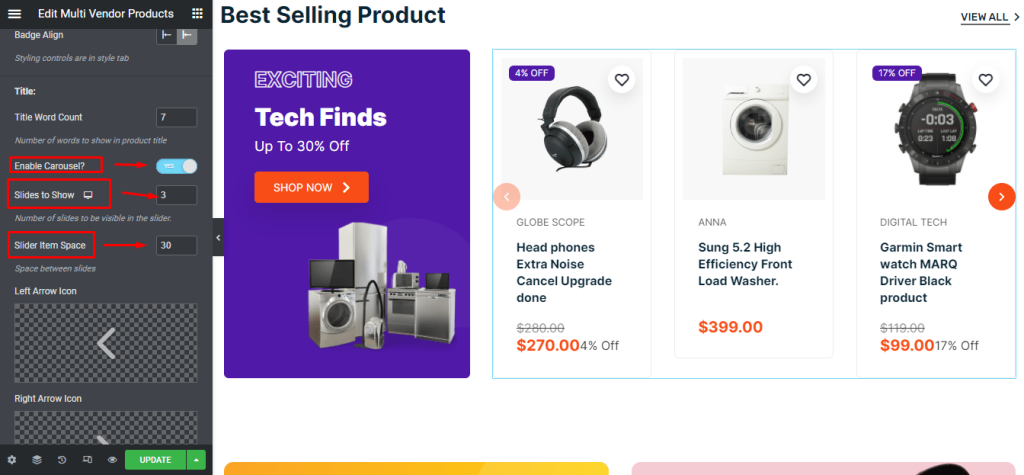Install Dokan Multivendor #
Before using the multivendor demo, install and activate the Dokan WooCommerce Multivendor Plugin.
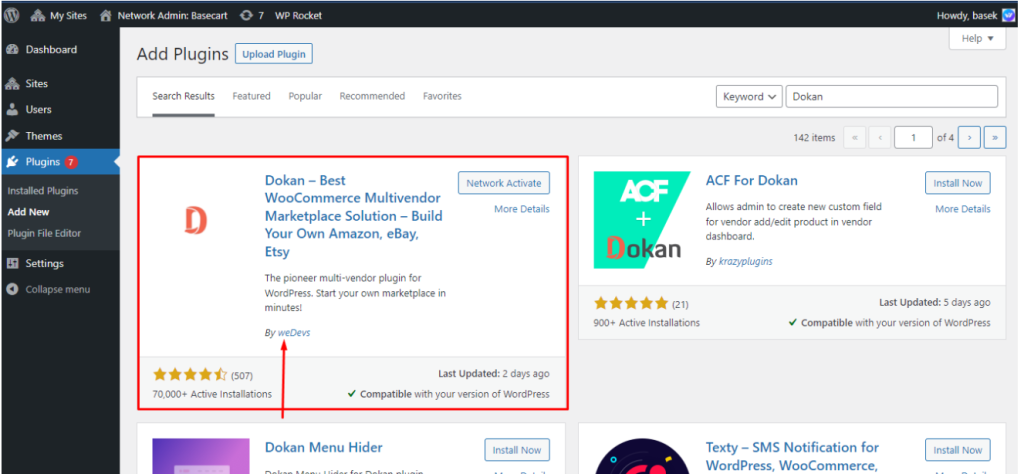
Add Vendor Settings #
From Dokan -> Vendors -> Add New. Here you can add vendors to give the necessary information.
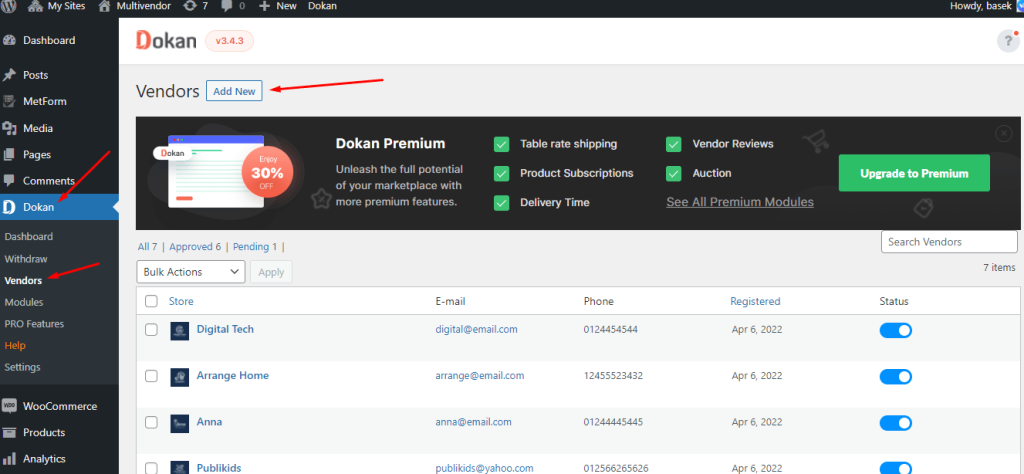
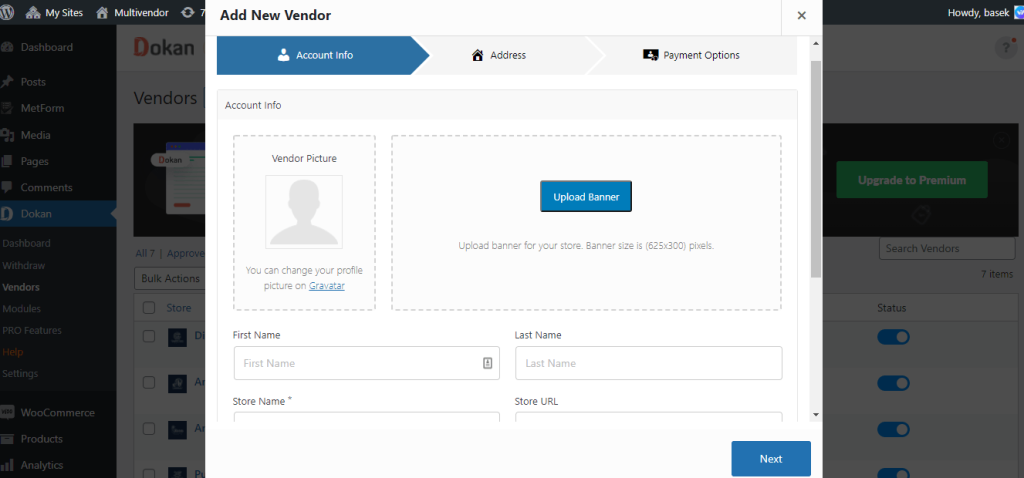
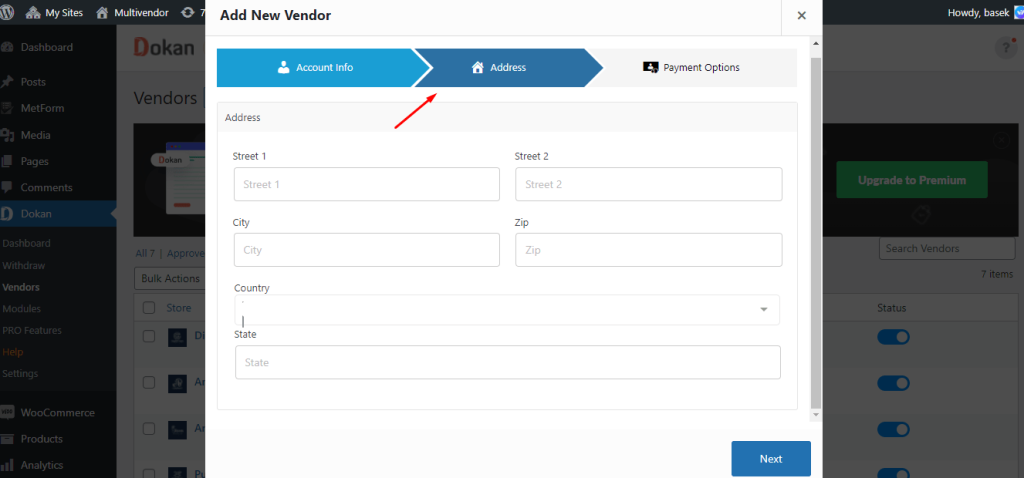
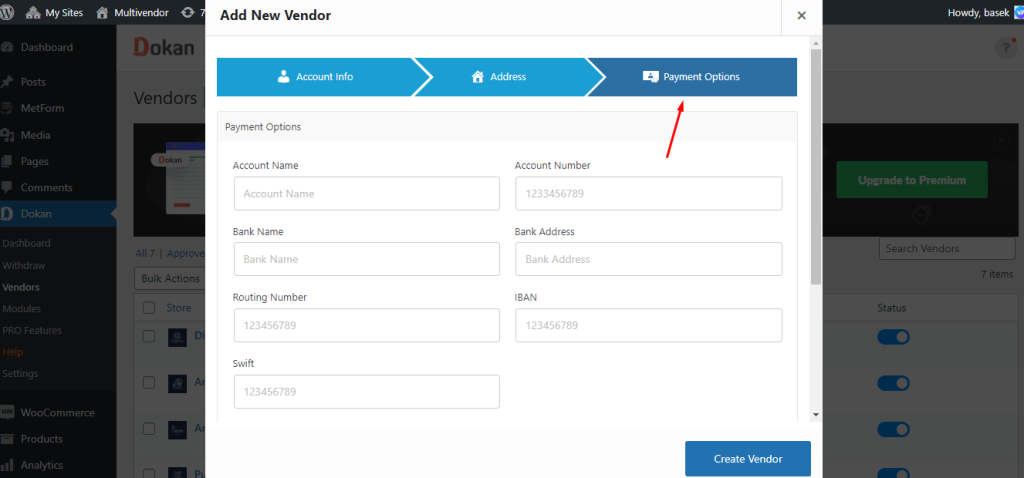
Please check Dokan Multivendor Plugin official documentation for more details. #
Dokan Multivendor Documentation.
Store Single Layout Setting #
Make the single store layout please go to Dokan -> Settings -> Appearance. Here set the Store Header template
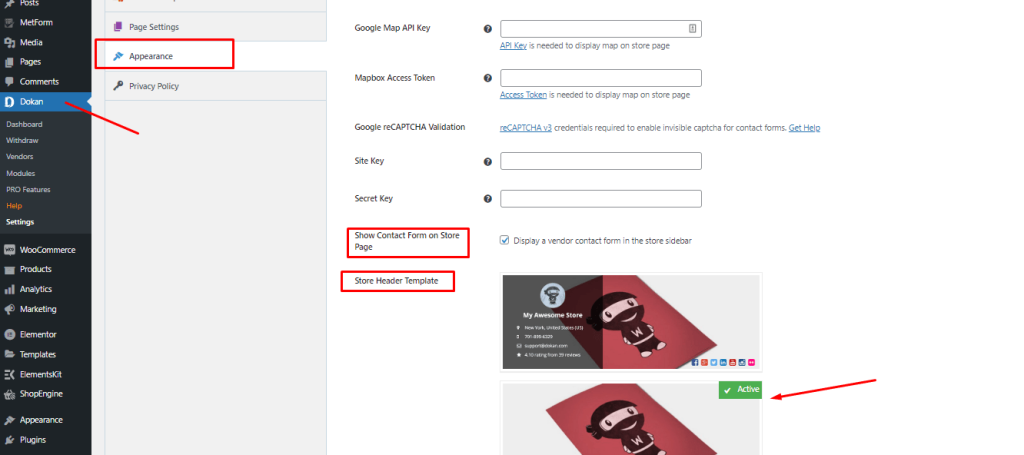
After setting this you will see this store layout.
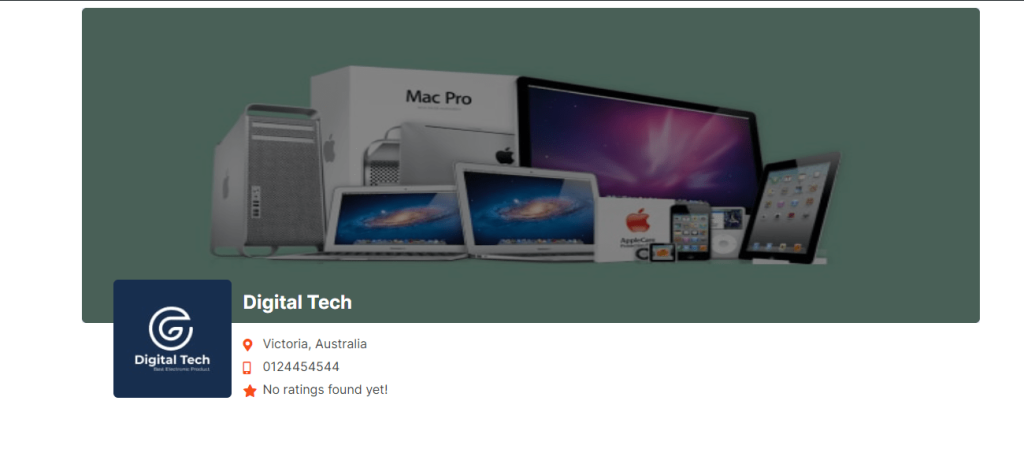
Full Width Store Layout Settings #
To set the full-width template for a single store layout please go to Customizer -> Dokan -> Store Page. Here set the full-width template.
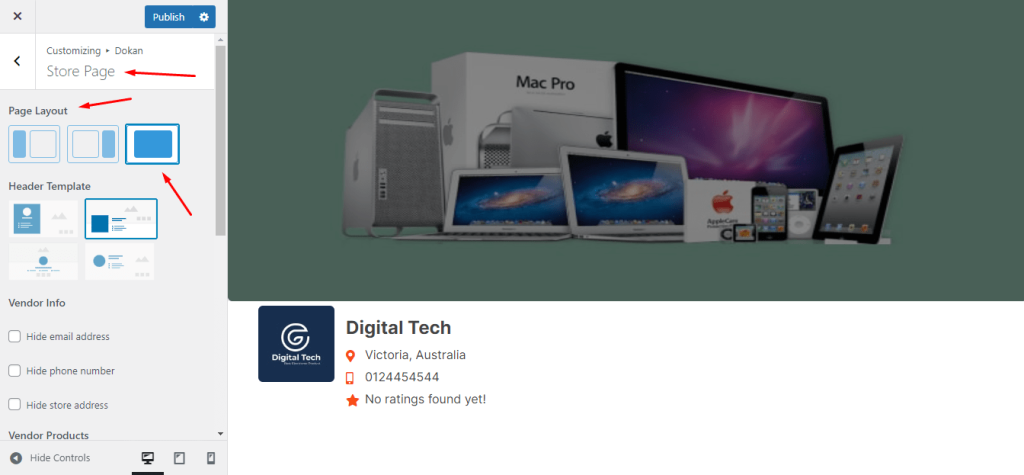
Store List section on Homepage #
To add store lists on the homepage please use Vendor List widget. On this widget, you get the necessary settings for building this block.
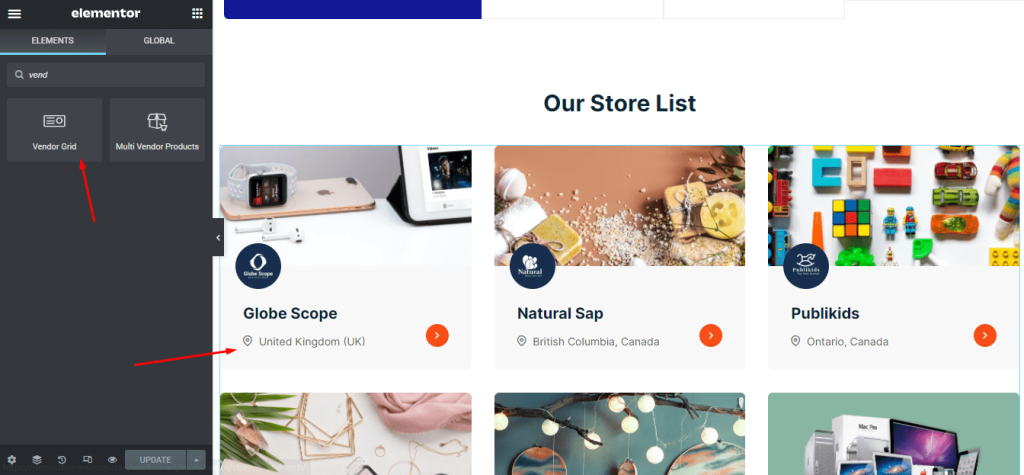
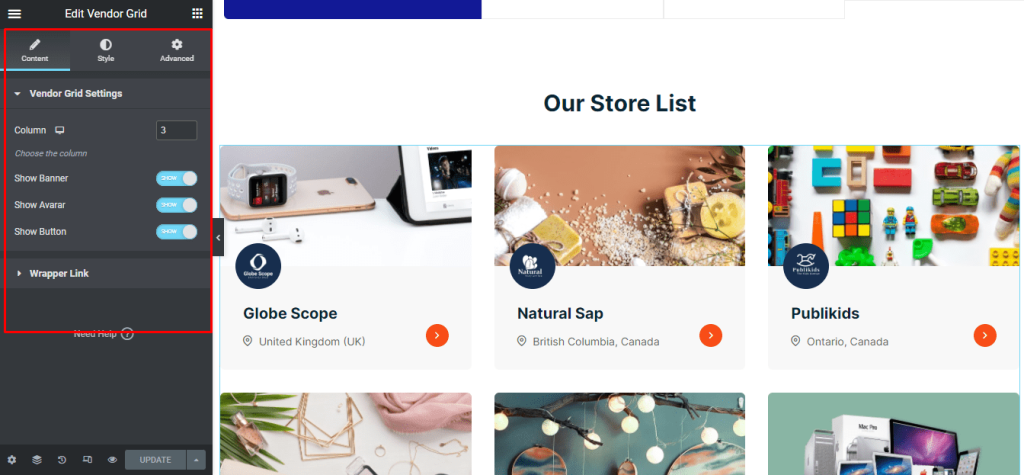
Best Selling Product Section on Homepage #
To create best selling product section on the homepage please use Multi Vendor Products widget. On this widget, you get the necessary settings for building this block.
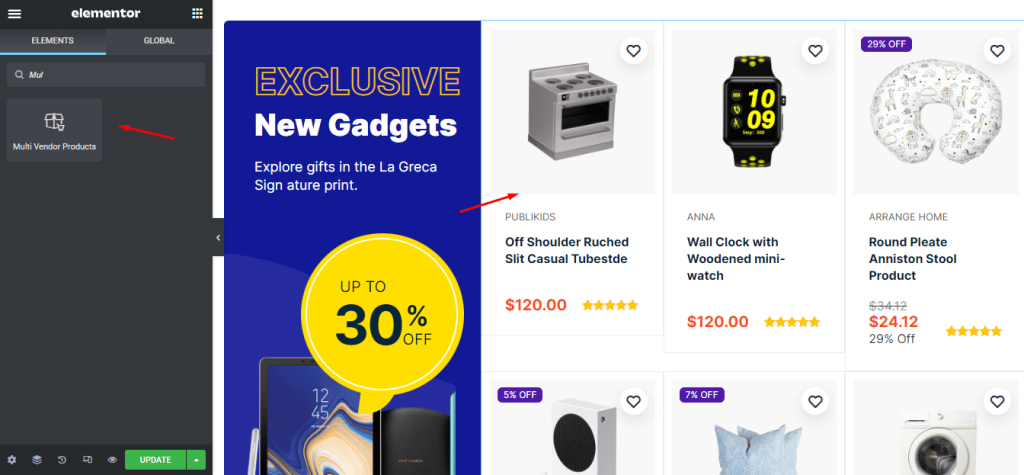
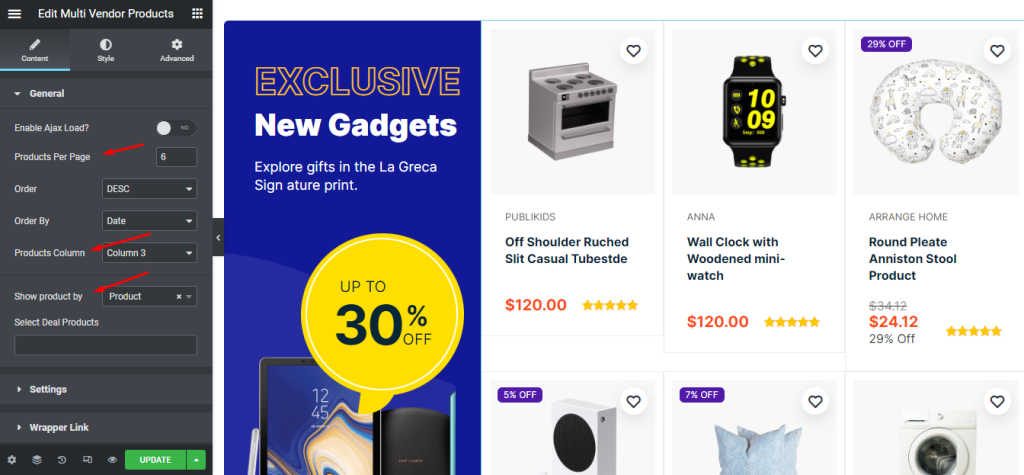
To make it Product Slider please enable carousel and set the proper settings.