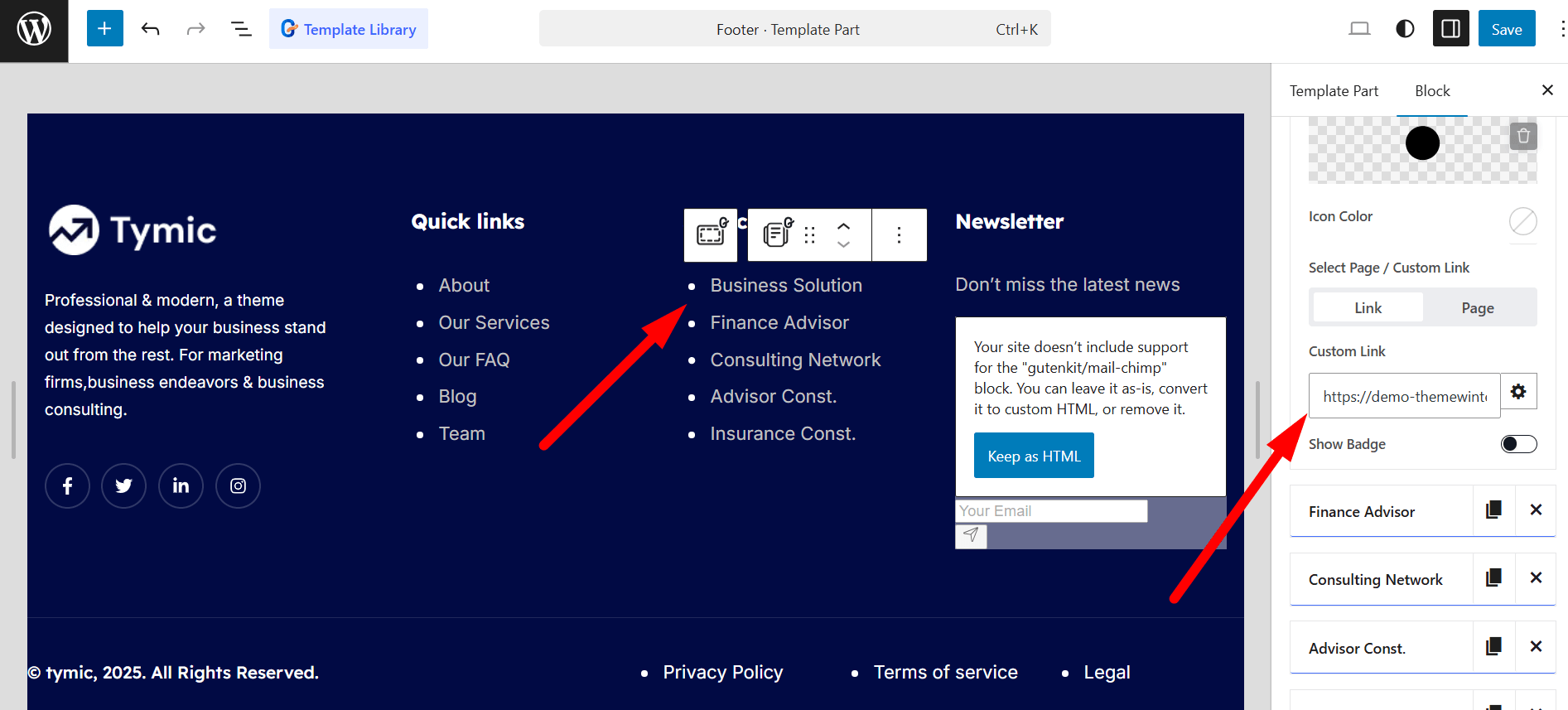🧩 Header & Footer Customization #
Tymic uses the WordPress Site Editor to manage both the header and footer. You can easily customize them by navigating to Appearance → Editor, selecting the respective section, and editing it visually to suit your design needs.
🛠️ Header Customization #
To customize the header in the Tymic theme, follow these simple steps:
- Navigate to Appearance → Editor from your WordPress dashboard.

To customize the header in the Tymic theme, follow these simple steps:
- Navigate to Appearance → Editor from your WordPress dashboard.
- Click on Patterns → Header to locate the header template.
- Select the Header section, which will open the full-site editor where you can make changes.
From here, you can customize the header layout, logo, menu, buttons, and other elements to match your brand or design needs.
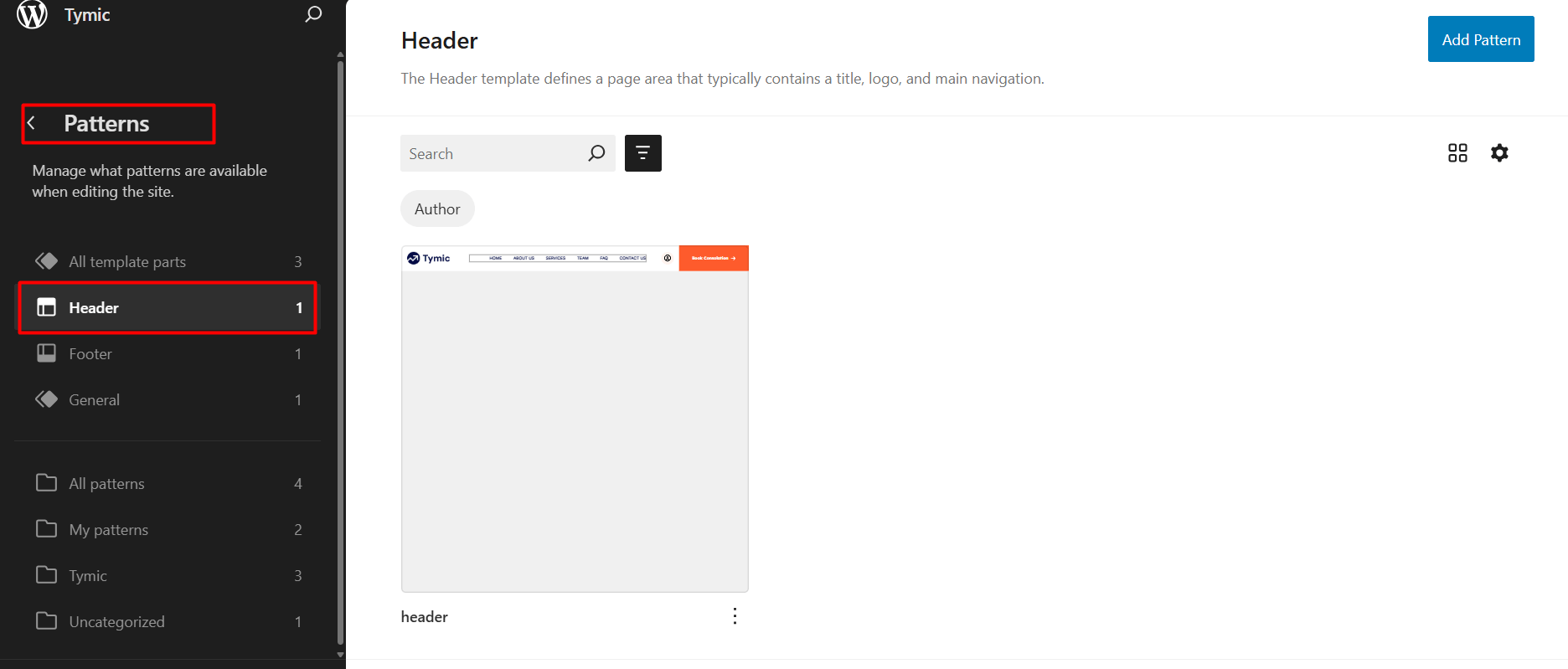
Logo:
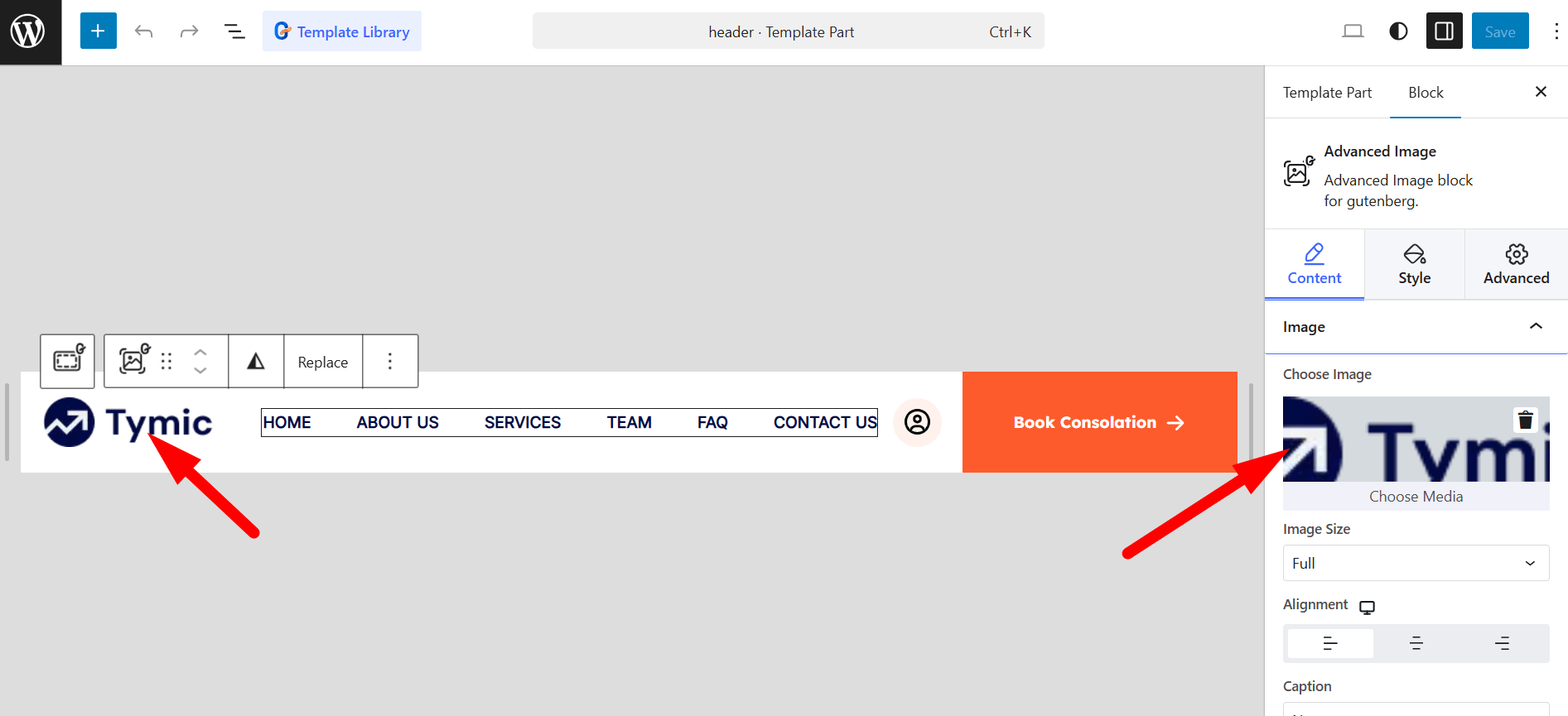
Header Menu :
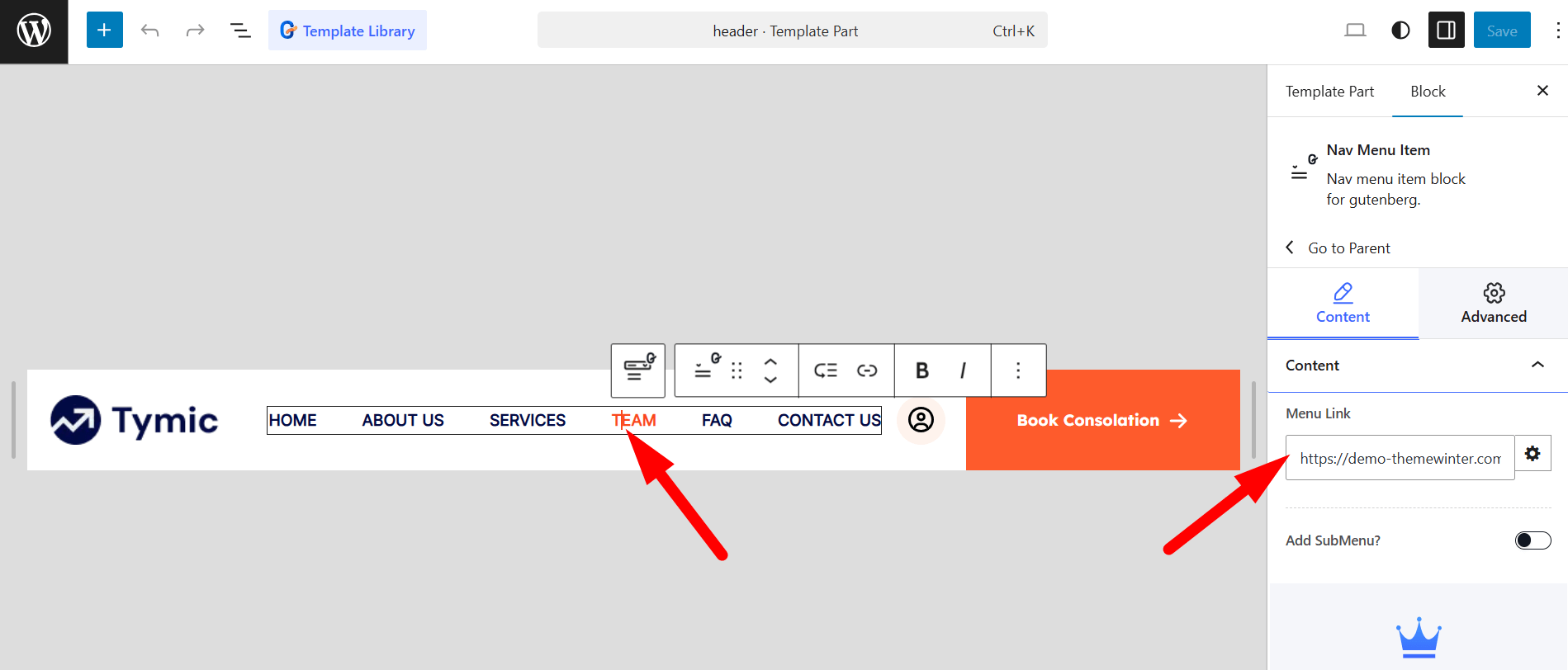
Header Booking Button:
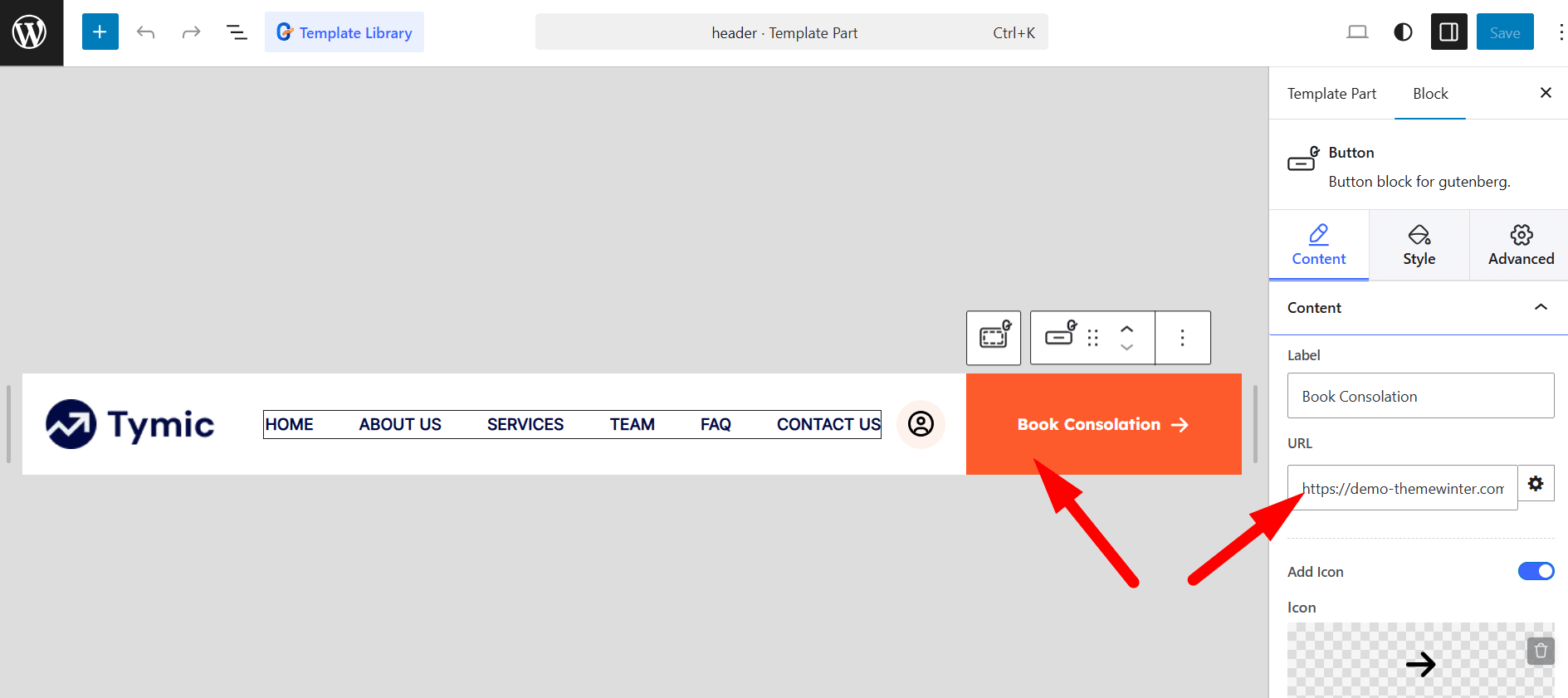
🛠️ Footer Customization #
To customize the footer in the Tymic theme, follow these simple steps:
- Navigate to Appearance → Editor from your WordPress dashboard.
- Click on Patterns → Footer to locate the footer template.
- Select the Footer section, which will open the full-site editor where you can make changes.
From here, you can customize the footer layout, widgets, links, and other elements to suit your design needs.
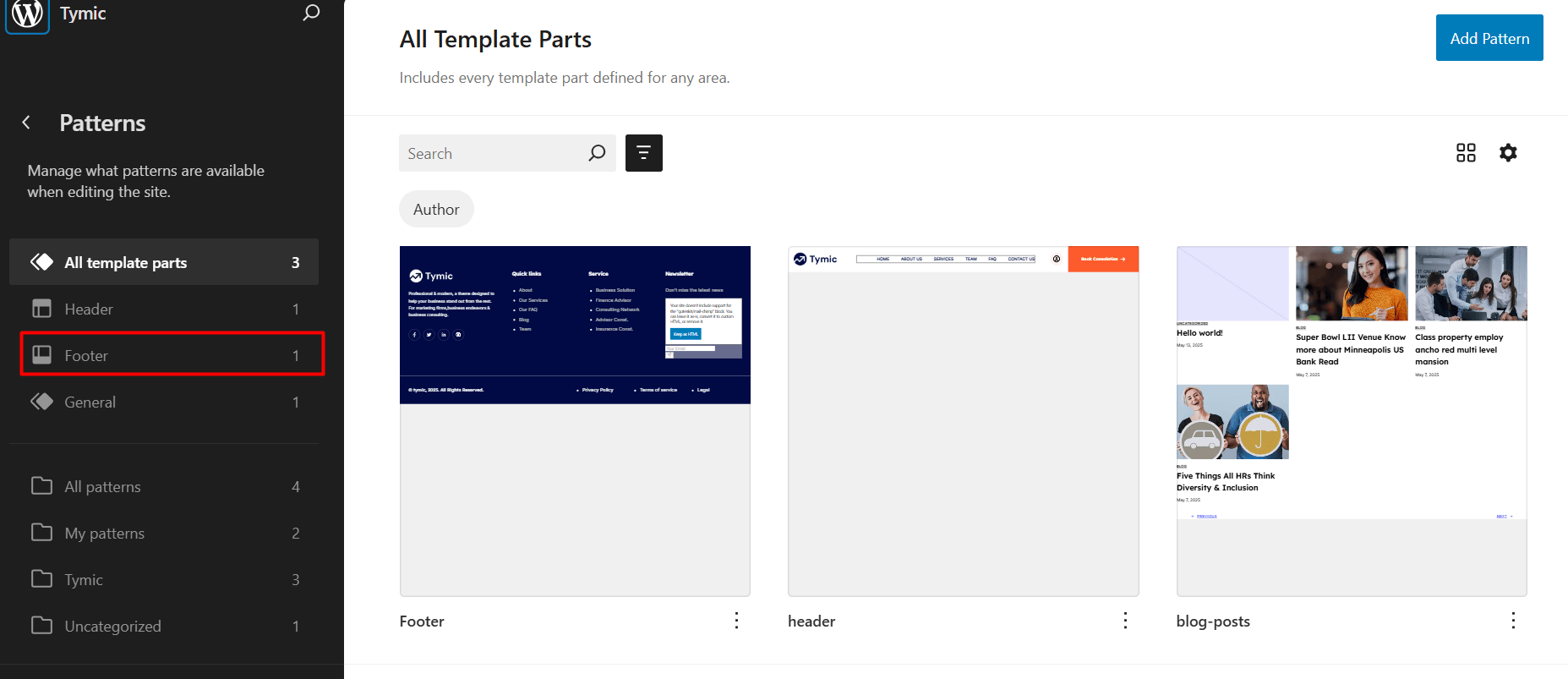
Footer Logo:
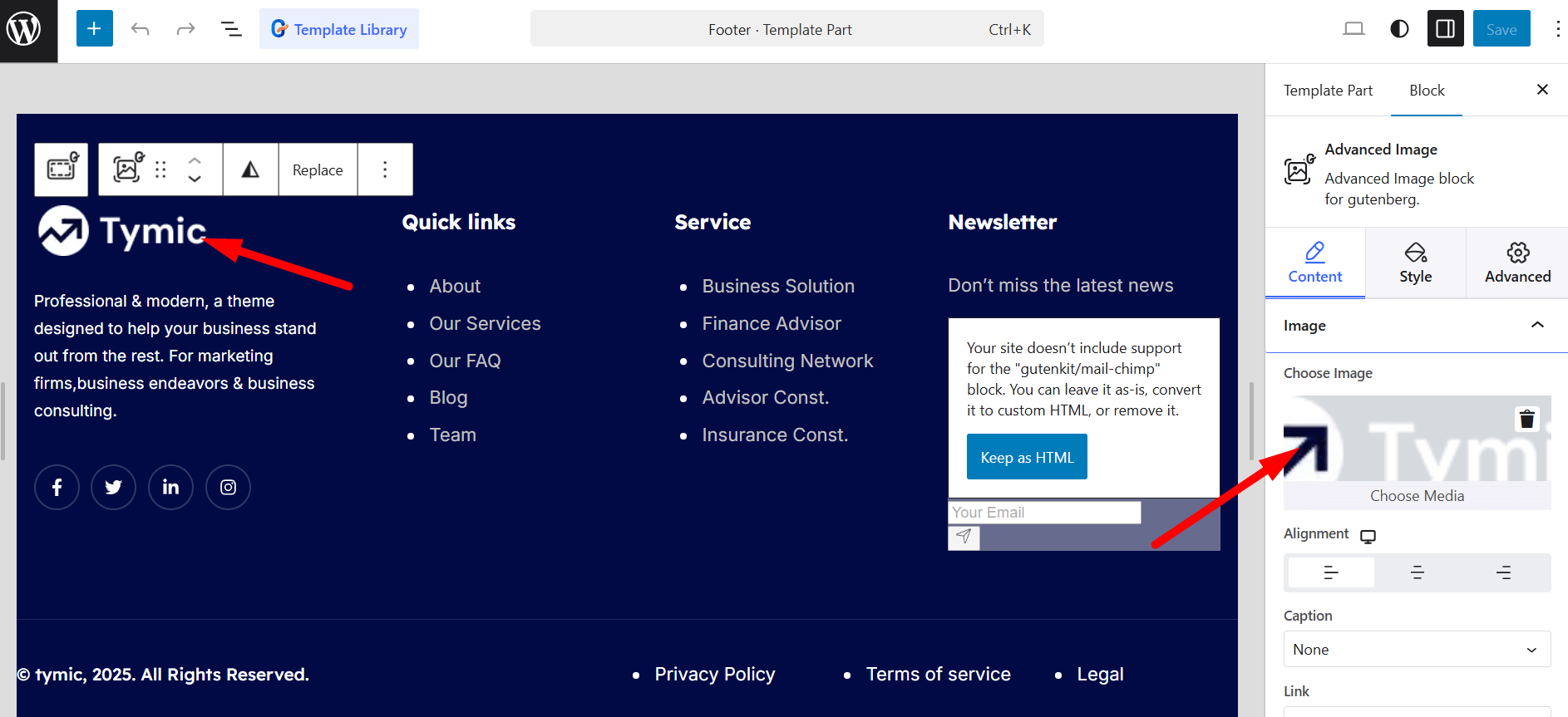
Footer Menu: