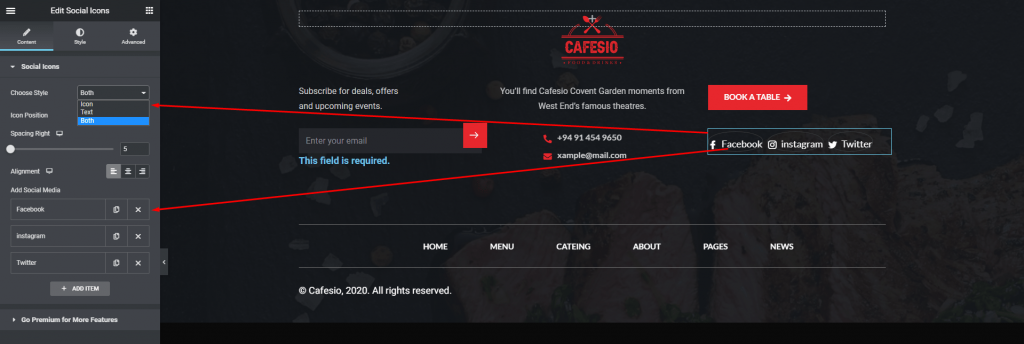Note: Specific Header/ Footer
If you want to select a specific header/footer for specific pages, you have to purchase the Elementskit pro plugin.
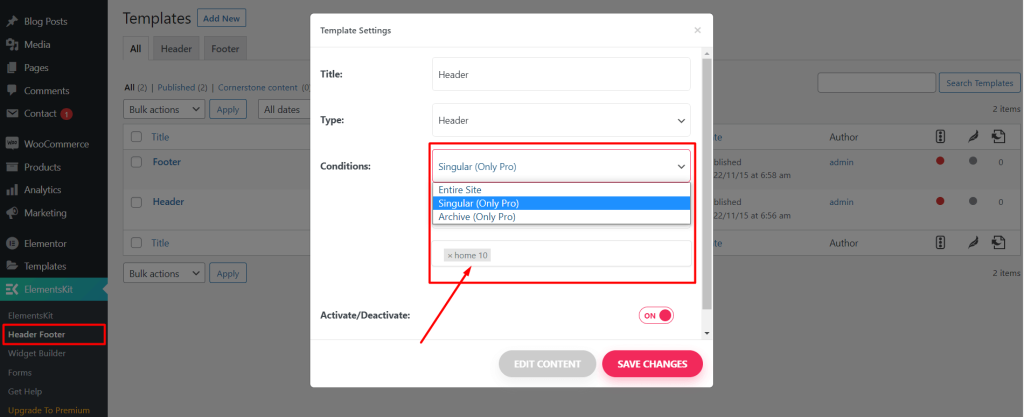
In order to edit the header and footer on the Cafesio theme, you will need to work on Elementskit Header Footer. Go to ‘ElementsKit’ in the WordPress dashboard menu and click on ‘Header Footer’ item.
Change Header Logo and Content #
From the header footer template list, select ‘Edit with Elementor’. It will drive you header editing page. After leading the editable page, you will be able to change the logo.
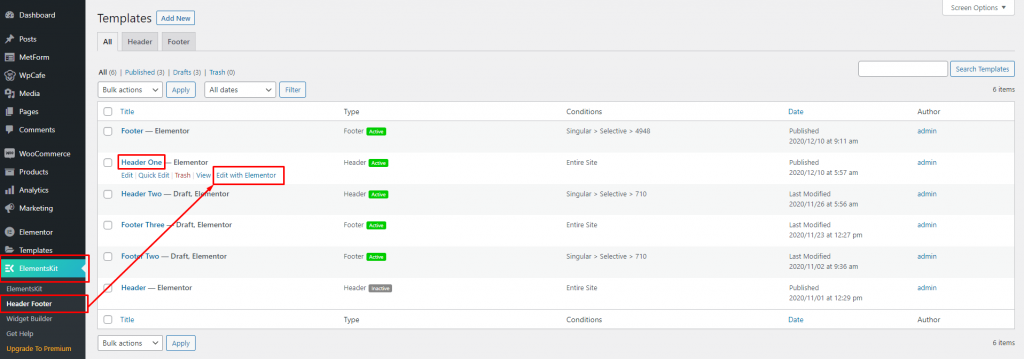
Click on the logo and the left side Elementor ‘Edit Site Logo’ option will appear. Click on the left-side logo and upload your new logo. If you want to change properties, Check the ‘Advanced’ options. Once you are happy with the logo, please update it from the Elementor bottom area.
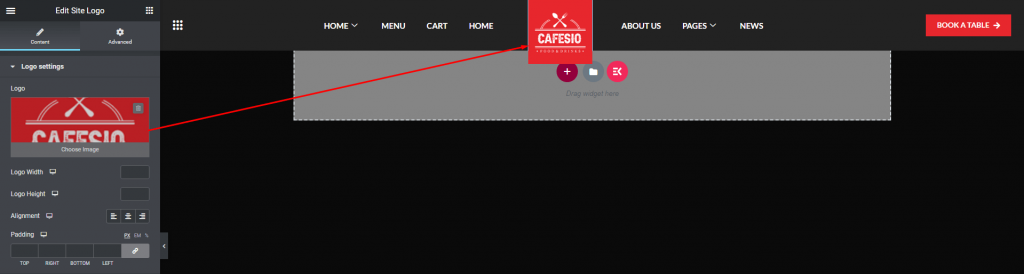
You can edit the header menu and other elements similar way to change the logo. For example- If you want to change the menu item, click on menu and move to the left side Elementor settings panel. After that change menu and/or change menu item. Once you are happy with the items, update them.
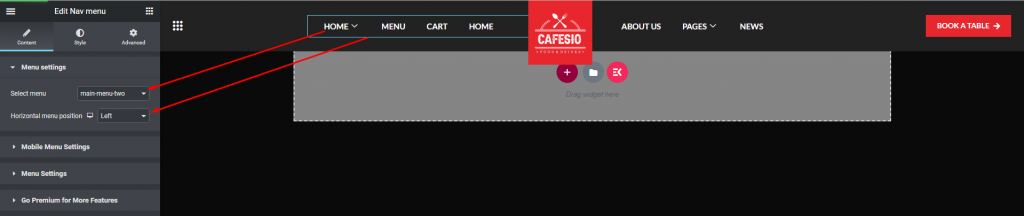
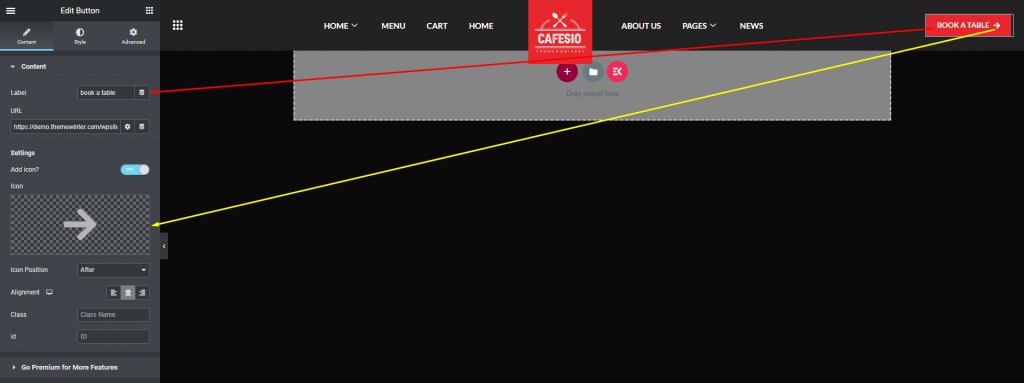
Change the Footer Logo and Content #
From the header footer template list, select ‘Edit with Elementor’. It will drive your header editing page. After leading the editable page, you will be able to change the footer logo.
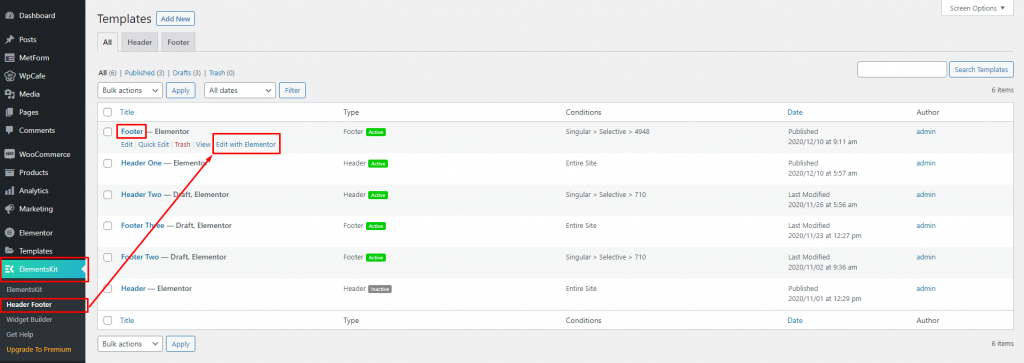
Click on the logo and left side Elementor ‘Edit Site Logo’ option will appear. Click on left side logo and upload your new logo. If you want to change properties, Check ‘Advanced’ options. Once you are happy with the logo, please update it from the Elementor bottom area.
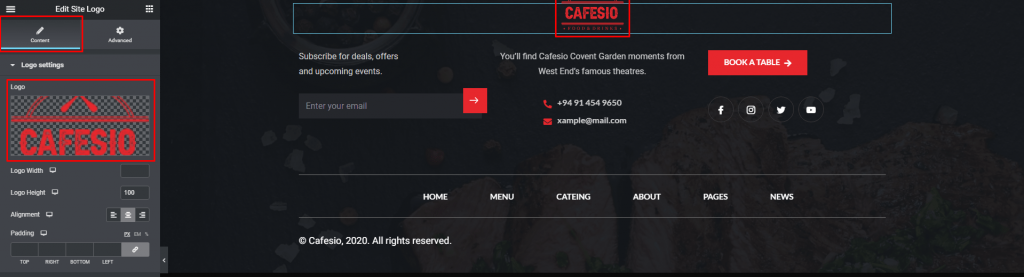
Similar to the logo change, you can edit and update other content in footer area. Click on the content and check left side Elementor settings panel. Don’t forget to update from the bottom before leaving the page.