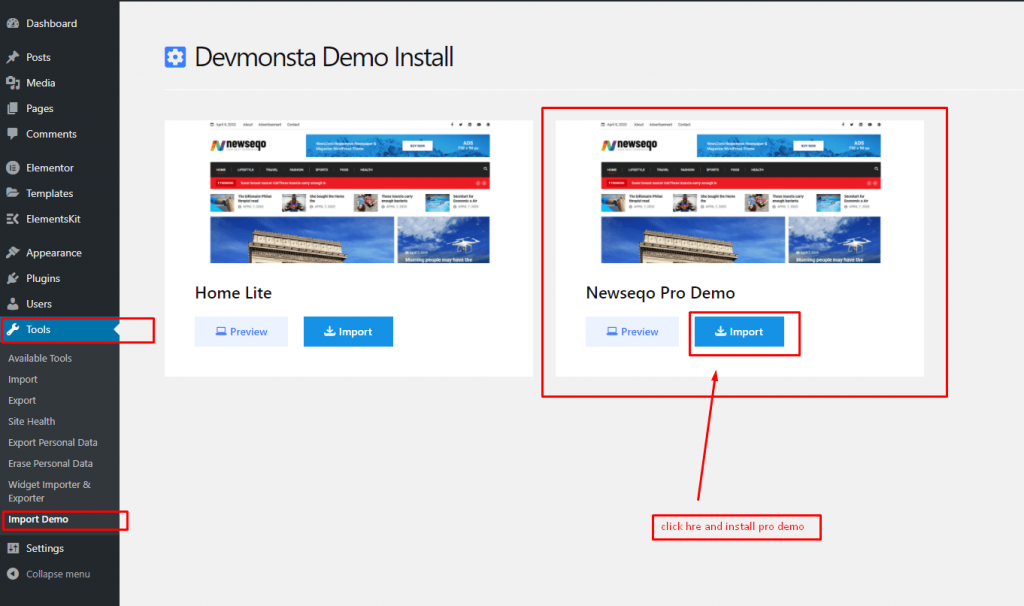#
Thank you so much for using our theme called Newseqo – WordPress Theme. Please feel free to contact us if you have questions or problems with this theme. No guarantee is provided, but we will do our best to provide you with the best possible assistance.
First Step #
- Documentation – That’s where you
- License – Some info’s about theme licensing terms
- SampleData – Import Data to get the exact Site as the Preview Page
- Upload – This is where all Theme files are (zipped & unzipped format)
![]() Please read more about WordPress here
Please read more about WordPress here
What are Parent and Child Themes? #
A WordPress child theme takes the functionality of another theme, named parent theme. It gives you the possibility to customize an existing theme. Instead of modifying the theme files directly, you can activate the child theme and work within it.
All customizations are stored in the child theme and anything in the child takes priority over the parent. So if the same file exist in both child and parent, the file from the child will control that aspect of the theme.
Working with child themes, your customizations are safeguarded from future upgrades because you only upgrade the parent theme, which you never edit, while the customizations are protected in your child theme which you don’t upgrade.
Why use a Child theme? #
Safe Updates. You can easily modify your website using child themes without ever changing the parent theme. When a new version of the parent theme appears, you can safely update it as all your modifications are saved in the child theme. Easy to Extend. A child theme has great flexibility. It does not require writing a lot of code. You can modify only those template files and functions that you need.
When you install one of our Newseqo themes you must upload both Newseqo parent and Newseqo child theme folders to /wp-content/themes/ but you should only activate the Newseqo Child theme via Appearance -> Themes.
Install Theme #
The first option how to install this Theme would be to directly upload the Newseqo.zip file via WordPress Theme Uploader.
Minimal requirements: #
- PHP 7.4+
- php.ini file settings
- max_execution_time = 600
- upload_max_filesize = 32M
- post_max_size = 48M
- memory_limit = 700M
- max_input_time = 300
- max_input_vars = 10000
- MySQL 5.0+
- WordPress 5+
- Please make sure you have the proper version of WordPress installed.
- Log Into WordPress and go to Appearance > Themes
- Find the Newseqo Theme and click activate
FTP Upload:
- Unzip the “Newseqo.zip” file from the theme folder
- Open up your FTP manager and connect to your hosting
- Browse to wp-content/themes
- Upload the Newseqo in the theme folder
- Log Into WordPress and go to Appearance > Themes
- Find the Newseqo Theme and click activate
WordPress Dashboard:
- Log into your WordPress backend
- Navigate to Appearance > Themes
- Click Install Themes
- Click Upload
- Now you just need to find the “Newseqo.zip” in the Upload folder and hit Install now.
- After complete installation click on the active button to activate The theme.
If you are experiencing any issues during the installation I would recommend to check out this
After activating the Newseqo theme you will see the below window. and install all required plugins.
Step 1: Theme Activation #
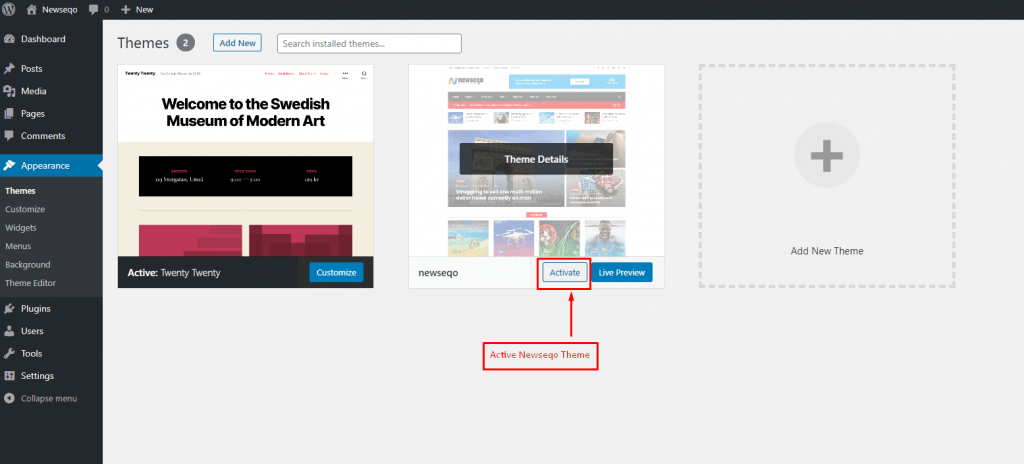
Step 2: Demo Content #
To get the site look like demo you need to install and activate the below plugins. Click the name for url.
Devmonsta, Elementor, ElementsKit Lite, Widget Importer & Exporter, WordPress Importer, One Click Demo Importer
Newseqo Home Page Runs with Elementor Page Builder. Check below doc how to use Elementor Page Builder.
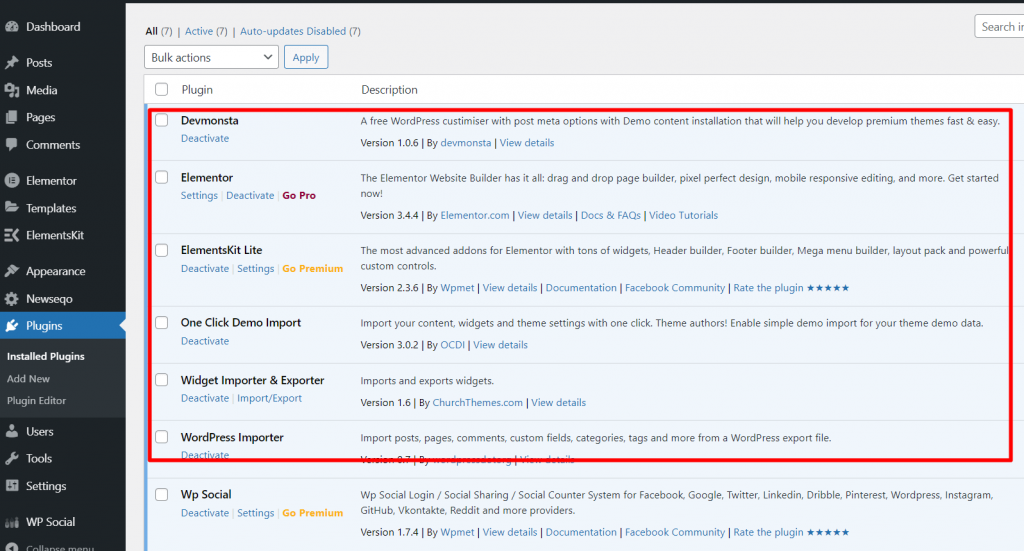
Step 3: One Click Demo Installation Newseqo Lite Version #
Make Sure you install and active Devmonsta and One Click Demo Importer Plugin.
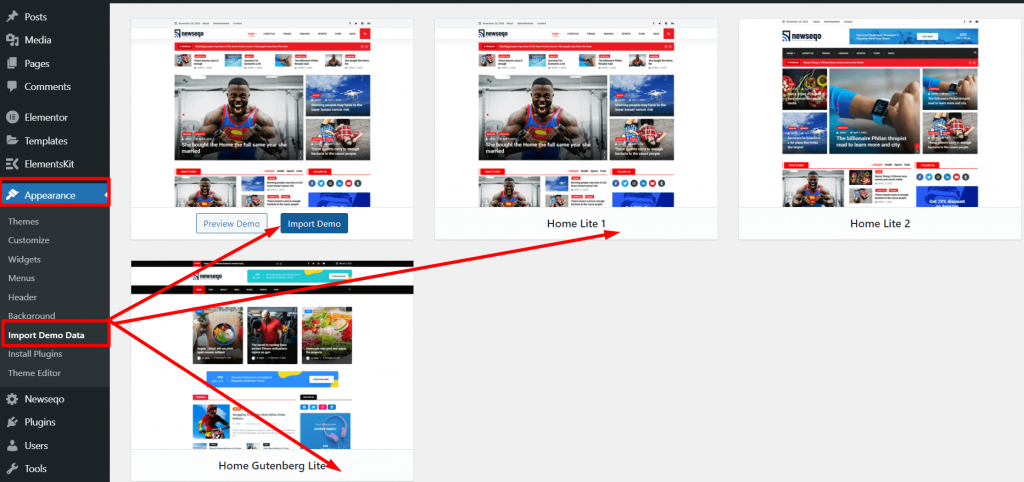
Demo Data #
Default Demo Data XML Import Manually who has existing Site #
Here you can find all demo data in one zip file.
Please, download demo XML data from here:
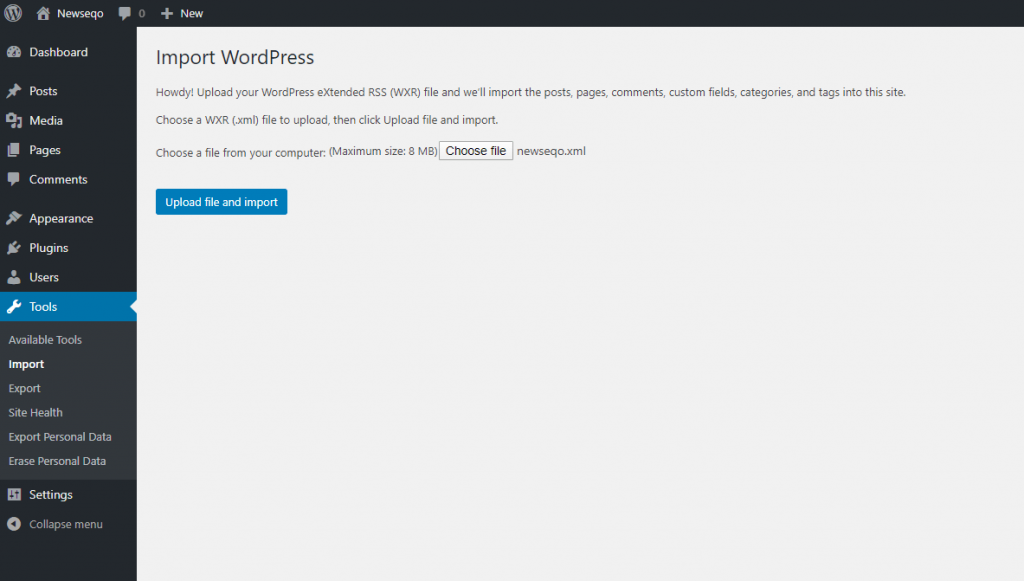
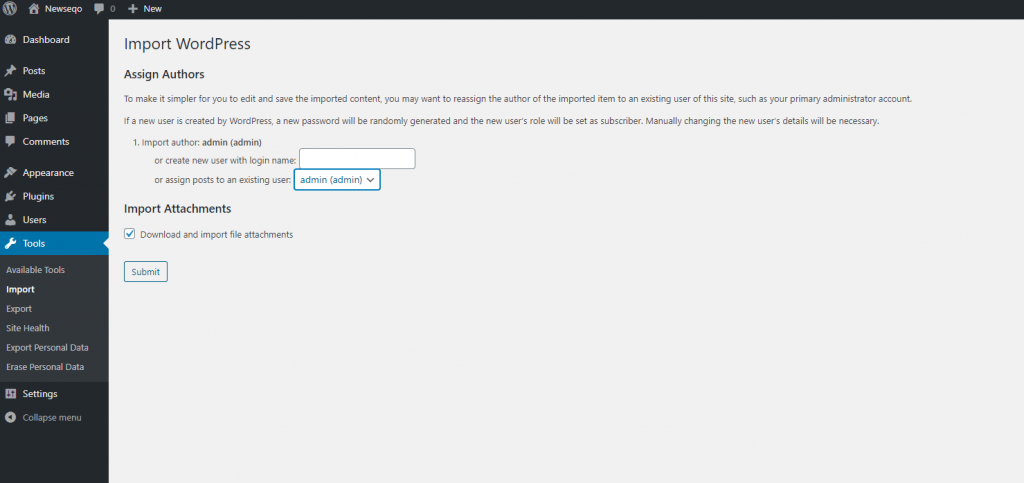
Import Widgets #
Upload newseqo-widget.wie file and Import
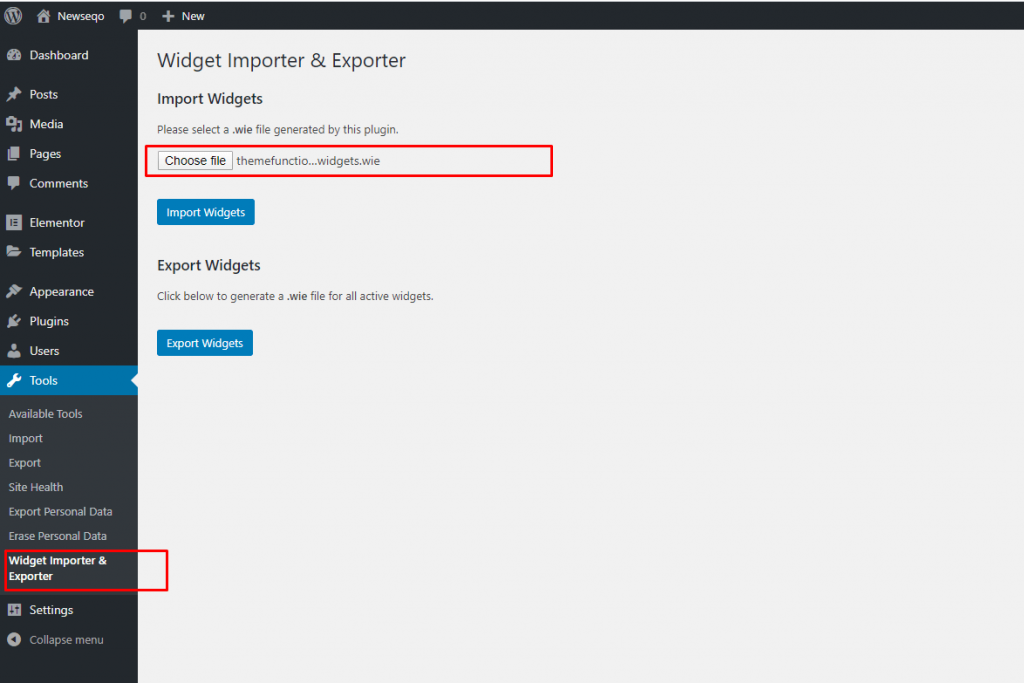
You are done ! 🙂
Install with Normal process #
Make sure you have upload your theme via appearance-> themes or via ftp. and Active the theme
If you are experiencing any issues during the installation I would recommend to check out this
Installation Screencast #
- ACTIVATE THEME
- .. That’s it ! 🙂 …
Newseqo Pro #
First of all please go to Themewinter.com and login. Go to your purchase history and view details and downloads.
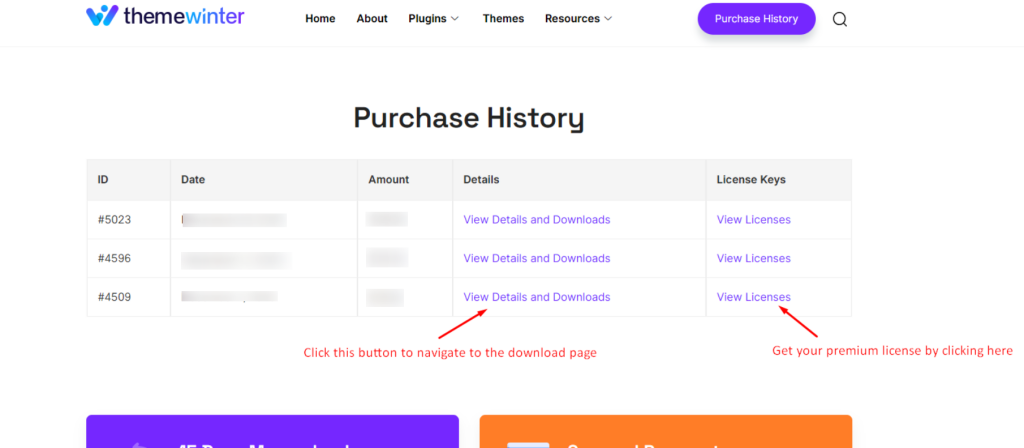
Download your file from here.
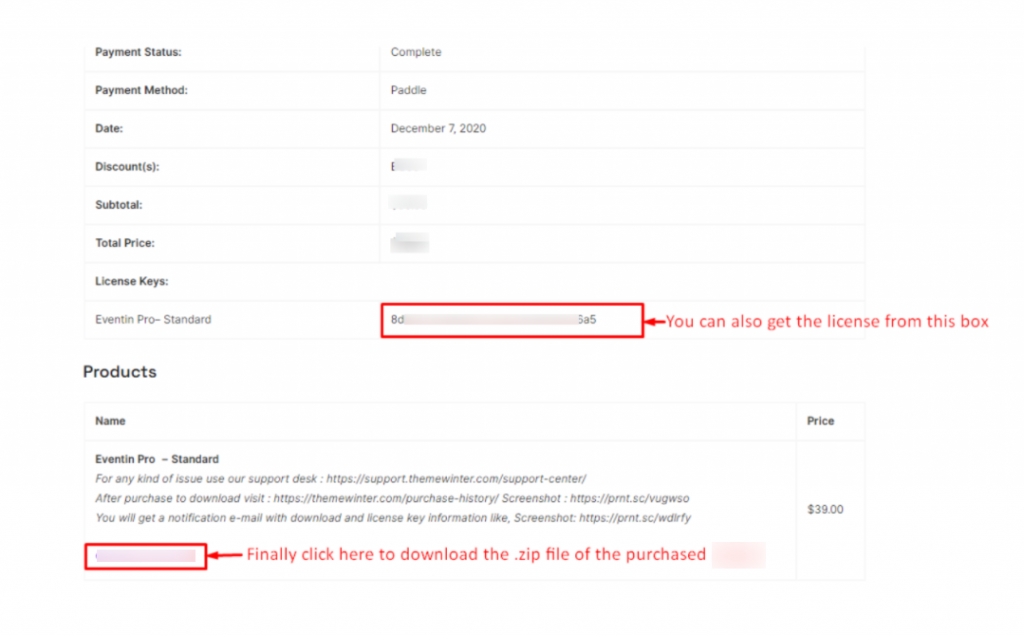
Newseqo Pro require plugin Elementskit Lite, Newseqo Pro.
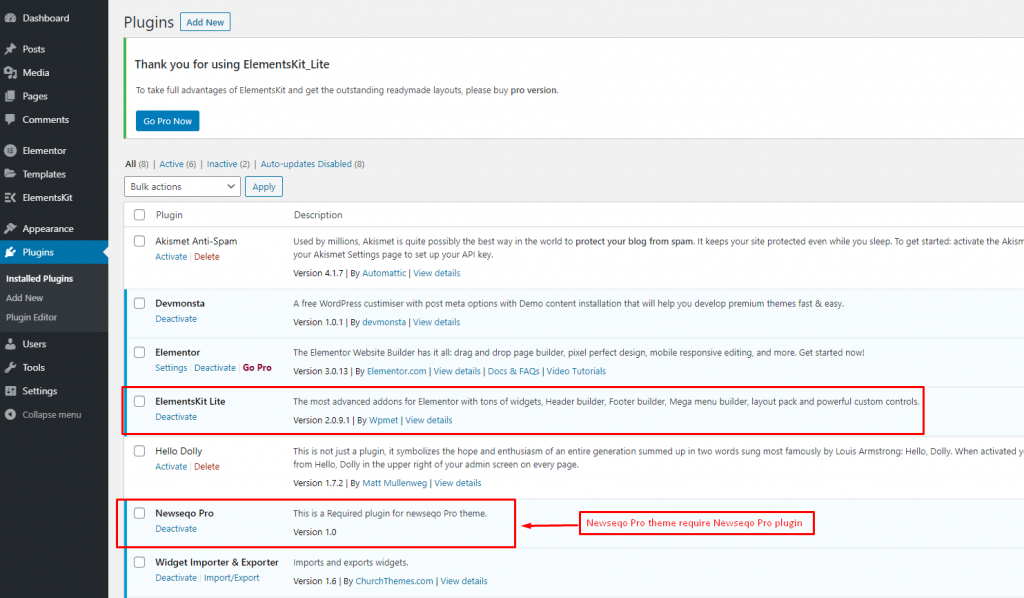
How to add newseqo-pro plugin #
Go to your plugins option > add new > upload plugin > upload your download plugin > install and active newseqo-pro plugin.
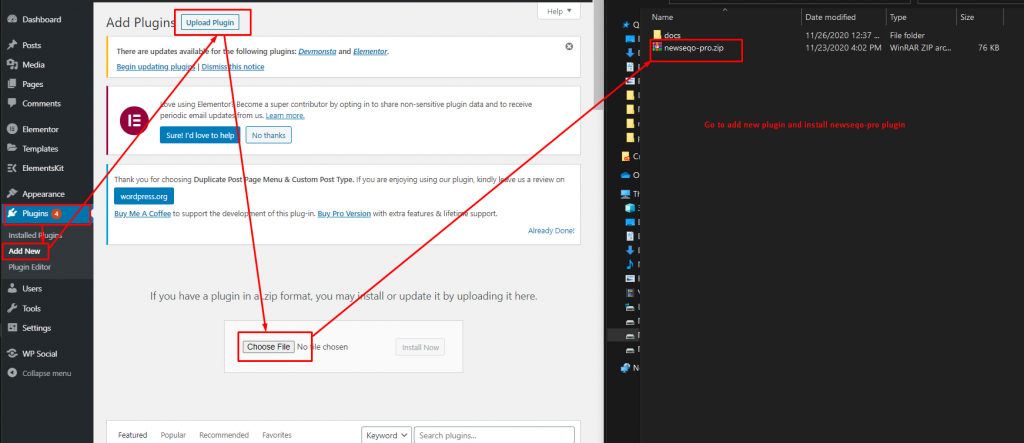
Demo Installation Newseqo Pro Version #
Make Sure you install and active Devmonsta and Newseqo Pro Plugin.