Tutor LMS plugin installation #
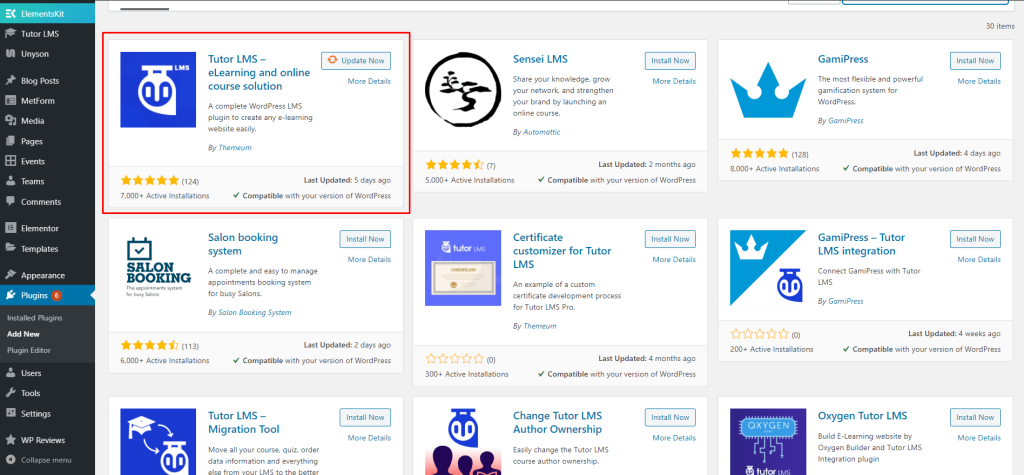
Download / Install Tutor LMS plugin From here Click Here.
Install Tutor LMS demo content #
!!! Don’t install One-click Demo content if you have an existing Site, Use Manual Demo Data XML Import.
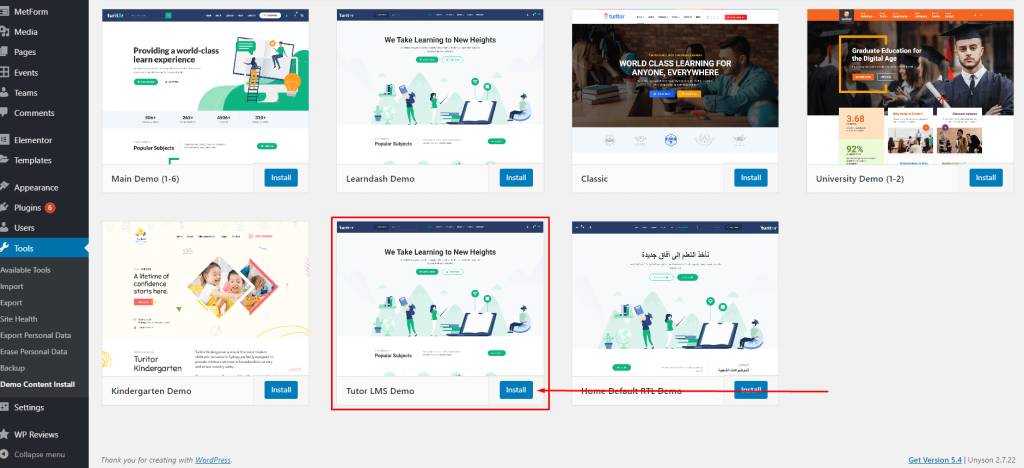
Tutor LMS User Dashboard #
Create a page for dashboard.
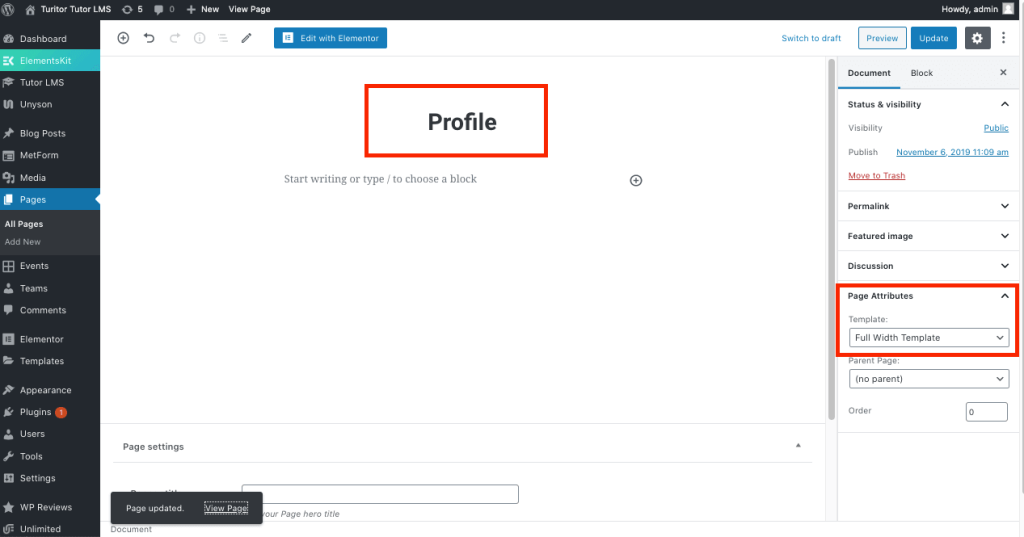
Enable the dashboard page from Tutor LMS > Settings > General as Dashboard Page.
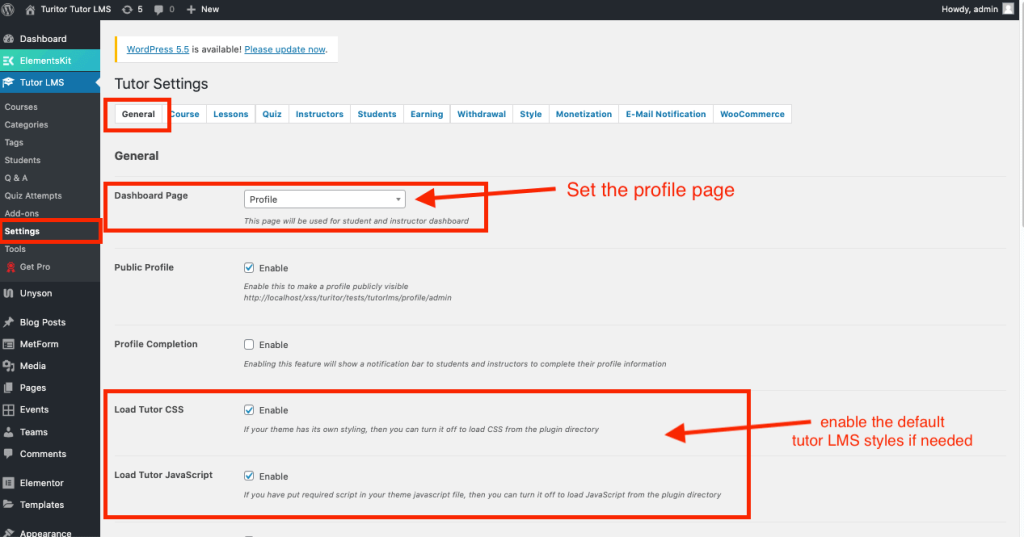
Tutor LMS Login/Registration #
Header Login Icon #
!!! If the header is set from ElementsKit, set the login icon from here.
Default Header #
Navigate to Appearance > Customize > Theme Settings > Header Settings for enabling the login button in header.
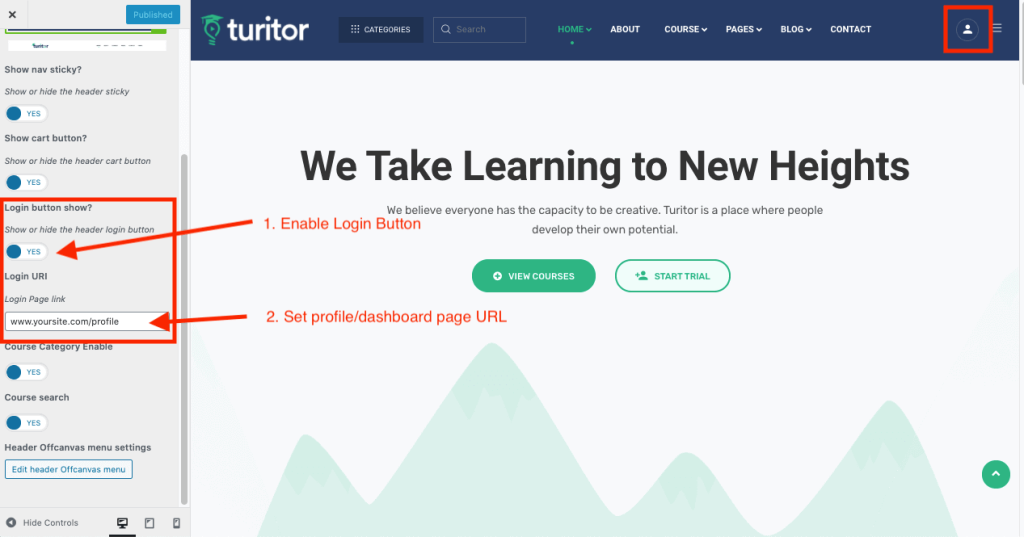
Header Builder #
Navigate to ElementsKit > Header Footer > Edit the Header with Elementor.
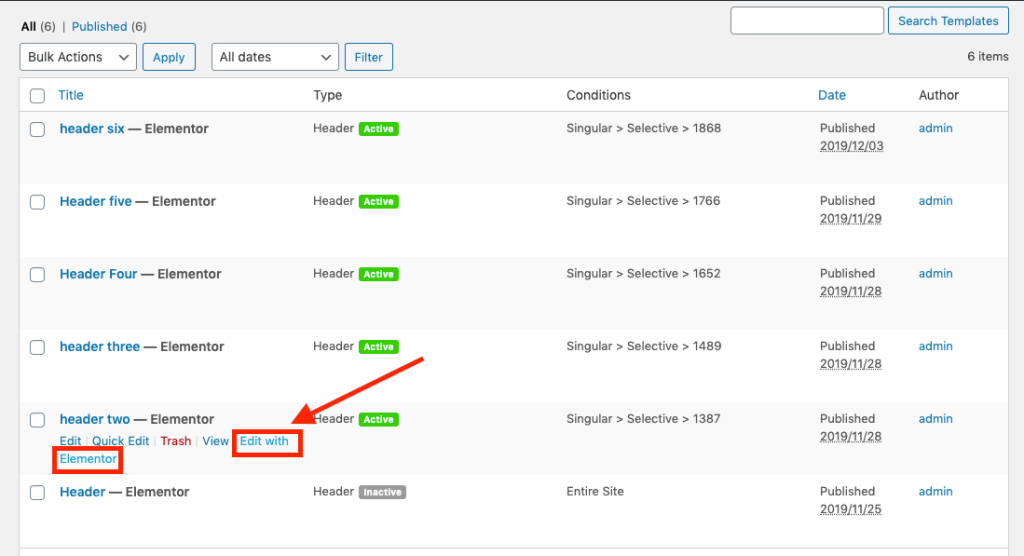
Drag and drop the “User LearnPress Login” widget on the header.
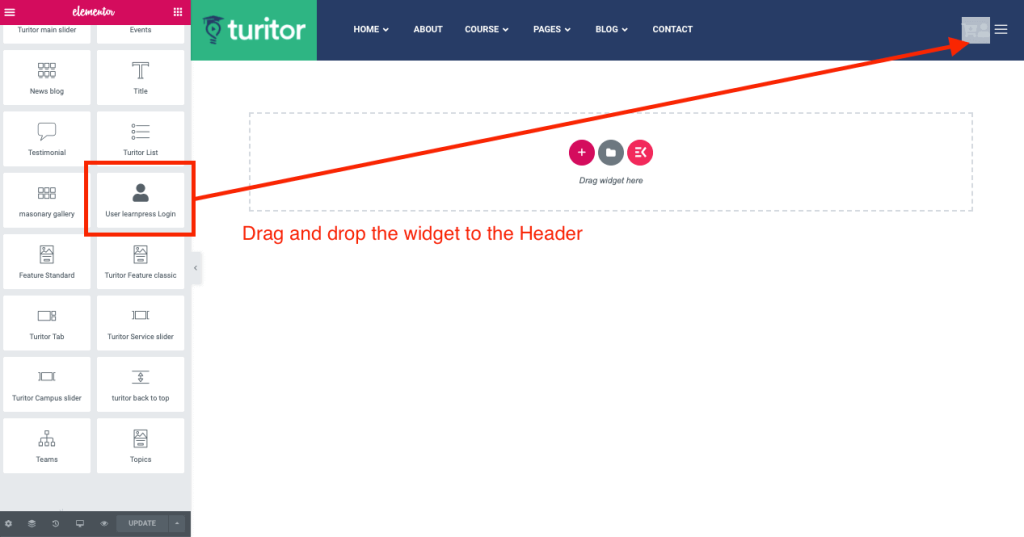
Set the profile page URL for the icon.
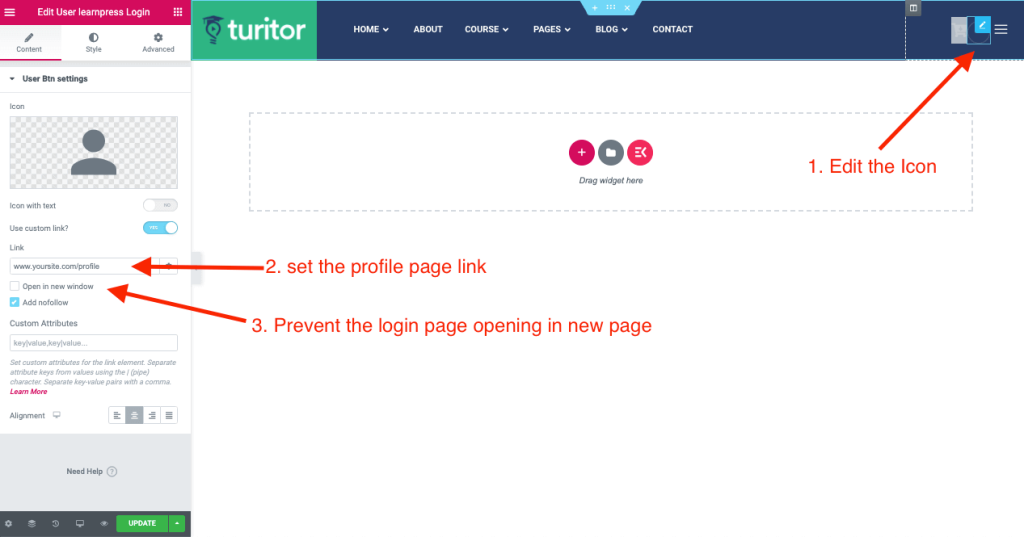
Instructor Registration #
Create a page for instructor registration.
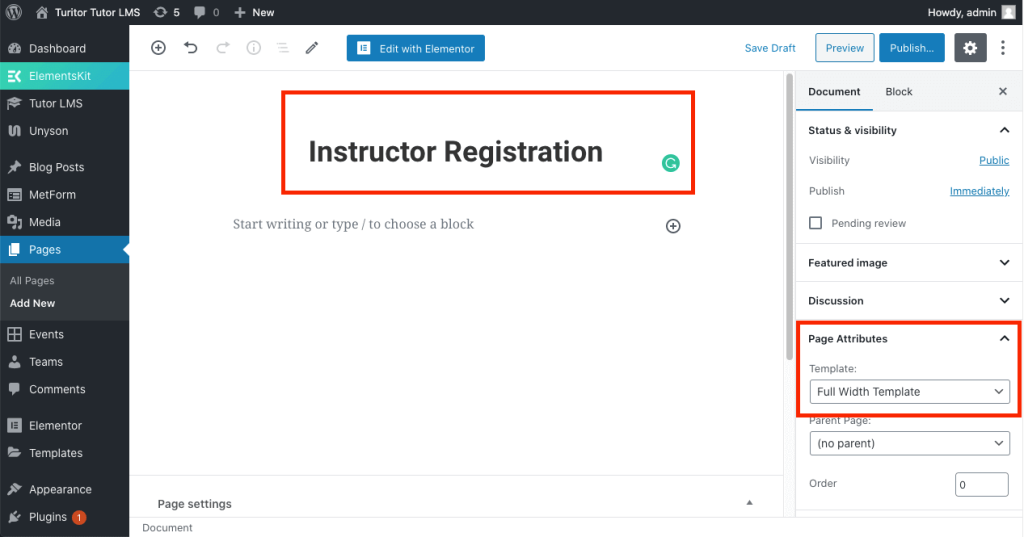
Set the page for instructor registration from Tutor LMS > Settings > Instructors tab.
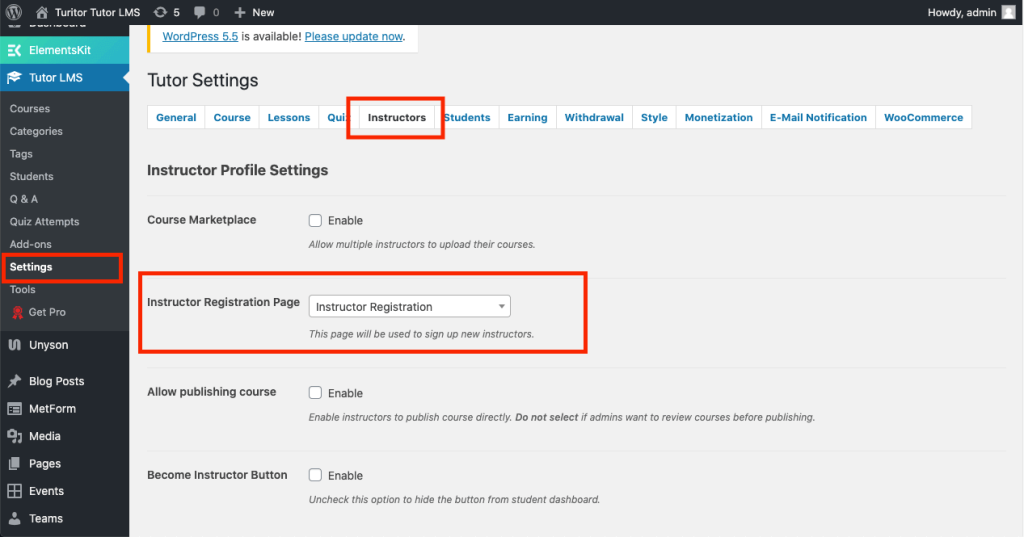
The Instructor registration page should look like the attached image.
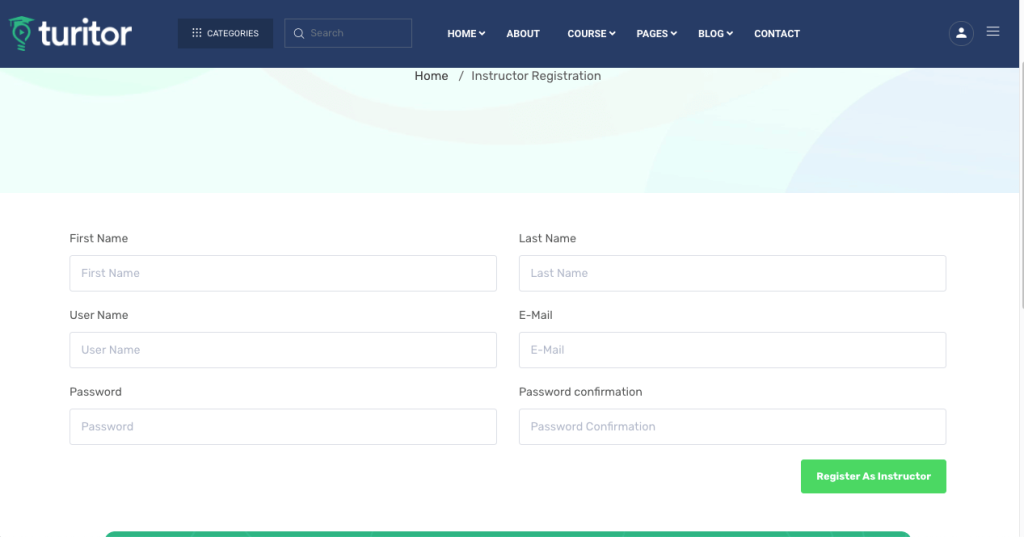
Student Registration #
Create a page for student registration.
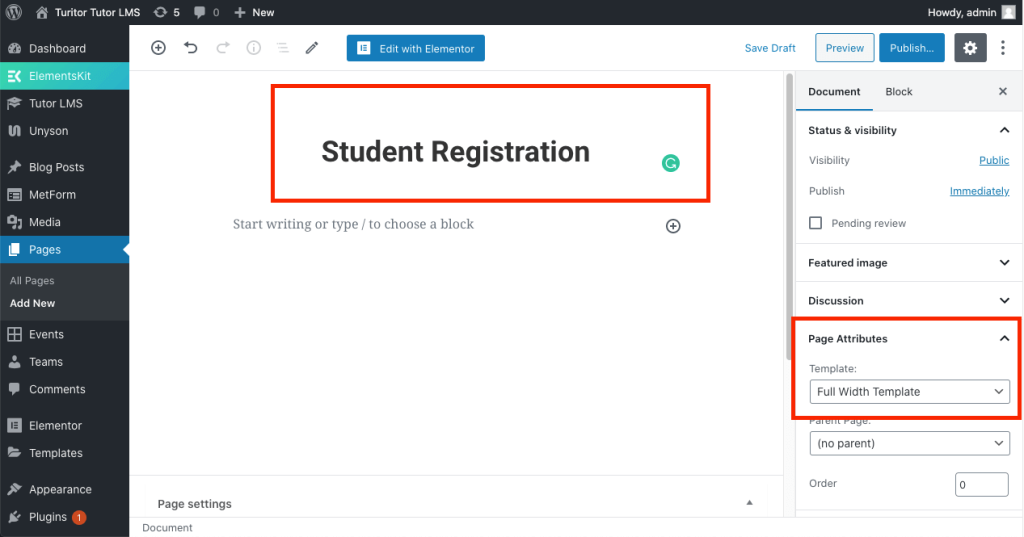
Set the page for student registration from Tutor LMS > Settings > Students tab.
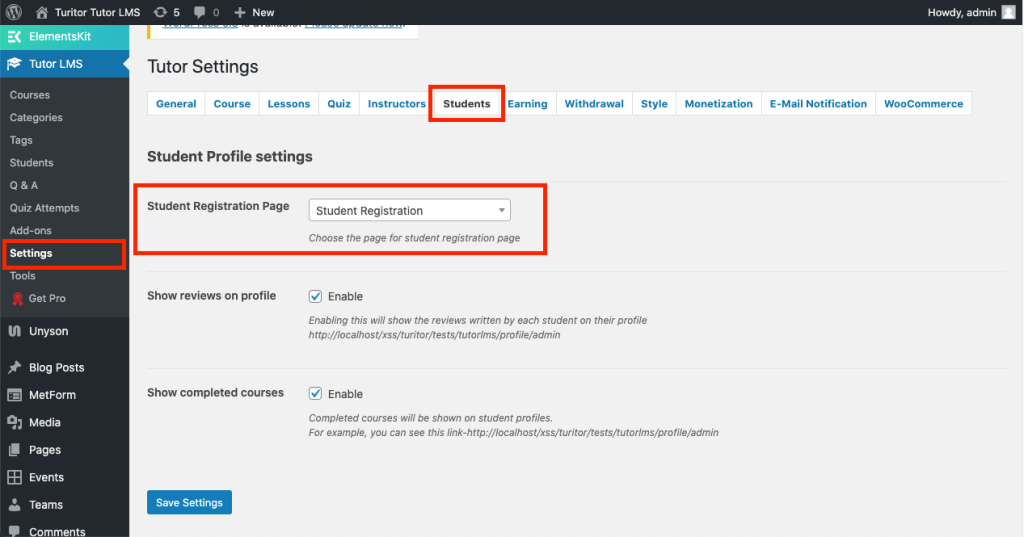
The student registration page should look like the attached image.
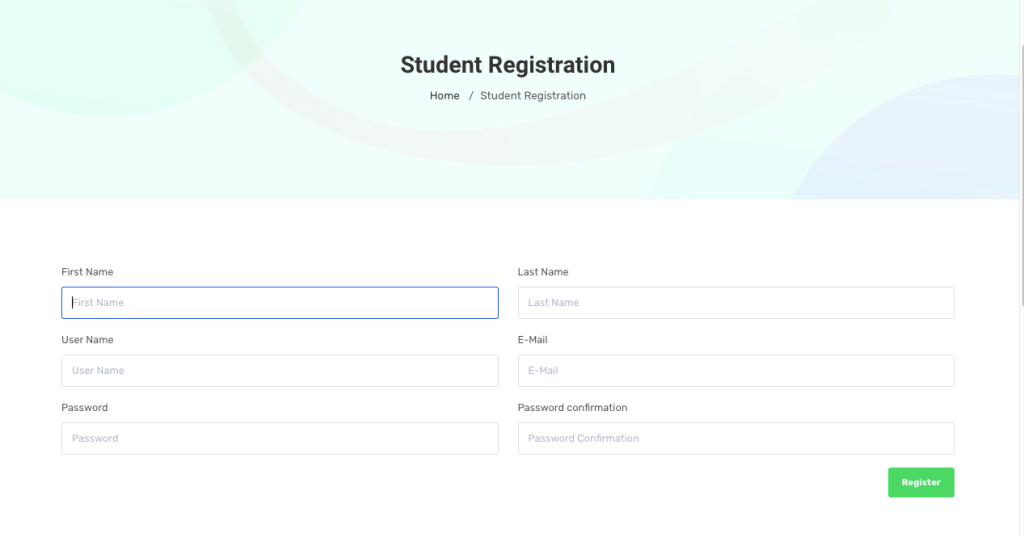
For more customization options, visit the official documentation site of Tutor LMS from HERE.



