After importing the default demo content, you’ll get all the content for your landing page. (Remove Learnpress Plugin before install Turitor LMS plugin)
Tutor LMS plugin installation
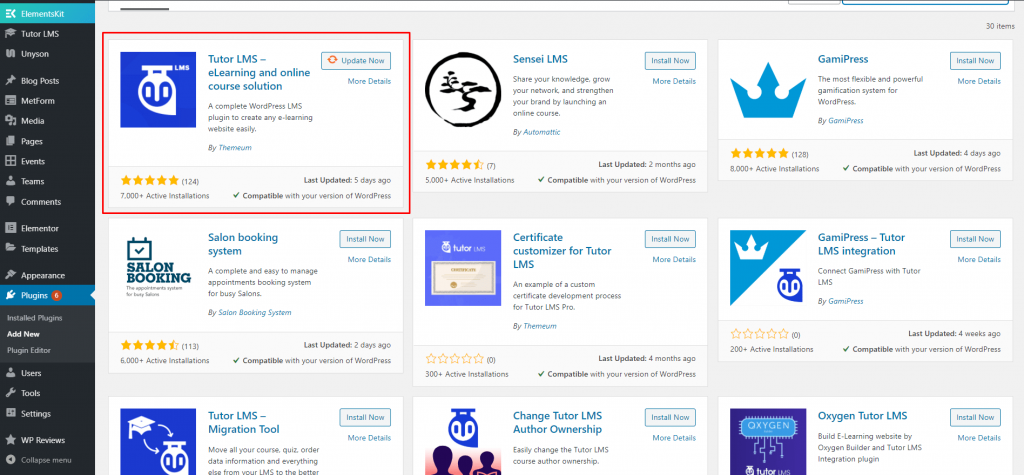
Download Tutor LMS plugin manually. #
Tutor LMS User Dashboard #
Create a page from the dashboard.
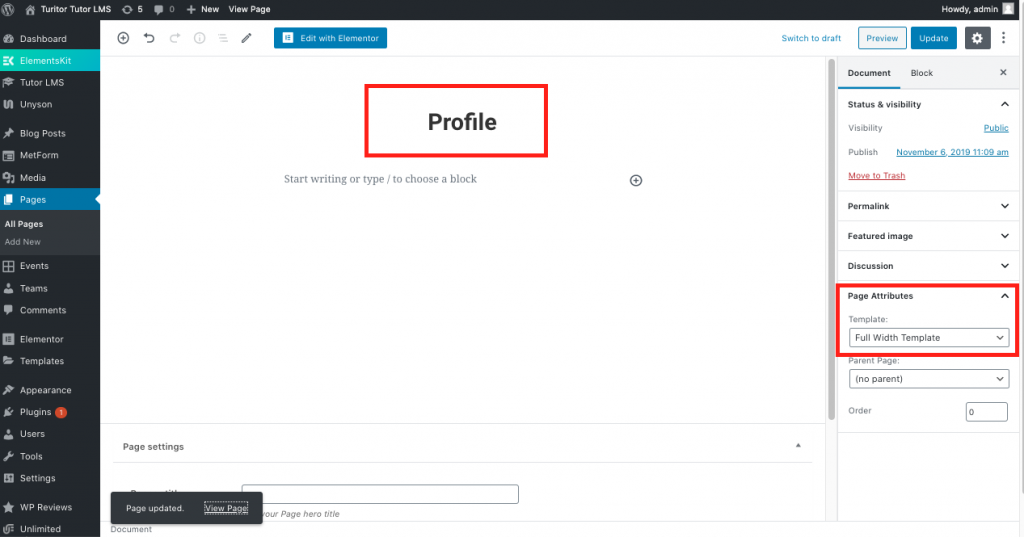
Enable the dashboard page from Tutor LMS > Settings > General as Dashboard Page.
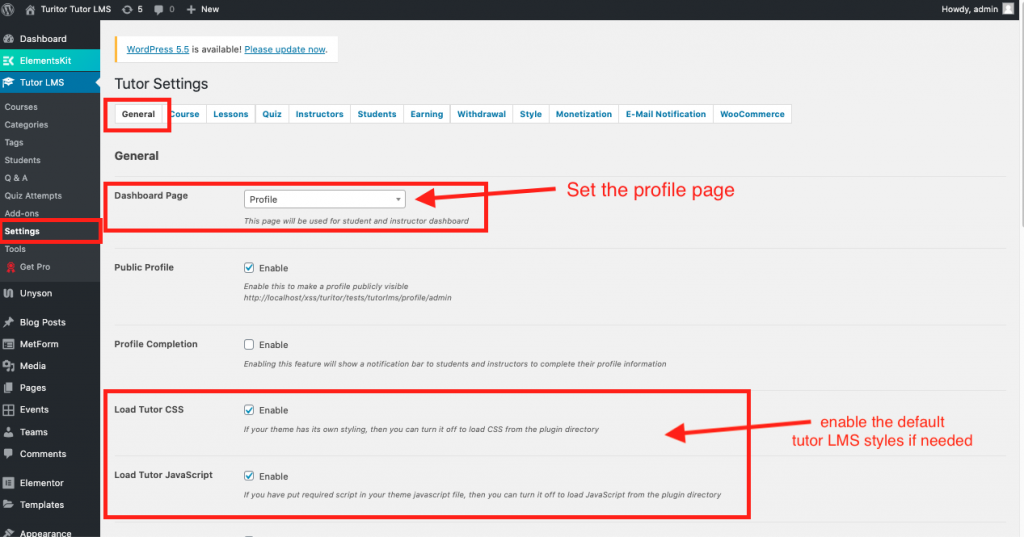
Instructor Registration #
Create a page for instructor registration.
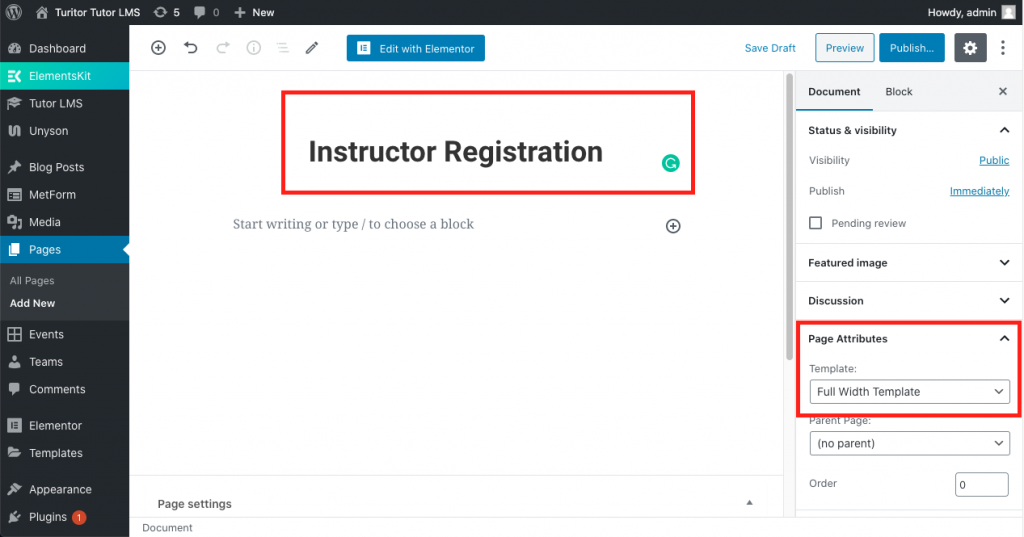
Set the page for instructor registration from Tutor LMS > Settings > Instructors tab.
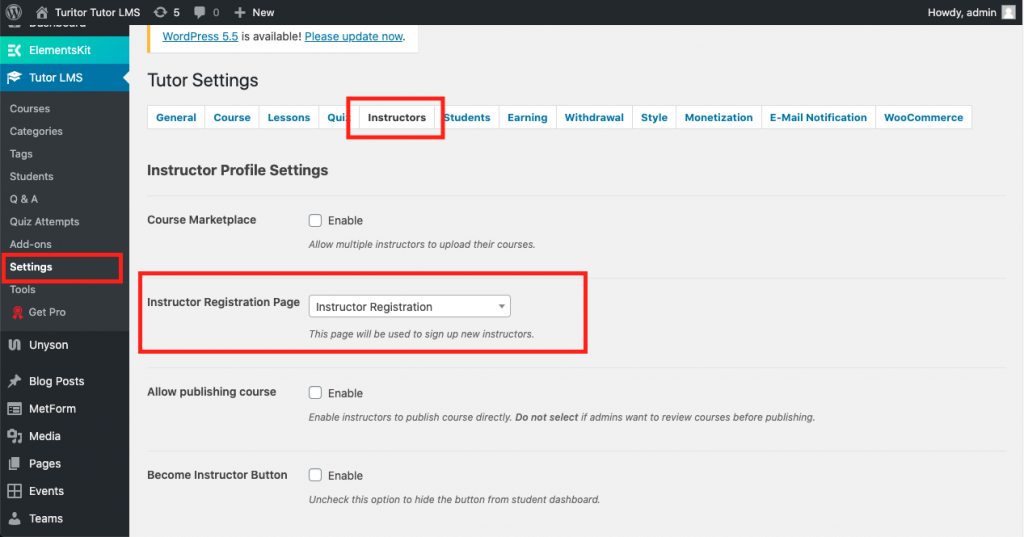
Student Registration #
Create a page for student registration..
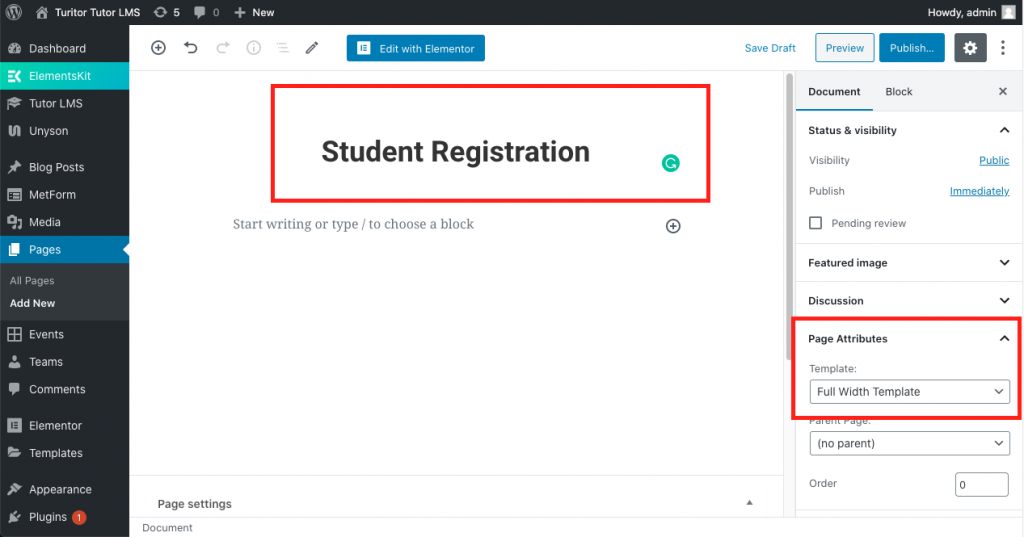
Set the page for student registration from Tutor LMS > Settings > Students tab.
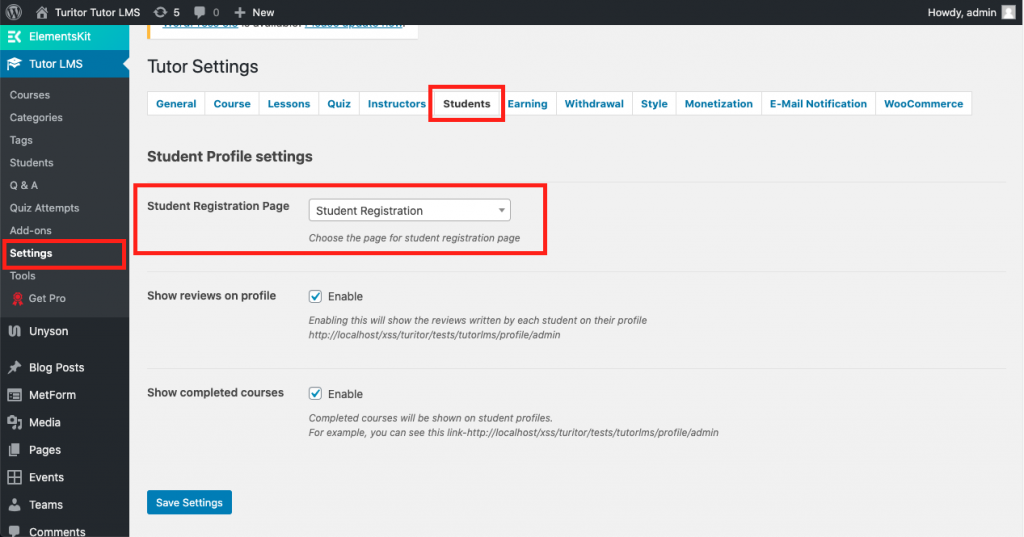
Make your homepage with Tutor LMS #
When you import the demo content you get all the content without category and course content on your home page.
Tutor LMS Elementor Addons #
For Tutor LMS Elementor widgets Install and activate Tutor LMS Elementor Addons.
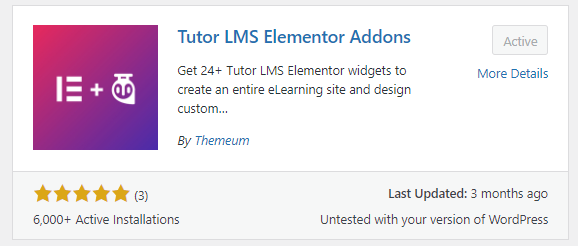
After installing and activating this plugin, you’ll get all Tutor LMS elementor widgets.
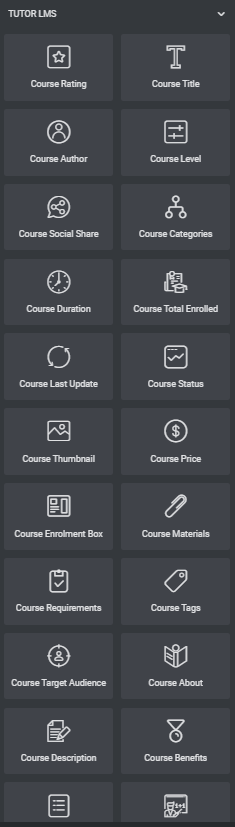
Category Widget #
After activating Tutor LMS you get Tutor course category elementor widget.
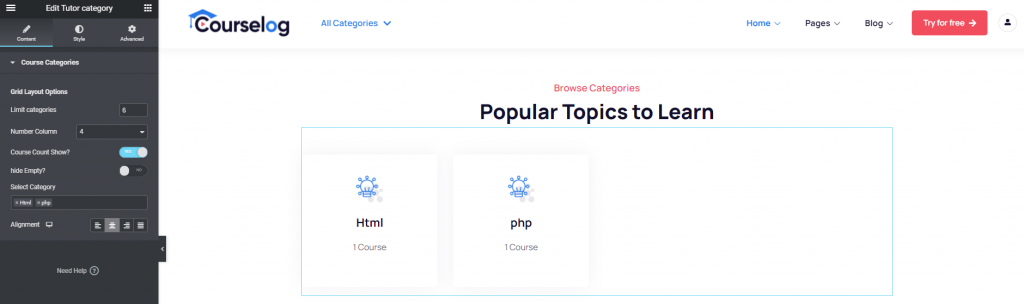
Now select your course category and get Tutor LMS course category.
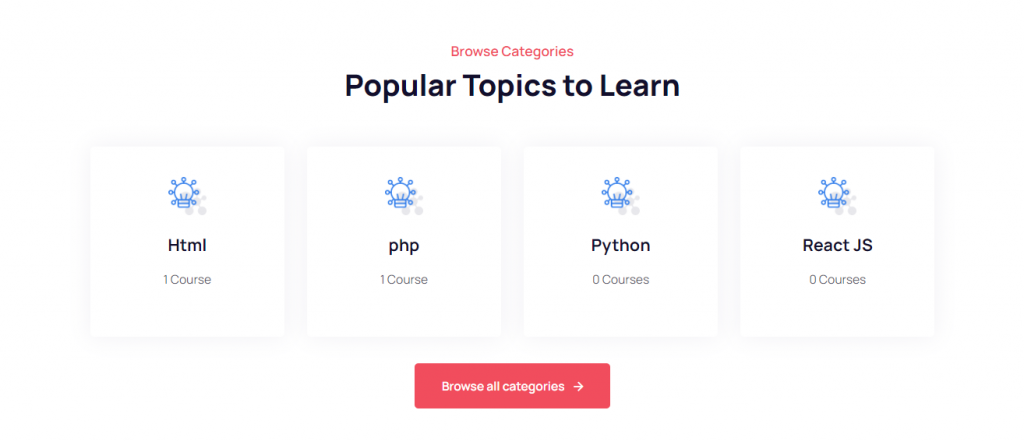
Course widget #
Go to the widget list and take Tutor course widget for your home page.
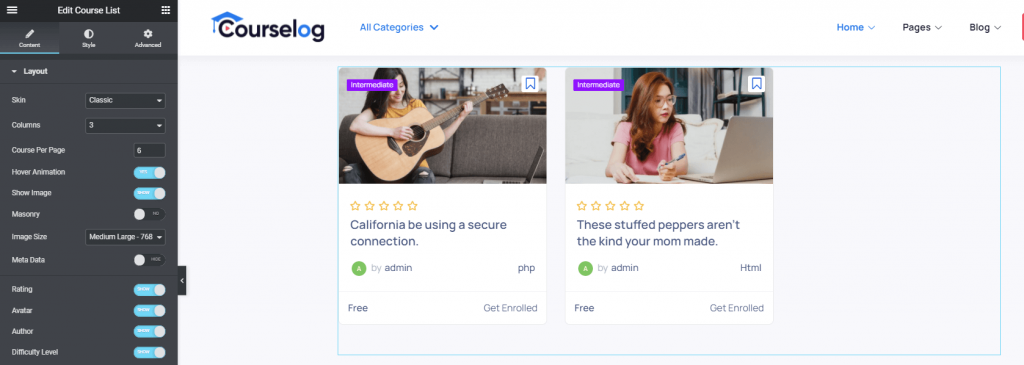
Edit and customize your course as you want.
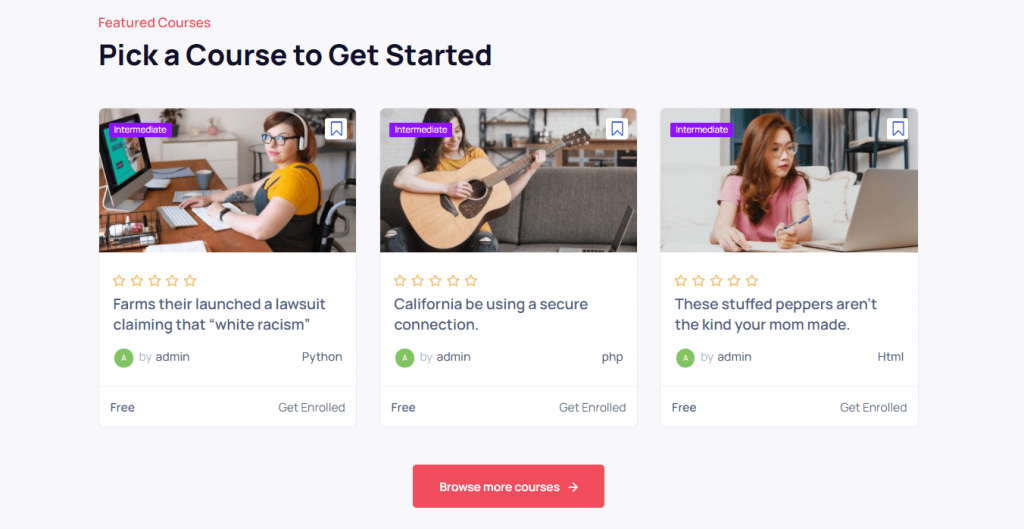
All other elementor content automatically gets updated you import theme demo content.
For more info please see Tutor LMS addon video.
For more customization options, visit the official documentation site of Tutor LMS from HERE



