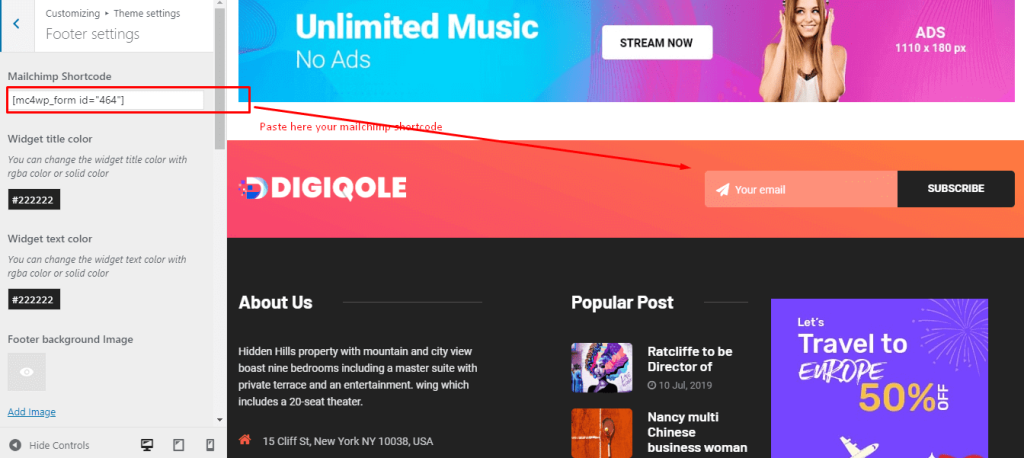Accessing the editor #
To start working with Elementor, go to the WordPress dashboard. Then, add a new page by clicking on Pages > Add New. Then, create a new page and save it with the ‘full width’ template and then click on the ‘Edit with Elementor’ button.
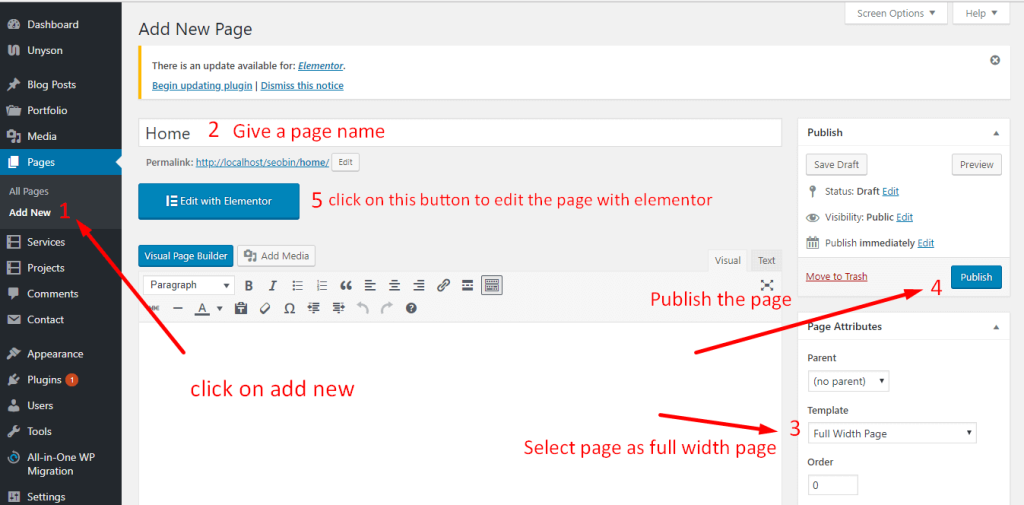
Elementor UI: Getting to know the interface #
The Elementor page builder includes these main areas:
- Panel (Top): Use the search field to find a widget.
- Widgets / Widget Settings: Choose a widget and configure it.
- Preview Button: Enables you to preview the page. Once clicked it hides/shows the panel.
- Panel (Bottom): View page, Go back to Dashboard or Save page.
- Content Area: Drag & drop widgets and design your page.
- Add New Section / Add Template: Choose between creating a new section or inserting an existing template.
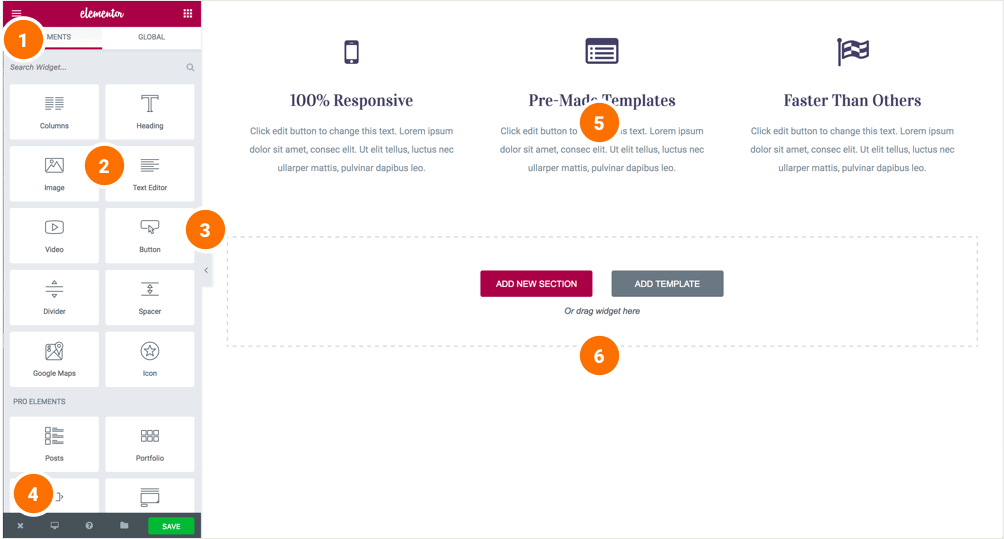
Creating your section #
A section is the most basic element that you can work with. It’s the building block of every page. A section can be set as full width and spread all over the screen, or receive the content area width (by default).
After you create a section you can drag and drop a widget inside. You can also divide each section to few columns. Every page you create can contain as many sections as you want. You can drag a section above or under another one to relocate it.
- Add New Section: Click this button to create a new section or simply drag a widget from the panel and drop it in the content area.
- Select Yout Structure: Choose a structure for your section (Later, you can edit the exact width of every column).
You can edit, duplicate or delete a section. You can also save it as a template or add a new section above.
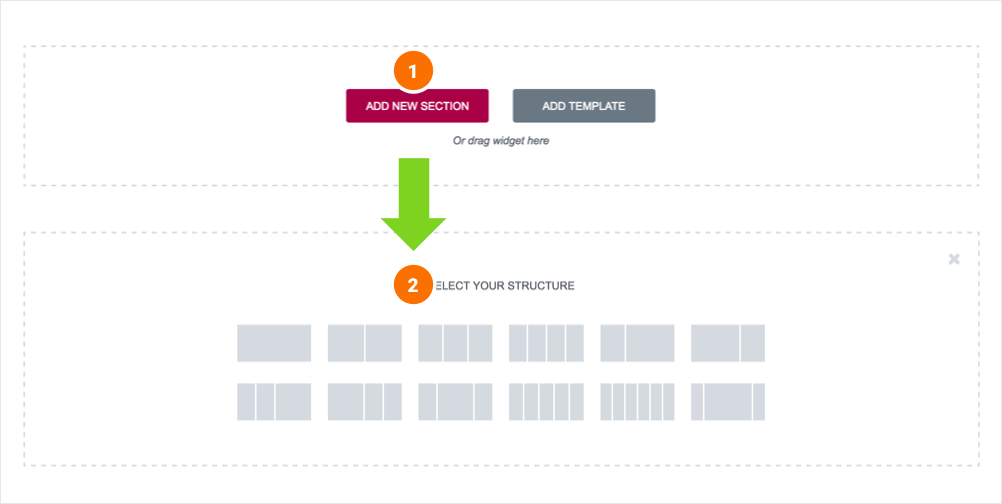
Create Elementor Page #
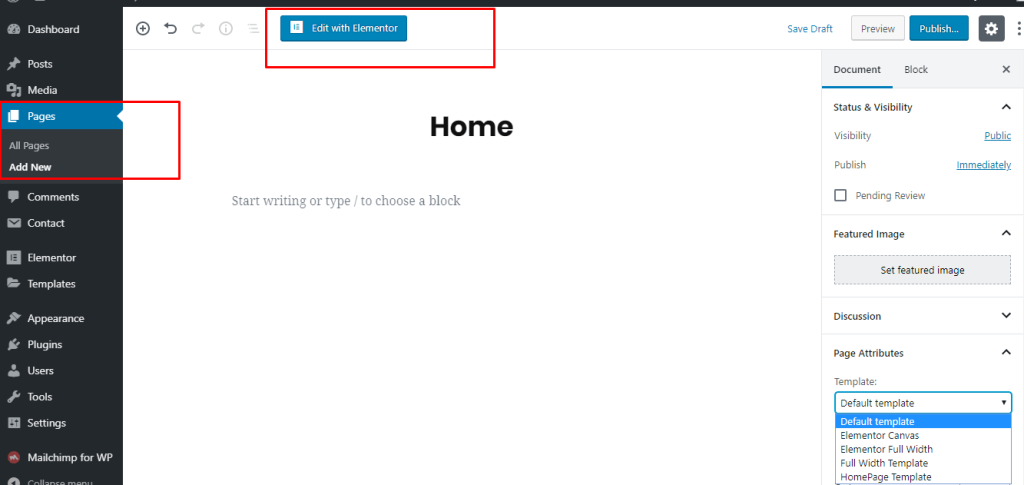
Inserting a widget #
Click the content to edit, duplicate or delete a widget. You can also save it as a Global Widget. Add Widget: Drag a widget from the left panel and drop it into a column.
- To edit a widget, click the pencil icon.
- On the Panel header, you can choose to edit the widget’s content and style.
- Every widget has a different setting.
- You can save your current changes at any stage.
- When you have finished designing, click the ‘X’ button at the bottom panel and view the page.
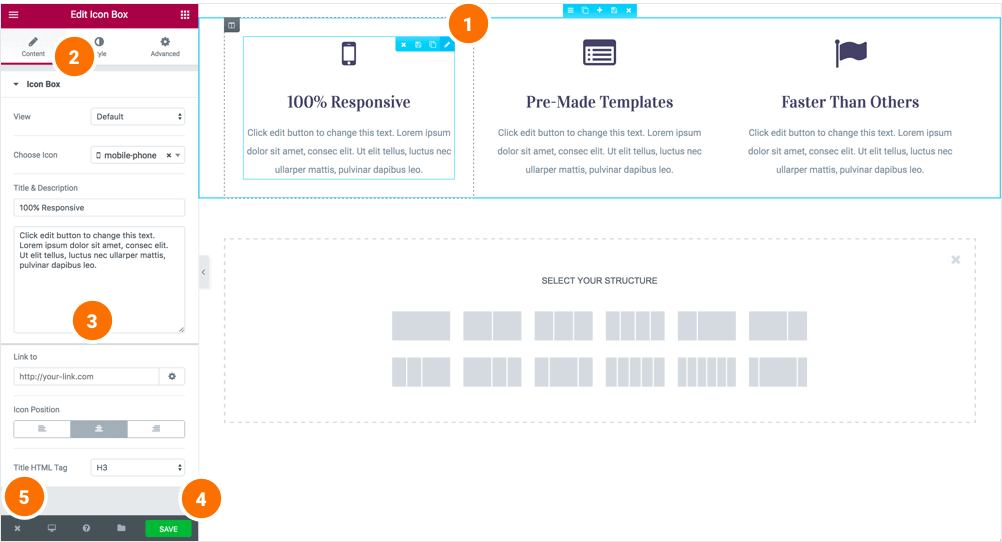
How to get all the elements of our theme? #
Just go to Elementor editor & see the elements of the “Elementskit” & “Digiqole” category tab.
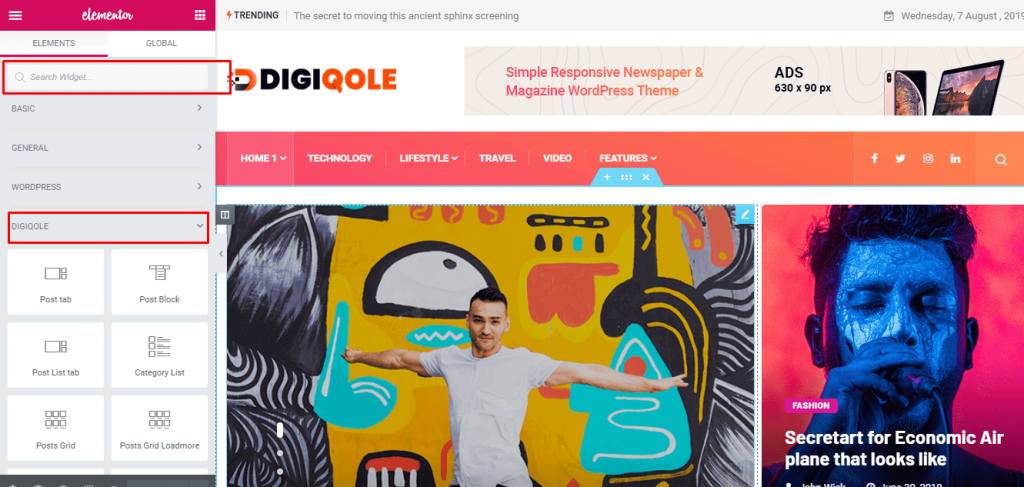
Elementor add section #
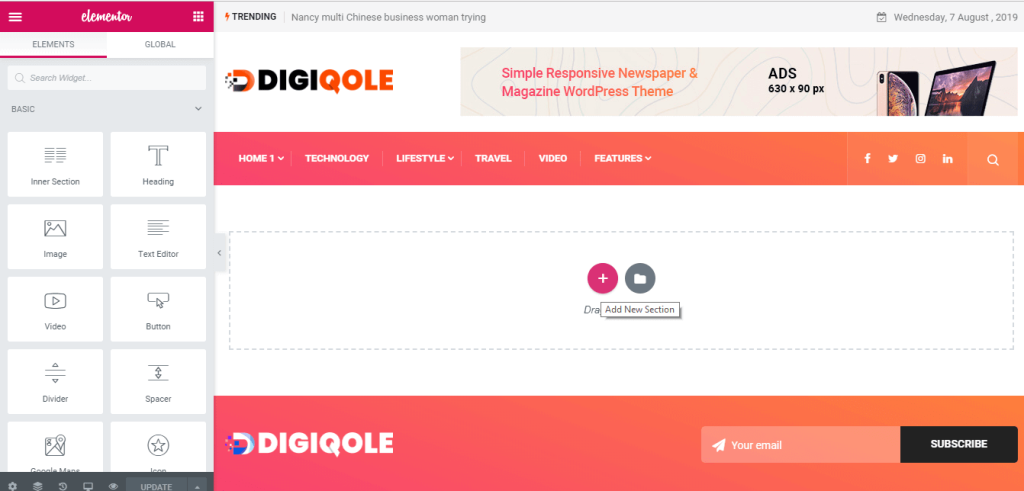
Digiqole Main Slider #
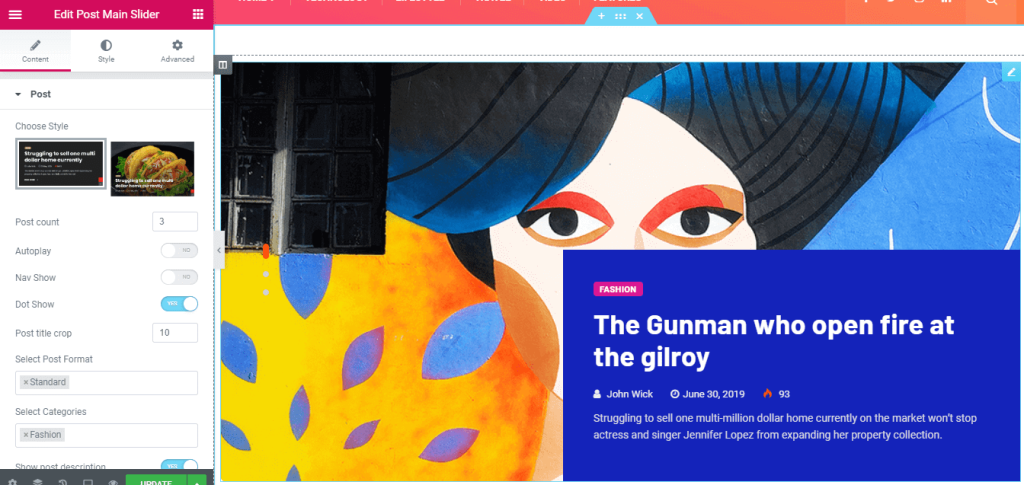
Digiqole Main Slider 2 #
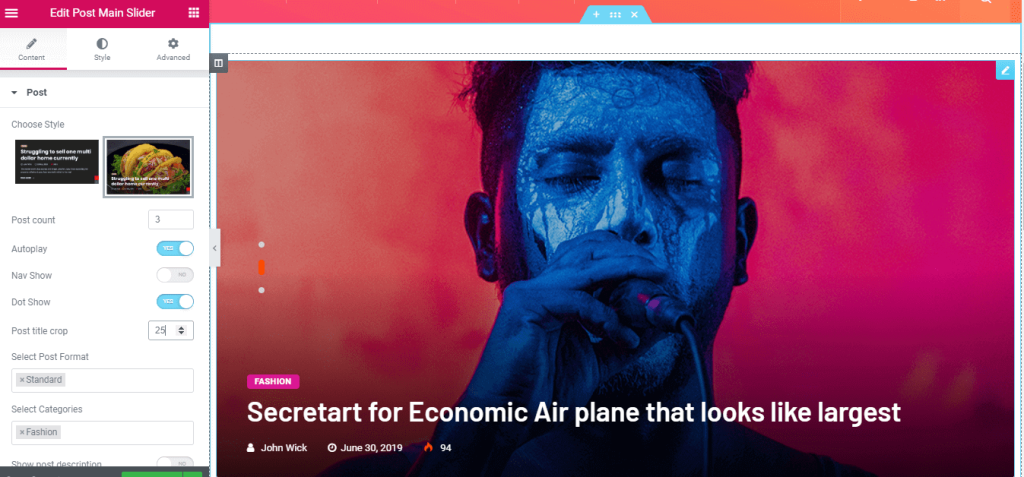
Digiqole post grid #
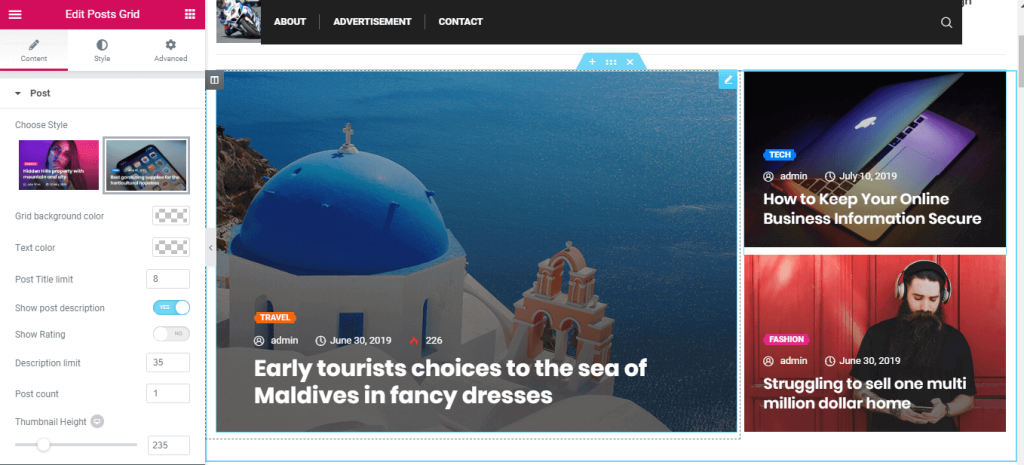
Digiqole post tab #
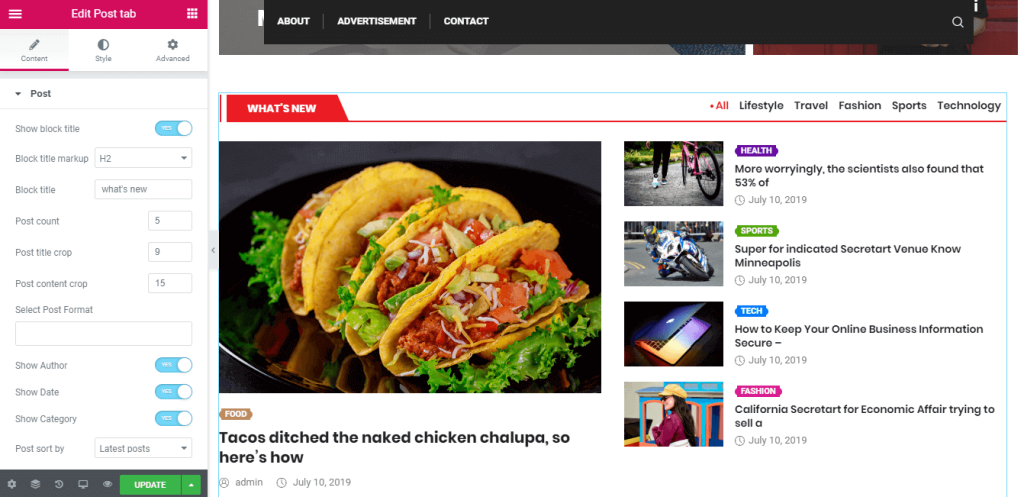
Digiqole post block #
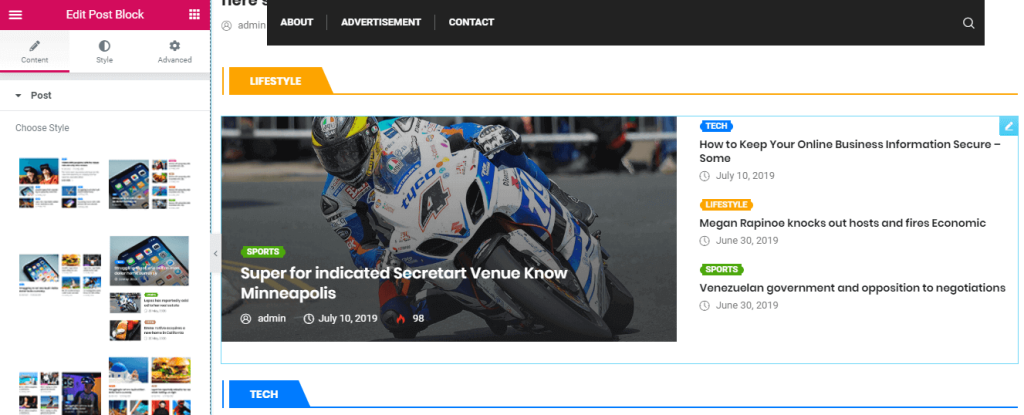
Digiqole title #
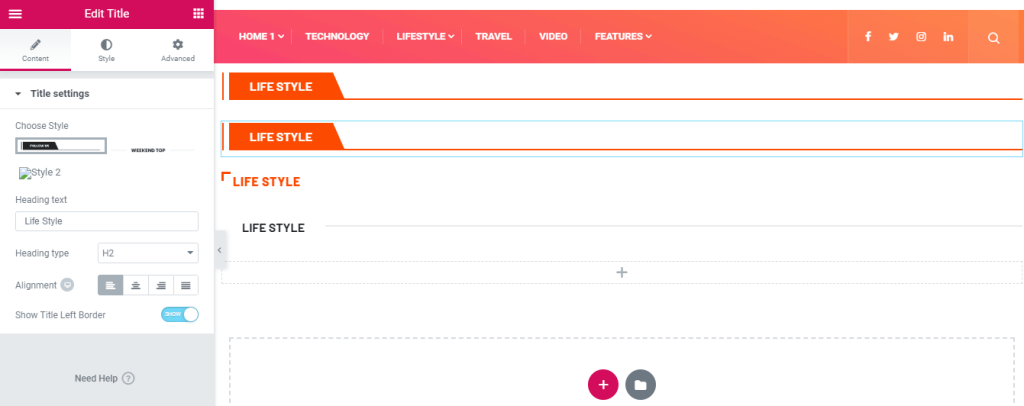
News Ticker #
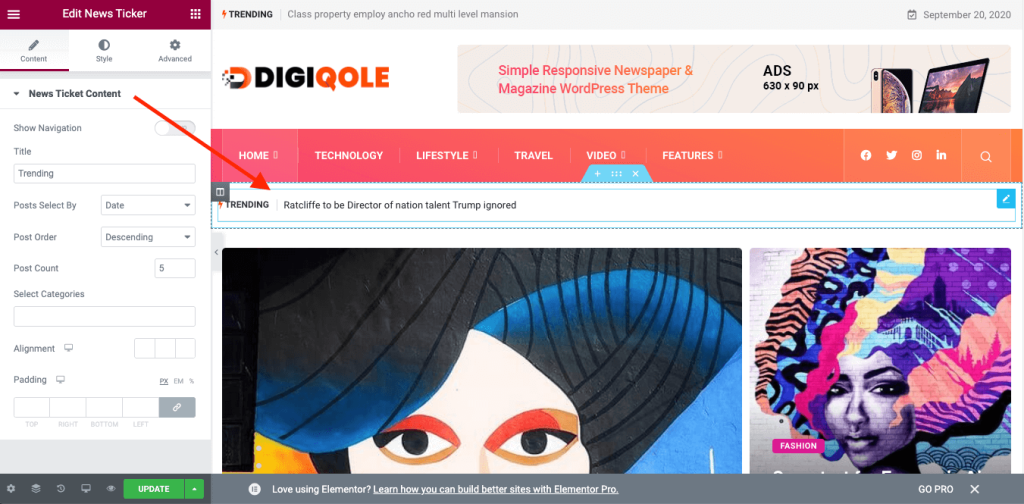
Digiqole post list #
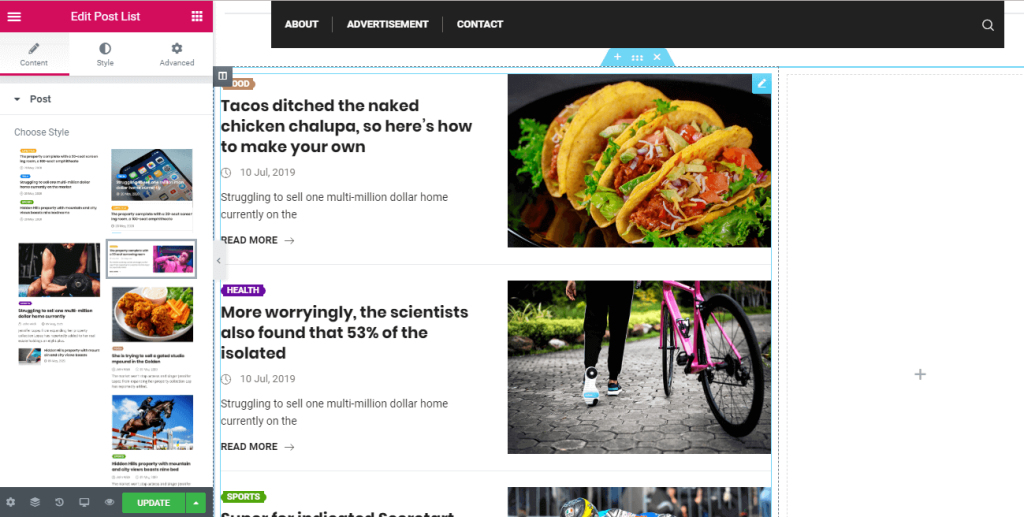
Digiqole category list #
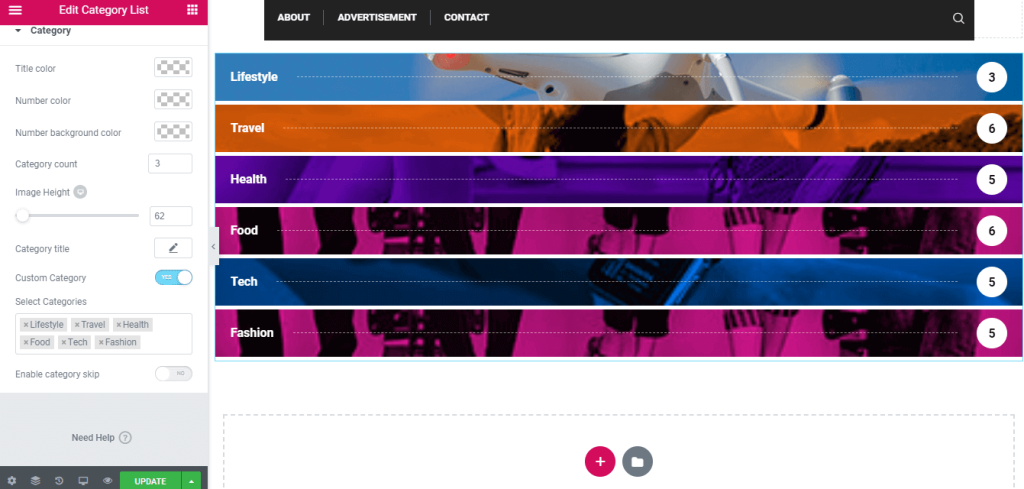
Digiqole Video Post Tab #
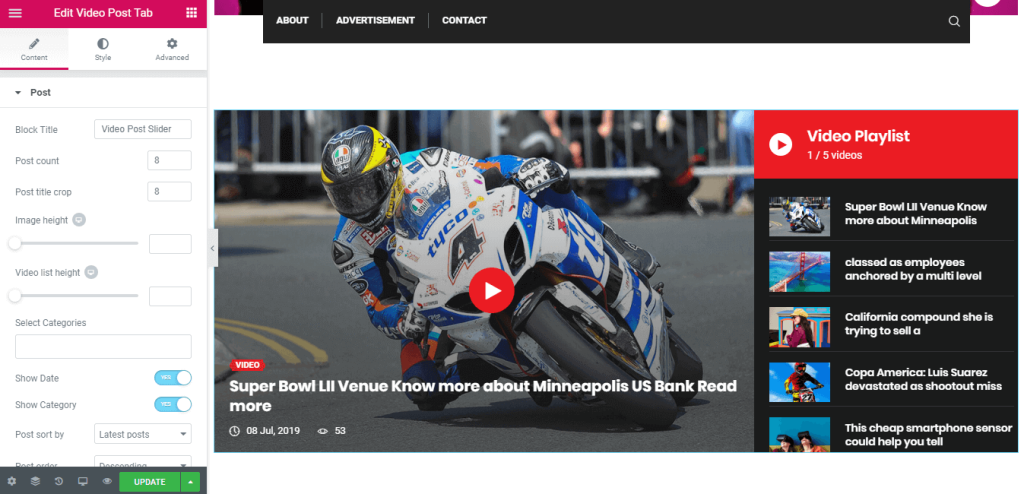
Digiqole post grid slider #
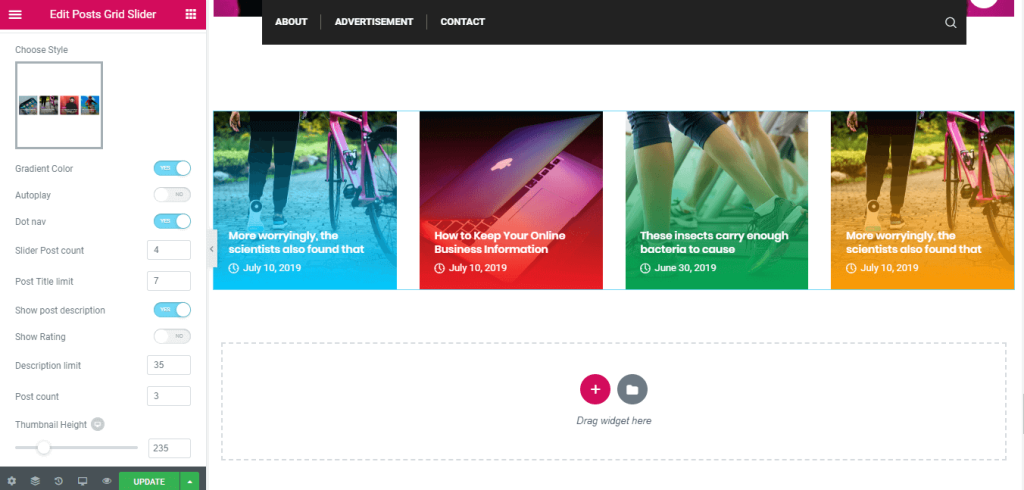
Digiqole post vertical grid slider #
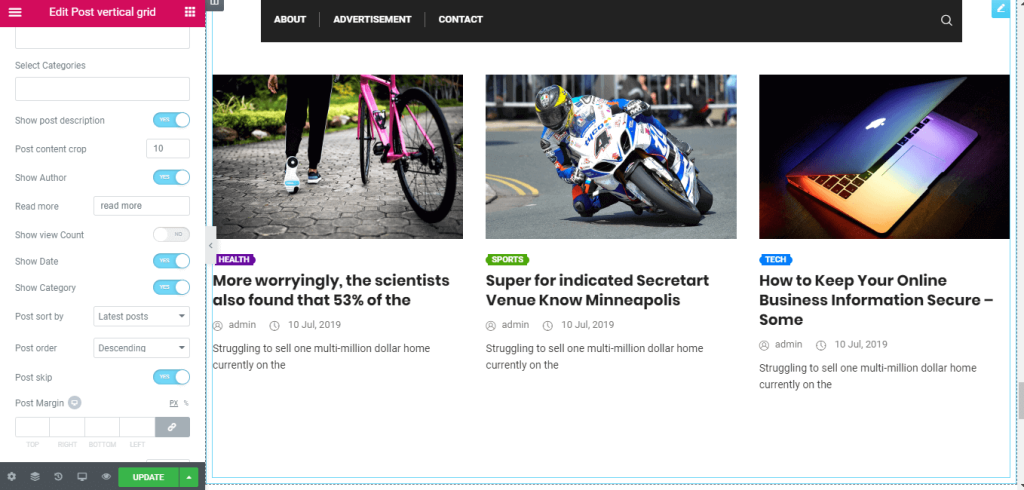
Digiqole Footer widget #
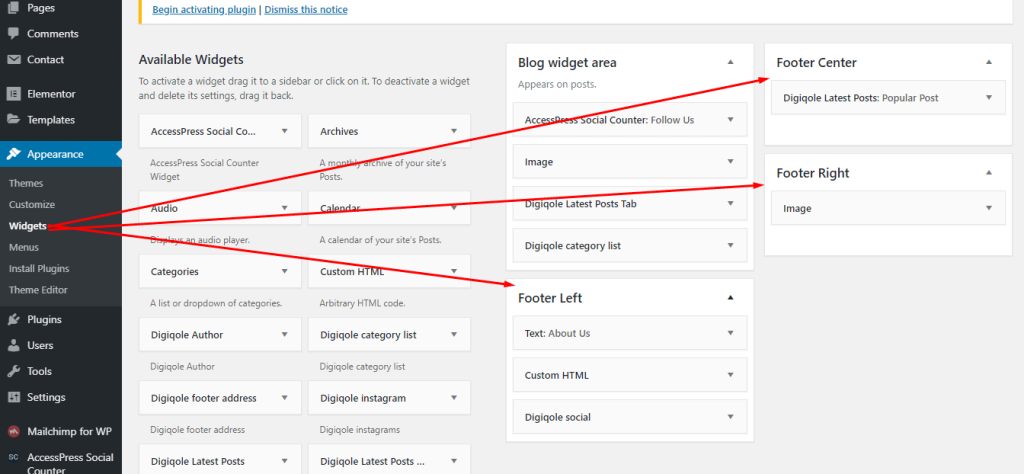
Digiqole Footer Newsletter #
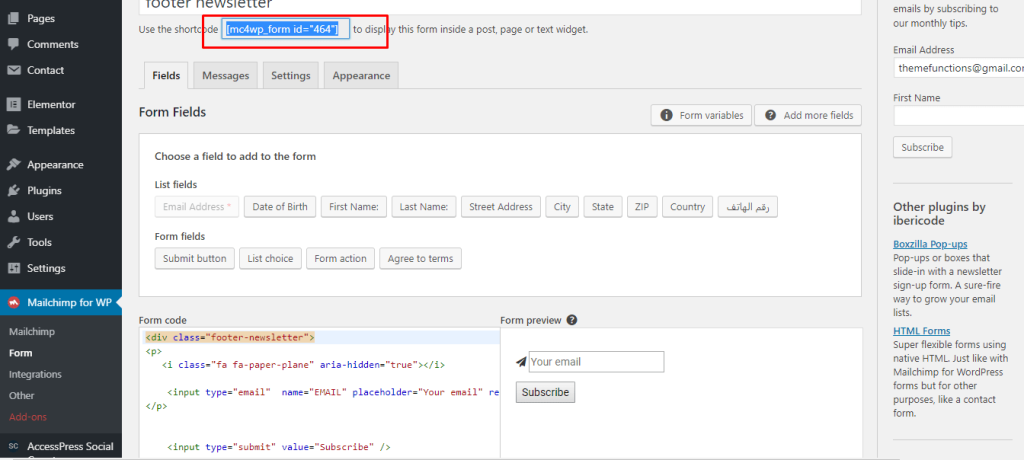
To change the footer newsletter, go to Appearance > Customize >Theme Setting > Footer Settings