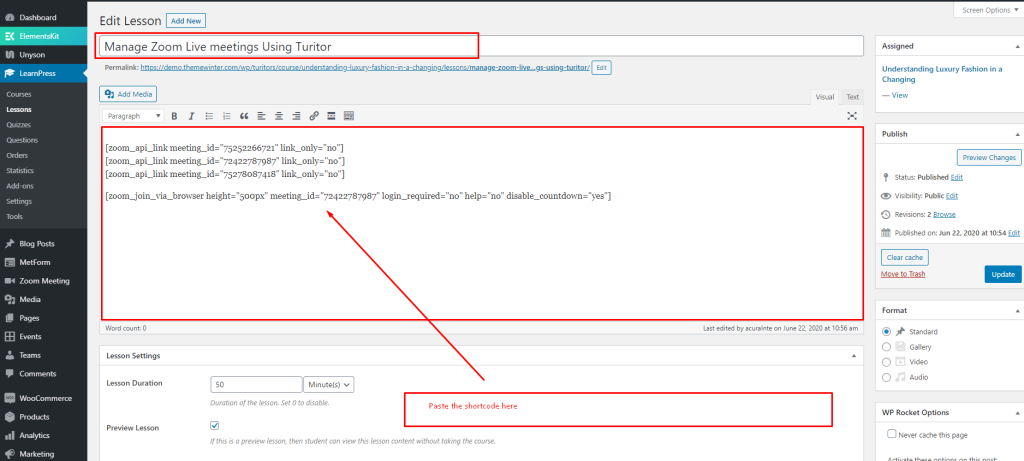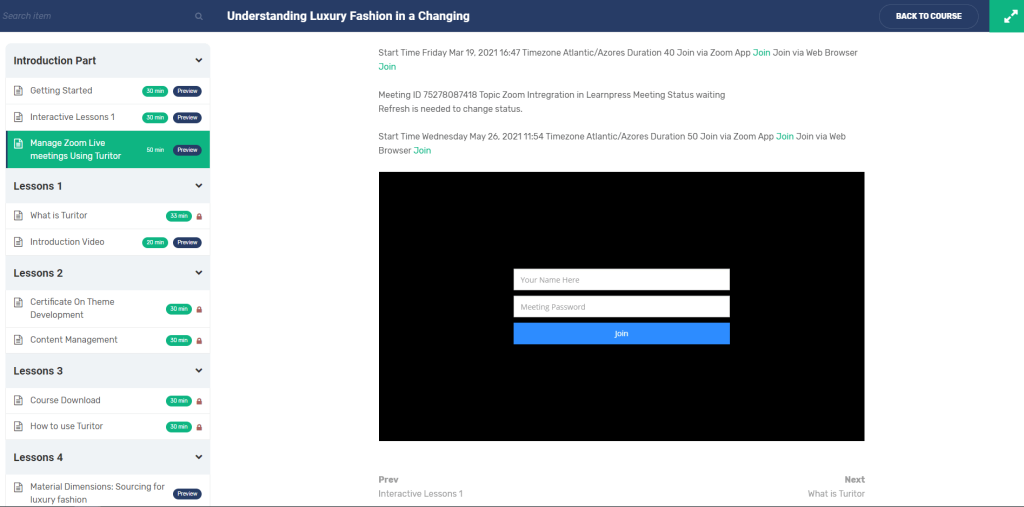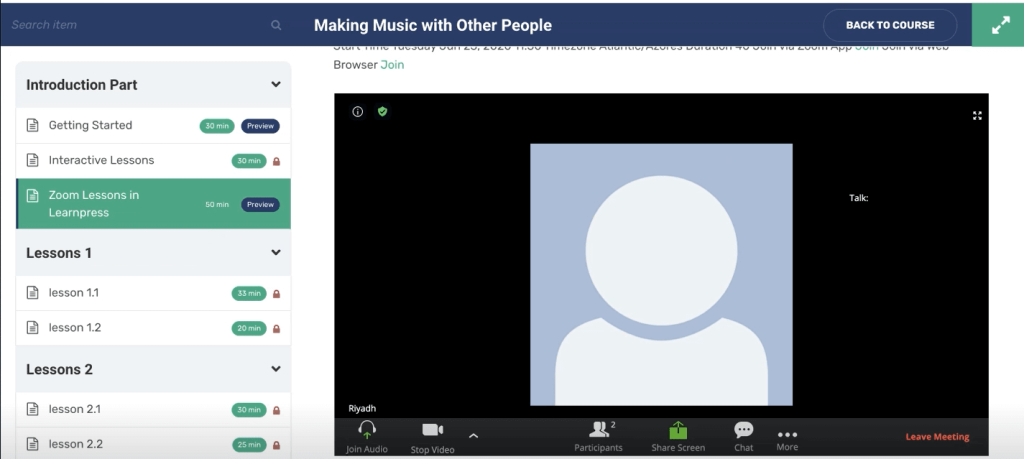Plugin Installation #
For Zoom, integration needs to install and activate Video Conferencing with the Zoom plugin.
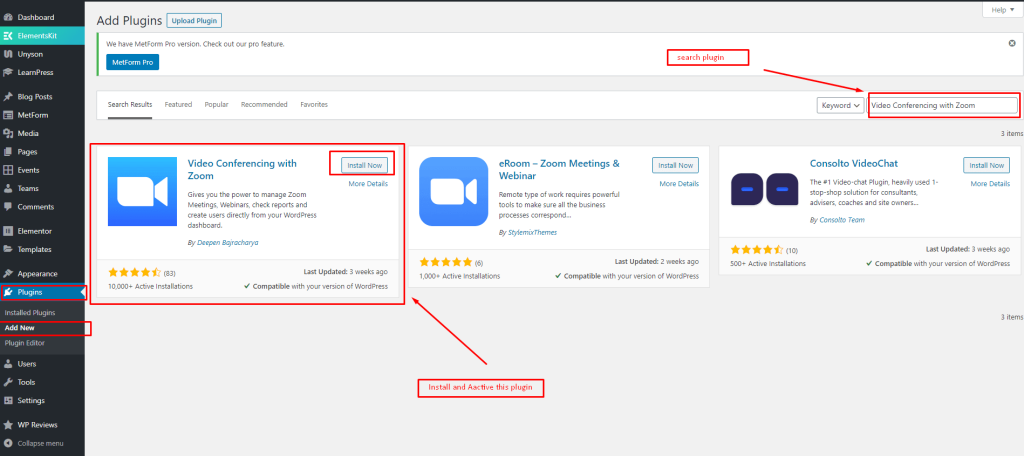
Generating API Key and Secret #
For this plugin, you’ll be using the JWT token method to make the API connection. Please note, this method is only account level connection.
1. First, go to https://marketplace.zoom.us/develop/create
2. Click on Develop on top of the page and build the app page if you directly did not go to https://marketplace.zoom.us/develop/create page
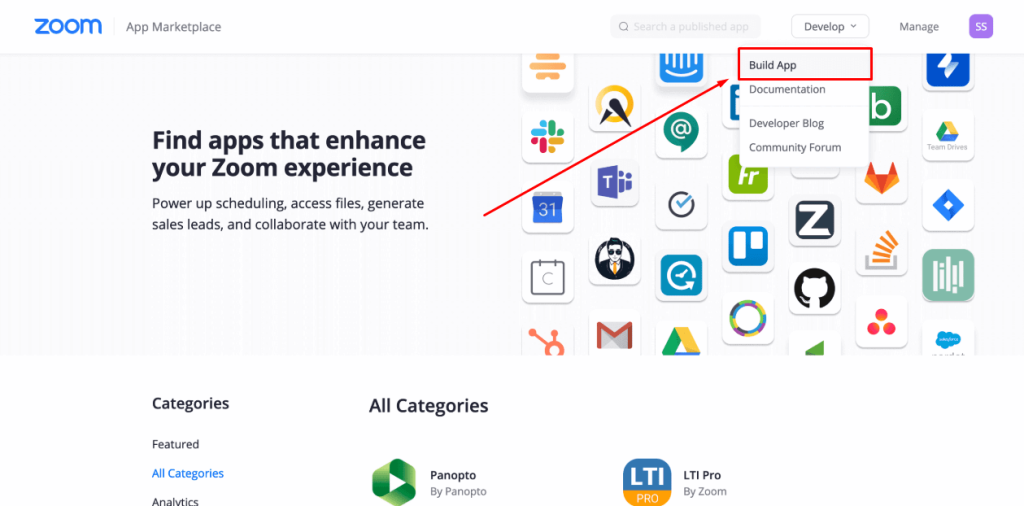
3. Click JWT and “Create”
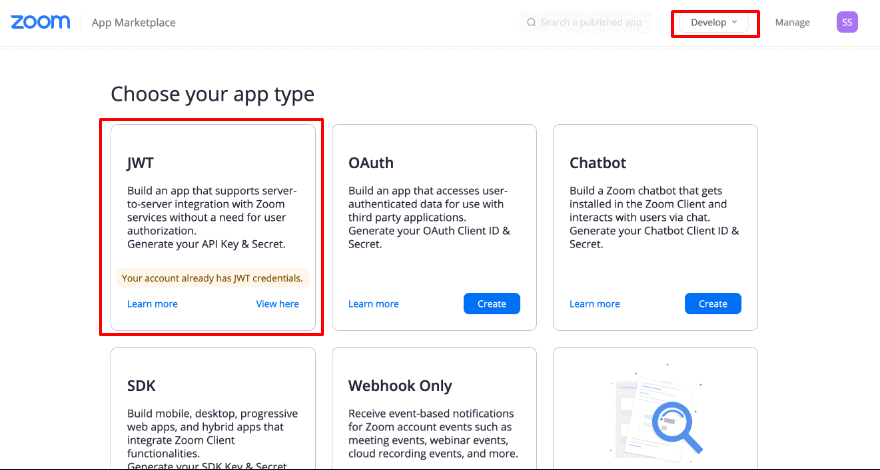
4. Click “Create”
5. On the next screen you should see Information, App Credentials, Feature, and Activation menus
6. Fill in your basic information about the App.
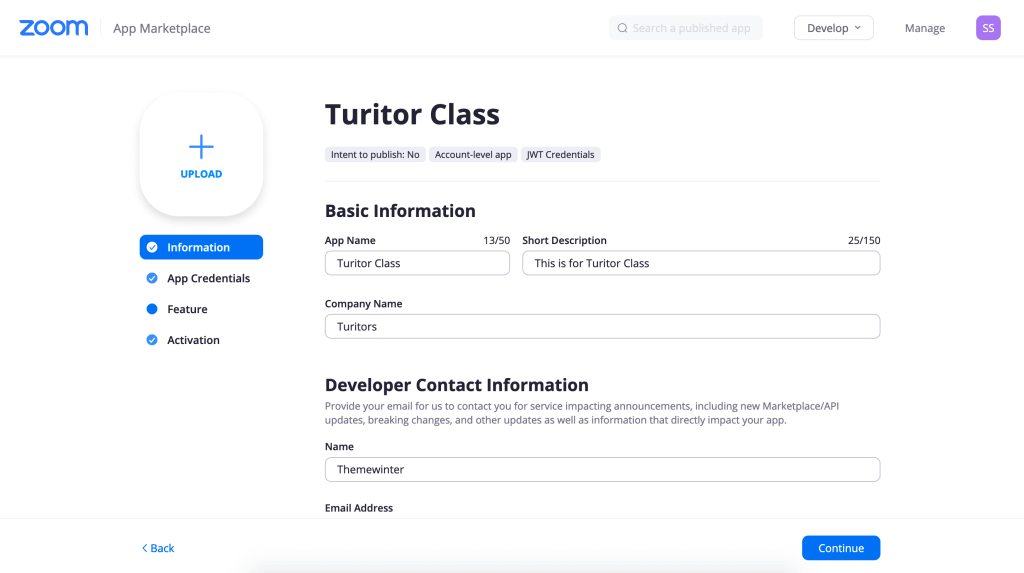
7. On the Credentials Page. Copy both the API key and API Secret after you have filled in all the details on the information page.
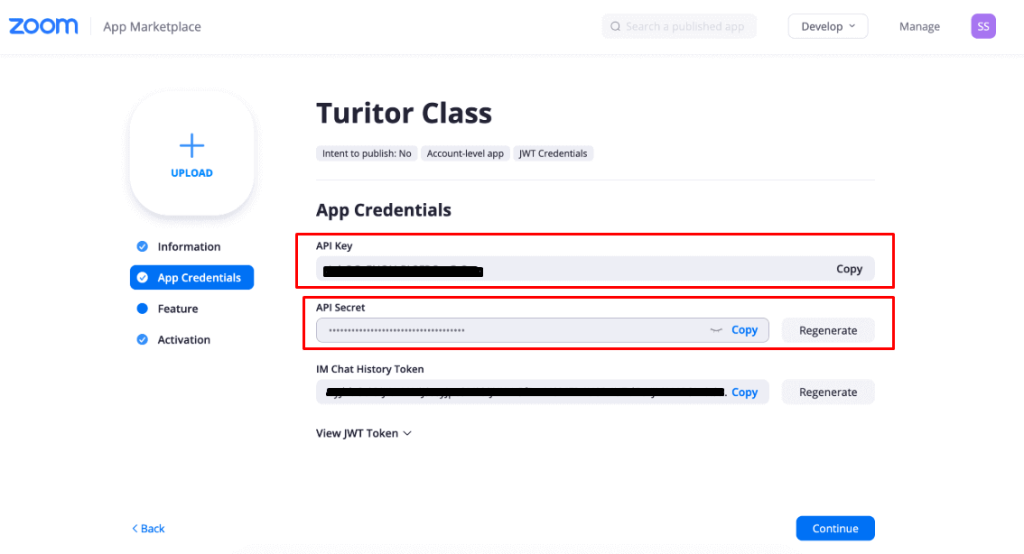
8. Paste the API key and API Secret
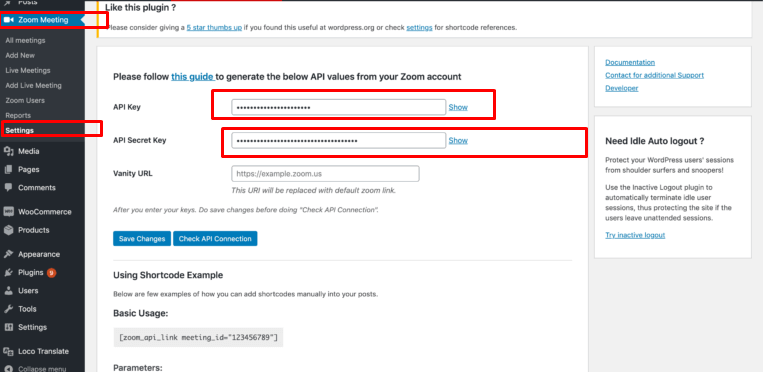
Now go to the plugin dashboard setting and Add New Meetings
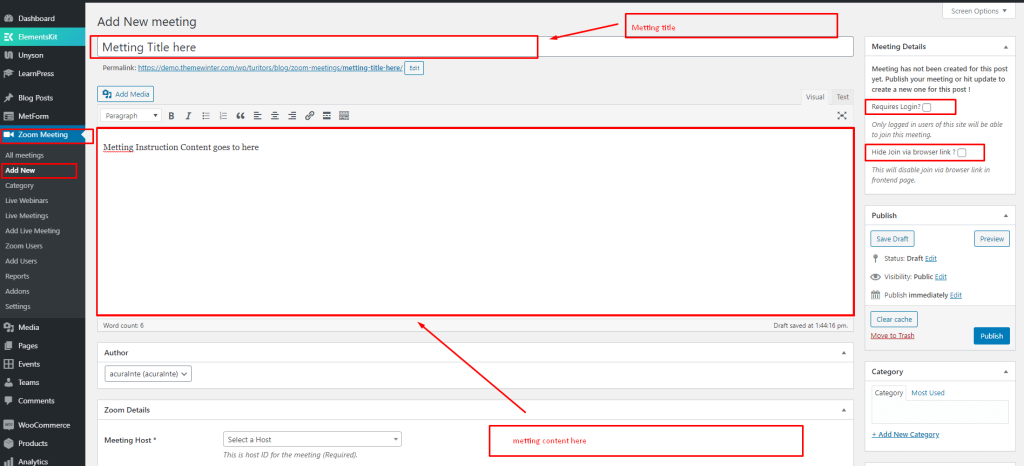
Copy the shortcode form here
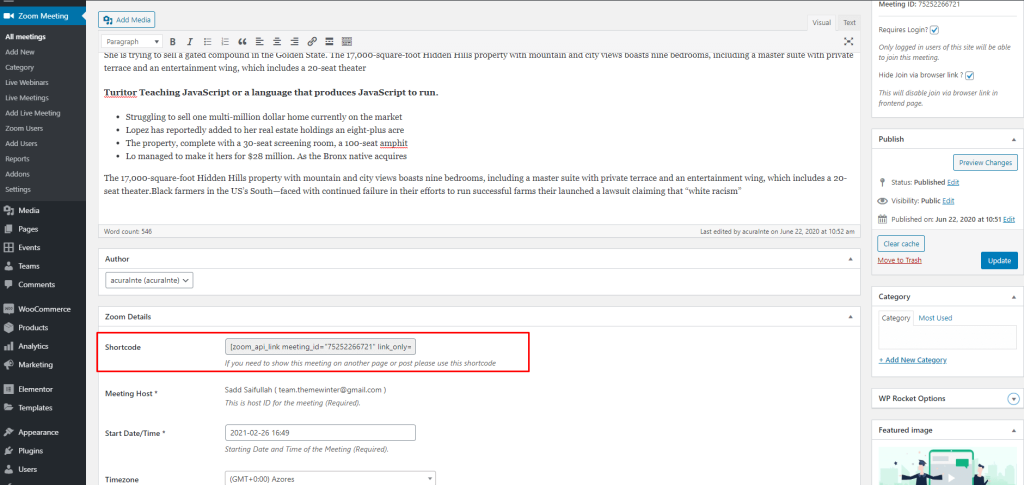
Shortcode #
1. [zoom_api_link meeting_id=”75252266721″ link_only=”no”] – Just enter your meeting ID and you are good to show your meeting on any page or course or lesson. Adding link_only=” yes” would show the join link only.
2. [zoom_api_webinar webinar_id=”YOUR_WEBINAR_ID” link_only=”no”] – Show webinar details based on webinar ID.
3. [zoom_list_meetings per_page=”5″ category=” python, js, Development” order=”DESC”] – Show list of meetings in the frontend via category.
4. [zoom_join_via_browser height=”500px” meeting_id=”72422787987″ login_required=”no” help=”no” disable_countdown=”yes”] .
Add Lessons on Course #
To share the Zoom meeting with others you need to copy the shortcode, then paste it into the lesson section of the course.
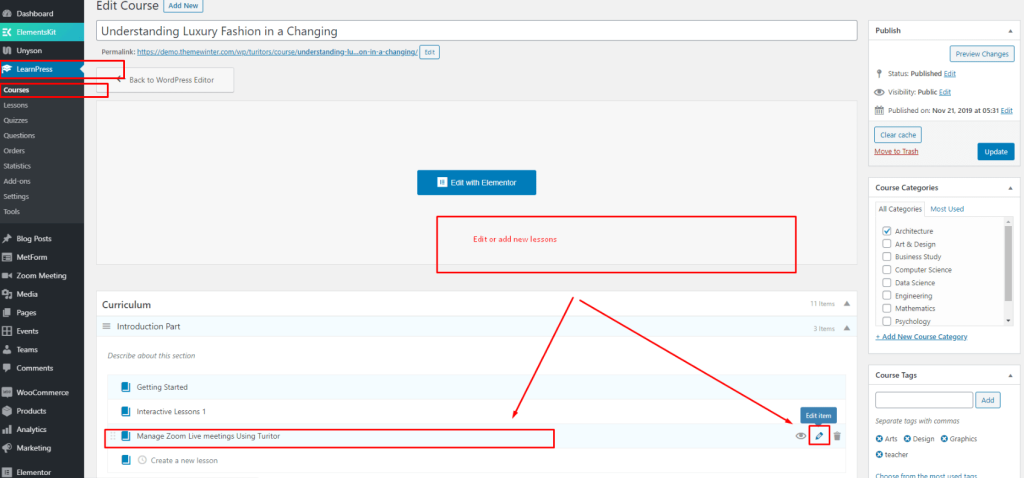
Edit lessons => Paste the meeting shortcode into the blank and update lesson.