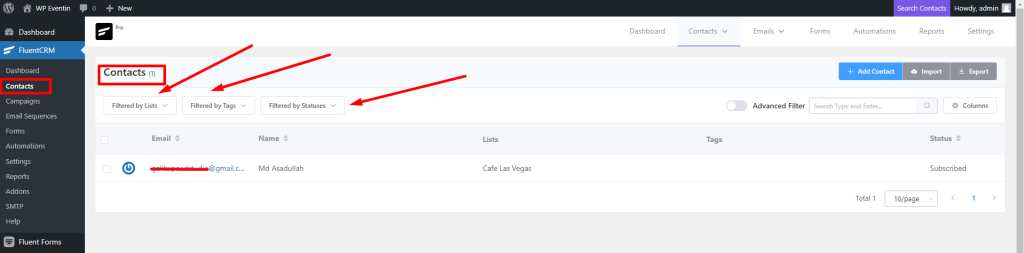FluentCRM is a Self Hosted Email Marketing Automation Plugin for WordPress. This plugin lets you manage your leads and customers, email campaigns, and much more stuff. With the Fluent CRM Integration into WPCafe, you can get the Order, Reservation’ information such as names, email, and phone into the fluentCRM directly and automated your daily marketing task.
Note: You need FluentCRM Pro and WPCafe Pro to leverage this feature.
How to Integrate FluentCRM with WPCafe #
Follow the 6 steps described below to integrate FluentCRM with WPCafe.
Step 1: Create a New Contact List in FluentCRM #
For this navigate to FluentCRM dashboard, then on the top menu hover on the Contacts, once you see the dropdown menu click on Lists. Once you go to the lists page, click on the + Create List button.
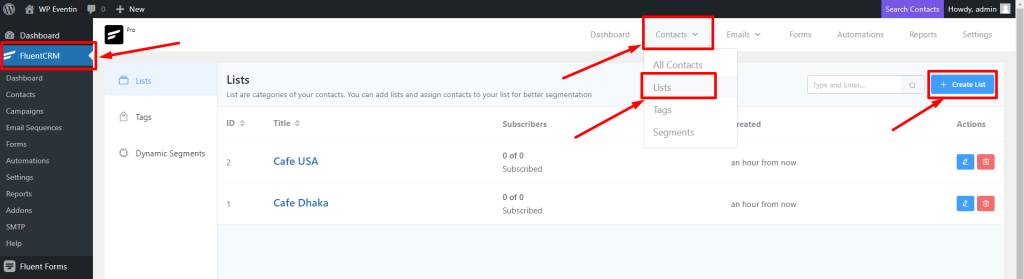
Now give a title and the system will automatically take the title as a slug. Internal Subtitle is optional, you can provide it if you want. After filling out the information click on Confirm.
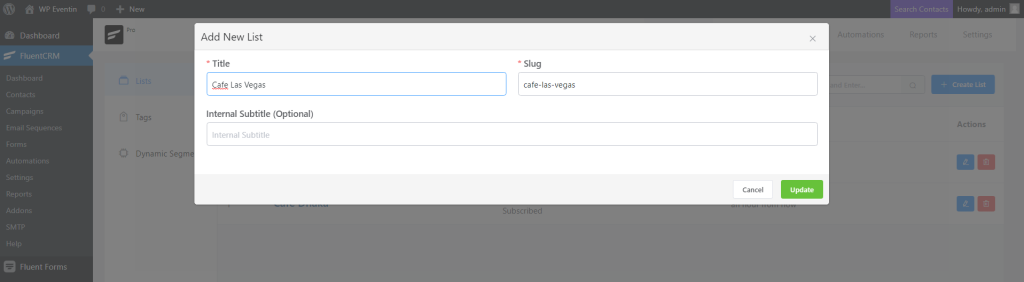
Step 2: Generate and Copy Incoming Webhooks #
Now from the FluentCRM menu, navigate to Settings ⇒ Incoming WebHooks and from the top right side, click on Create Webhook. A pop-up will show up as the new webhook creation option. Here you will need to submit multiple information like name, list which you want to connect with WPCafe, tags and Status of incoming data. Once you are done then click on the Create button.
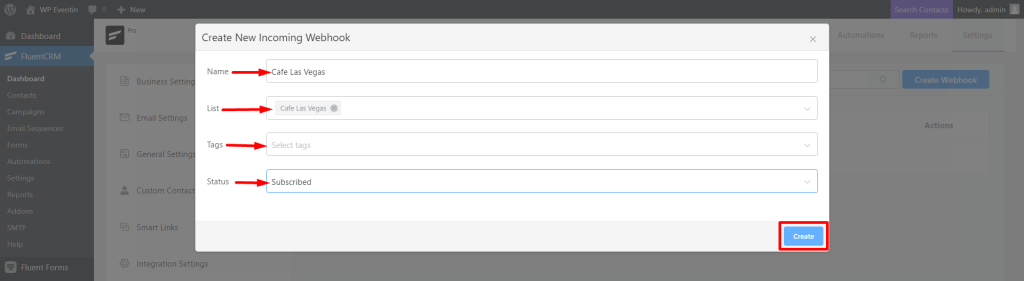
Now, you will see the Webhook URL in your fluentCRM dashboard under Incoming Webhooks. Copy the URL for future uses.
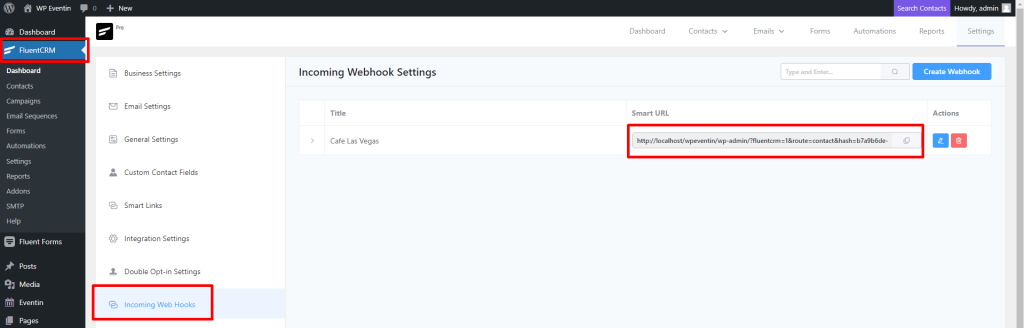
Step 3: Paste Webhook into WPCafe Reservation Widgets #
Edit your page and paste the shortcode or Elementor widgets. Under the Elementor widgets, the Fluentcrm Webhooks option is available just paste your copied webhook here and follow the screenshot
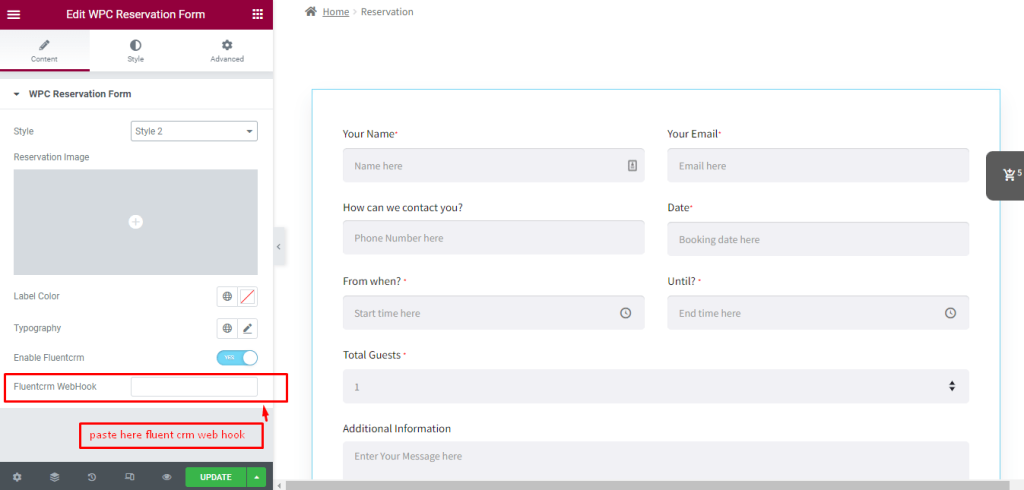
Using Shortcode: Paste Webhook into WPCafe Reservation Shortcode #
See the shortcode [wpc_reservation_form form_style =’1′ wpc_image_url =” fluent_crm_webhook=”Your Web Hook”]
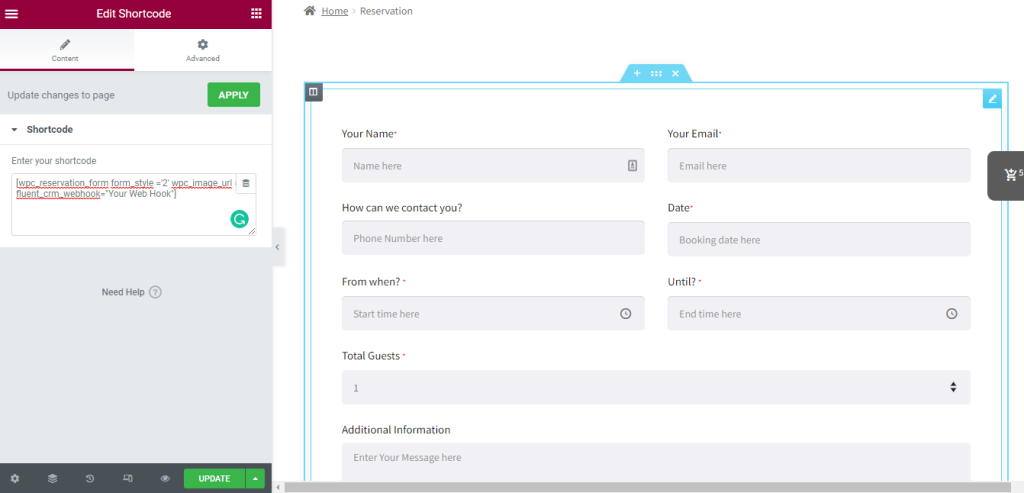
Step 4: Fluentcrm In WooCommerce Products #
WooCommerce is an open-source e-commerce plugin for WordPress. With FluentCRM‘s WooCommerce integration, you will gain more leverage over your customer relationships & discover new insights that weren’t used before.
Go to WooCommerce and edit the Product which you want to integrate with fluenctCRM. Under the Product details, the CRM option is available.
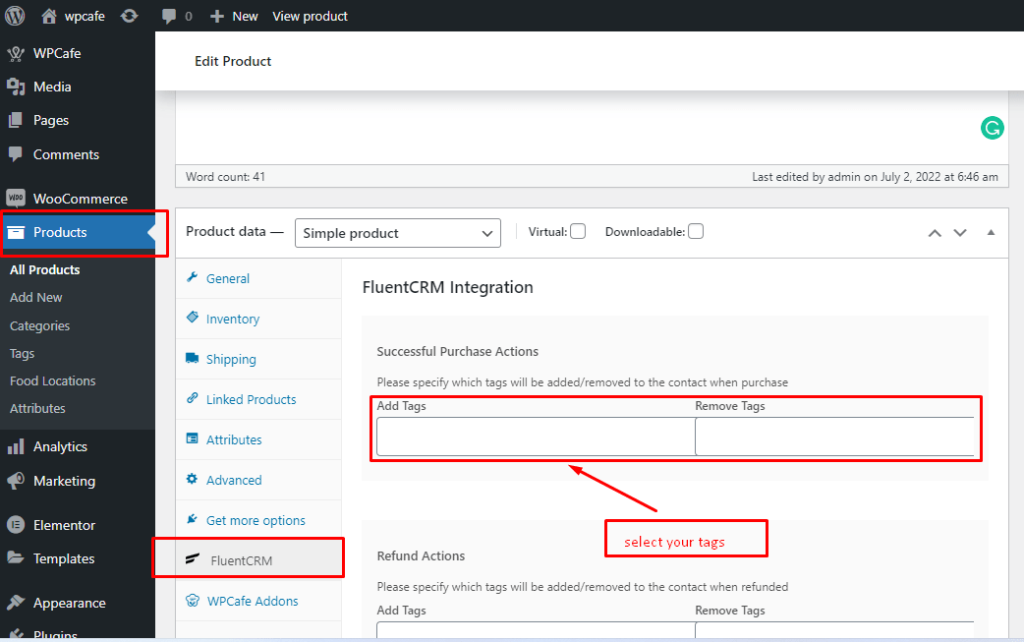
Step 5: Contact Details #
Now, go to the fluentCRM and check the contact list. You will see all the contact details. You can also short the contacts by filtering options.