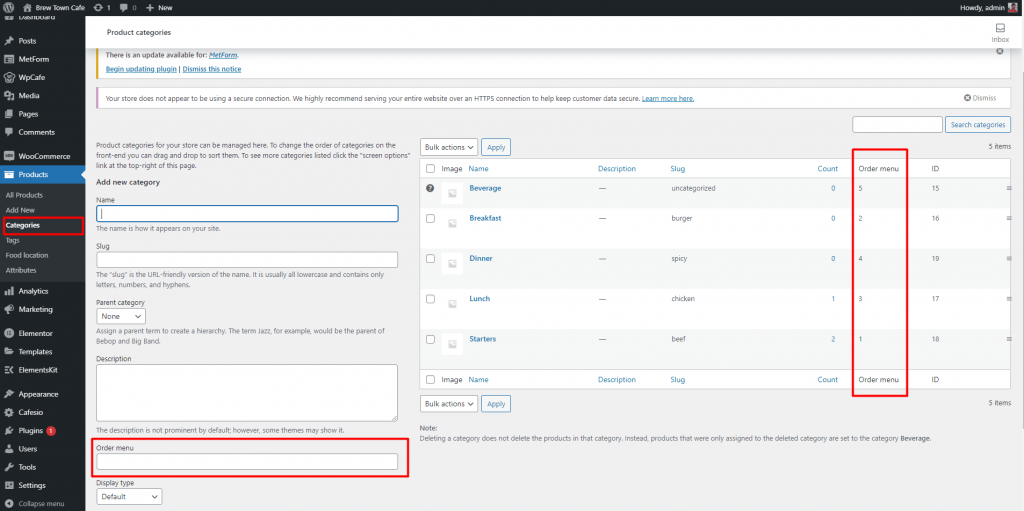Table of Contents
Add Food Category #
Add a product category by going to your dashboard and selecting Products -> Categories.
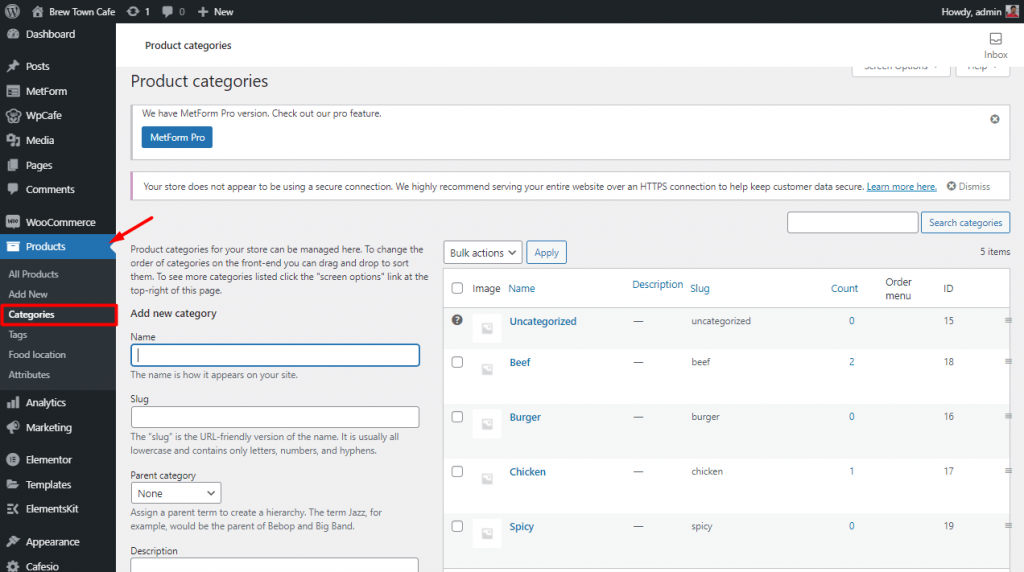
Add Food Tag #
Create food tags for you to let users search for products by following tags. From your dashboard, go to Products -> Tags and then fill in the Name and Description then select Add New Tag.
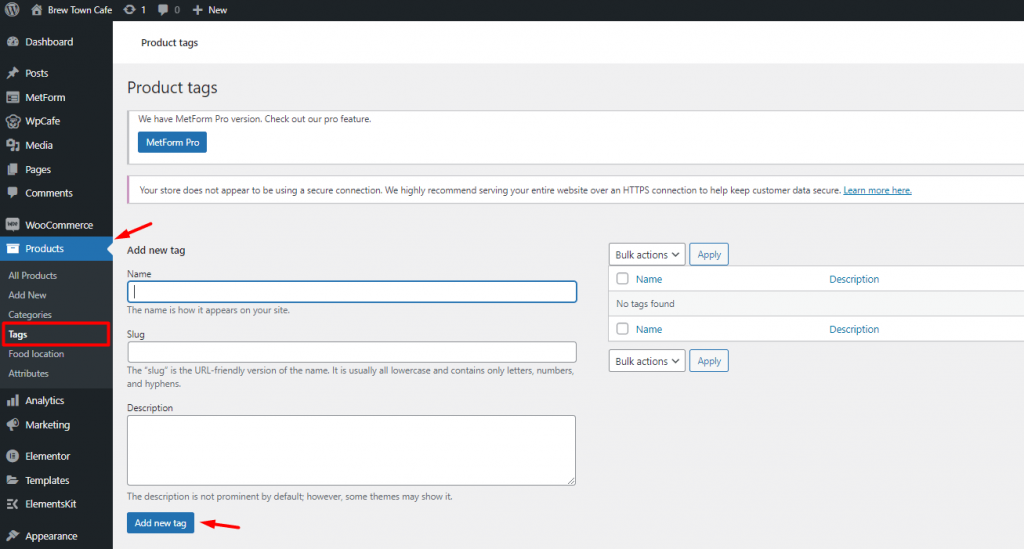
Food Sorting #
You can change the sorting of the categories by going to your dashboard then Products -> Categories. There you will see the Order number which represents the order. Simply click Edit and change the number to rearrange the sorting of your food items.