Visual Seat Map in Eventin Event Management plugin for WordPress #
Enhance your event management website by integrating WP Timetics with the Eventin Event Management plugin. This integration introduces a virtual seat map feature, allowing you to create and customize various seating arrangements online. Attendees can easily view and select their seats, ensuring a smooth and transparent booking process.
Installing and Activating Required Plugins #
You need to install 3 plugins to get the complete seat map functionality for the event. From your dashboard, install and activate the following plugins:
Enable Seat Map Addons #
After activating the Eventin and WP Timetics free and pro versions, go to the Dashboard -> Eventin -> Add-ons and enable Seat Map integration. By default, this option will be enabled. If you don’t want to use this feature, you can disable it.
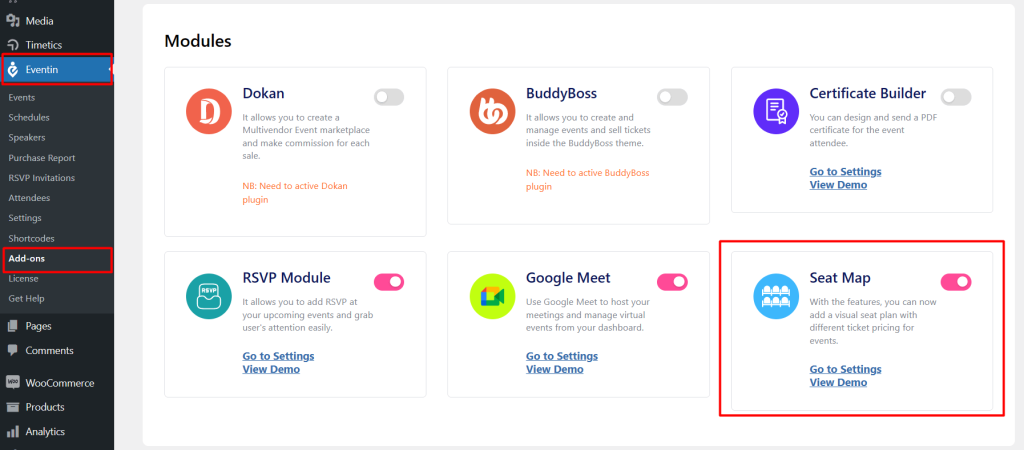
Seat Map for Single Event #
First of all, you need to create the Speaker, schedule, and Events.
Create Speakers
You can create a speaker by going to Eventin →Organizers→ Add New. Follow the documentation for more details.
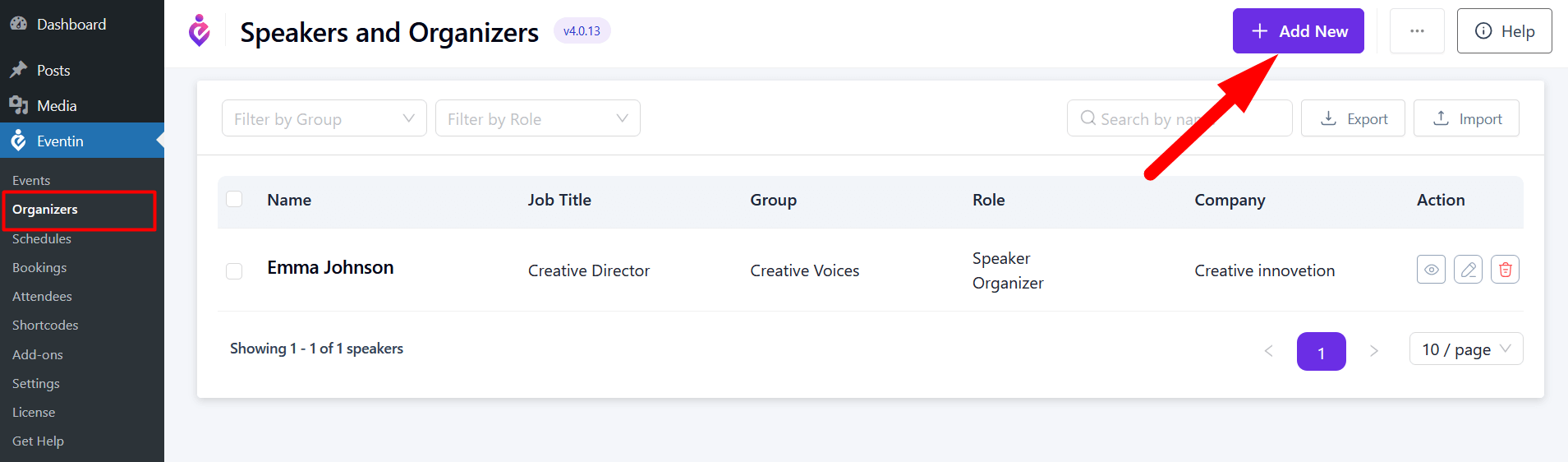
Create Schedules
After creating the speaker, you need to create the schedule by going to Eventin → Schedules→ New Schedule. Follow the documentation for more details.
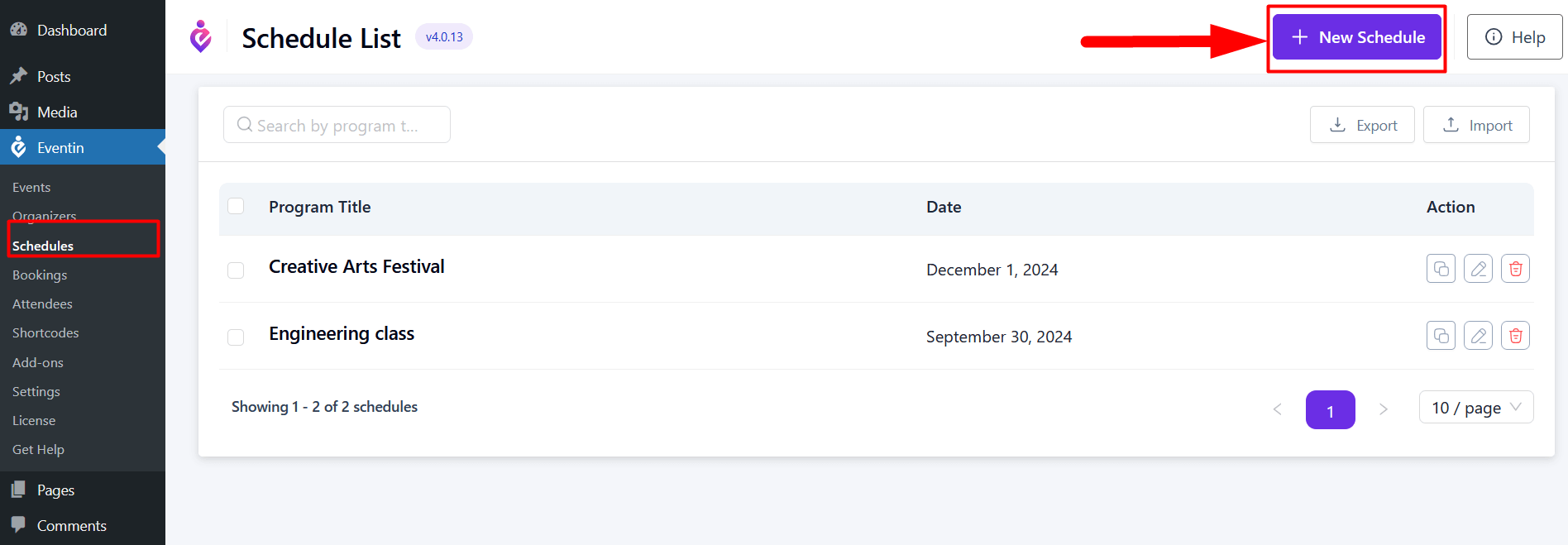
Create Event
Now, create an event by going to Eventin → Events → Add New. Here is the full guideline on how to create the event.
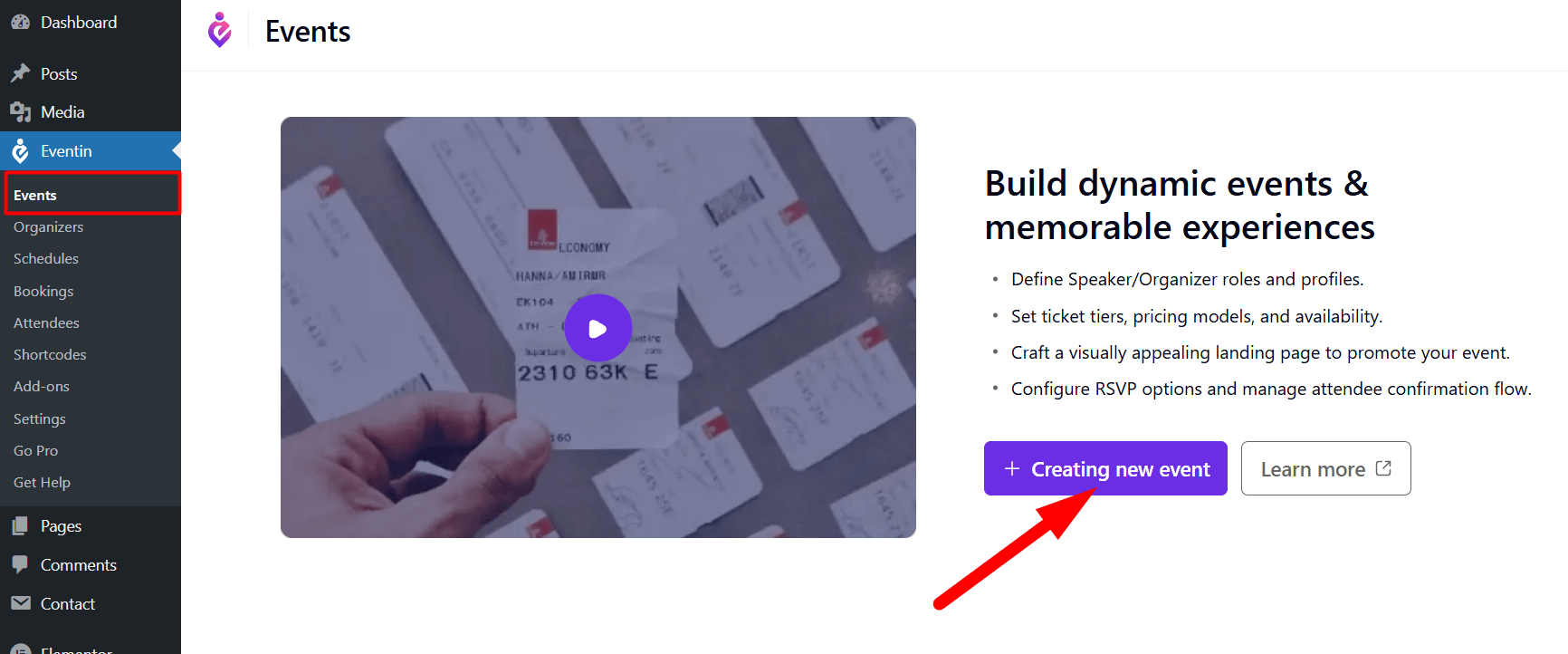
Create Seat Map
Go to the single event editor page and you will see the Visual Seat Map menu on the Event Settings. If you want to use this feature, then click the “Go to canvas” option.
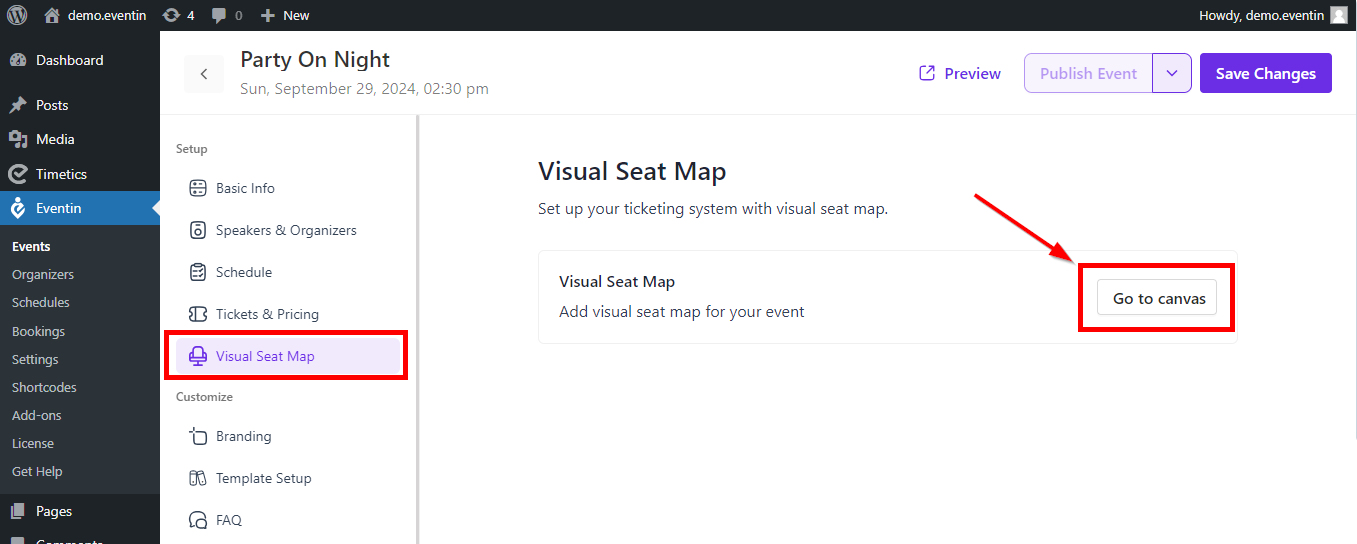
Note: You need to add the ticket variations from the “Ticket & Pricing” menu. Otherwise, you can’t set the seat map from the canvas.
Now click on Generate seat icon and then a page will pop up with ticket details. Here, select your ticket variation types and set rows and columns for available seats.
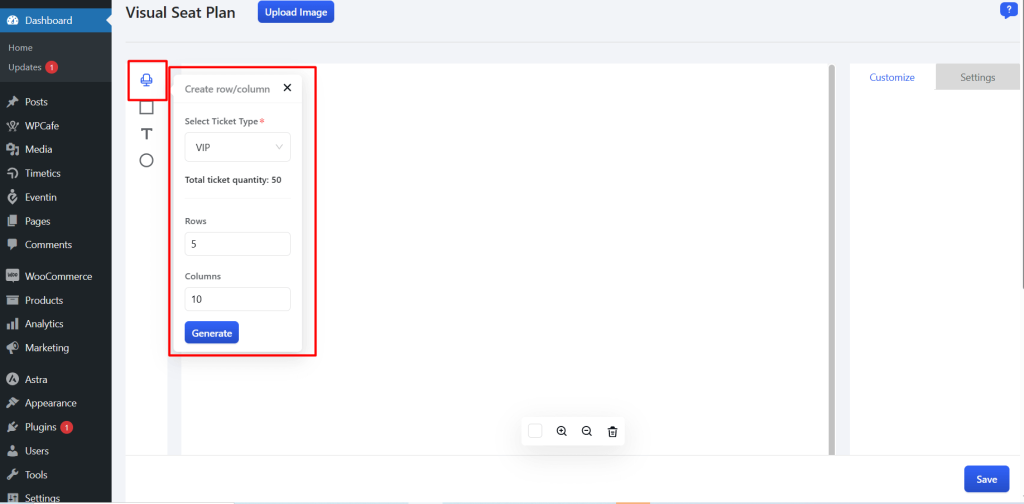
Then click on the “Generate” button and save the changes.
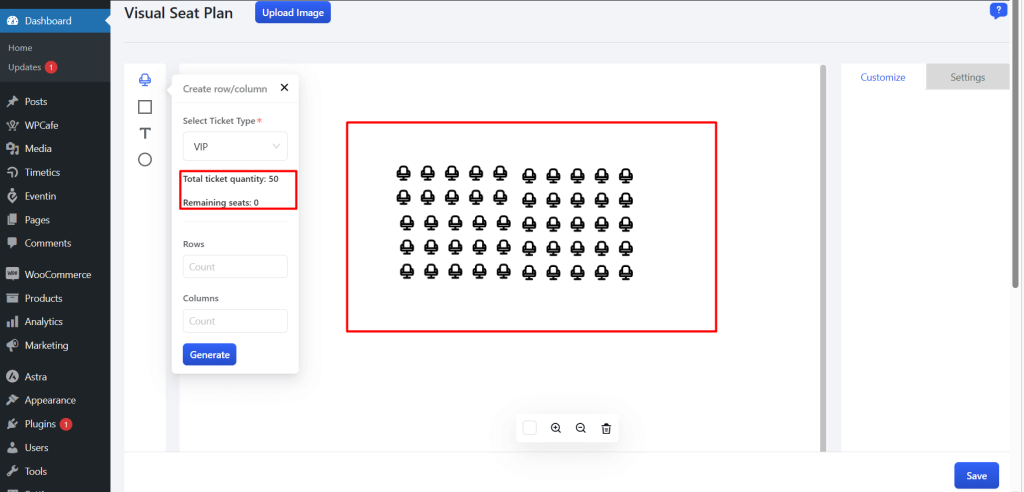
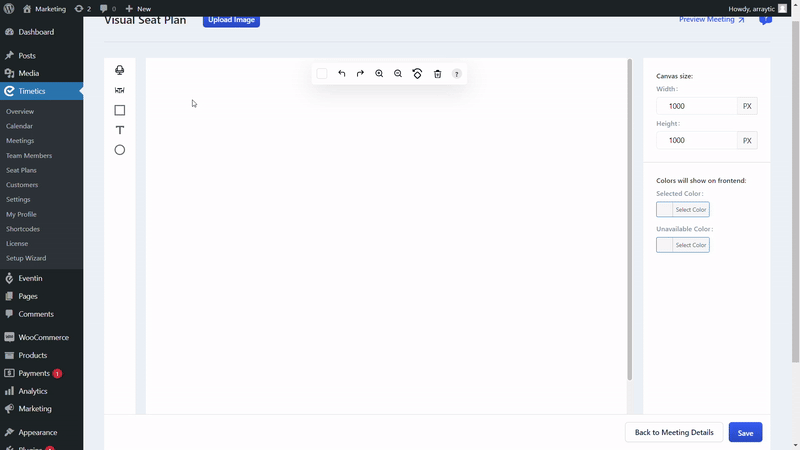
Select a rectangle or circle shape for decorating the stage or tables. You can also add text fields on the seat plan.
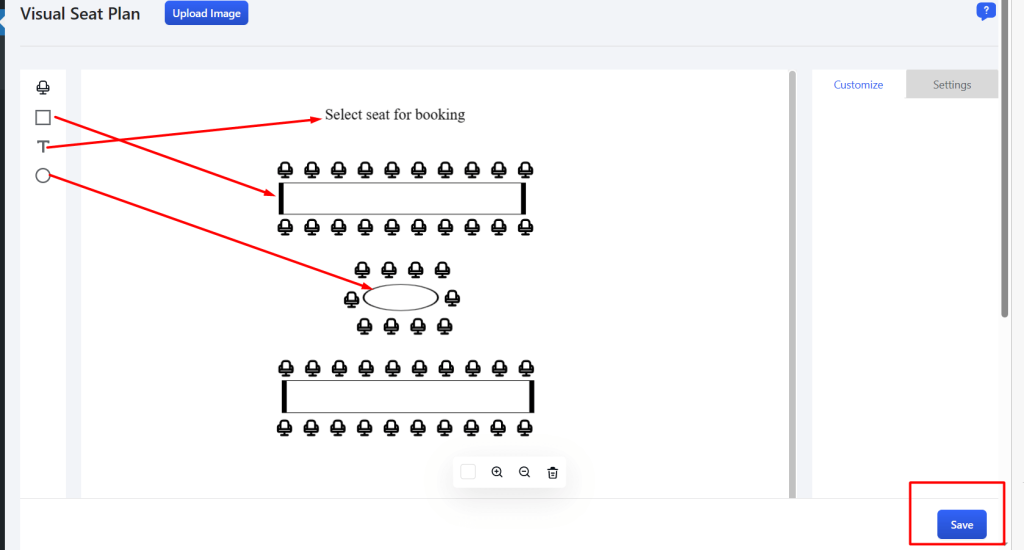
Style settings #
Please follow the “DOCUMENTATION” for changing the style of your seat map.
Front end #
Front-end view for the visual seat maps.
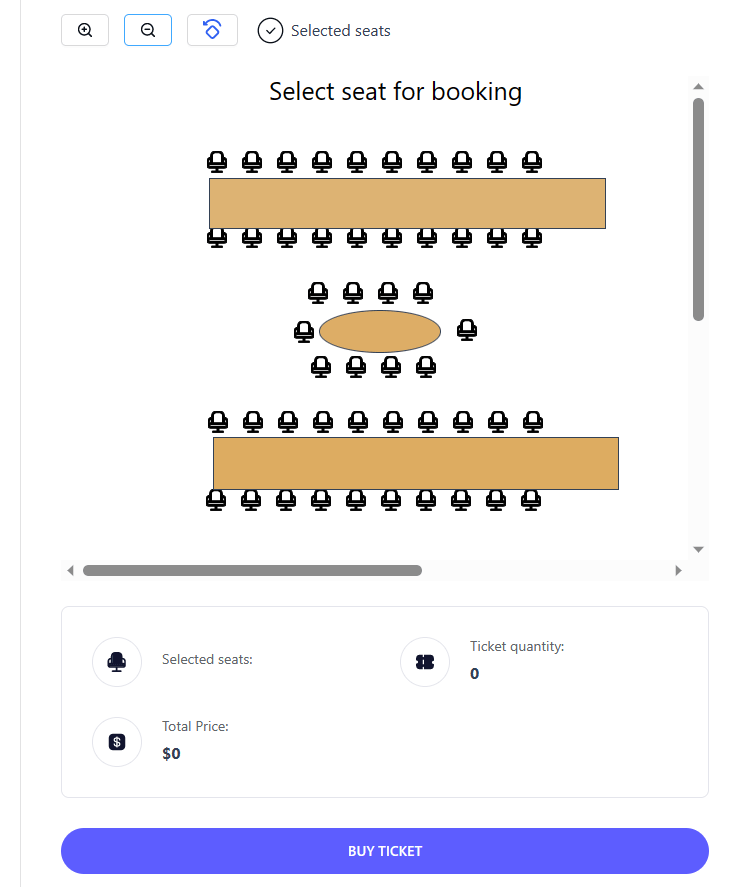
Now you can select seats according to your needs and click on “Buy Ticket” to buy the tickets the same way you would for an Eventin event.



