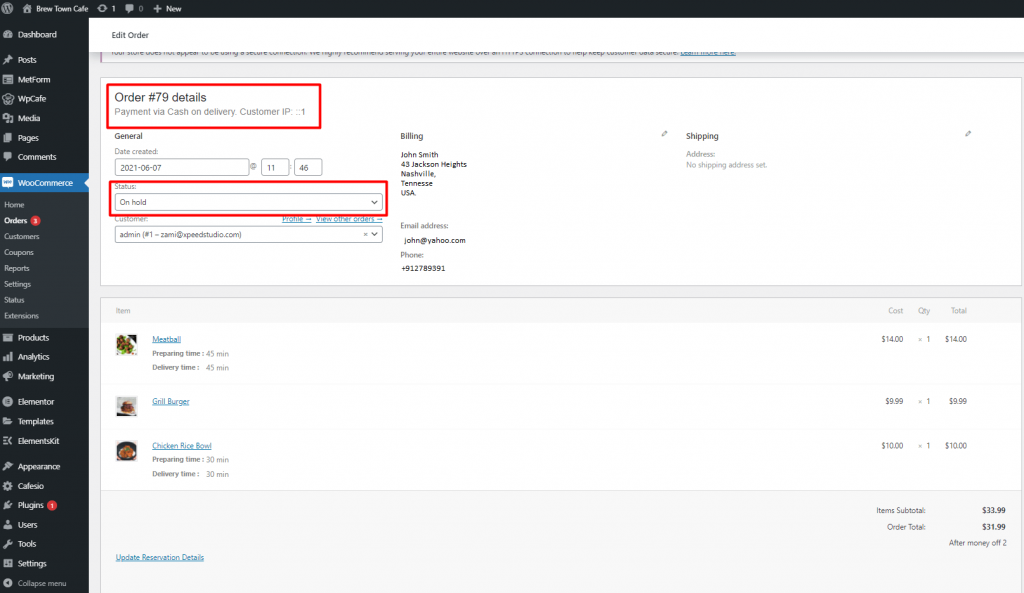NOTE: Automatically confirmed guest numbers will not apply for reservations with food.
Go to your dashboard then WPCafe -> Available shortcode. Generate a shortcode for Reservation with Food Order and copy it. Then paste it on your page.
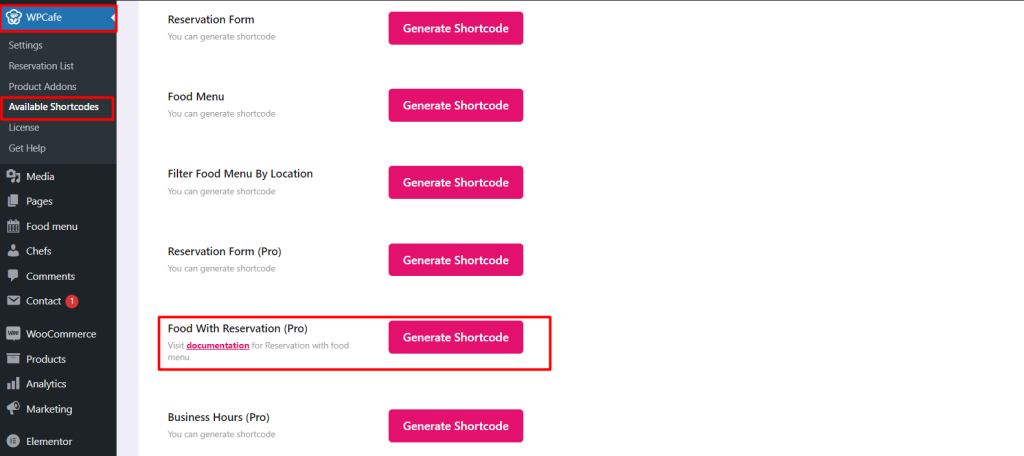
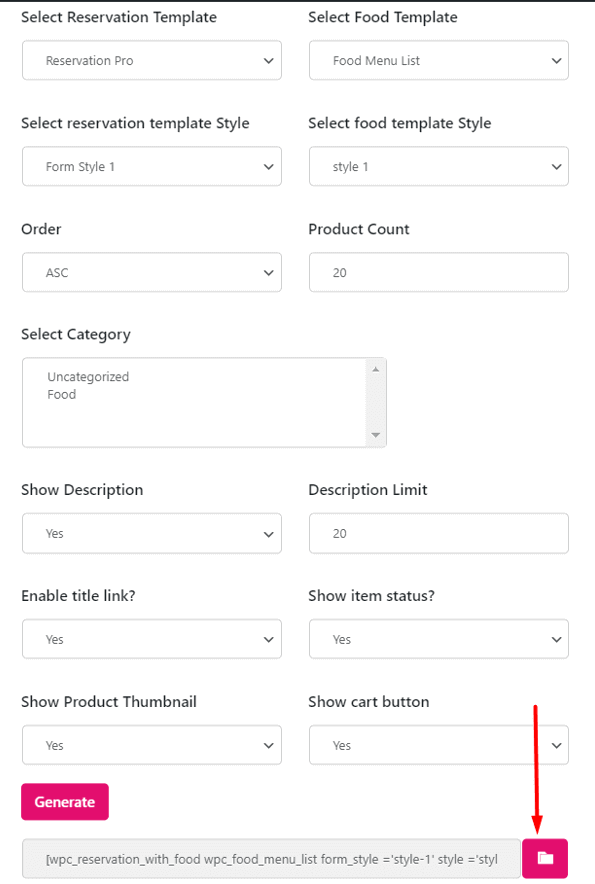
Now simply create a reservation form on your page by pasting the shortcode. You will see an option for selecting the menu in the 3rd stage of the reservation. Food Menu will appear on the right side of the page for the customer to order food with their reservation.
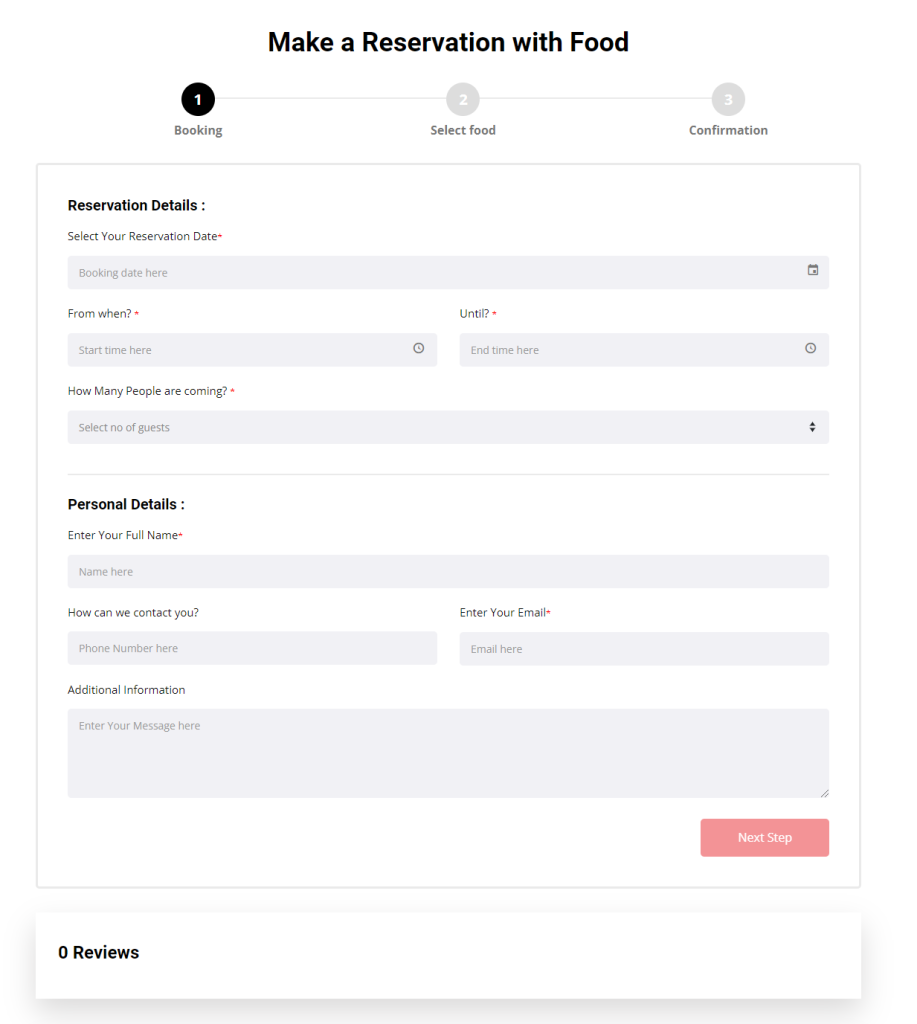
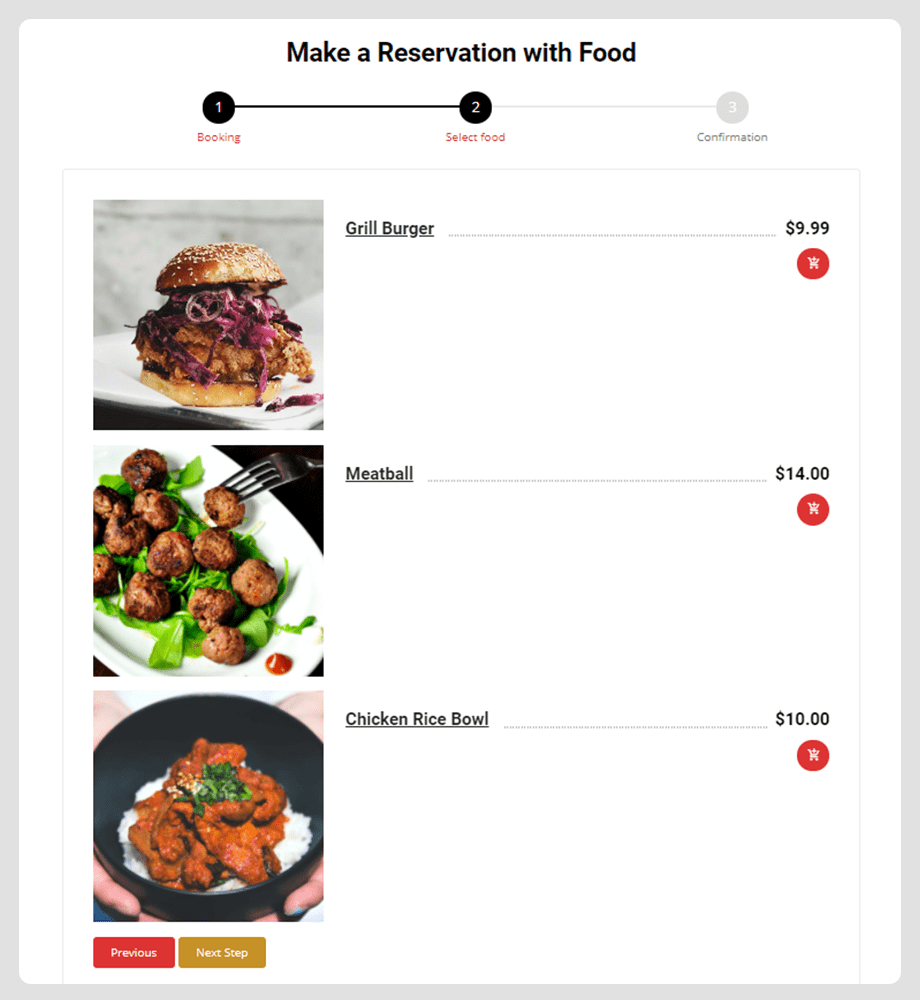
You can find the reservation details in your Cart Page and your Checkout Page.
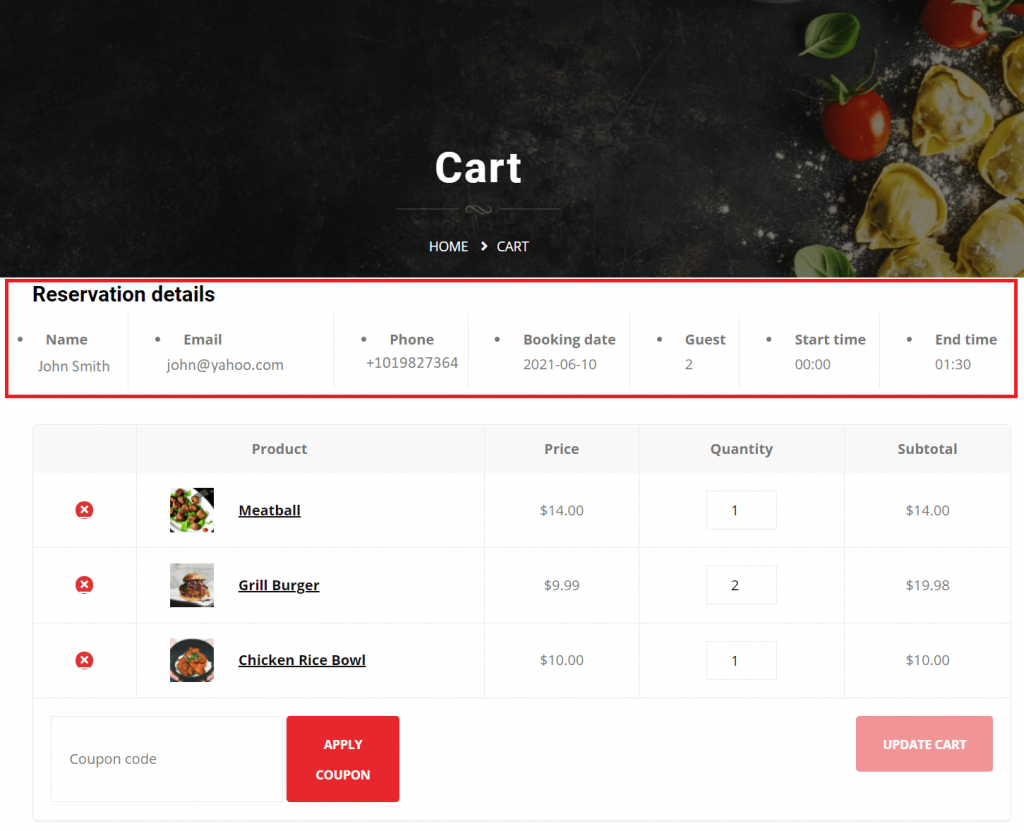
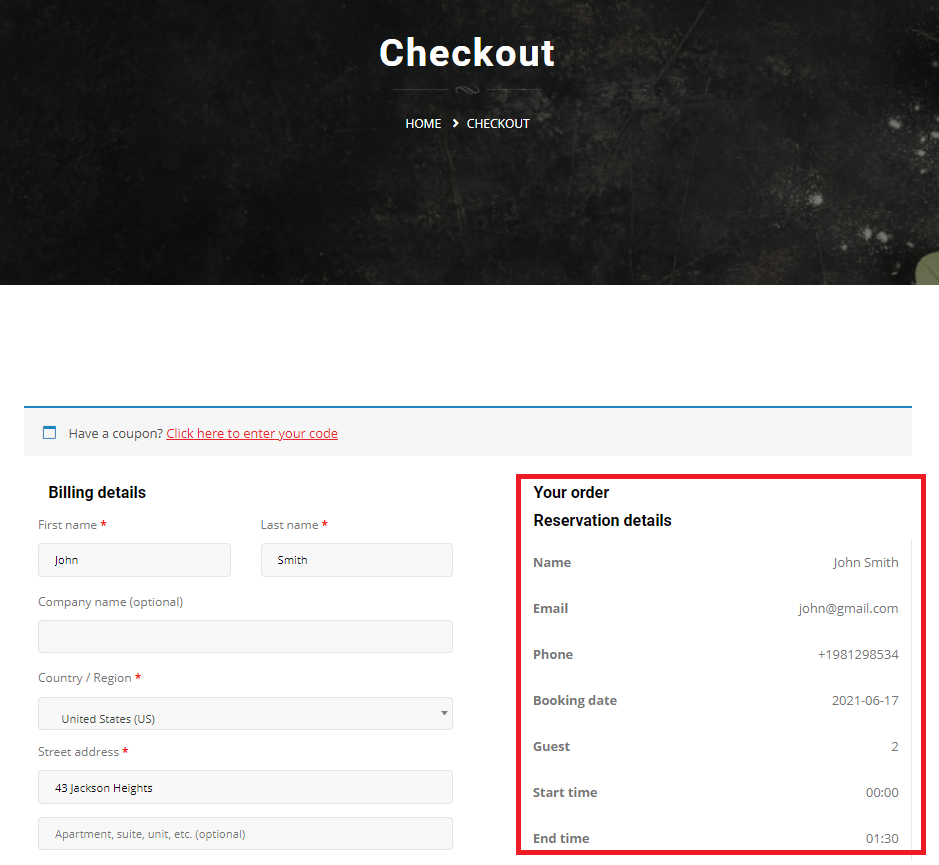
You can check your order details in the Thank You Page.
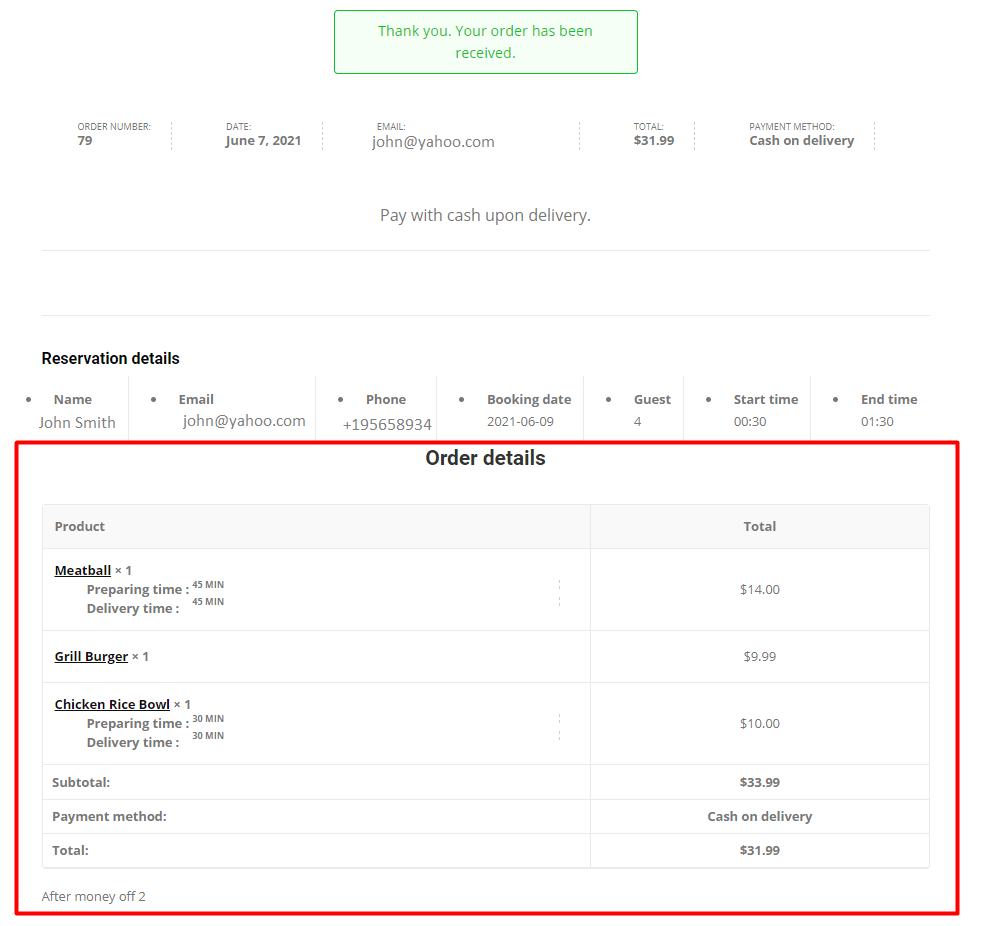
An email will also be sent to the customer with their reservation and order details.
Admin Update Reservation Details #
Update Reservation status: The reservation with food menu depends on the food menu orders. If you want to update the reservation status, you need to update it from WooCommerce orders. The guideline is given in below.
From your dashboard, select WPCafe -> Reservation List. Here you will see the link for editing reservation details. Click on Edit to update reservation details. You can change the status of the registration at the bottom of the details page.
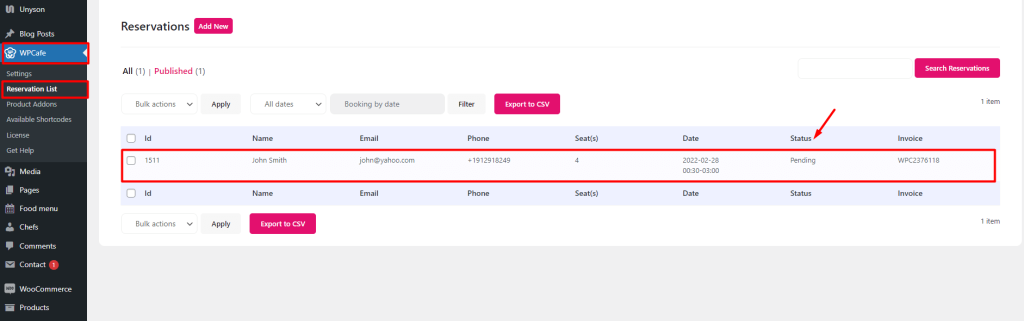
You will also see a link to see the Food Menu Order Details.
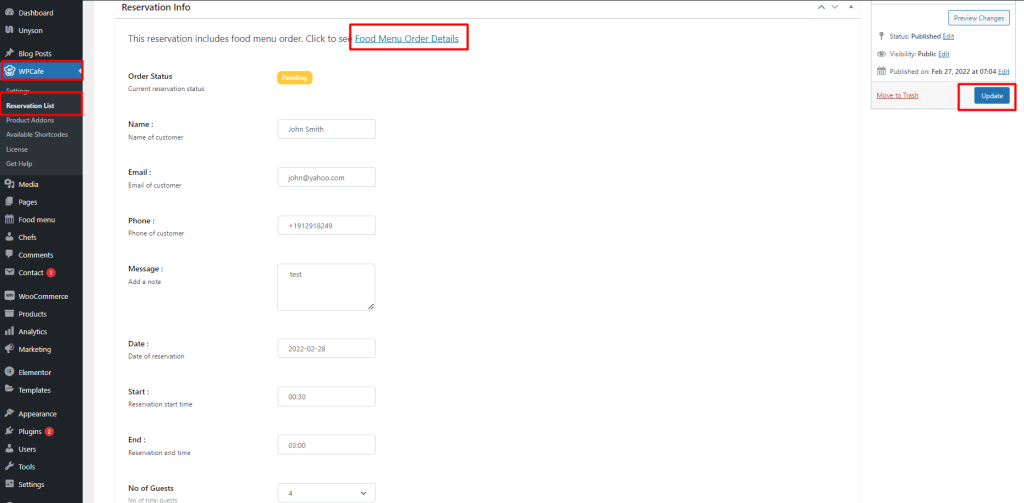
In the Order Details page you will see a link to Update Reservation Details.
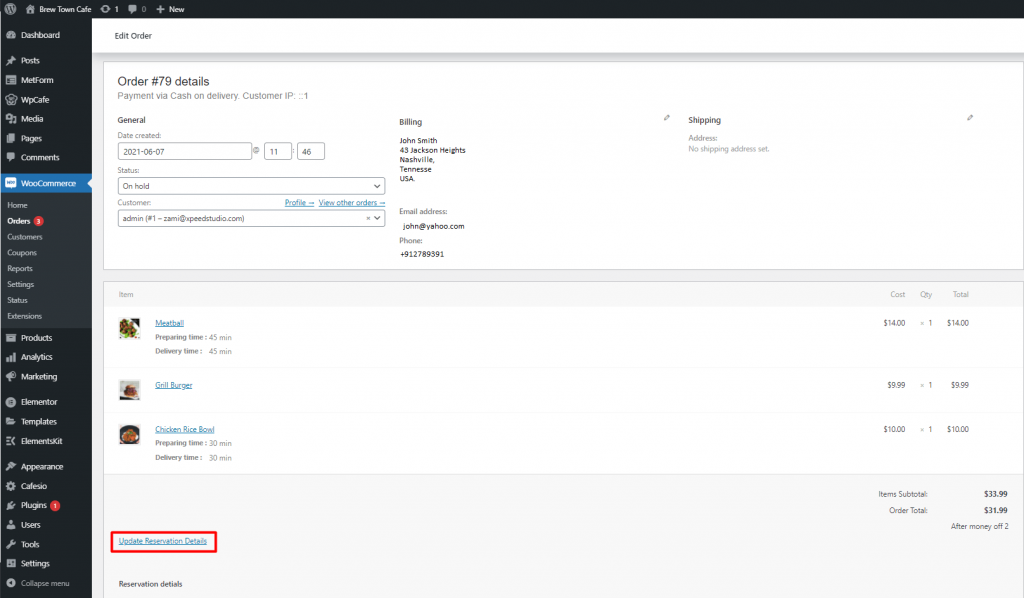
For reservations with cash on delivery payment method, the reservation status will be On Hold.