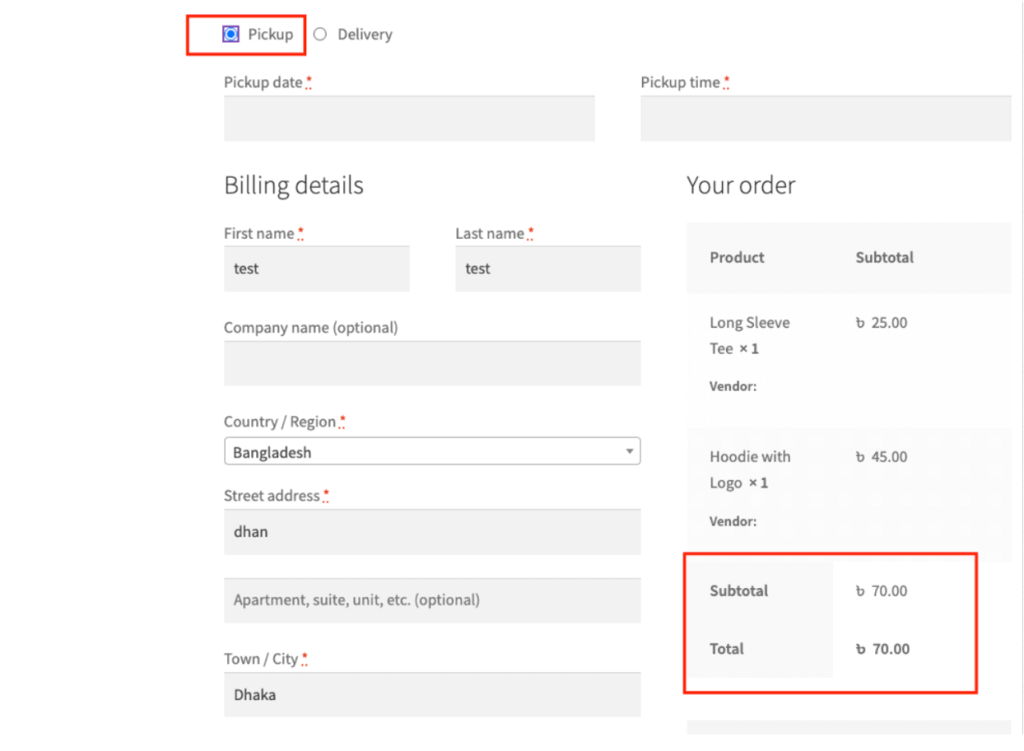Add Food Store’s Location at Google Map #
In WPCafe, there is an option to add the food store on Google Maps. First of all, you need to insert the Google Map API key. Navigate to the WPCafe -> Settings -> Food ordering -> General Settings and insert the Google API key. Please follow the documentation for getting the google map API key
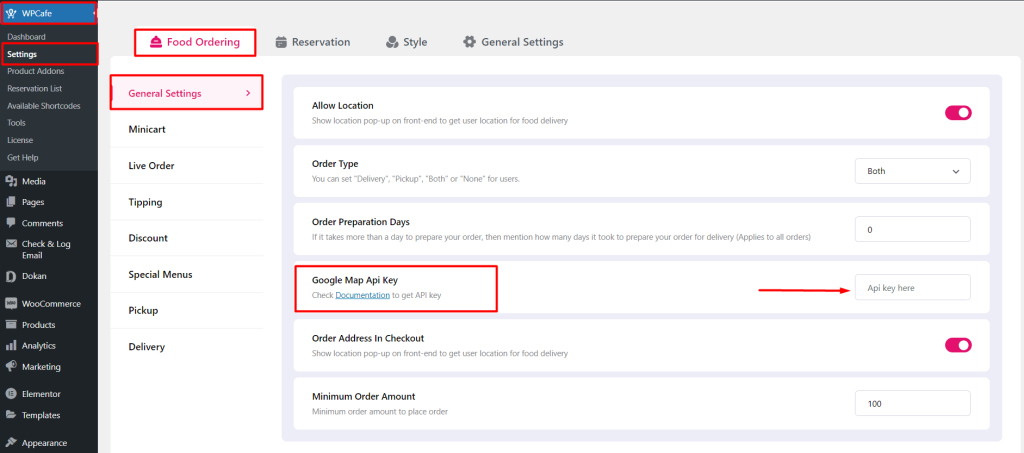
After inserting the API key, you need to add the store location name, description, Email, latitude, longitude, and so on. You can follow the video link for the latitude and longitude of a location. Navigate to Products -> Location -> Add or edit location and Insert location.
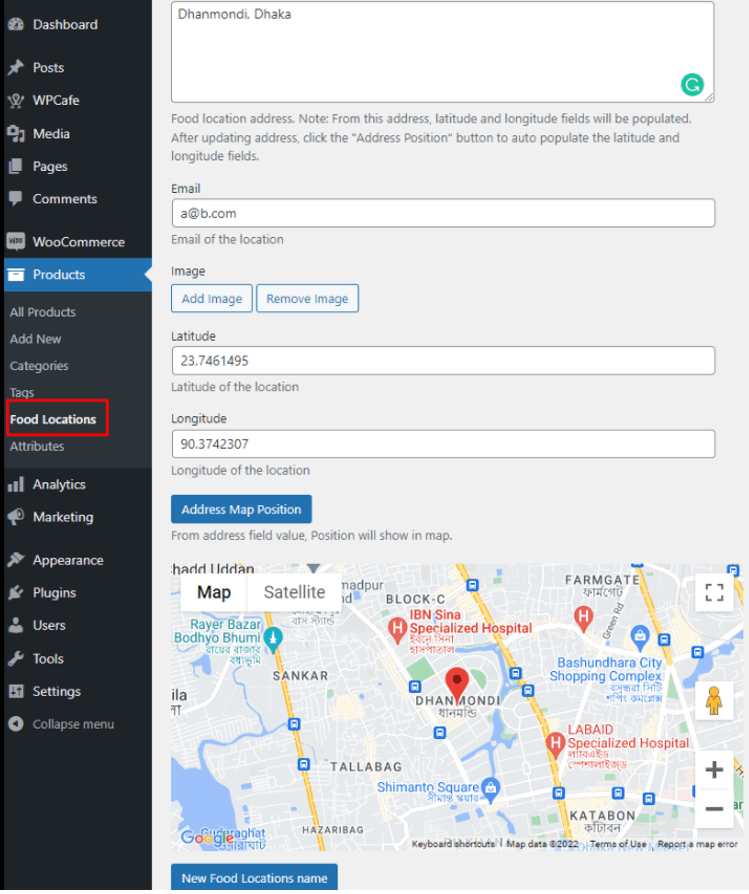
For displaying google map food stores on the front end, Go to the WPCafe -> Available Shortcode -> Location List(PRO) -> Click on GENERAL SHORTCODE -> Select style 5. Then click on generate for generating shortcode and paste it to the shortcode fields on the front end.
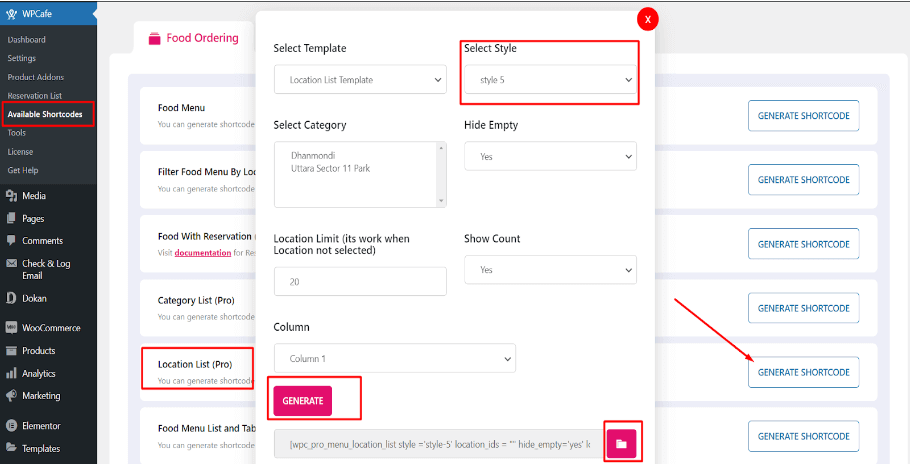
Frontend view for a food store location on google map:
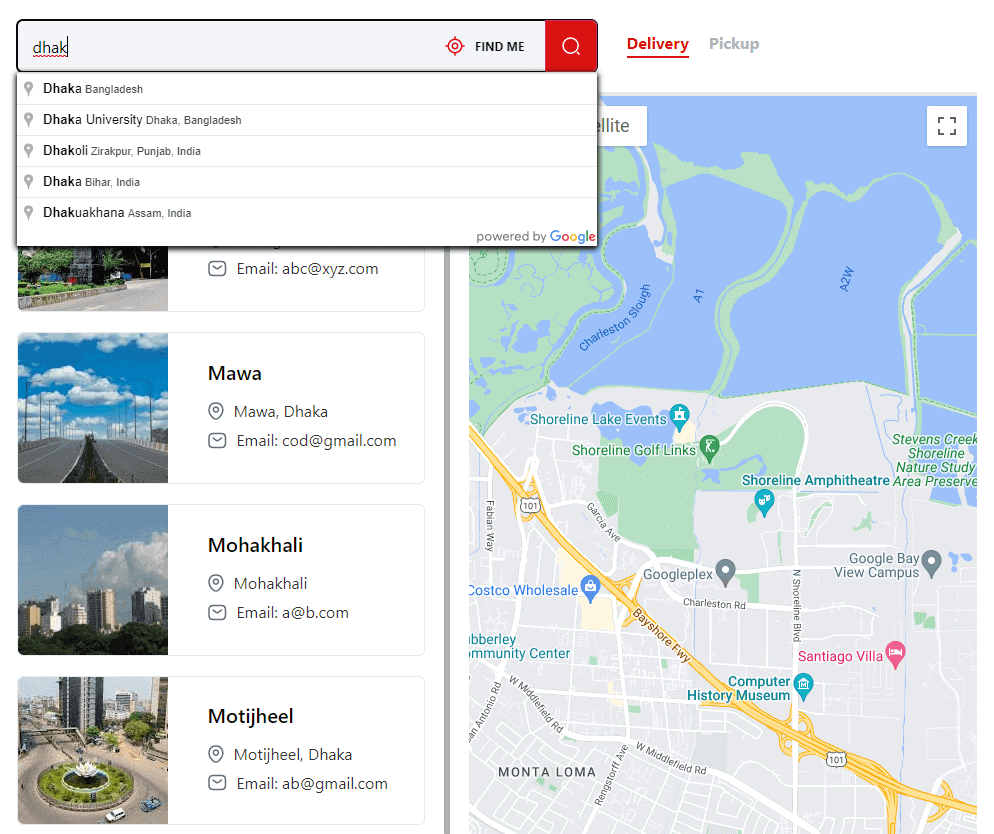
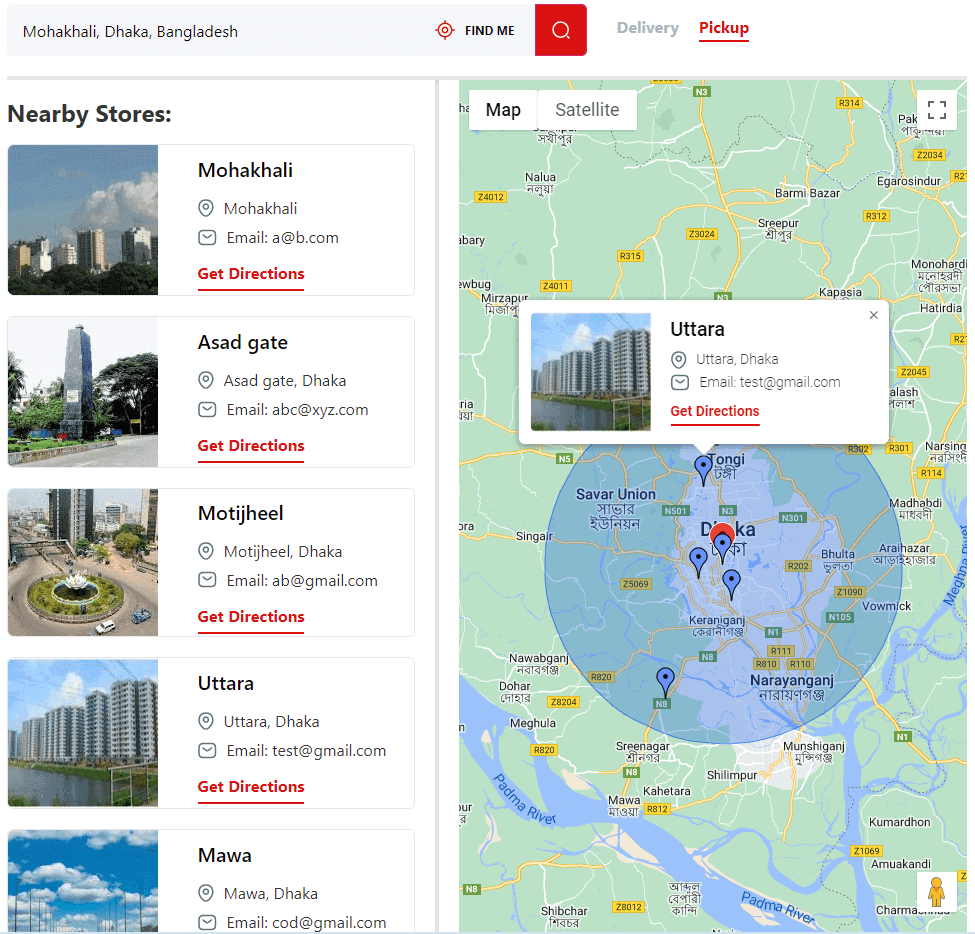
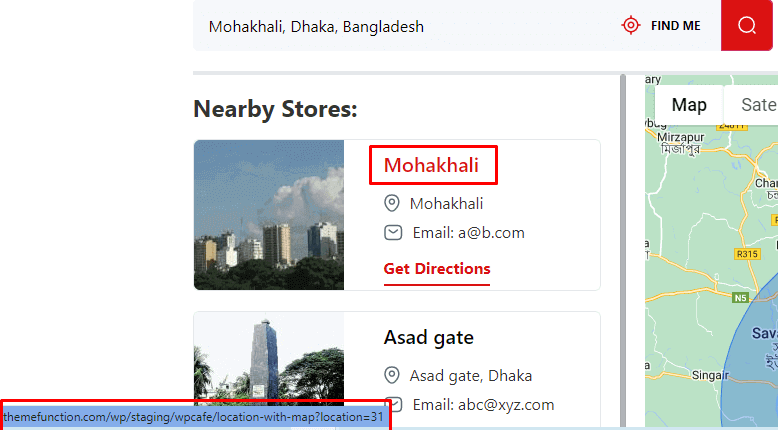
This is the Google map location-wise food menu:
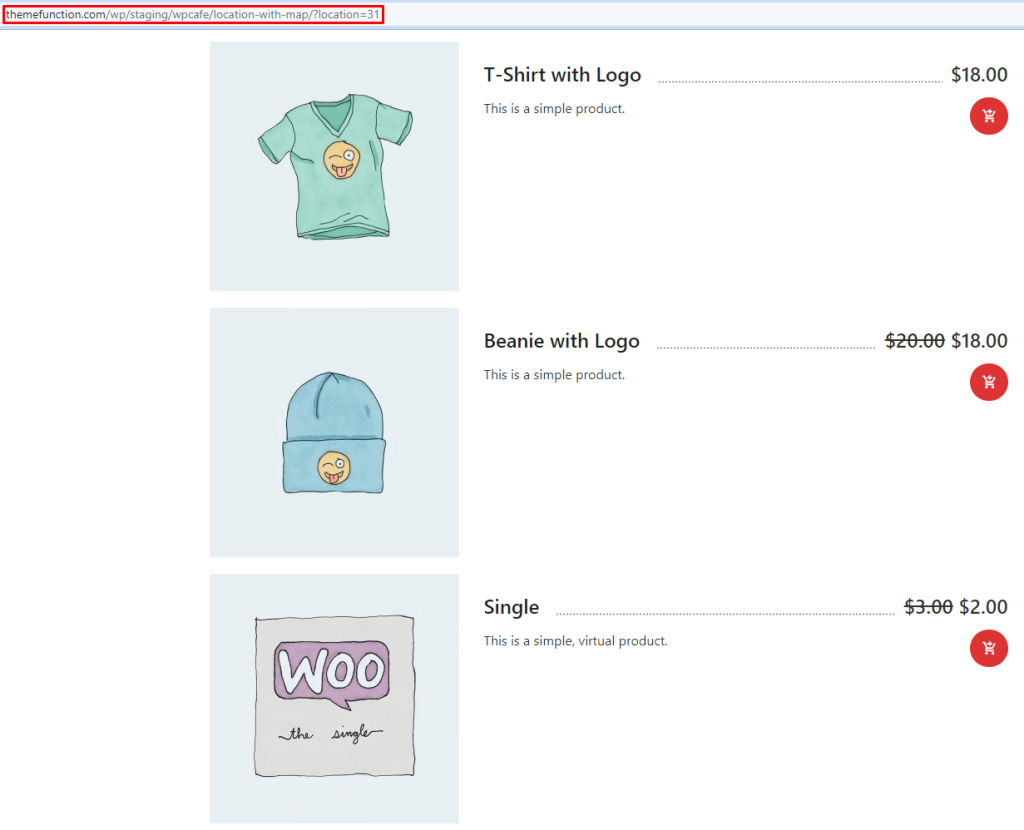
Add delivery charge for order #
For adding a WooCommerce shipping charge, go to the WooCommerce -> Settings -> Shipping -> Add shipping zone that store zone you are added in the google maps.
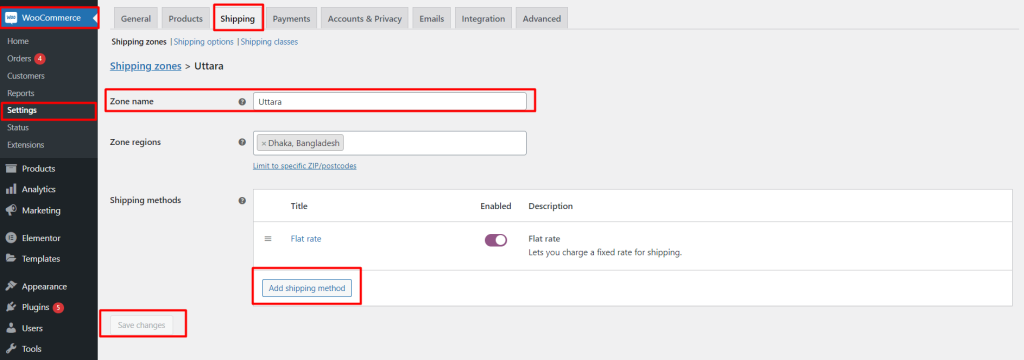
After adding a zone, select the shipping method and cost. Finally, save changes.

Front-end view for delivery charge:
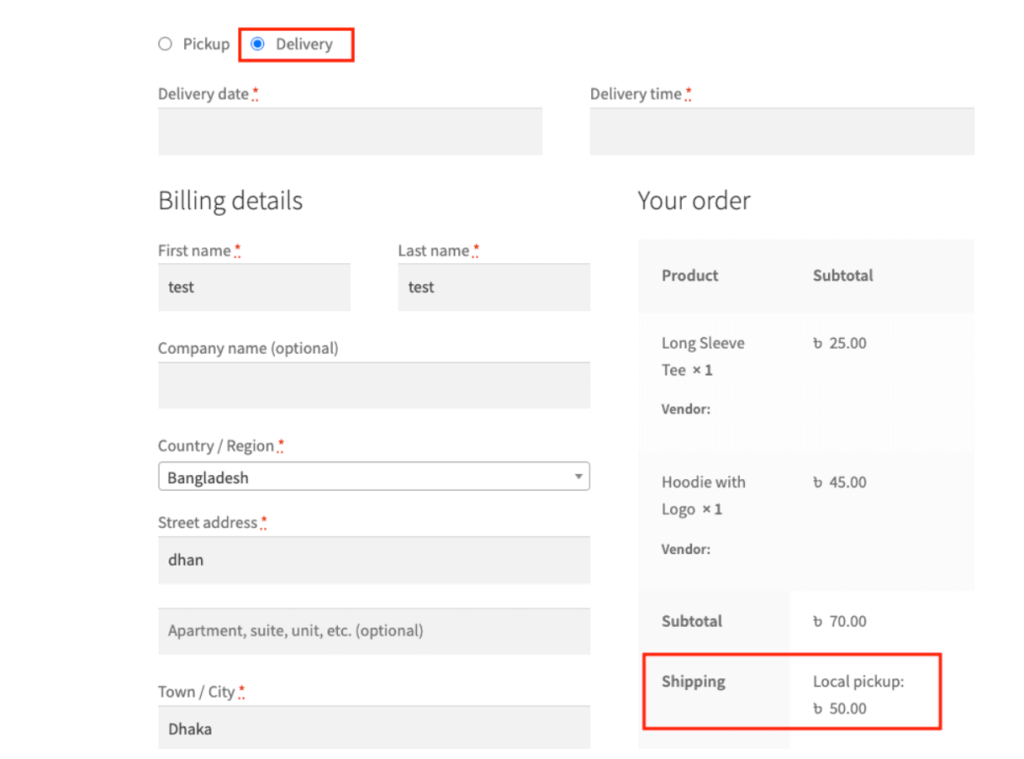
Front-end view for removing the delivery charge for pickup: