Overview #
Pabbly is an online tool to integrate services and automate multiple software with your website such that the data could transfer between them seamlessly and uninterruptedly. With Pabbly, you can collect data from your reservation forms and use them with other apps. For Food Ordering data, you need to integrate Pabbly with WooCommerce since all of the ordering data is handled by WooCommerce.
Step ->1: Get Webhook URL #
Go to https://accounts.pabbly.com/. Create a Pabbly account with your details or use your Google account.
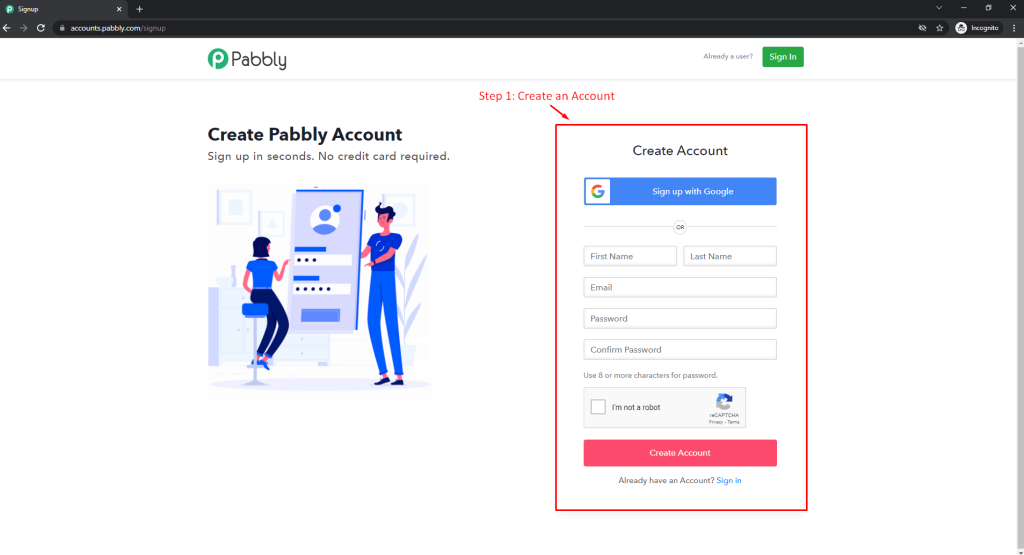
Go to Pabbly Connect by clicking on Access Now.
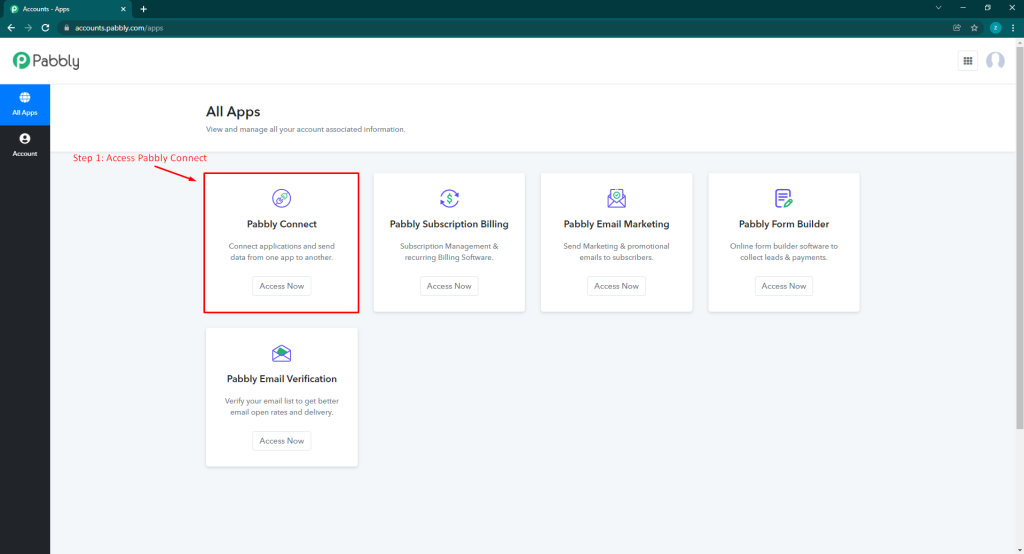
Click on Create Workflow to make your first connection and give it a name.
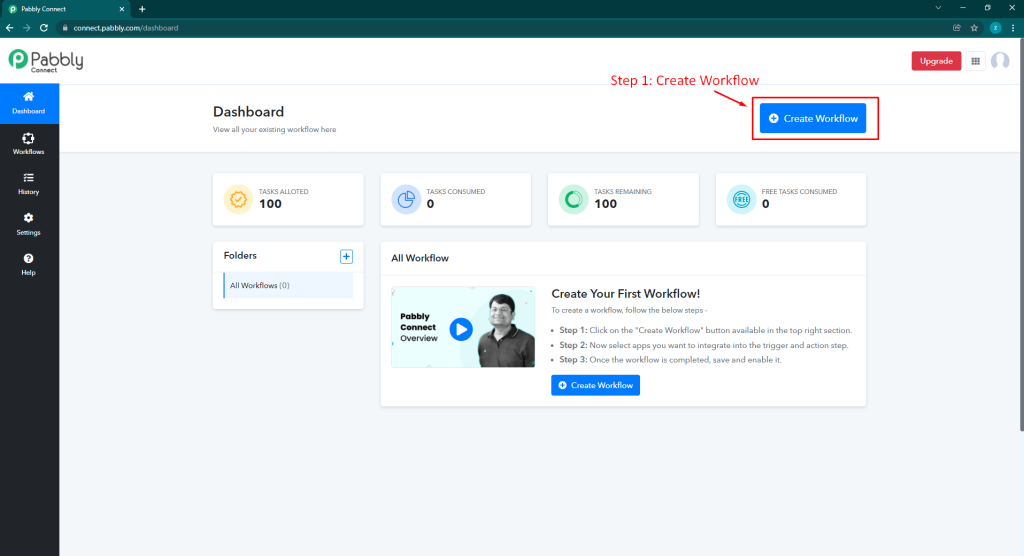
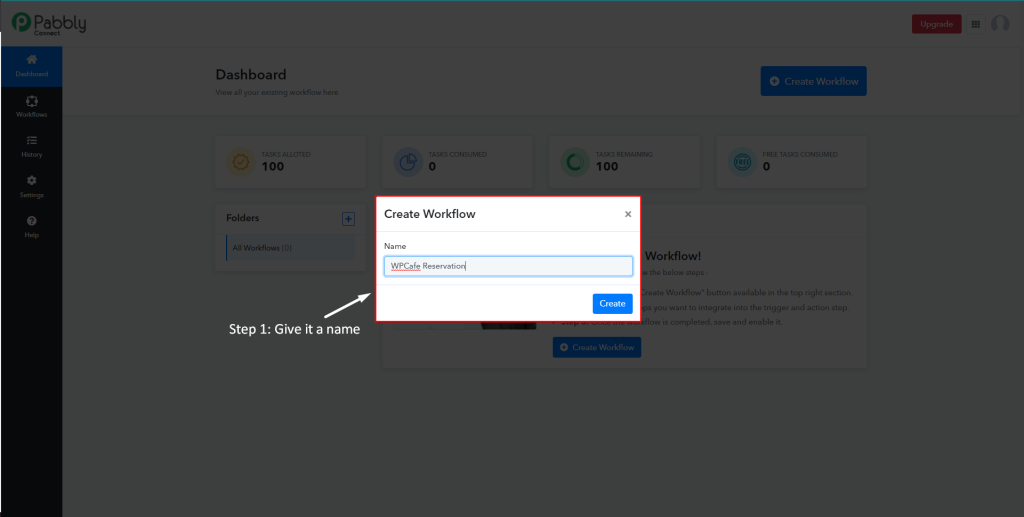
You can toggle the Enable/Disable status to turn this on or off.
1. Then choose an app you want to connect.
2. Select a trigger event – this action will trigger this workflow. (e.g. New Subscriber)
3. Copy the generated Webhook URL
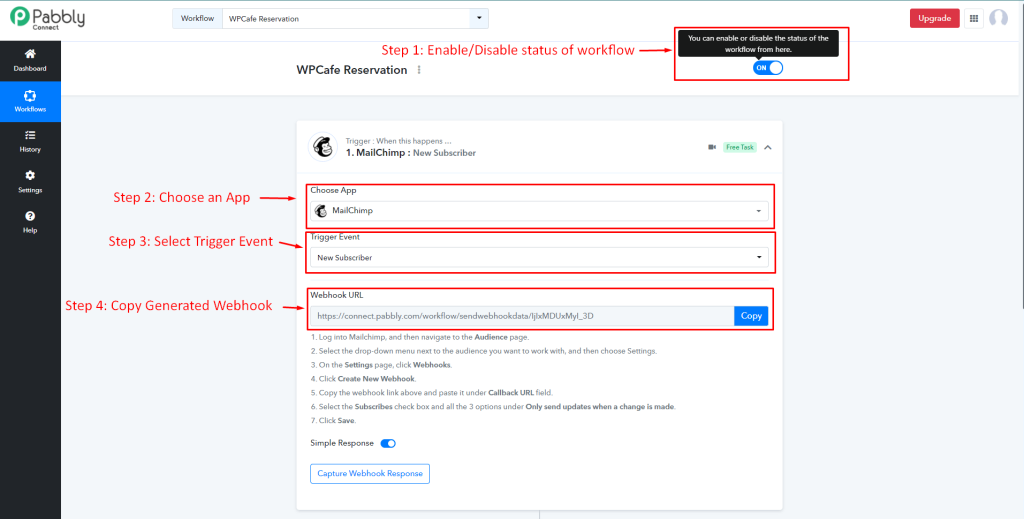
From your Dashboard, go to WPCafe -> Settings -> Reservation Options. Here, Enable Pabbly and paste the Webhook URL.
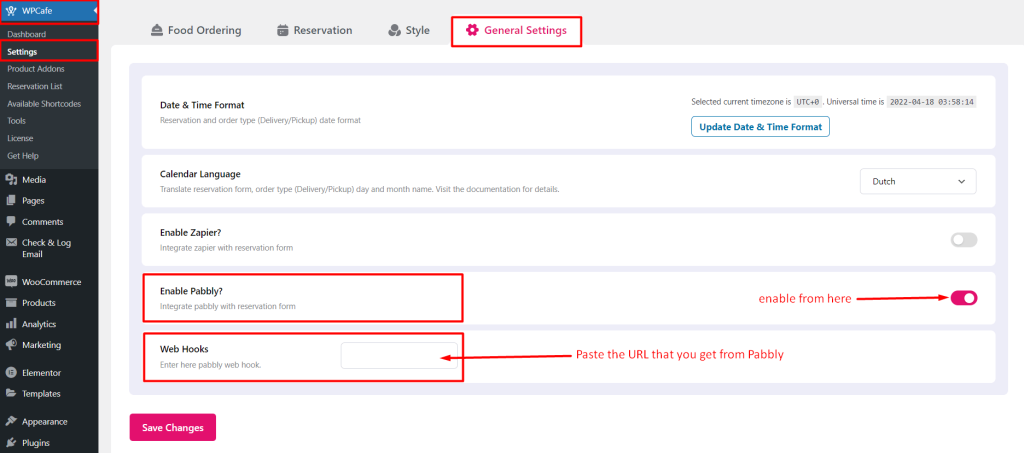
Step ->2: Create an Action #
Now you need to choose an app to perform an action. Then select what actions you want to be done when the event is triggered.
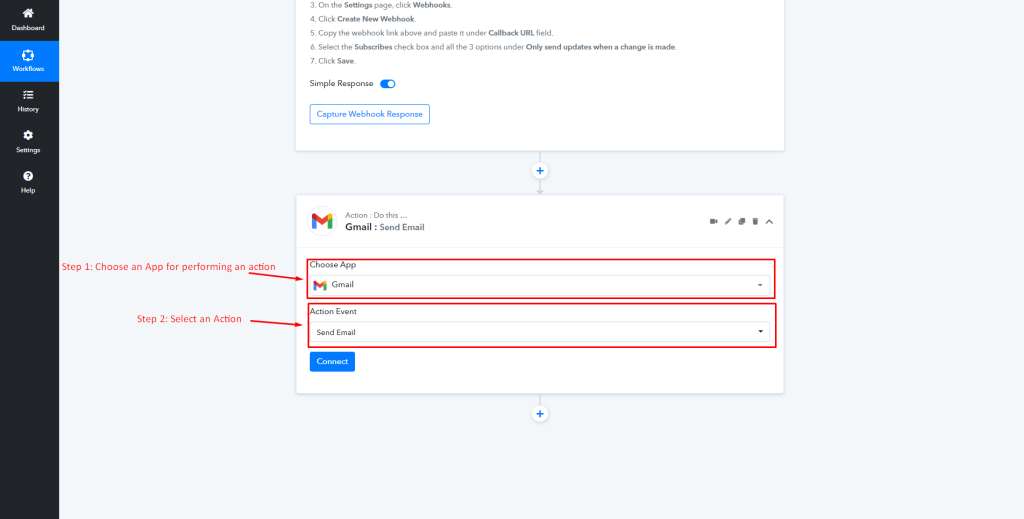
Step ->3: Test Trigger #
After creating your automation, you can view it from your dashboard.
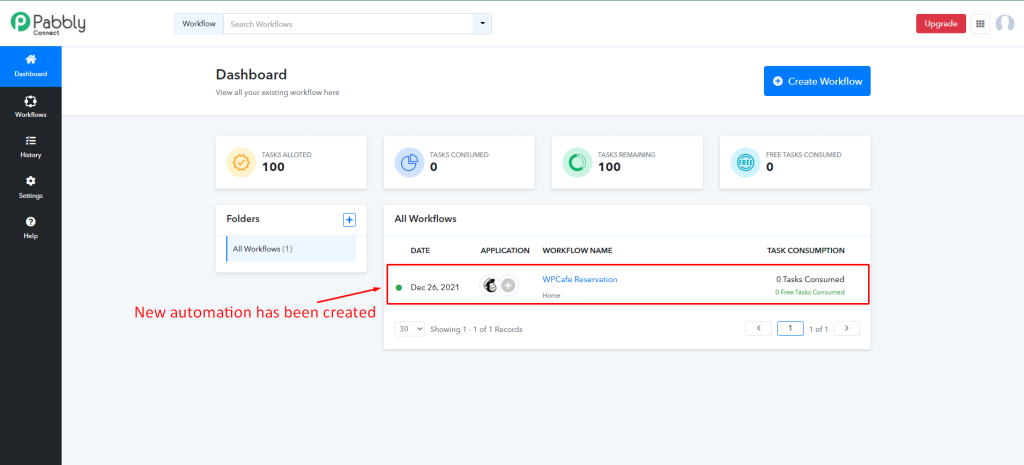
To test your response, select your automation and click on Webhook Response to test your trigger.
🔹Note: Remember Pabbly Connect will work with your Reservation form. Make sure to create a valid reservation form that accepts user input.
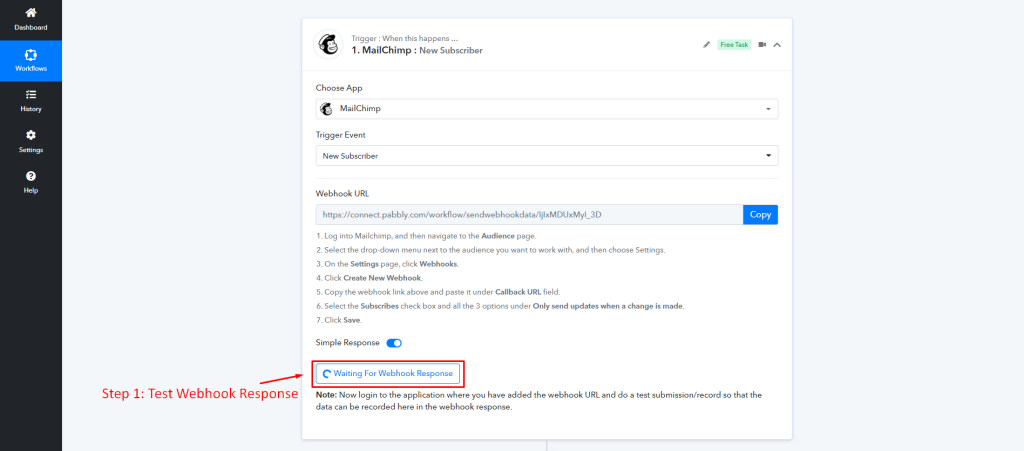
This is what it will look like when the webhook successfully retrieves the data.
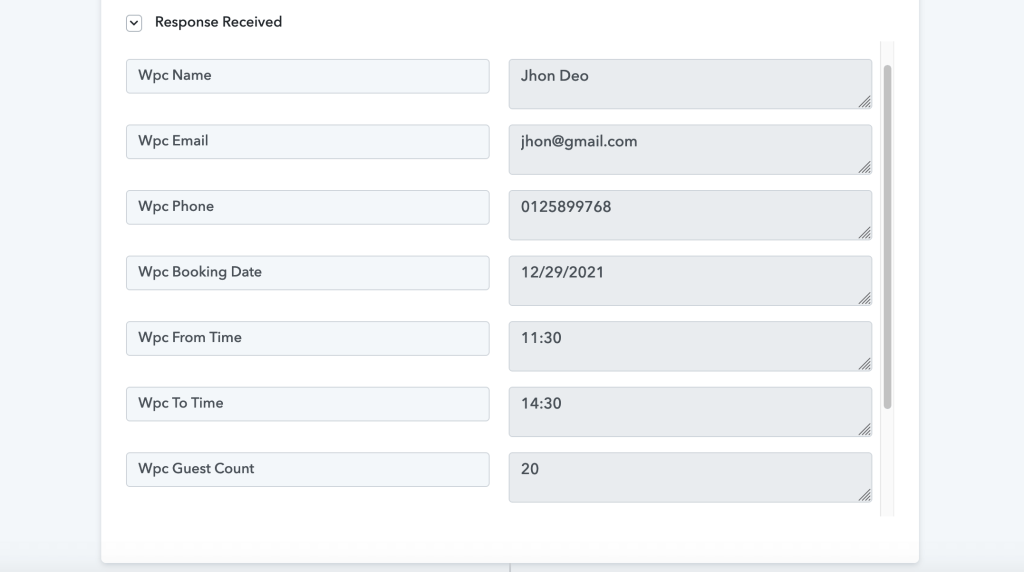
🔹 If you want to know how Pabbly Connect works in detail, then you can check out their documentation here -> https://www.pabbly.com/pabbly-connect-documentation-complete-integration-guide/
Pabbly WooCommerce Integration #
Since WPCafe uses WooCommerce for Food Ordering, connect WooCommerce with Pabbly to get Food Order details. First, create a New Workflow and Choose WooCommerce as the App. Then set a Trigger Event and copy the generated webhook URL.
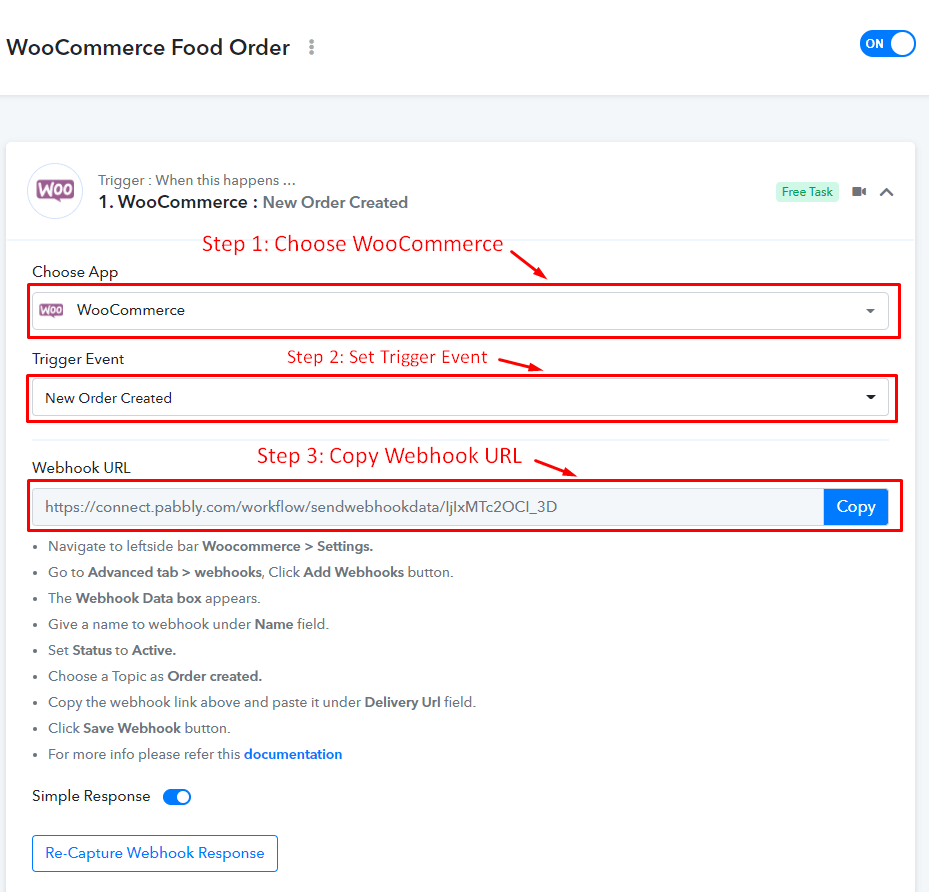
Now go to your Dashboard and go to WooCommerce -> Settings -> Advanced -> Webhooks. Then fill up the Name, Status and paste the Webhook URL in Delivery URL. Make sure you Activate the Status before saving.
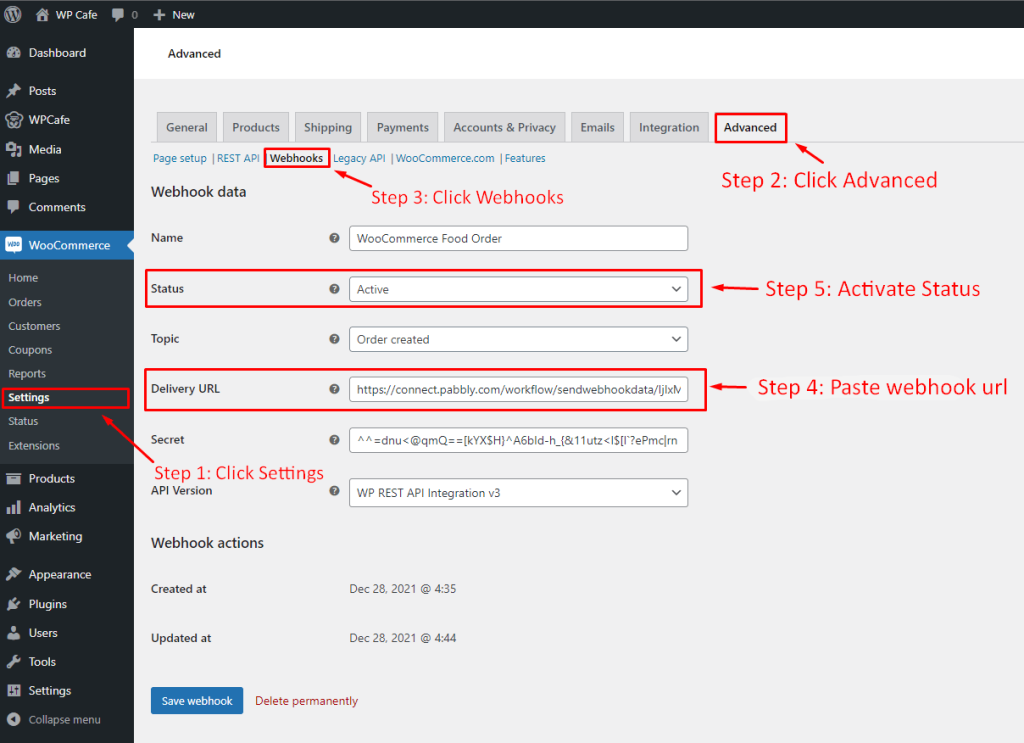
This is what it will look like when the webhook successfully retrieves the data.
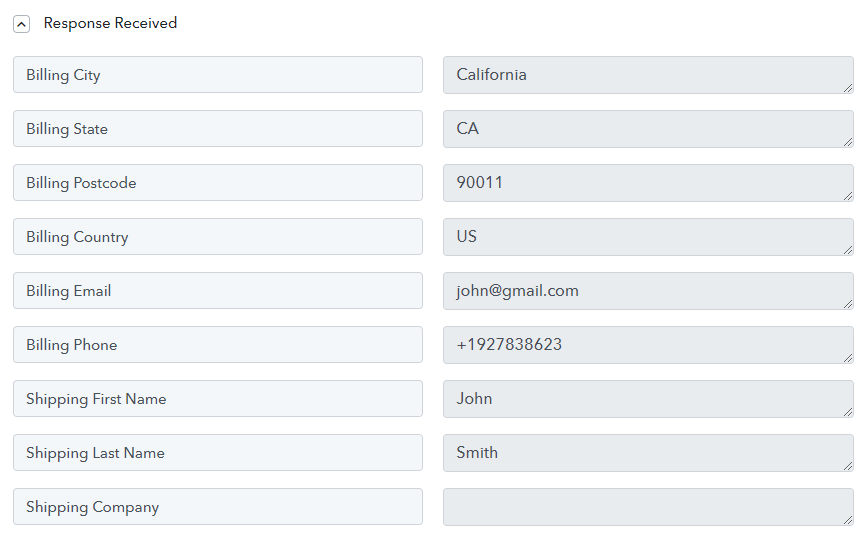
For more details, you can check the following link for Pabbly WooCommerce Integration.



