Create loyalty programs for your customers by letting them earn points for food orders and later redeem those points for special discounts or offers. This can be done by integrating Points and Rewards for WooCommerce plugin.
🔹NOTE: Points and Rewards for WooCommerce will work with Food Orders only since WPCafe uses WooCommerce for Food Orders. WPCafe Reservation may be included with this loyalty program in the future.
Overview #
Points and Rewards for WooCommerce plugin allow the merchants to assign points to customers on signup while purchasing products, or other activities performed on-site. This plugin will let you do the following:
- Customer’s Sign Up to create user accounts.
- Earn rewards/points for purchasing food items.
- Redeem points for special offers
- Notify users about their points
- Shortcode for displaying notification on site
- Points log for Customer and Merchant
- Points table for merchant to update customer’s point with remark.
- Customer’s apply points to carts as well as checkout page
Installation #
From your WordPress dashboard, go to Plugins -> Add New then complete the following steps:
- Search for Points and Rewards for WooCommerce
- Activate and Install the plugin
General Settigns #
After installing the plugin, follow their Documentation on General Settings to set up a loyalty program. You need to update the Signup Setting, Referral Settings, Social Sharing Setting, Text Settings and Redemption Settings. Details instructions for these settings are provided in their documentation.
Assign Product Points using Global Settings #
From your dashboard, go to WooCommerce -> Points and Rewards -> Assign Product Points. Here, assign the following:
- Global Assign Porduct Poitns – Enable settings
- Enter Assign Global Product Points – Enter the points that you want to assign on all products.
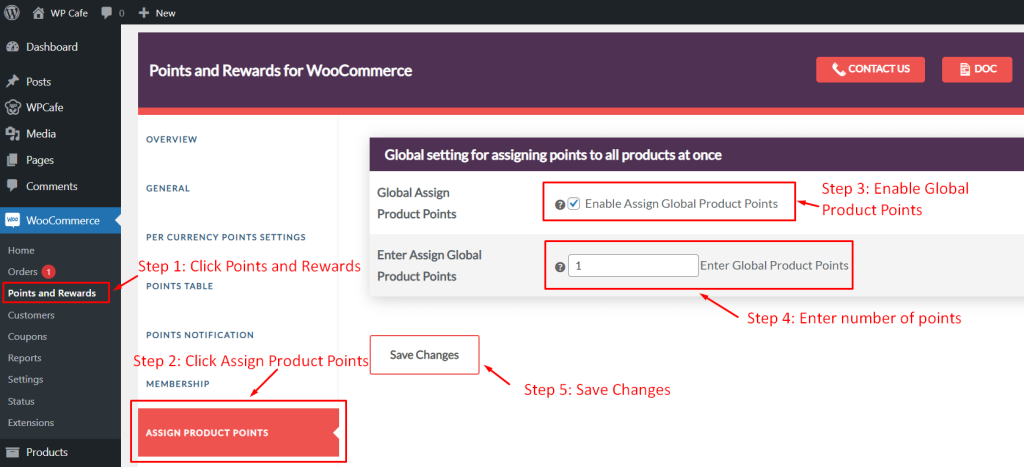
Video Tutorial #
🔹NOTE: Membership discount for variable products feature is only available in pro version, currently membership discount is working for simple products.



