Zapier Integration with Eventin Event Plugin for WordPress #
Zapier is an online platform that helps businesses automate their workflows. You can connect all your apps and the automation services you use and get everything done under one platform. Connect Zapier with your Eventin event management solution and get automated registration forms and submitted information through the Zapier webhook. Let’s see how you can connect Zapier with WP Eventin.
Get Webhook URL #
Step 01: Go to https://zapier.com. If you are a new user, create a Zapier account manually and login to the system. You can also log in with Google, Facebook or Microsoft accounts.
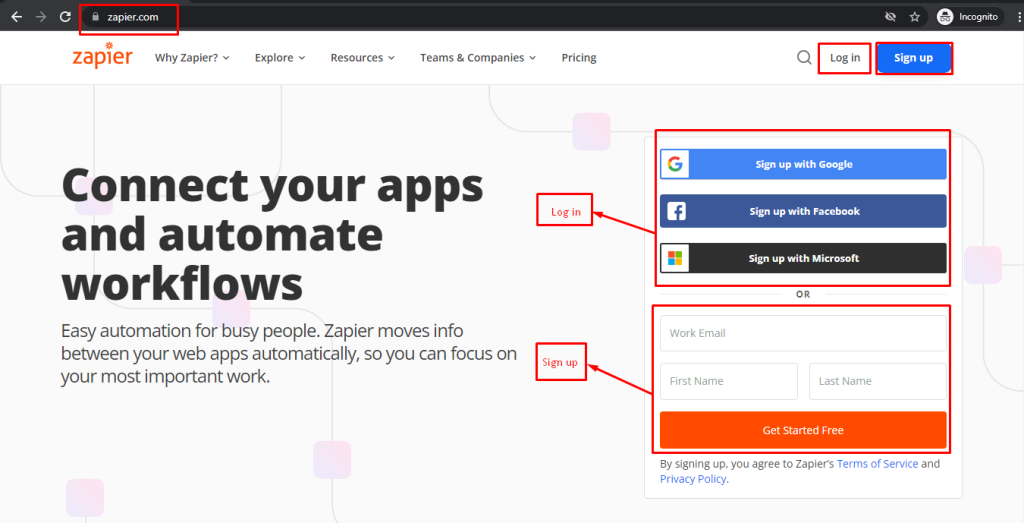
Step 02: Click on “Make A ZAP” from the left side top area. It will drive you to the next screen.
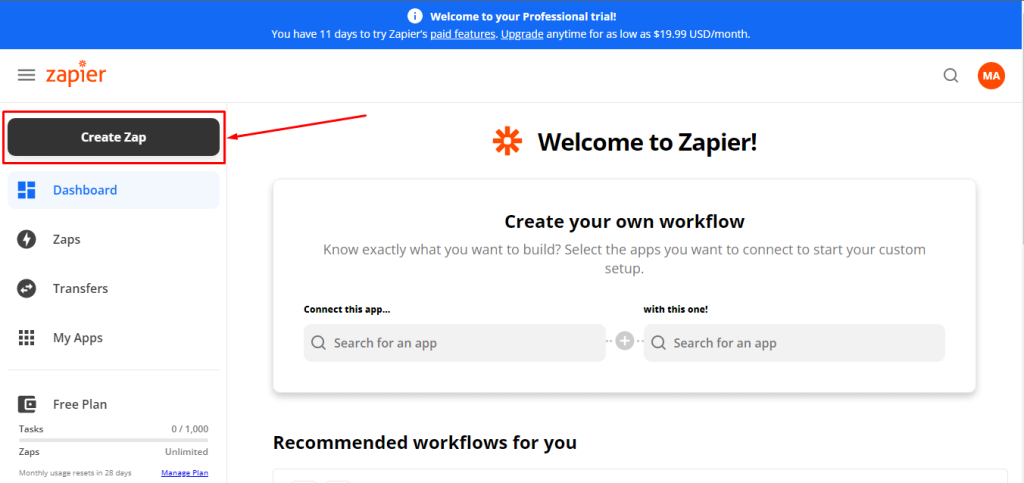
Step 03: Click on Webhook
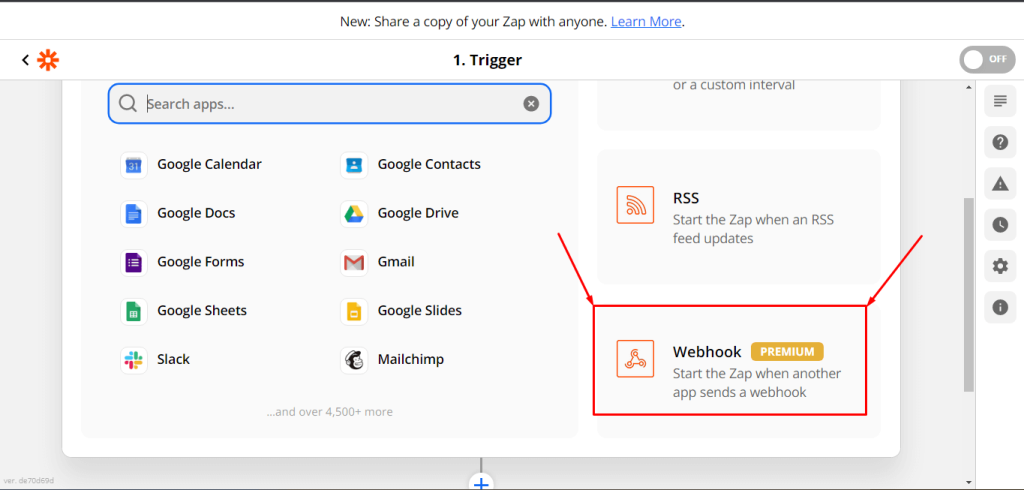
Step 04: Click on the Event from and the Drop-down will show up. Then select the “Catch Row Hook”.
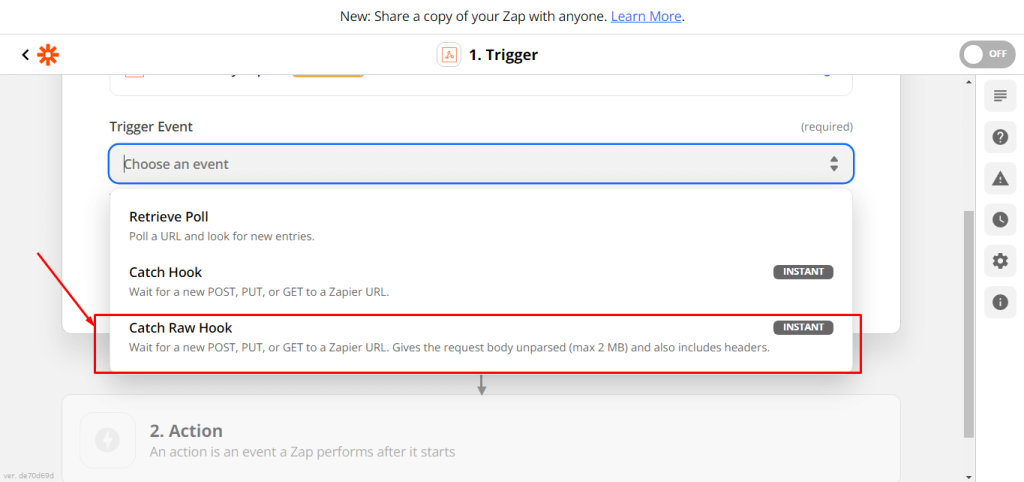
Step 05: Click on Continue and it will drive you to the final stage of this settings.
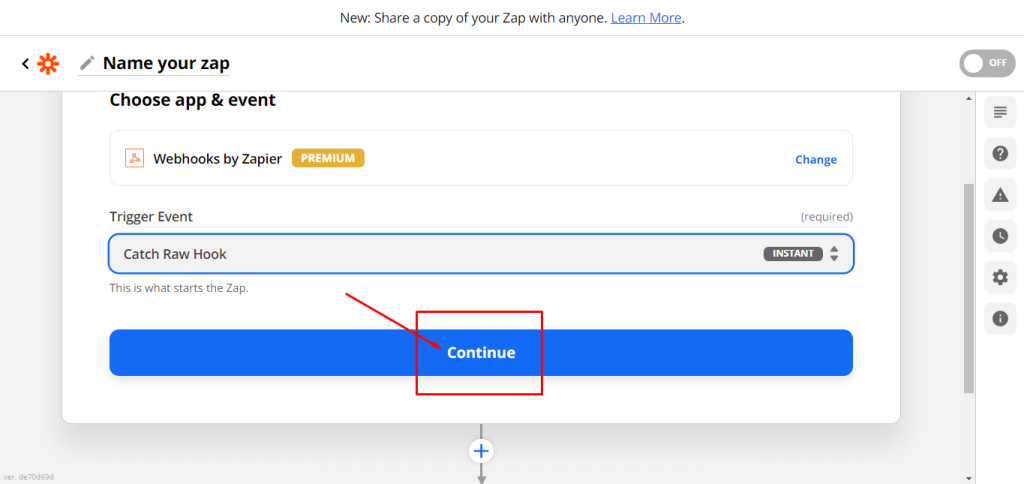
Step 06: Now copy the URL and click on continue. You will need to paste this url in Zapier. Read the Zapier WooCommerce integration document to find the details.
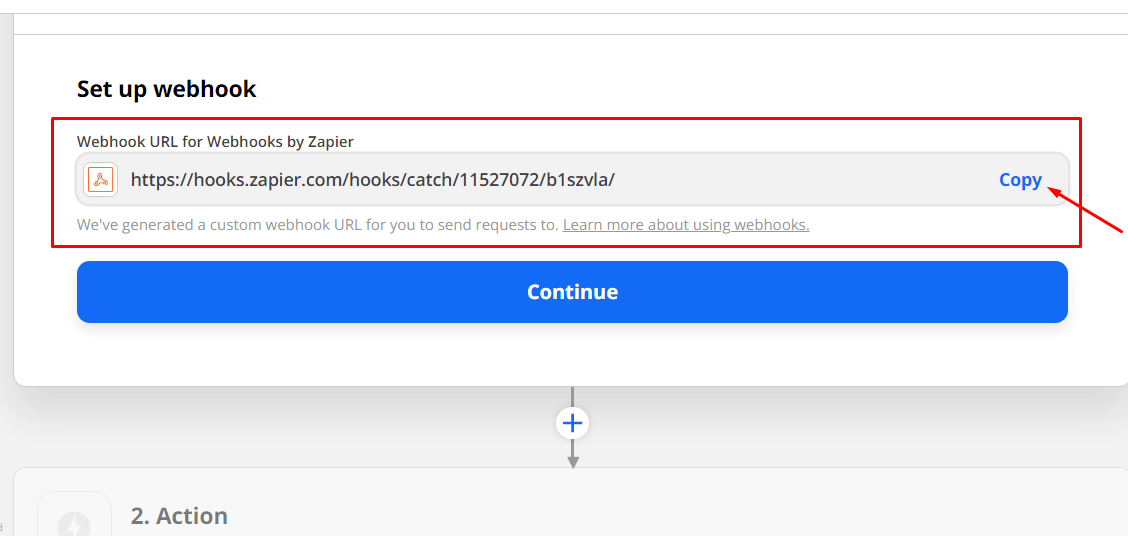
Zapier WooCommerce Integration #
With the Zapier WooComerce integration, you can unlock more features on your website. Please check the documentation to know, how to integrate Zapier into WooCommerce.
Since WP Eventin uses tickets as WooCommerce Product, connect WooCommerce with Zapier to get registration form details. Go to Zapier dashboard and create a New ZAP and Choose WooCommerce as the App.
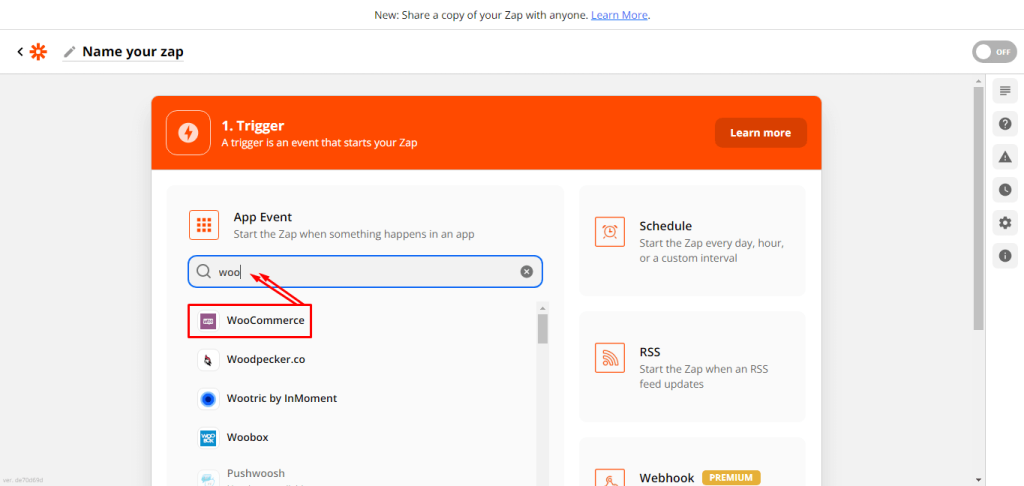
Now, Click on the dropdown on the box under “Trigger Box” and select “Order”. After that, select the “Continue” button.
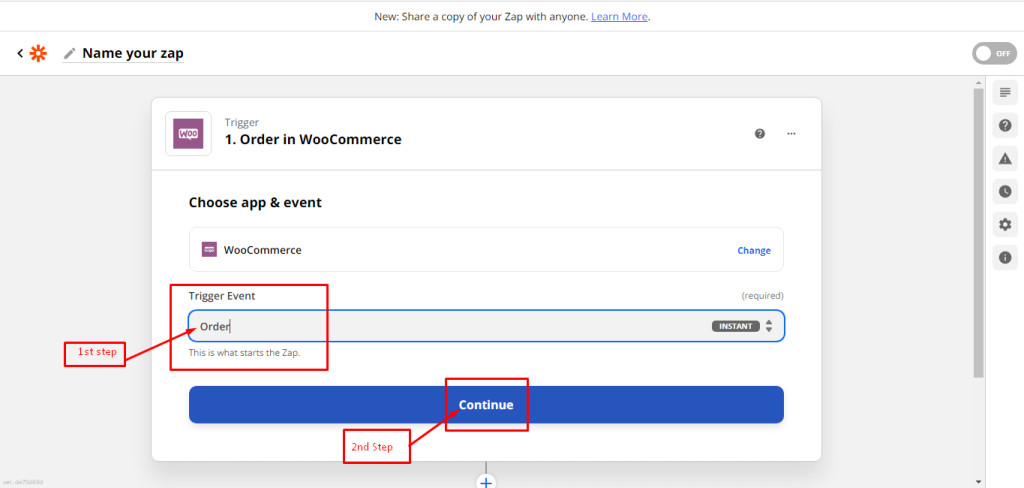
Finally, you will get WooCommerce connecting options.
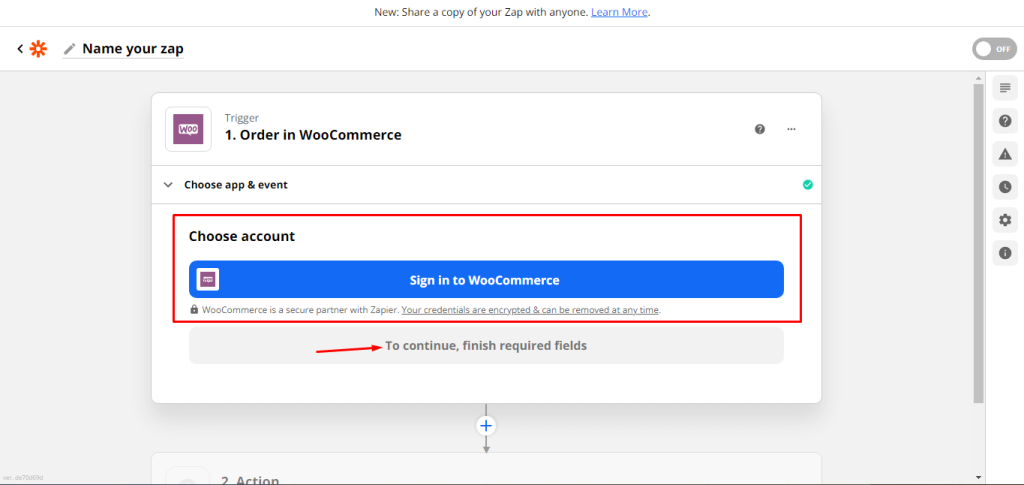
Now, here you will need to purchase the “WooCommerce Zapier“ plugin. And rest of the steps are available on the plugin page. You can see details by clicking the following button.



