Table of Contents
Requirements #
- WordPress Version: 5.2 or, higher
- Authorsy Plugin
- PHP Version: 5.6 or higher
- PHP memory_limit = 512M
- max_execution_time = 600
Installing and Activating Authorsy (Free) From Dashboard # #
- From your Dashboard navigate to Plugins → Add New
- Then type Authorsy in the upper right Search plugins… search box
- Then click on Install Now, wait a bit until installed then click on Activate
Installing and Activating Authorsy Manually # #
- Open the Authorsy plugin page on WordPress.org then download the zip file.
- Then navigate to your WordPress Admin Dashboard, from there navigate to Plugins → Add New → Upload Plugin
- Then click on Choose File and select the zip file you’ve downloaded then click Install Now, wait a bit until installed then click on Activate Plugin
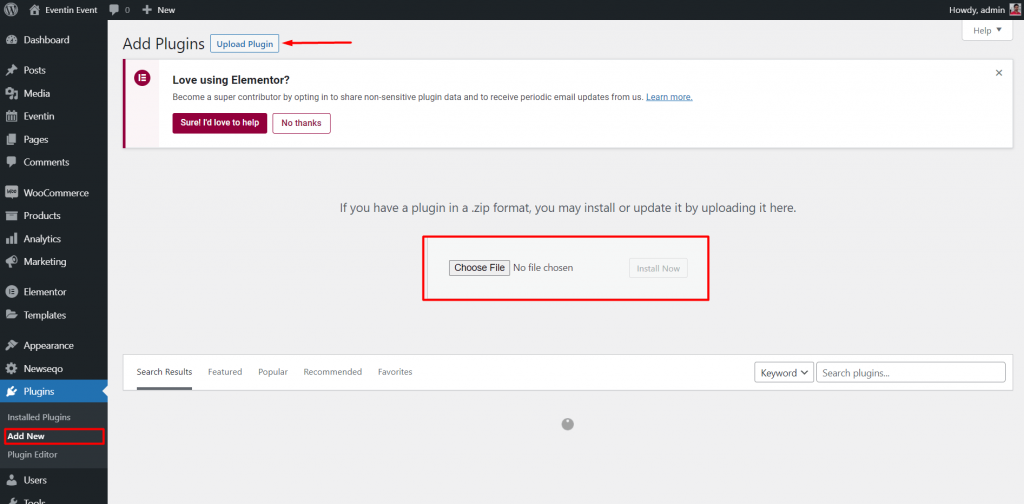
Downloading Authorsy (Pro) From Themewinter #
You need to visit Themewinter.com to log into your account where you will find the file for Authorsy PRO. Click on Login to and enter your login details.
Now view your purchase history. You can see details of the plugin and get the license key from here. Click on View Details and Downloads to find the link to download your PRO zip file.
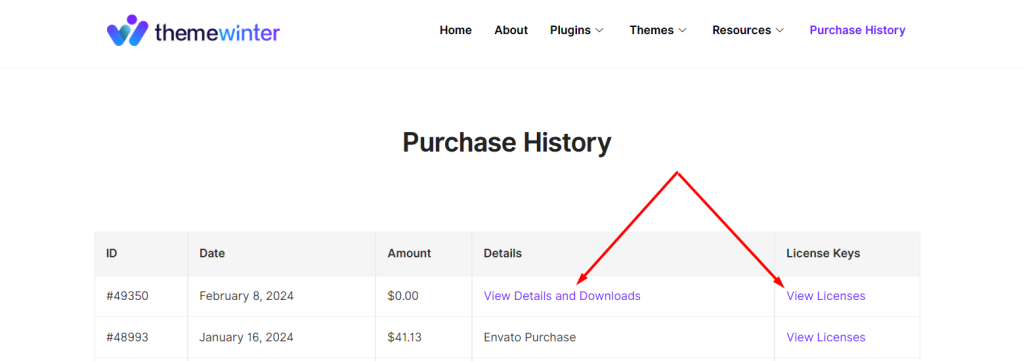
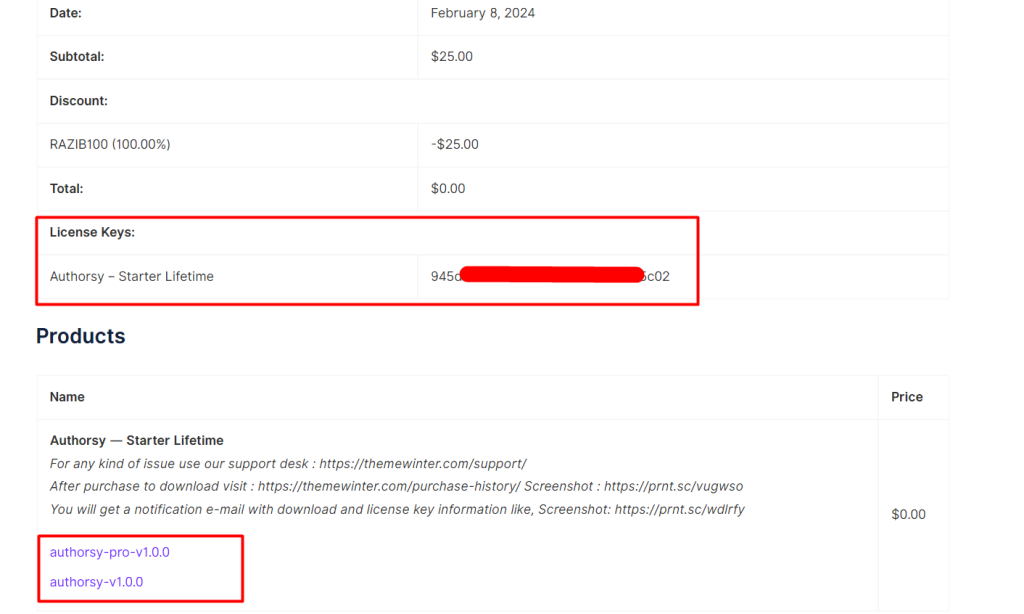
If you face any issue in this section, you can contact our support team.
Installing Authorsy PRO with Zip File #
- From your Dashboard navigate to Plugins → Add New
- Then navigate to your WordPress Admin Dashboard, from there navigate to Plugins → Add New → Upload Plugin
- Then click on Choose File and select the zip file you’ve downloaded then click Install Now, wait a bit until installed then click on Activate Plugin
- Make sure you have the free version installed and activated before you install the PRO version. You will need both versions for the plugin to work.
- Go to Dashboard > Plugins > Add New and click on the Upload Plugin button.
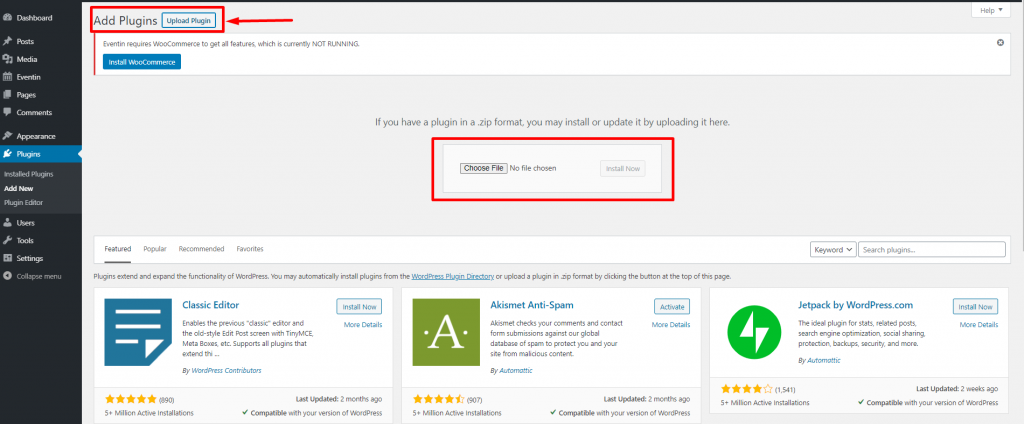
- Upload the downloaded Authorsy Pro plugin zip file that you just downloaded.
- Click on Install Now. Then click on the Activate Plugin button.



