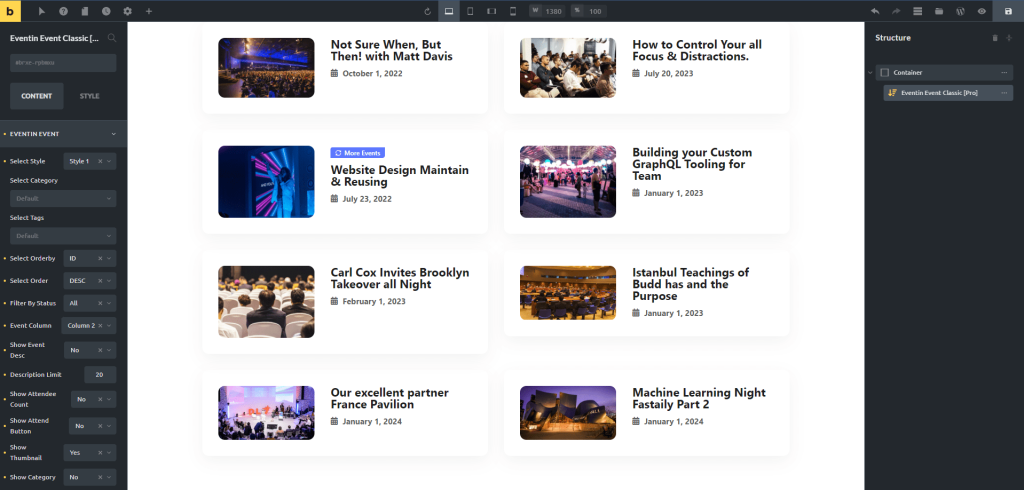Bricks Builder Integration With Eventin (Pro) Event Management Plugin for WordPress #
Bricks is designed to enhance the user experience as it integrates seamlessly with WordPress. This builder enables beginners and experienced developers to construct websites visually through a drag-and-drop interface.
Eventin now supports Bricks Builder, allowing users to create the perfect event management website. In order to use Bricks, you will need to have the following plugins installed on your WordPress site:
- Eventin
- Eventin Pro
- Eventin Bricks Addon
- Theme Requirement: Bricks Theme
Note: We provided the Eventin Bricks Builder Addon with our Eventin Pro Plugin bundle.
To install the eventin-bricks-addon, click on “Plugins” and then “Add New“. You can see the theme uploading option. Select the plugin file or drag and drop the eventin-bricks-addon. Finally, click on “Install Now“. Wait a bit till installed then click on Activate.
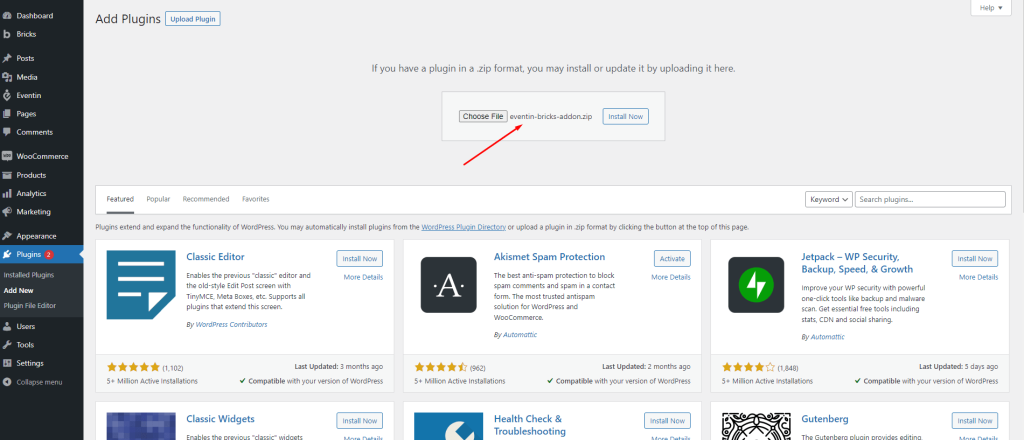
In order to install the theme, you need to go to “Appearance” then Themes and then “Add New“. You can see the theme uploading option. Select the theme file or drag and drop the themes. Finally, click on the “Install Now“.
After installing the theme, activate it from the “Active” button.
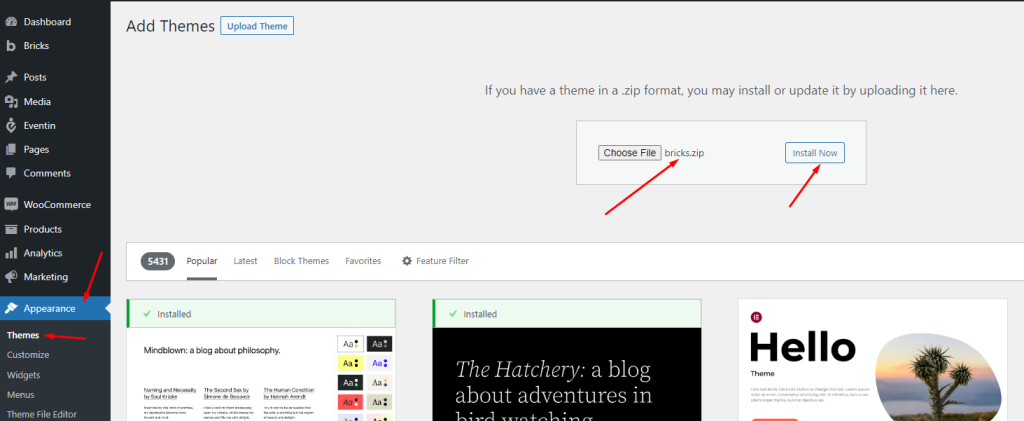
Once you have activated the theme and plugins, you are ready to go. Please choose a page on which you want to display events-related information. From the page list, click on “Edit With Bricks”. Hold on a moment, and it will take you to the Bricks editable page.
- Settings key: Admin dashboard -> Pages -> Edit With Bricks
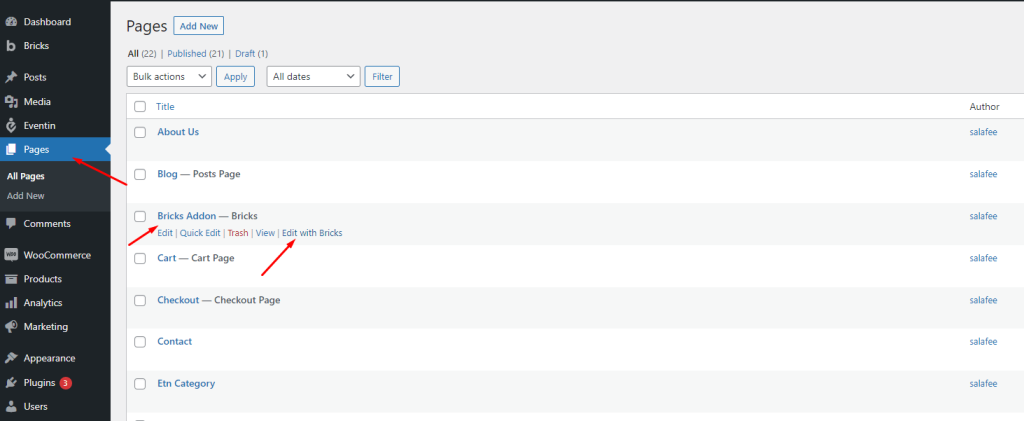
After clicking on the “Edit With Bricks” you will redirect to the page Bricks editor. Please see the screenshot.
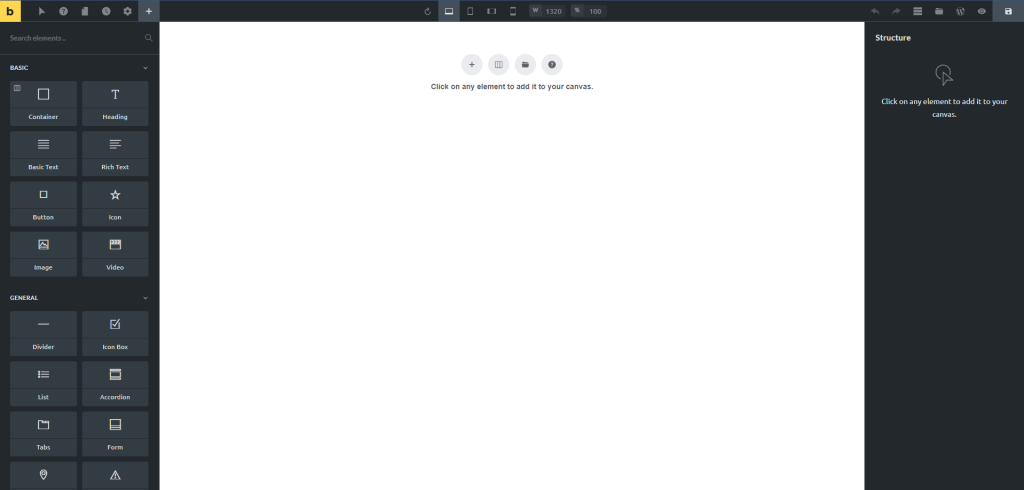
Inside the page, click on the plus(+) sign and insert the module. After that, search with the event keyword. All the eventin widgets will appear In the box.
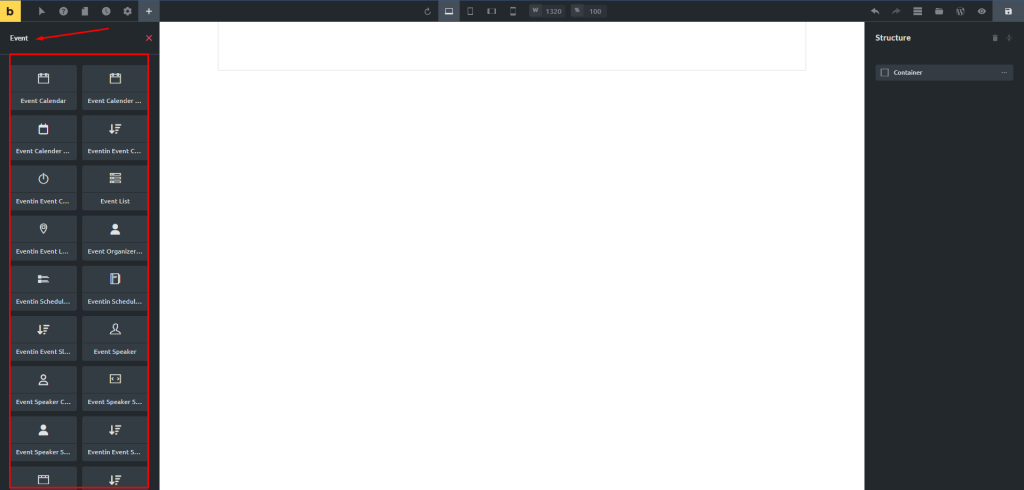
Add anything that you need, customize, and save the changes. Done. Here is the sample output.