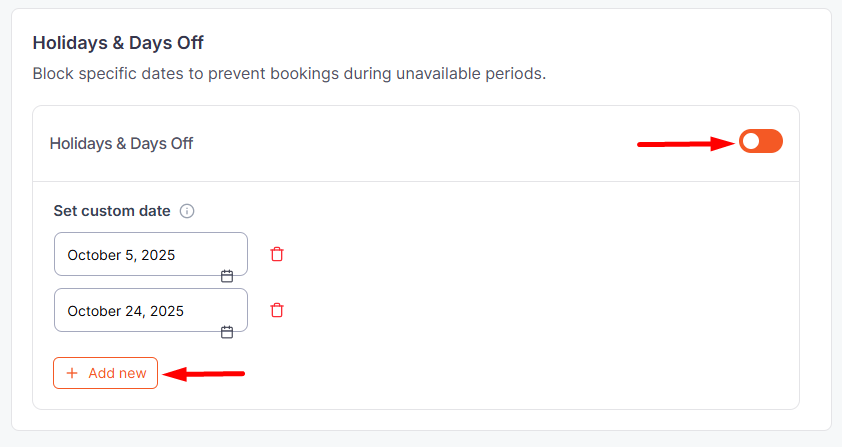The Schedule Settings section in WPCafe allows you to configure your restaurant’s weekly operating hours, manage break times, and set custom schedules for Pickup, Delivery, and Reservation orders.
These settings help you organize order timing, avoid overlaps, and maintain better workflow management.
📝 Note #
- You can set a Global Schedule for your restaurant from the WPCafe Settings panel, which applies to Pickup, Delivery, and Reservation.
- To use separate hours for each service,you can enable the Override Schedule option in the same panel.
- If your restaurant has multiple branches, you can override the global schedule per location to set custom hours.
These options ensure customers always see the correct time slots for their chosen service and location.
How to Set a Weekly Global Schedule #
Configure your restaurant’s opening hours for each day of the week, including break times for better order management.
The Global Schedule defines your restaurant’s main opening and closing hours. This schedule affects pickup, delivery, and reservation slots unless you override them individually.
Schedule Setup Details #
Set time intervals and daily opening and closing hours, adding multiple slots per day for different sessions. This global schedule applies to all order types unless overridden.
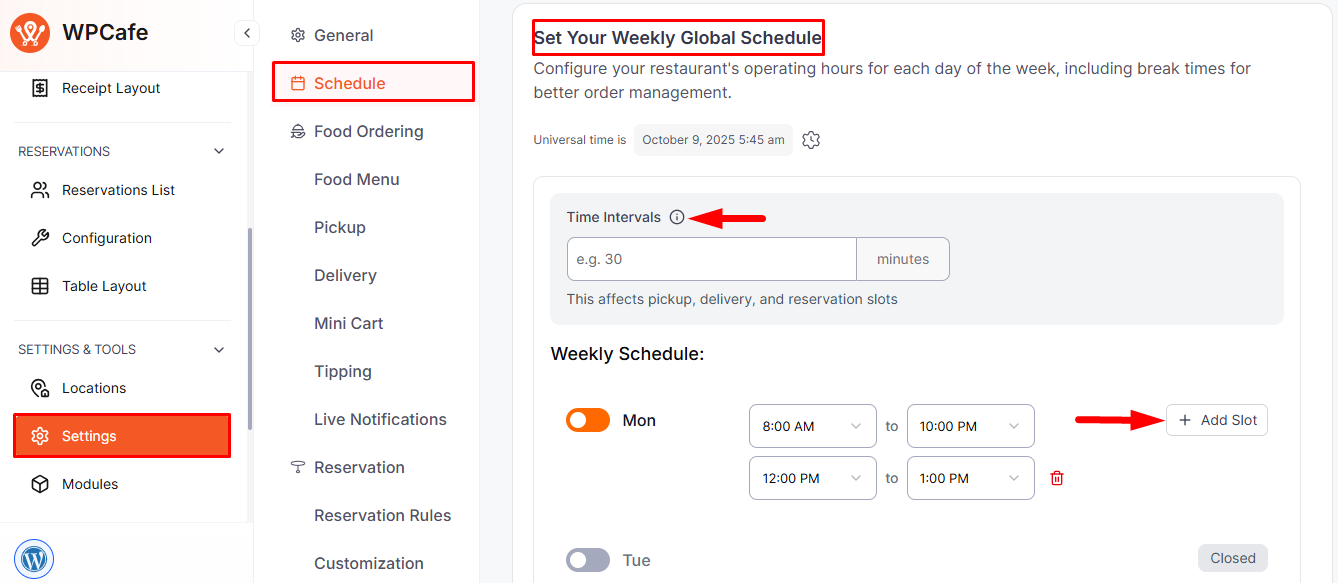
Override Global Schedule for Pickup #
This option allows you to set a custom schedule exclusively for pickup orders, overriding the default global schedule.
If your pickup hours differ from your restaurant’s main operating hours, enabling this feature ensures better time management and smoother order flow.
Schedule Setup Details #
- When “Override Default Schedule for Pickup” is enabled, the system will follow this schedule only for pickup orders instead of the global schedule.
- You can define opening and closing times for each day of the week. Multiple time slots can be created per day. Each pickup slot is generated based on the selected time interval.
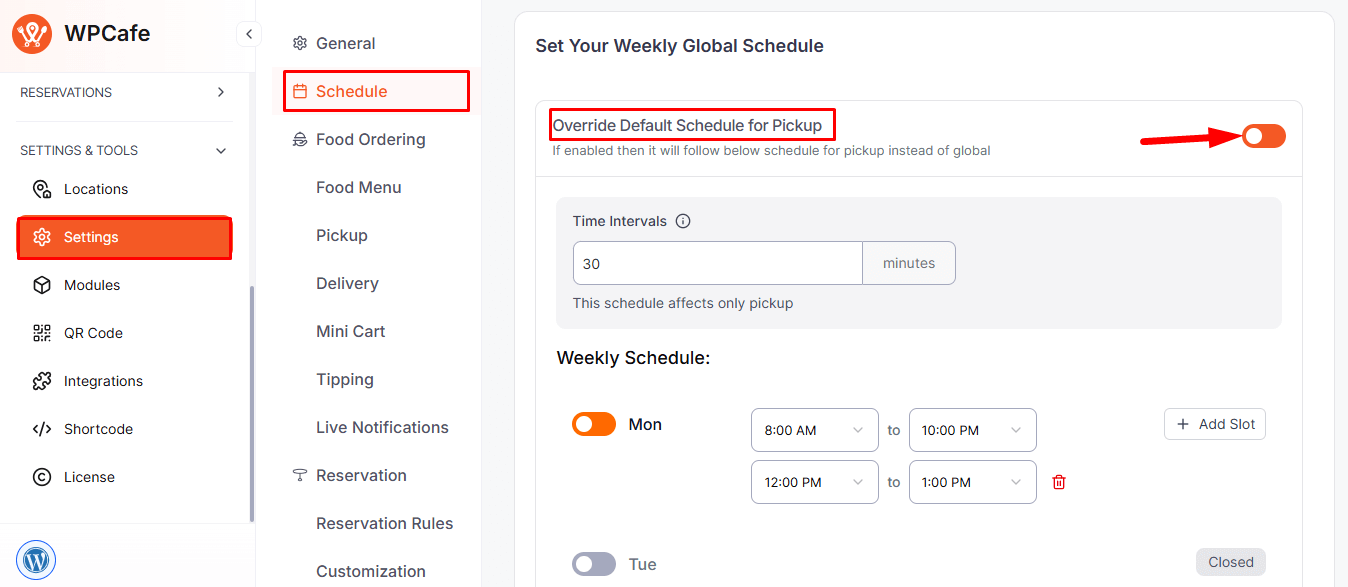
Override Global Schedule for Delivery #
This option allows you to set a custom schedule specifically for delivery orders, overriding the default global schedule.
It’s useful when your restaurant offers delivery services during limited or different hours from dine-in and pickup operations.
Schedule Setup Details #
- When “Override Default Schedule for Delivery” is enabled, this schedule applies only to delivery orders.
- You can define separate delivery hours for each day of the week.
- Multiple time slots can be created per day.
- Each delivery slot is generated based on the selected time interval.
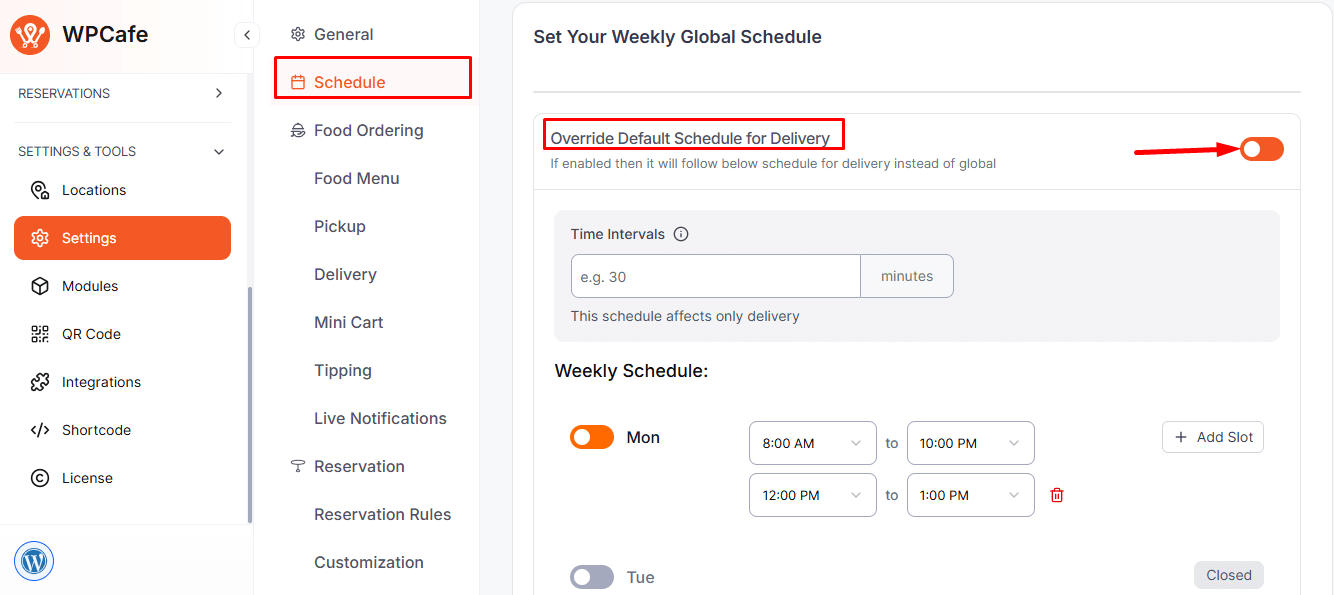
Override Global Schedule Reservation #
This option allows you to define a custom schedule for table reservations, separate from your restaurant’s main (global) schedule.
It helps manage reservation slots more efficiently, especially if you only want to take bookings during specific hours.
Schedule Setup Details #
- When “Override Reservation Schedule” is enabled, the reservation timing will follow this custom schedule instead of the global one.
- You can set opening and closing times for each day of the week.
- Create multiple reservation slots for different time periods, such as lunch and dinner bookings.
- Reservation slots are created automatically based on your chosen time interval.
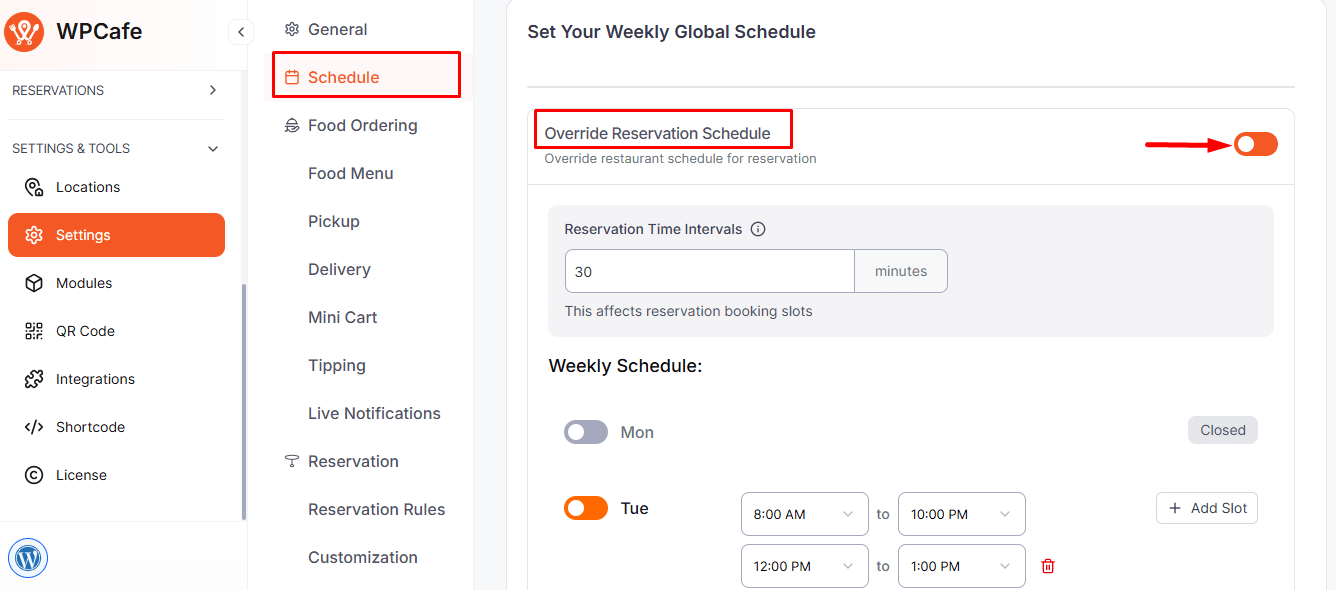
Holidays & Days Off #
Block holidays or days off to prevent bookings when your business is closed
How to Set:
- Go to Holidays & Days Off in WPCafe settings.
- Click Select Date to choose a holiday or day off.
- Click Add New to block multiple dates at once.