Once your reservation form is ready, you can easily show it on your website using a shortcode. This allows you to embed the form on any page, post, or widget area.
How to Access the Shortcode Generator #
- Go to your WordPress Dashboard.
- Navigate to WPCafe → Shortcode → Restaurant Reservation.
- Click to open the Reservation Form Generator popup.
Customizing Your Form #
- Date Selection: Choose between a visual calendar or a simple date input.
- Form Display: Show the form step by step or all fields on a single page.
- Style: Pick a layout that matches your website theme.
- Image (Optional): Add a banner or background image for a personalized look.
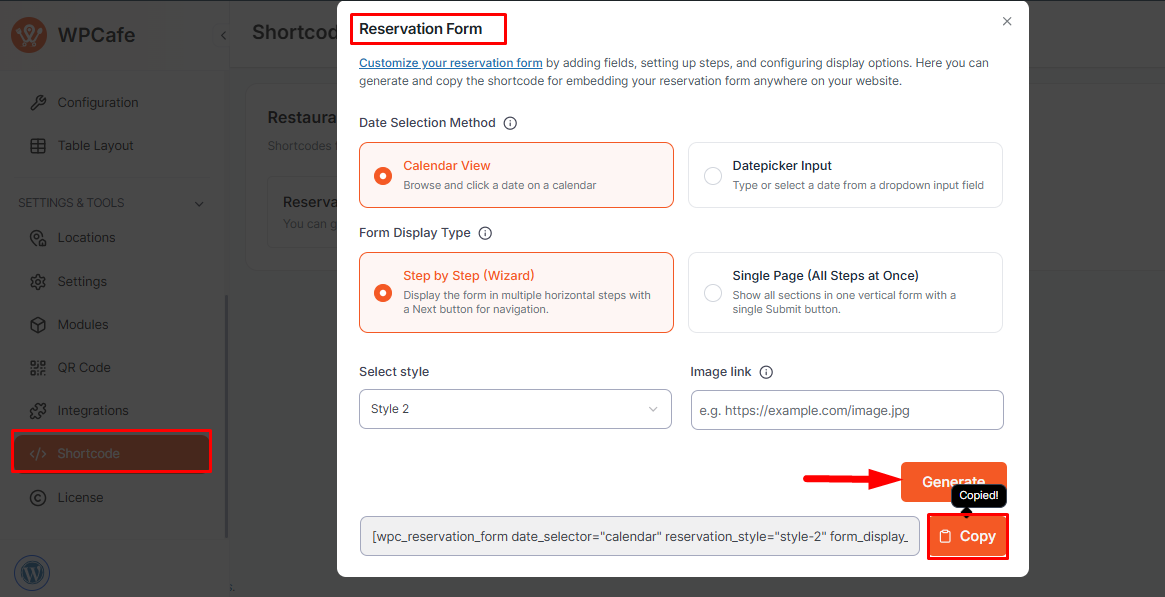
After adjusting the options, click Generate. Copy the shortcode and paste it anywhere on your site where you want the form to appear. Once published, your form will be fully functional and styled according to your settings.
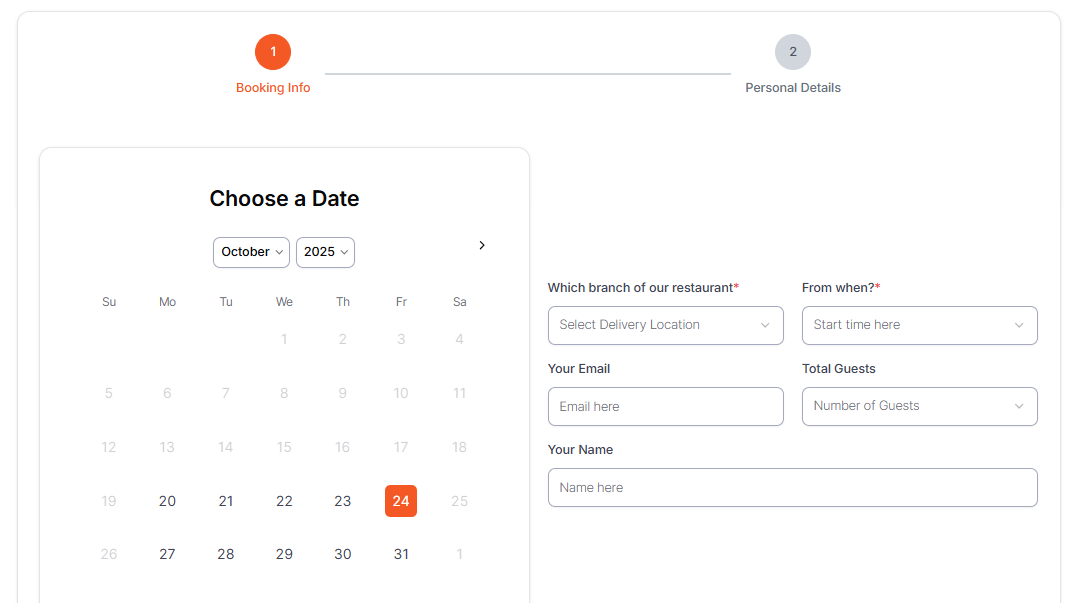
Frequently Asked Questions #
- Can I place the shortcode inside a page builder like Elementor or Gutenberg?
Yes. You can use the shortcode block in Gutenberg or the shortcode widget in Elementor to insert the reservation form anywhere on your site. - Can I create multiple reservation forms with different styles?
Absolutely. You can generate multiple shortcodes with different settings and use them on different pages. - Does the shortcode automatically update when I change form settings?
Yes. Any updates made in your Form Customization or Reservation Settings will automatically reflect in the shortcode output.
Conclusion #
Using the Reservation Form Shortcode, you can easily display your booking form anywhere on your website.
It’s quick, flexible, and works with any WordPress page builder, helping you create a seamless and stylish reservation experience for your visitors.



