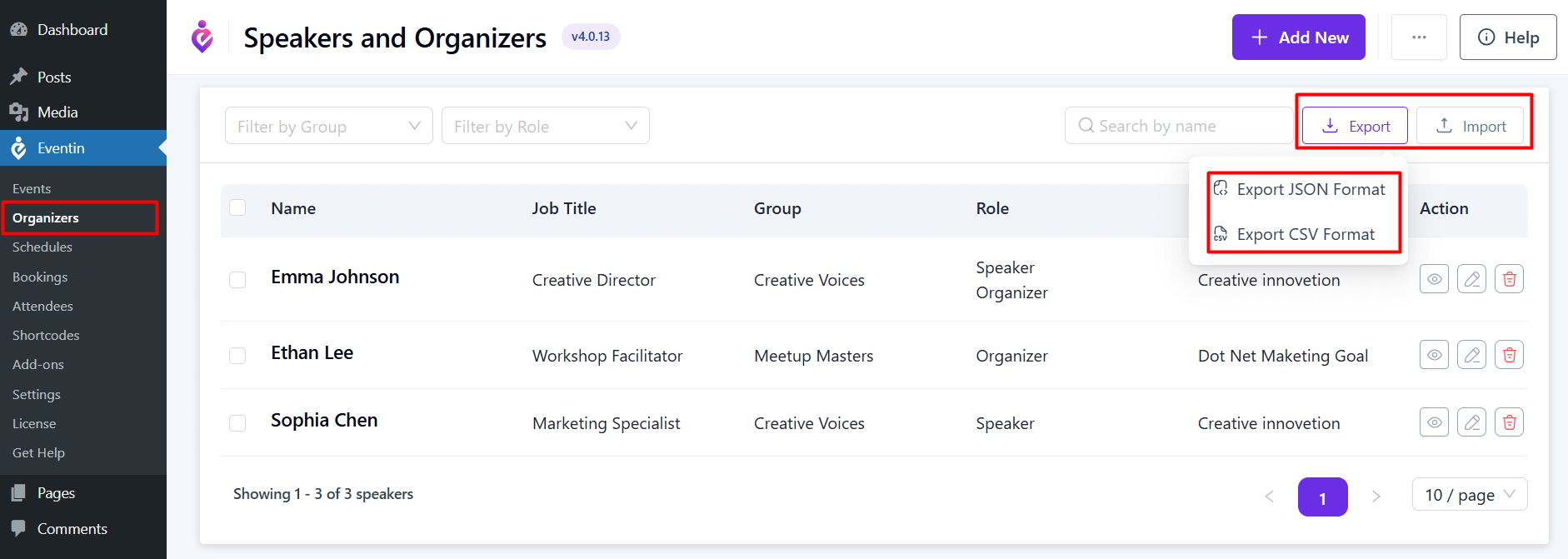For adding Organizer group, you may check this LINK.
Add New Organizer #
To add an Speaker, go to Eventin -> Organizers. You will see an Add New button; click on it to begin adding a new Organizer.
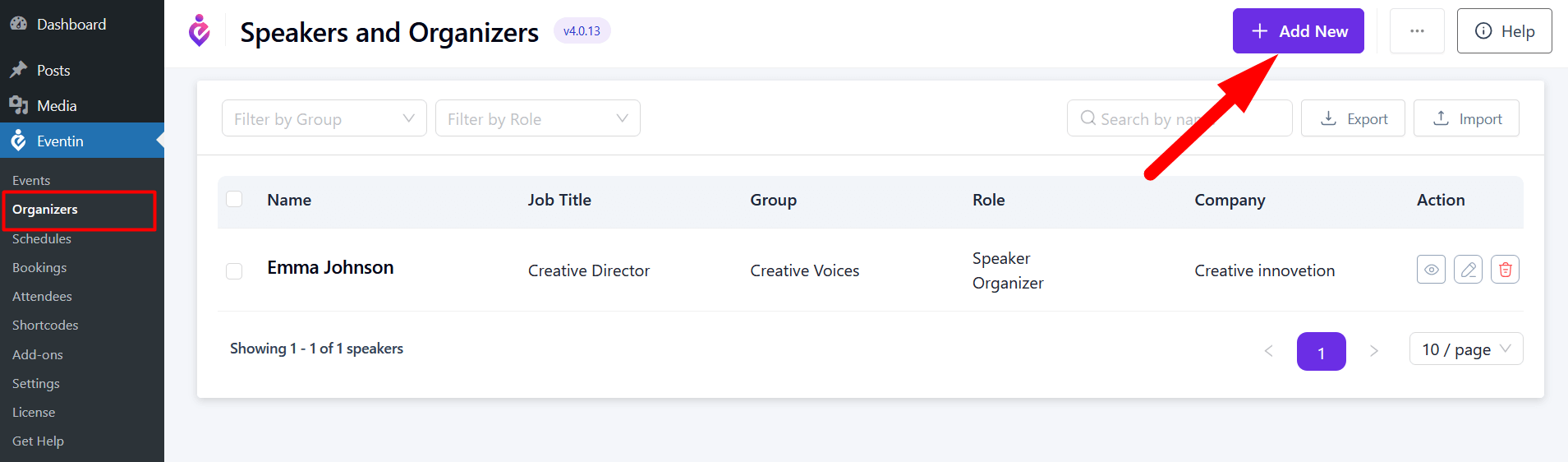
On the Organizer adding form, fill in the following fields:
- Organizer Full Name: Enter the full name of the organizer.
- Role: Specify the organizer’s role within the organization.
- Job Title: Provide the official job title of the organizer.
- Group: Select the relevant organizer group from the dropdown.
- Email Address: Enter the organizer’s email address (must be unique).
- Company Name: Input the name of the organizer’s company.
- Company URL: Add the website URL for the company.
- Organizer Bio: Write a brief biography highlighting the organizer’s expertise and background.
- Organizer Logo: Upload a logo image for the organizer, if applicable.
- Company Logo: Upload the company’s logo.
- Social Links: Provide any relevant social media links for the organizer.
Note: Each organizer must be assigned a unique email address
After filling in all the required information, click on the “Create Speaker” button to finalize the addition.
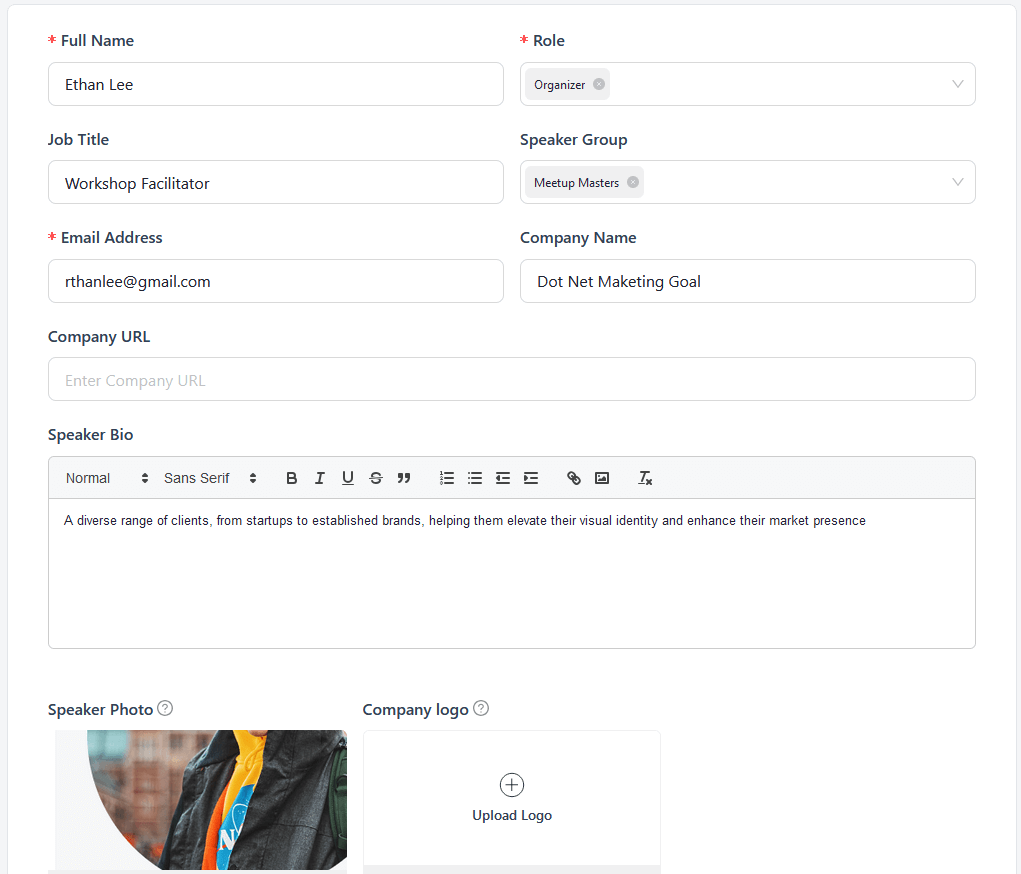
Once created, you will see the new Organizer listed in the Speaker and Organizer list.
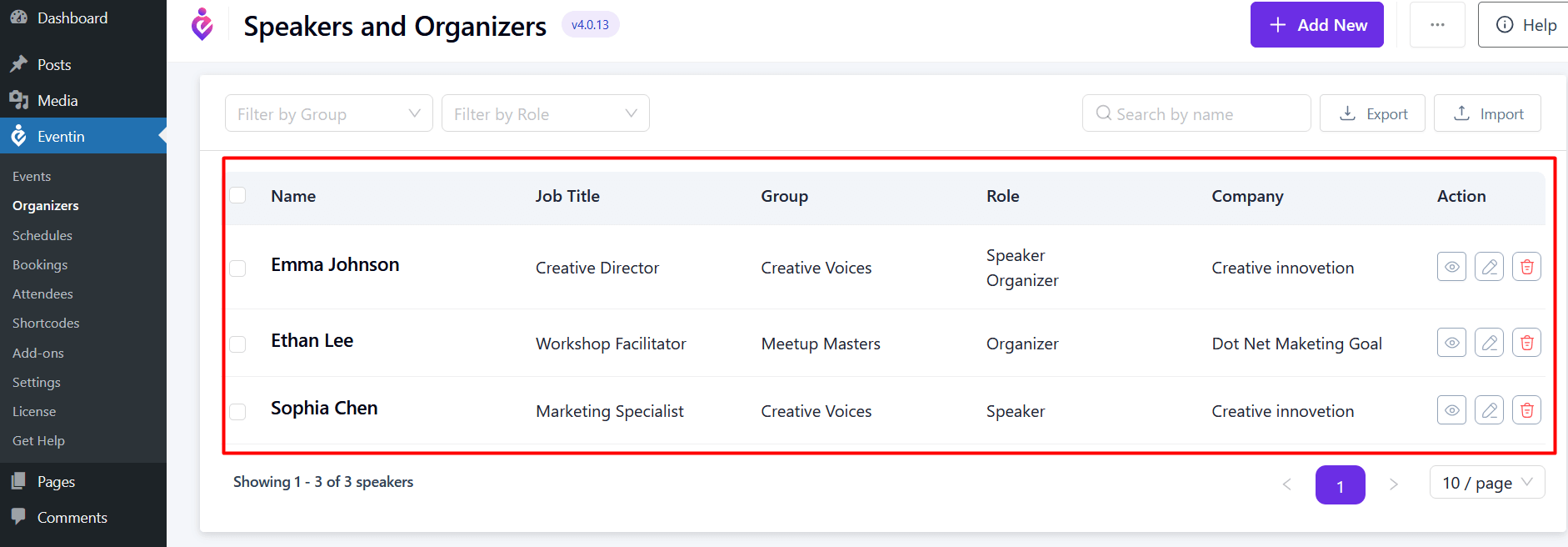
Create Organizer from Event
Also, you can adding Single Organizer from the Event page.
Events -> Add new or edit Event -> Speakers & Organizers -> Single Organizer select and add new Organizer.
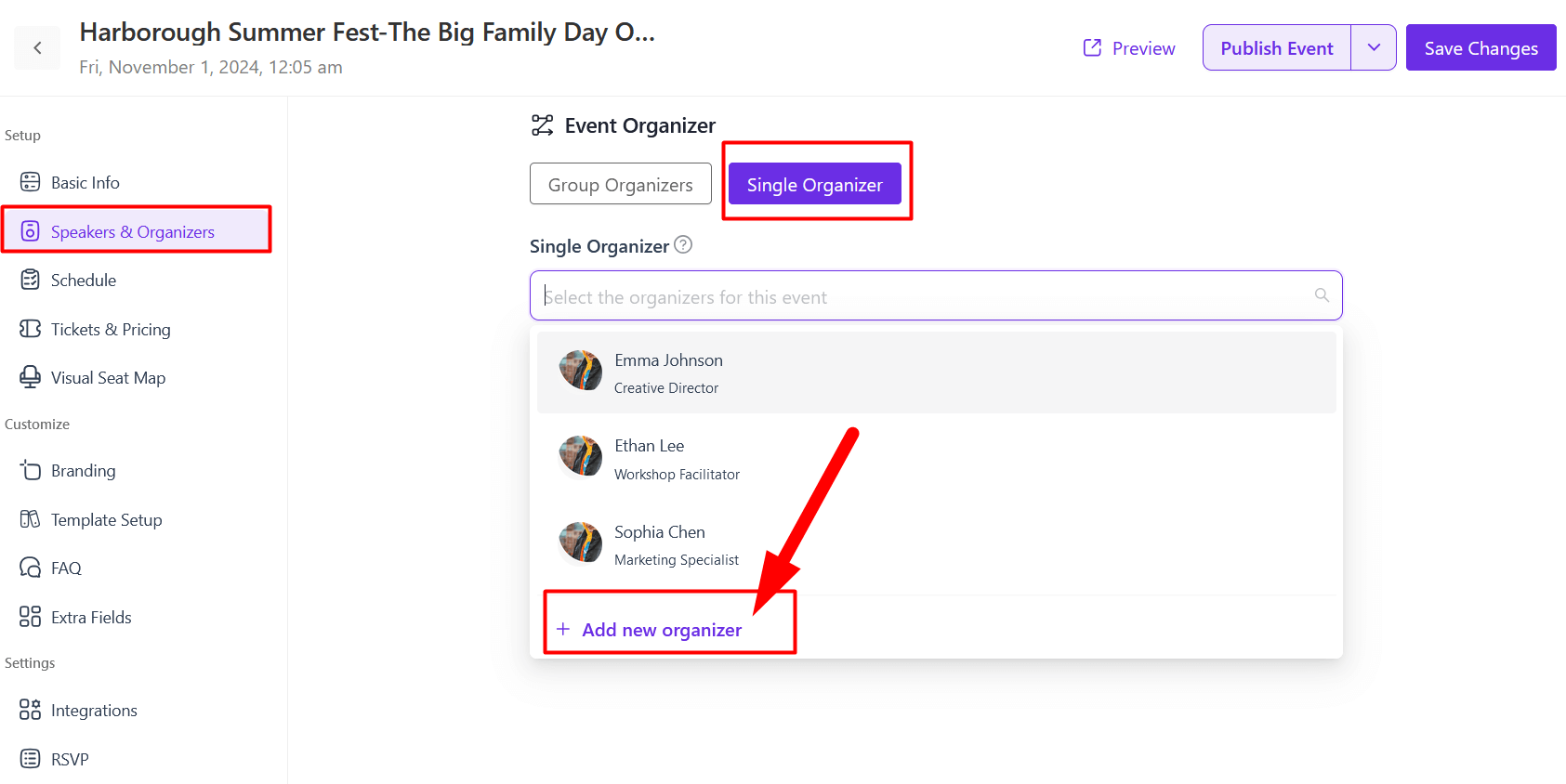
Assign Organizer on Event #
To add a speaker to an event, follow the LINK here.
Export/Import Eventin Speaker & Organizer #
Eventin allows you to easily import and export Speaker & Organizer in two convenient formats: JSON and CSV. This flexibility ensures that you can manage your event Speaker & Organizer data efficiently according to your needs.