The Checkout Timer is a powerful feature designed to prevent duplicate or abandoned event ticket purchases by setting a countdown during the checkout process. When enabled, this feature temporarily holds a seat for a specified time (e.g., 5 minutes). If the customer fails to complete the payment within this time, the reservation will be released, making the seat available again for others.
This helps:
- Reduce overbooking or duplicate bookings.
- Increase fairness by giving all users an equal chance to book.
- Create urgency during ticket purchase.
How to Enable the Checkout Timer #
To activate and configure the Checkout Timer:
- Go to Eventin → Settings from your WordPress dashboard.
- Navigate to the Payment tab.
- Scroll down to the Checkout Settings section.
- Enable the Checkout Timer option.
- Set the desired Countdown Time (in minutes). For example:
5minutes. - Click Save Changes.
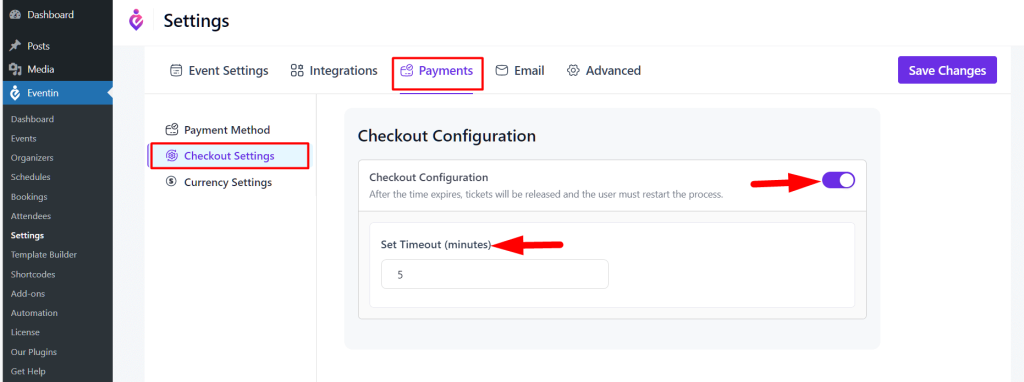
Once enabled, the timer will display on the checkout page, showing users how much time they have to complete their payment before their reservation expires.
Frontend Behavior #
- When a user begins the checkout process, a visible countdown timer appears.
- During this time, the selected seat(s) or ticket(s) are temporarily held.
- If the user completes payment within the set time, the purchase is confirmed as usual.
- If the countdown expires without payment, the seat is released automatically and becomes available to others.
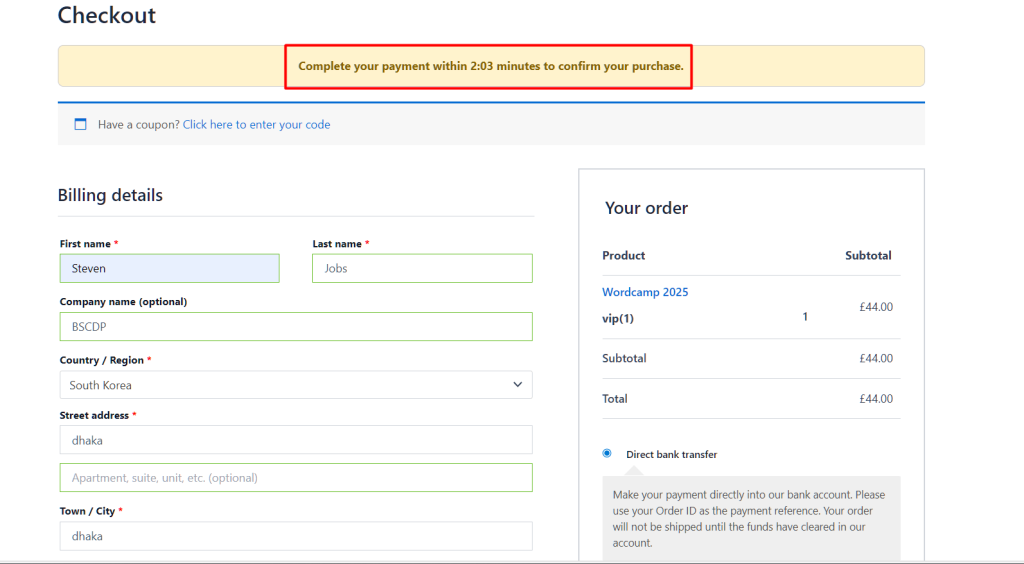
Frontend Behavior with Visual Seat Map #
When the Visual Seat Map is enabled and a user begins the checkout process, the seat(s) they select are temporarily locked and marked as unavailable for others.
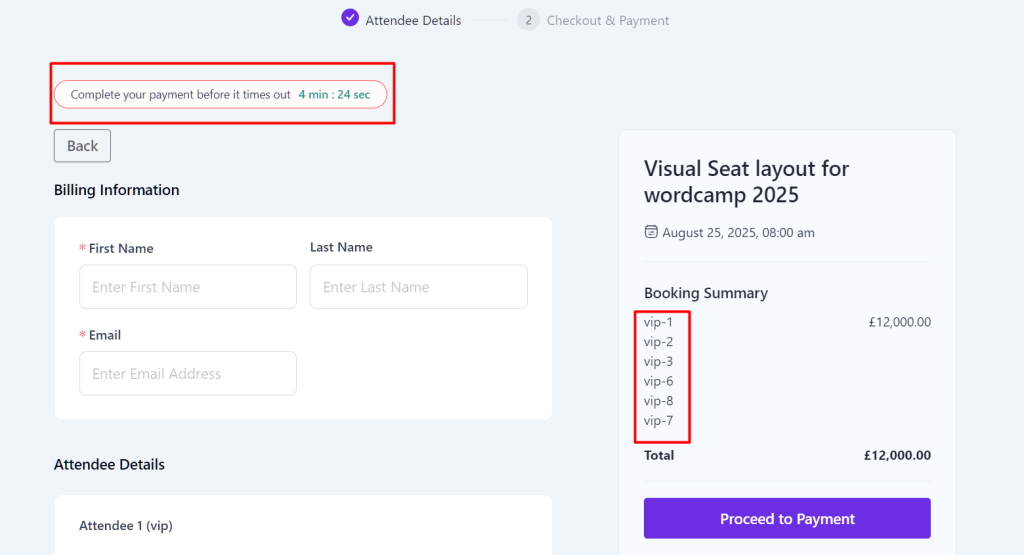
If someone else visits the event page from a different browser or device during this time, they will see that those seats are currently unavailable.
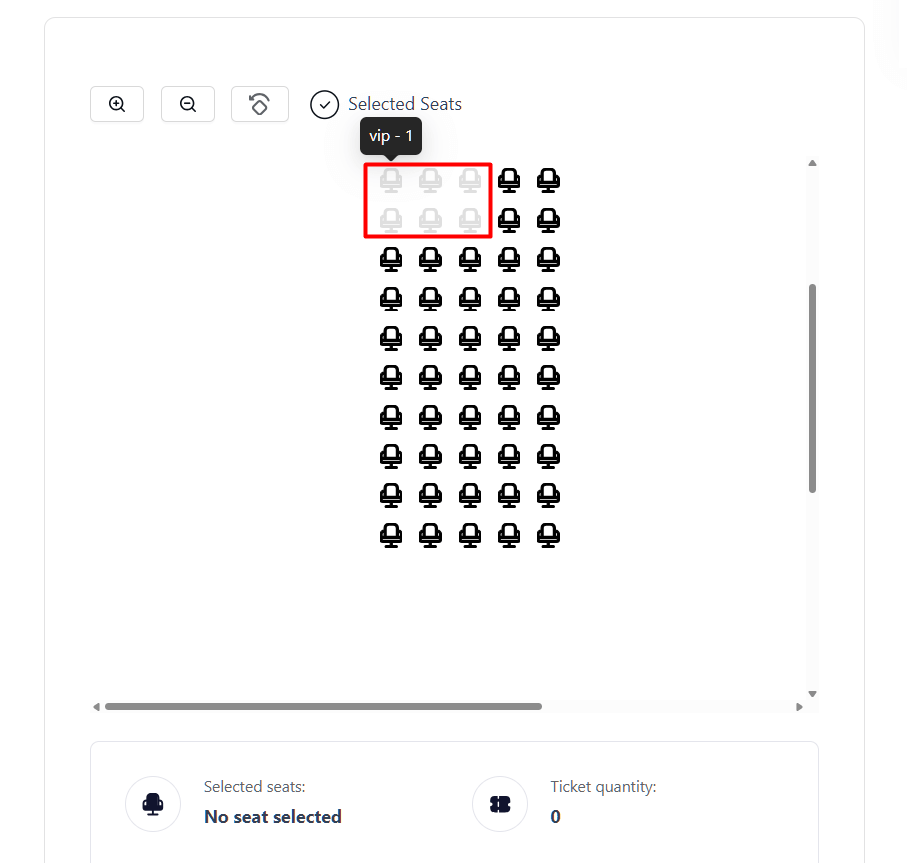
This ensures better inventory control and avoids accidental double booking.
Frequently Asked Questions (FAQ) #
Q1: What happens if the user refreshes the checkout page during the timer?
The timer continues from where it left off. Refreshing the page does not reset or extend the countdown.
Q2: Can I disable the timer for certain events only?
No, the checkout timer is a global setting. Once enabled, it applies to all event checkouts.
Q3: Does the seat get automatically released after the timer ends?
Yes, if the payment is not completed within the set time, the reserved ticket is automatically released and becomes available again.
Q4: Will the timer work with all payment gateways?
The timer works independently of payment gateways. However, it’s recommended to test it with your active gateway (such as WooCommerce or Stripe) to ensure full compatibility.
Conclusion #
The Checkout Timer feature in Eventin adds a layer of reliability to the ticketing process. It ensures that seats are fairly reserved only for committed buyers and prevents accidental overbooking. By creating a sense of urgency, it can also help improve conversions.



