Introduction #
In today’s world, events are no longer limited to a single format. People often want the flexibility to attend either in person or virtually. That’s where Hybrid Events come in.
A Hybrid Event is a combination of an offline (physical) event and an online (virtual) event, happening at the same time. Eventin makes it super easy to create and manage hybrid events using its built-in system.
With Eventin, you can add both a venue location for physical attendees and an online meeting link (Google Meet, Zoom, or a custom link) for virtual participants. Ticket buyers automatically receive the correct details via email, making the experience smooth for both organizers and attendees.
What is a Hybrid Event in Eventin? #
A Hybrid Event in Eventin allows you to host an event both online and offline at the same time.
- Attendees who want to join physically can use the venue address and show their QR code ticket at the event.
- Attendees who prefer to join online can use the meeting link provided in the confirmation email after ticket purchase.
This flexibility ensures that no one misses out on your event.
Steps to Create a Hybrid Event in Eventin #
Follow these simple steps to create your first hybrid event:
1. Start Creating a New Event #
- Go to your WordPress Dashboard.
- Navigate to Eventin → Add Event.
- Fill in the basic event details such as event title, date, and time.
2. Select Event Type as “Hybrid Event” #
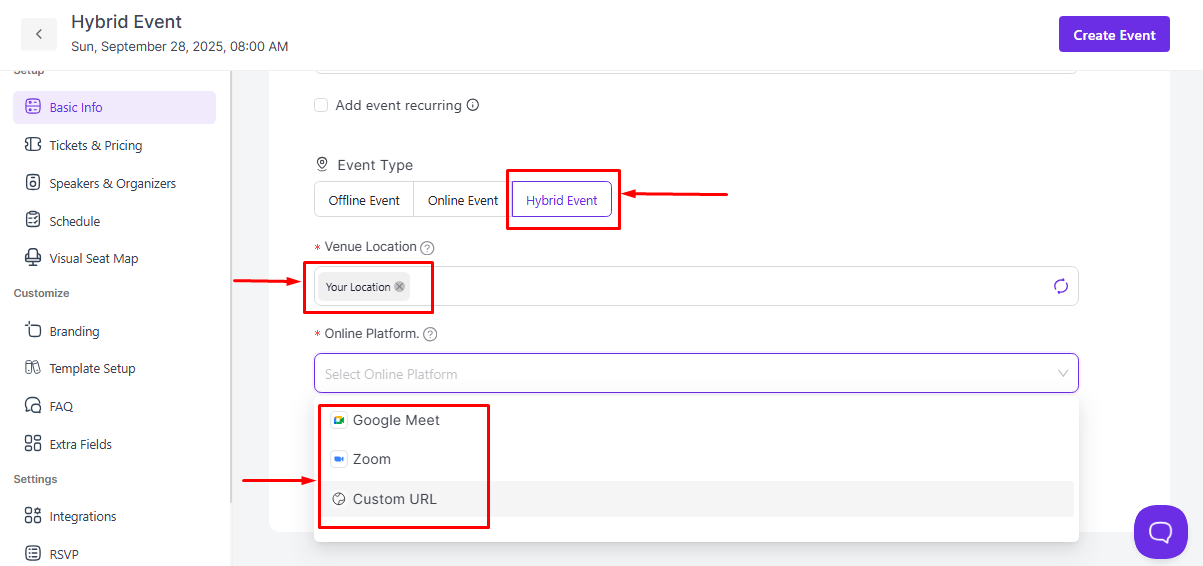
- In the Basic Info section, you’ll see three options under Event Type:
- Offline Event
- Online Event
- Hybrid Event ✅
- Choose Hybrid Event.
(Refer to the screenshot where the “Hybrid Event” option is selected.)
3. Add Your Venue Location #
- Enter the physical location of your event in the Venue Location field.
- Example: “New York Conference Hall.”
4. Choose Online Meeting Platform #
- Under Online Platform, select how your virtual attendees will join:
- Google Meet
- Zoom
- Custom URL (useful for other platforms like Microsoft Teams, Webex, etc.)
👉 If you select Custom URL, you can paste any meeting link. Attendees will receive it automatically via email, like a Google or Zoom link.
5. Publish the Event #
- Once you have filled in both location and online meeting details, click Create Event.
How It Works for Attendees #
- After purchasing a ticket, attendees will receive an email confirmation.
- This email includes:
- A QR code (for physical entry at the venue).
- The online meeting link (for virtual participation).
- Attendees can choose how they want to join—physically or virtually.
FAQ (Frequently Asked Questions) #
Q1: Can I use both Zoom and Google Meet for the same hybrid event?
No, you can only select one online platform per event. However, you can create separate ticket types for multiple events if needed.
Q2: Will the meeting link be sent automatically to attendees?
Yes, Eventin automatically sends the meeting link in the confirmation email along with the QR code.
Q3: Can I change the meeting link after publishing the event?
No, you can edit the event and update the Custom meeting link only, but not the Google or Zoom. Attendees will receive the updated link in their event email.
Q4: Is the hybrid feature available in the free version of Eventin?
Hybrid events are supported in Eventin’s free version, but Google Meet integration requires the Pro version.
Q5: How do attendees check in at the physical event?
Attendees simply scan their QR code ticket at the venue for entry.
Conclusion #
Hybrid events are the perfect way to bring flexibility and inclusivity to your events, allowing people to attend either in person or online. With Eventin, creating a hybrid event is simple and takes just a few clicks.
By selecting Hybrid Event, adding a venue location, and choosing an online meeting platform, you can effortlessly set up an event that caters to all kinds of audiences.
With Eventin, your event is ready to reach more people, in more ways, with less hassle.



