The Attendee Extra Fields feature in Eventin allows event organizers to collect additional and customized information from attendees during registration. This helps make the event experience more personalized and efficient by gathering details such as dietary preferences, special requests, or session selections. Organizers can use this data to plan better and deliver a smoother event experience.
Requirements
- Eventin Pro is required to use the Attendee Extra Fields feature.
- Attendee Registration must be enabled to collect custom attendee data.
Note: You can add extra attendee fields in two ways, globally for all events or individually for specific events. If you create a global extra field, it will appear in all events. If you create a field that’s specific to a particular event, it will only be visible for that event.
Add Global Extra Fields
- Go to Eventin > Settings > Event Settings > Attendees > Additional Information Fields.
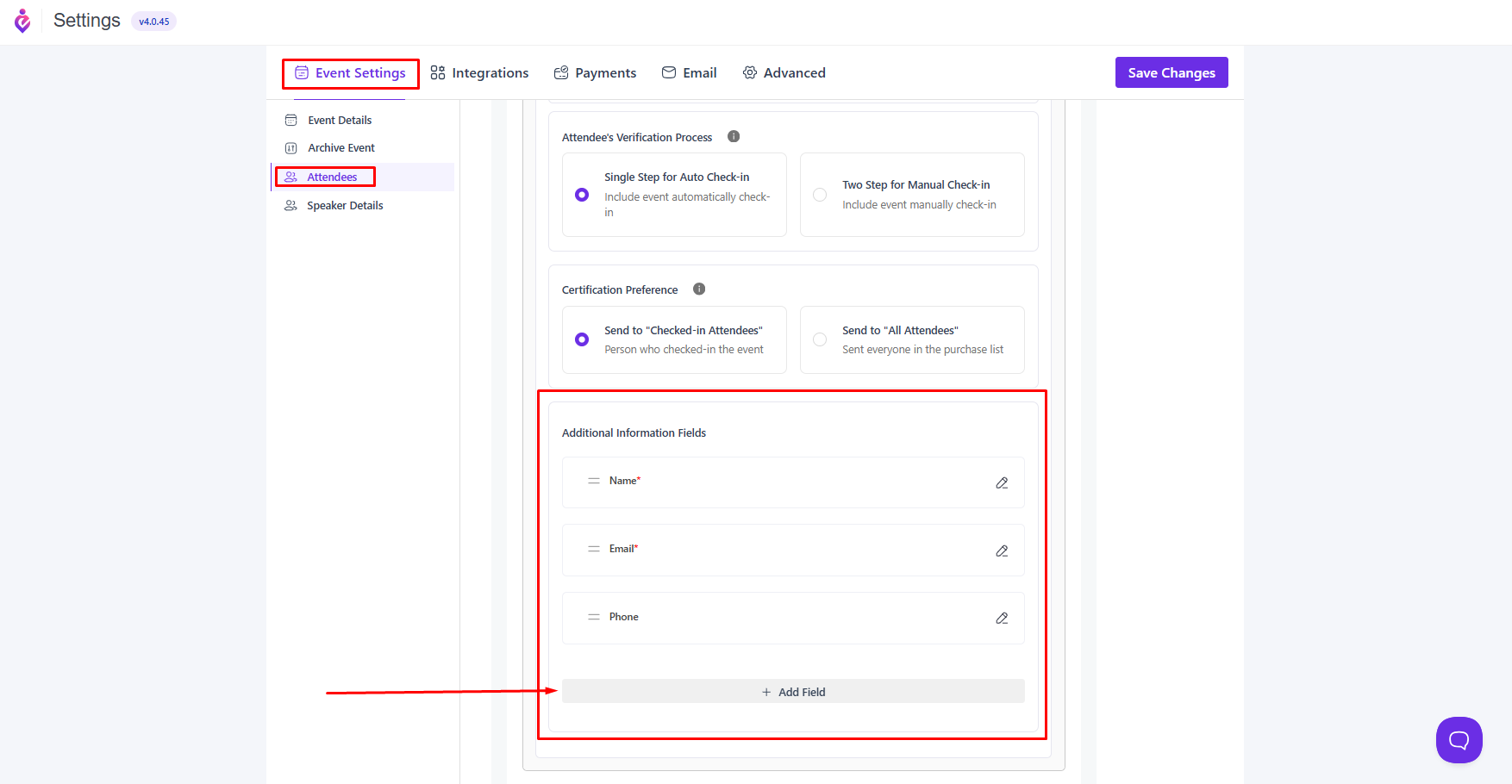
A popup will appear where you can set the field label, choose a field type such as text, number, dropdown, checkbox, or date, and decide if the field is required or optional.
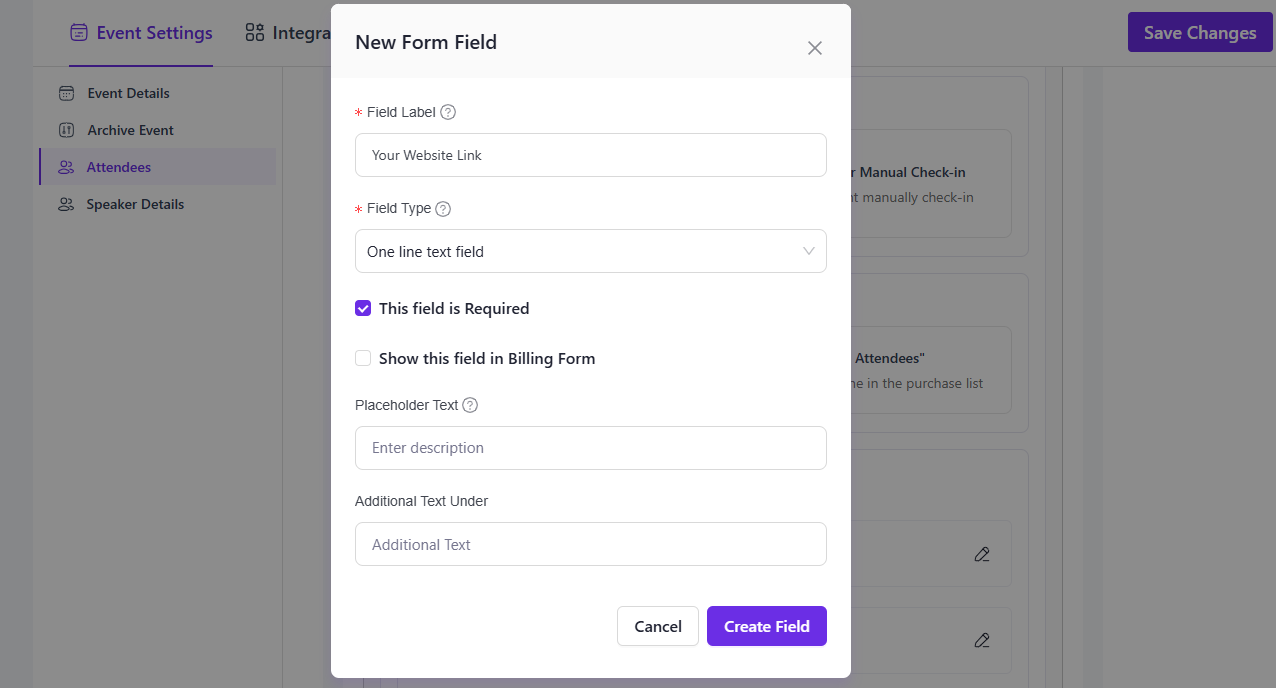
You can also add short notes or instructions under the field if needed.
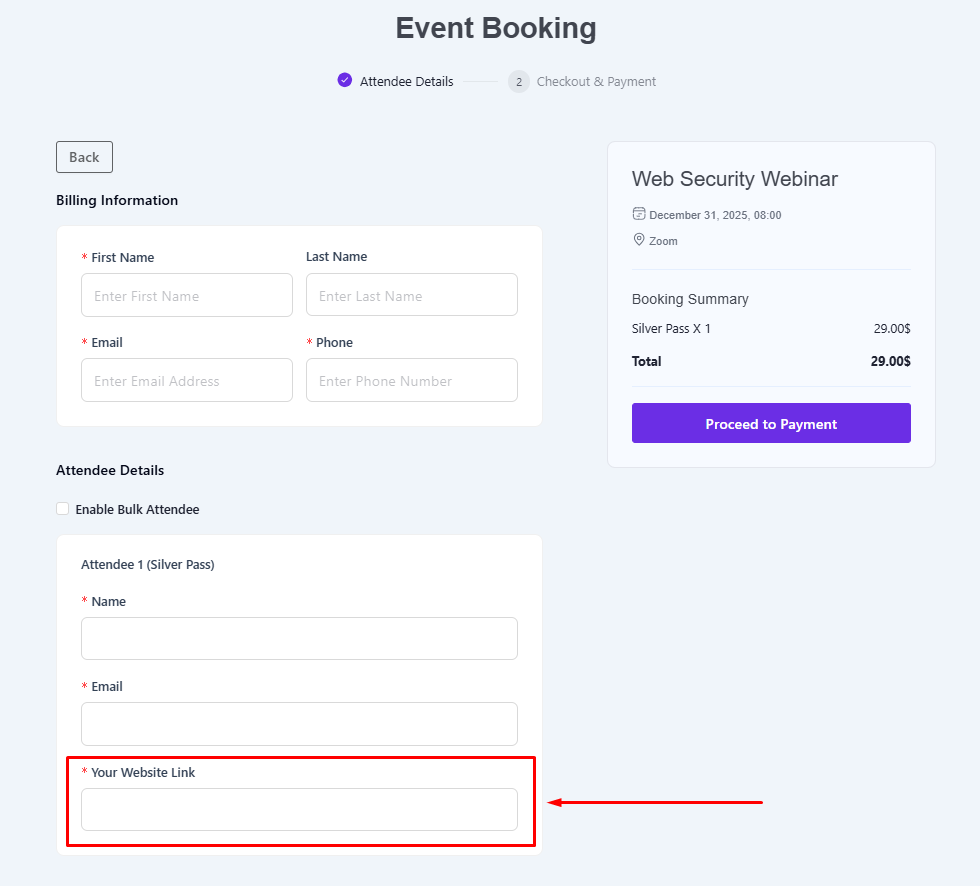
Add Extra Fields for a Specific Event
Go to Eventin > Events and open the event where you want to add custom fields.
- Navigate to the Extra Fields section.

- Add the required custom fields as needed for that specific event.
- Save changes once the fields are configured.
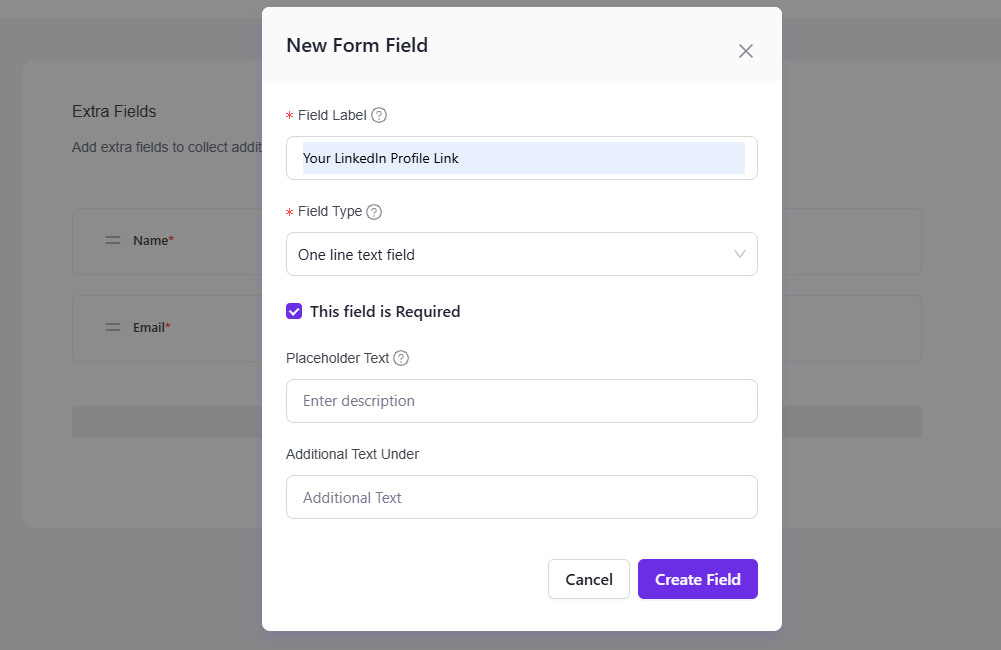
How to View Attendee Extra Field Details
- Go to the Attendees dashboard in Eventin.
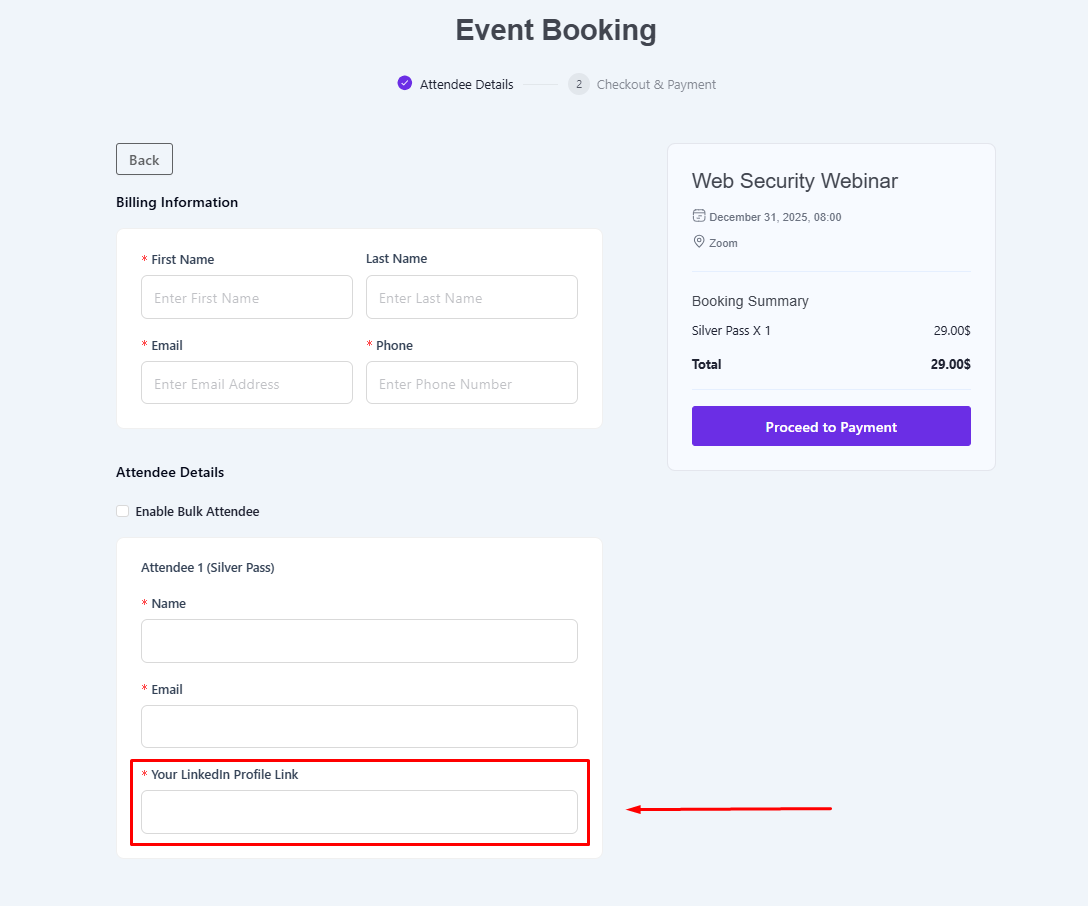
- Click on View Details for any attendee.
- You will see the information submitted for the extra fields for that attendee here.
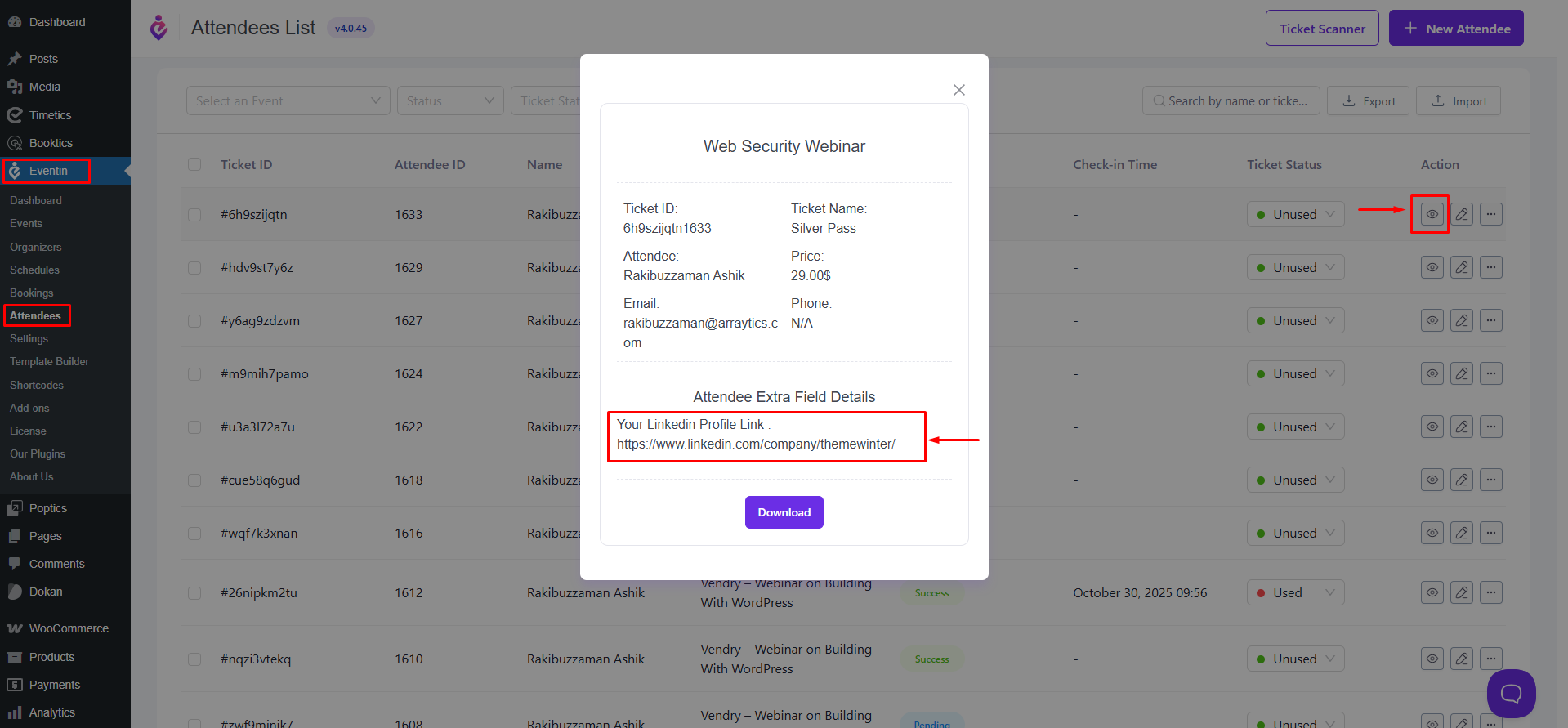
Frequently Asked Questions (FAQ)
- Q: Is Eventin Pro required for adding attendee extra fields?
A: Yes, the Attendee Extra Fields feature is available only in the Pro version of Eventin. - Q: Can I use different extra fields for different events?
A: Yes, you can create event-specific custom fields, separate from global fields. - Q: What types of fields can I add?
A: You can add fields such as text, dropdown, checkbox, radio button, number, paragraph etc. - Q: Will attendees see these fields during ticket purchase?
A: Yes, the custom fields will appear during the attendee registration process when purchasing tickets.
Conclusion
Using the Attendee Extra Fields feature in Eventin, you can easily collect additional information from your attendees to make your events more organized and personalized. Whether applied globally or on individual events, this feature ensures that you capture all the essential attendee data for a better event experience.



