Before purchasing a ticket, you need to ensure that you have enabled the attendee registration and payment options. You must configure the payment methods you want to use. Ensure that the WooCommerce configuration is correct, especially for the checkout and cart pages. Also, Stripe and PayPal must be properly configured.
Note: If the checkout is not working after adding items to the cart, go to the Admin Dashboard → Settings → Permalinks, set the Post Name, and save the changes.
Ticket Purchases #
From the event page, select the desired ticket quantity and click on the “Get Ticket” button.
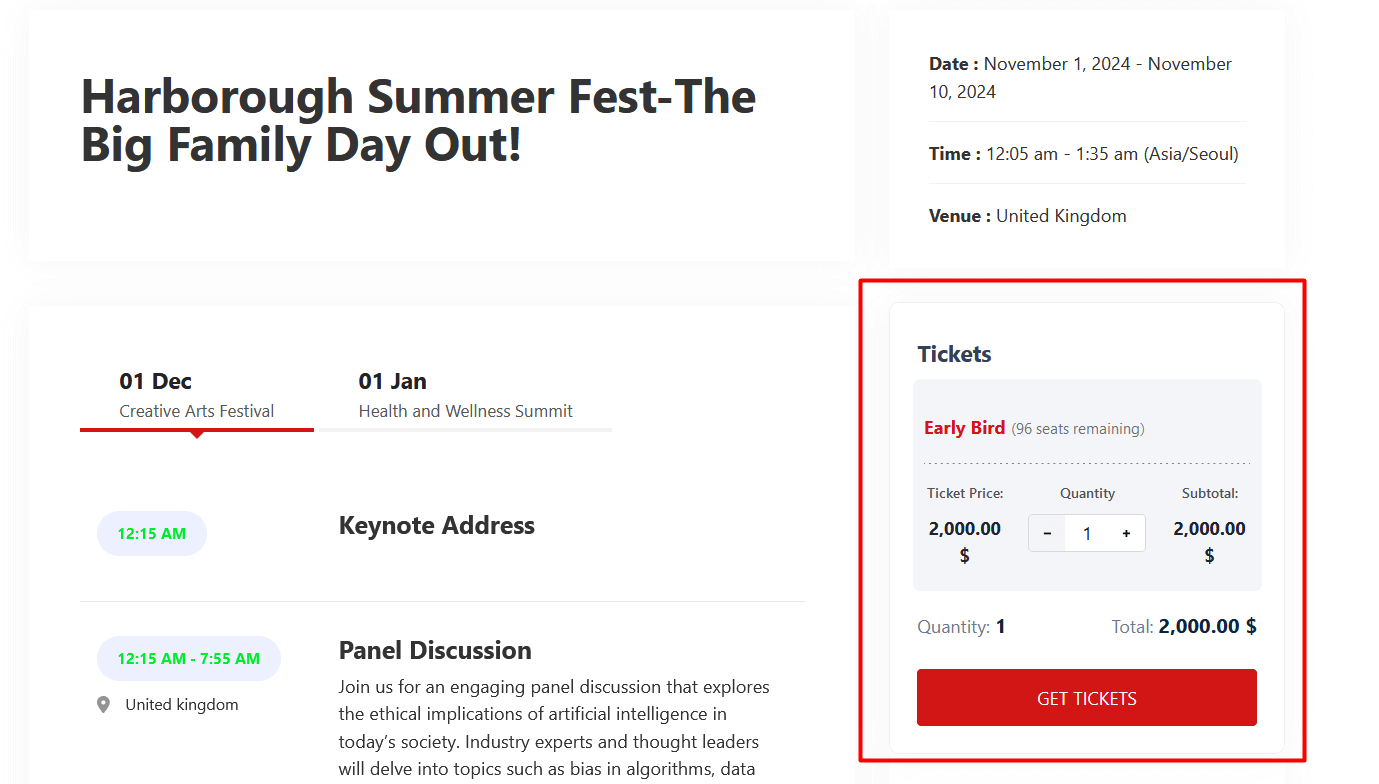
This will redirect you to the Event Booking page in Eventin. Here, you’ll need to enter your billing and attendee information before clicking on the “Proceed to Payment” button.
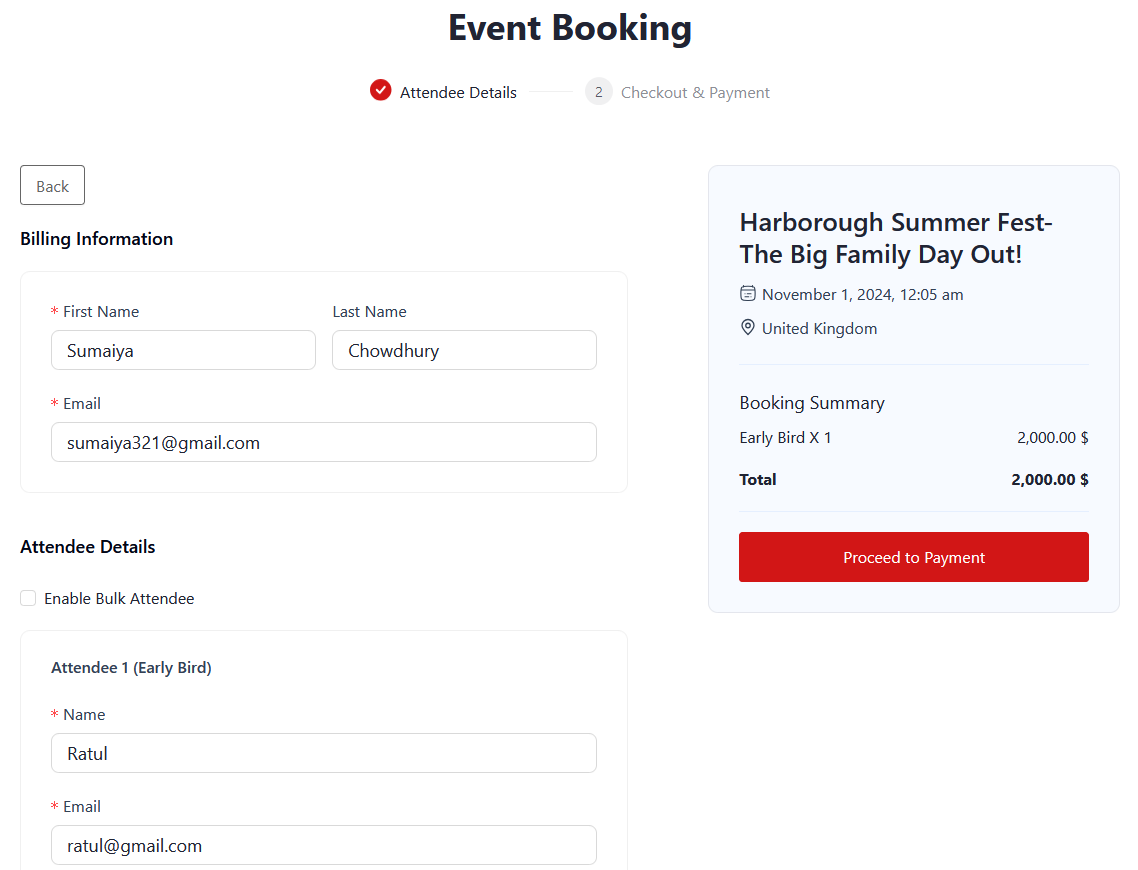
You will then be redirected to the WooCommerce checkout page, where you can select your preferred payment method and click on “Place Order”.
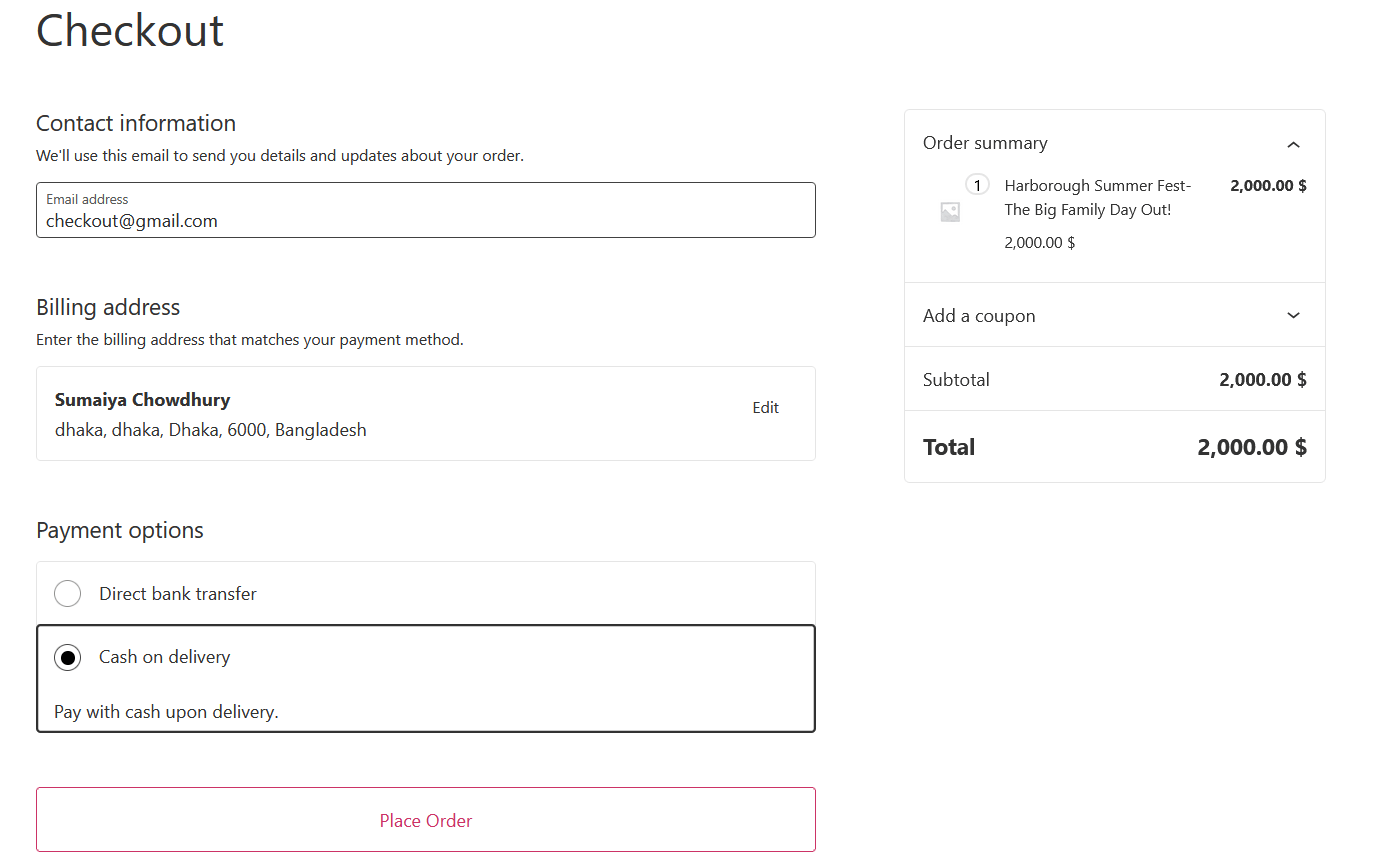
Once the payment is successfully processed, a confirmation page will appear. From here, you can download your ticket if desired.
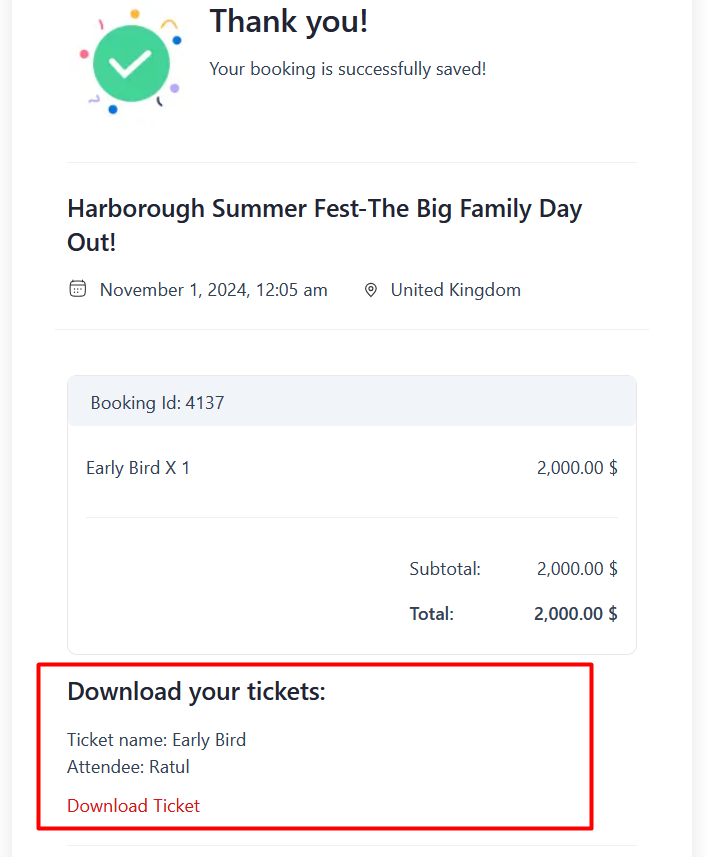
After a successful ticket purchase, you can view all the attendee information in this Documentation.



