Eventin’s Certificate Builder feature lets you create and send personalized certificates to attendees. This feature is perfect for webinars, workshops, or training events, allowing you to provide attendees with official proof of participation.
In this guide, you’ll learn how to assign and send certificates using Eventin.
Here’s a step-by-step video guide on how to do it:
Note: To use the Certificate Builder, you need Eventin PRO. Attendee registration must be enabled with the email field set as required, and a certificate template should be created beforehand or a default template selected.
Set Certificate Sending Preferences #
From your WordPress dashboard, navigate to Eventin → Settings → Event Settings → Attendees. Under Certification Preference, choose one of the following options:
- Send to Checked-in Attendees — only send certificates for attendees who have checked in via the QR code.
- Send to All Attendees — send certificates to all ticket buyers.
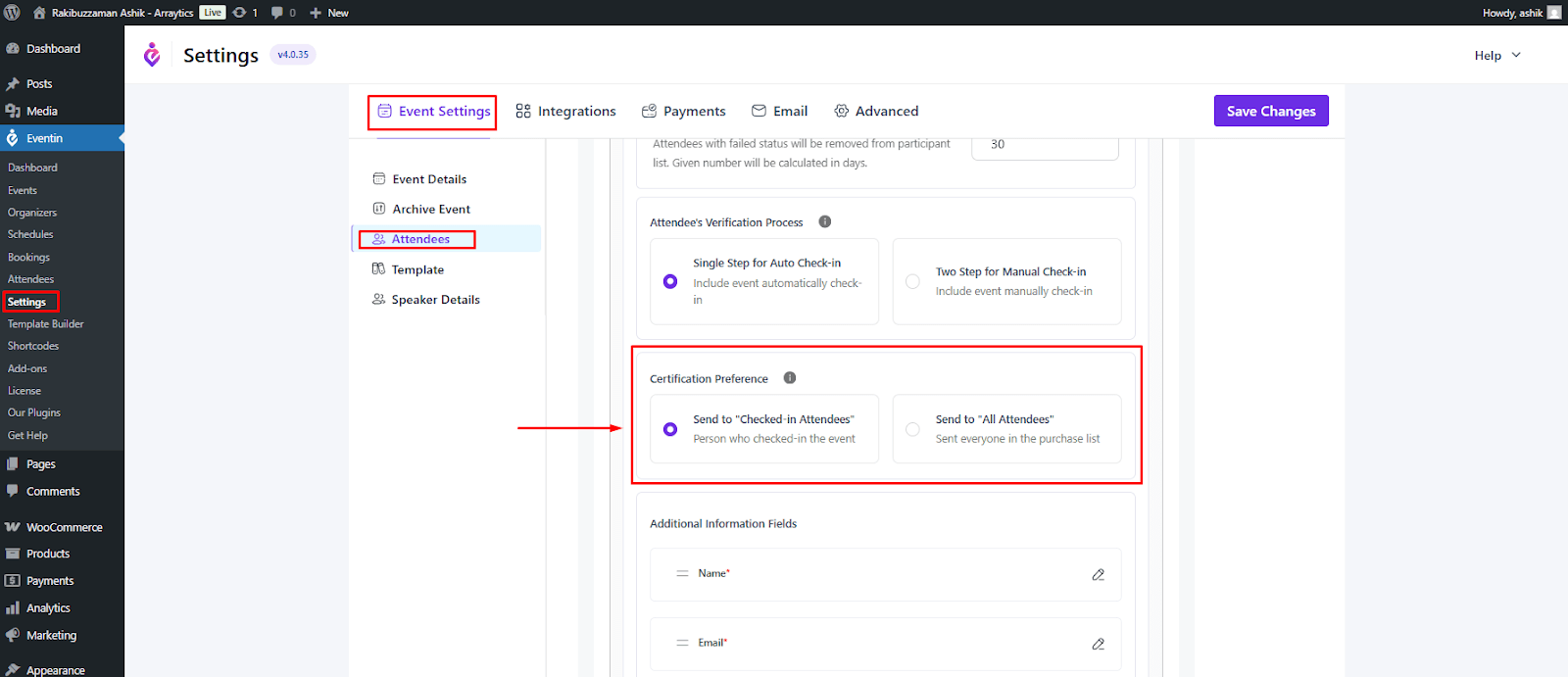
Assign Certificate Template to an Event #
- Go to Eventin → Events and edit the event you want to assign a certificate to.
- Scroll down to the Template Setup section.
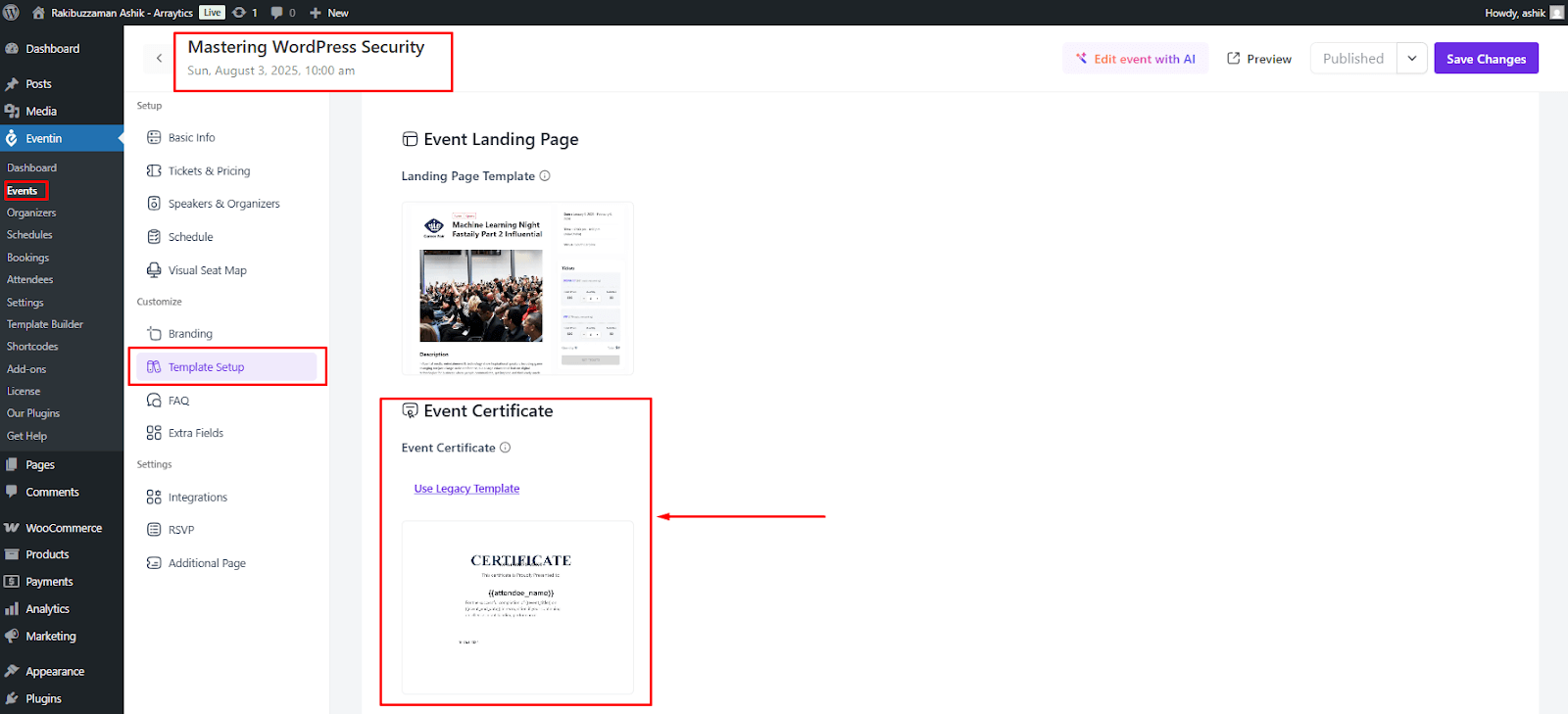
- Under Event Certificate, select the certificate template you created earlier.
- After selecting the template, click Update or Save Changes to apply the settings.
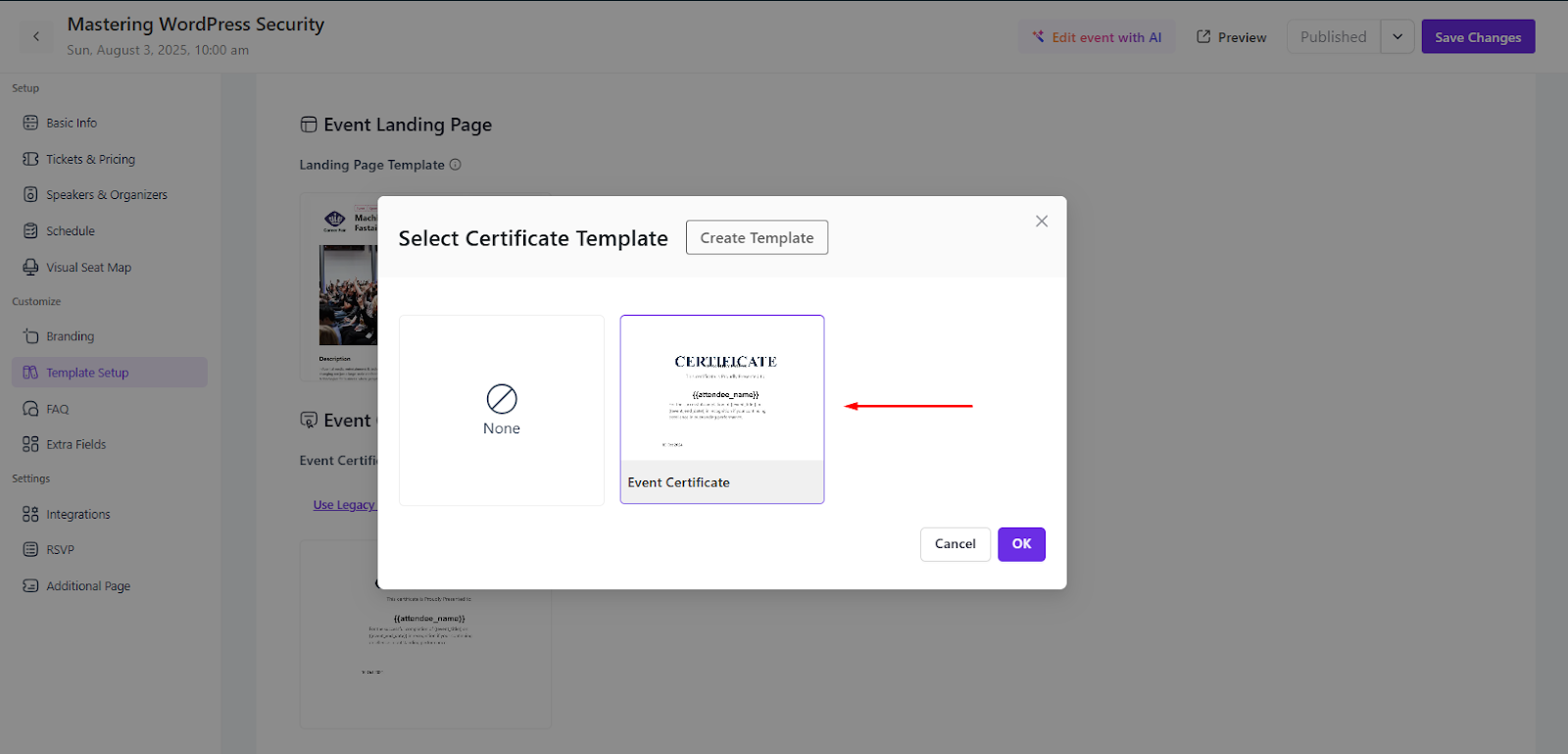
Send Certificates in Bulk After The Event #
- After the event has ended, go to Eventin → Events. For the event you want to send certificates for, click the More Actions (three dots) button, then select Send Certificate.

This will send certificates to all attendees or only the checked-in attendees—based on your selected settings.
Send Certificates Manually to an Attendee #
- Go to Eventin → Attendees.
- Click the More Actions (three dots) button next to the attendee’s name, then select Send Certificate.
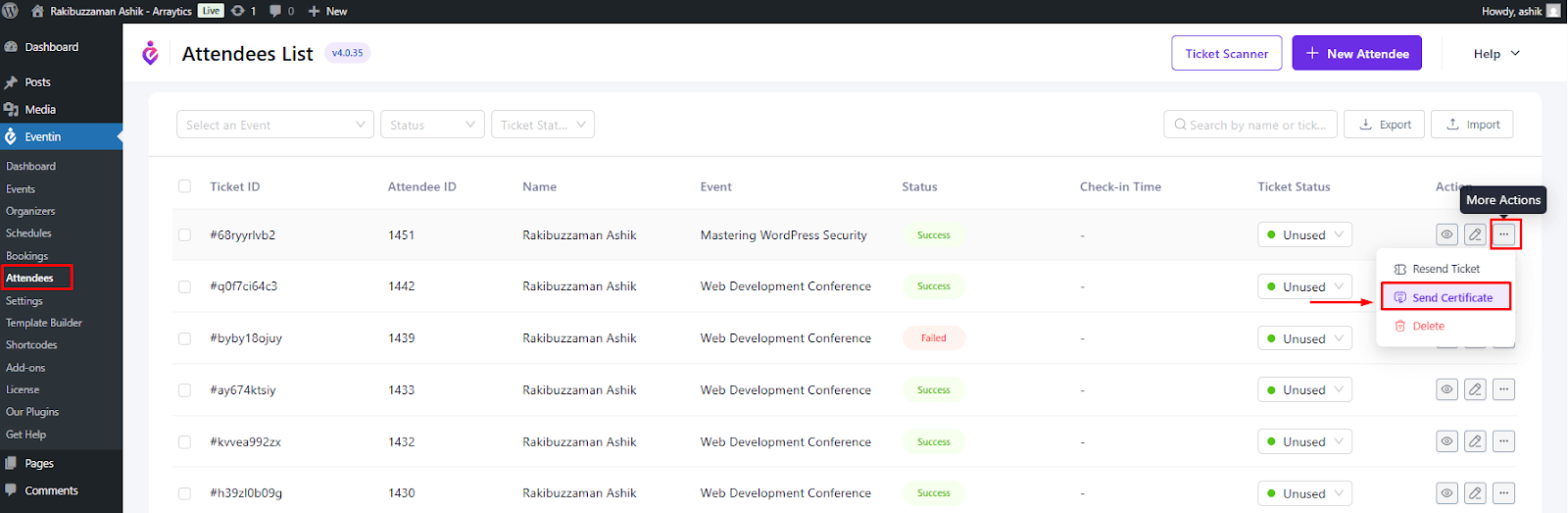
This is useful if you need to resend a certificate or send it to a specific attendee before the bulk send.
How the Attendee Will Receive the Certificate #
The attendee will receive the certificate via email, which will include a download link to access and save the certificate.
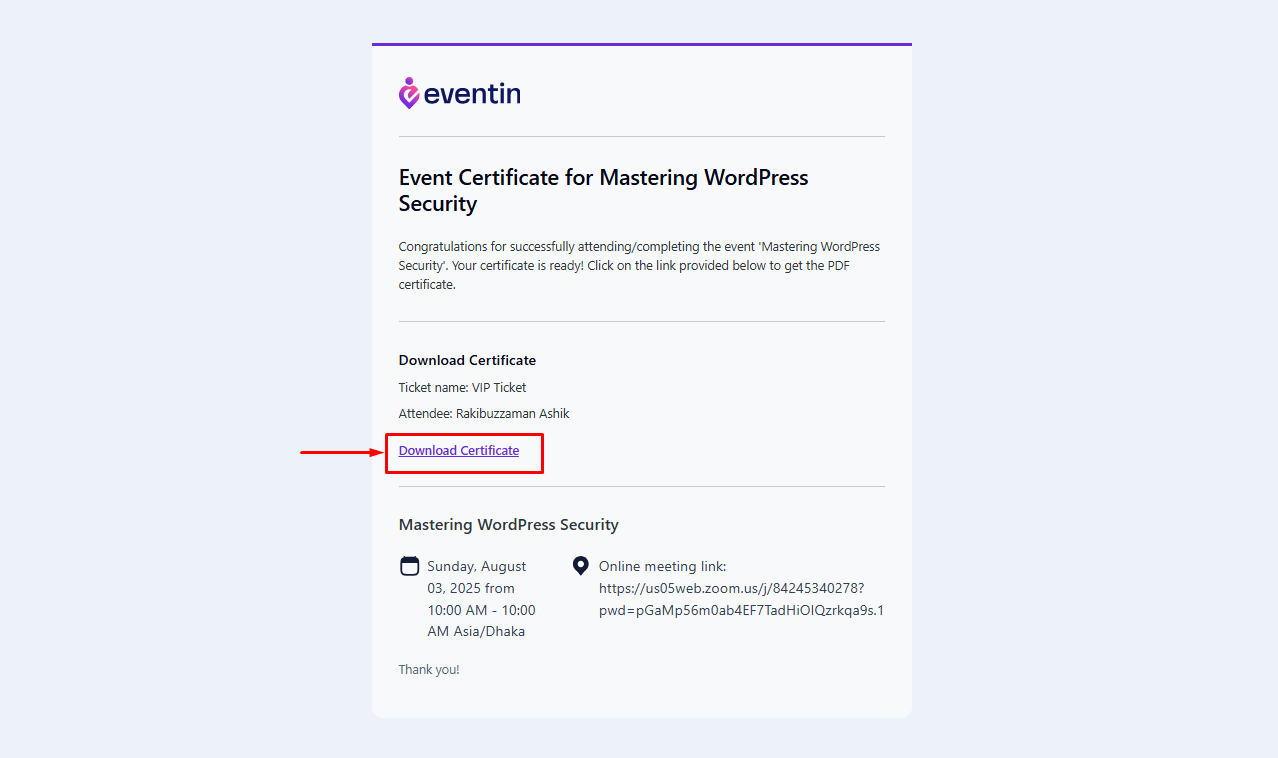
Frequently Asked Questions (FAQ) #
- Q: Do I need Eventin PRO to send certificates?
A: Yes. Certificate Builder is available only with the PRO version.
- Q: Can I send certificates only to those who checked in?
A: Yes. If you enable “Send to Checked‑in Attendees” in settings, only checked-in attendees receive certificates. - Q: How are attendee details included in the certificate?
A: Templates use dynamic variables (e.g., attendee name, ticket ID) to populate data automatically - Q: Do I need to generate certificates manually?
A: No. Once the event is complete and preferences set, you can click the event’s Send button to email certificates automatically.
Conclusion #
By following this streamlined process, you can create, assign, and send professional certificates to your attendees—boosting event value and attendee satisfaction.



