The Eventin WordPress event management plugin streamlines event communication with its automated confirmation email feature. After a successful ticket purchase, both the buyer and attendees receive an email containing key event details, such as date, time, location, and ticket link.
This feature enhances the attendee experience, builds trust, and reduces manual workload. With customizable templates, Eventin’s confirmation emails help maintain brand consistency while ensuring timely and professional communication for any event type
How to Set up Event Email on Eventin #
For enabling automatic confirmation email for purchasing event, go to the Eventin > Settings > Event Settings > Email -> Purchase Email and enable “Purchase Confirmation Email”
You may set up an email address to receive notifications about event changes or specifics on the Settings tab. To set up the admin’s email address, go to Eventin > Settings > Event Settings > Email. Through this email, the user will receive ticket purchase emails.
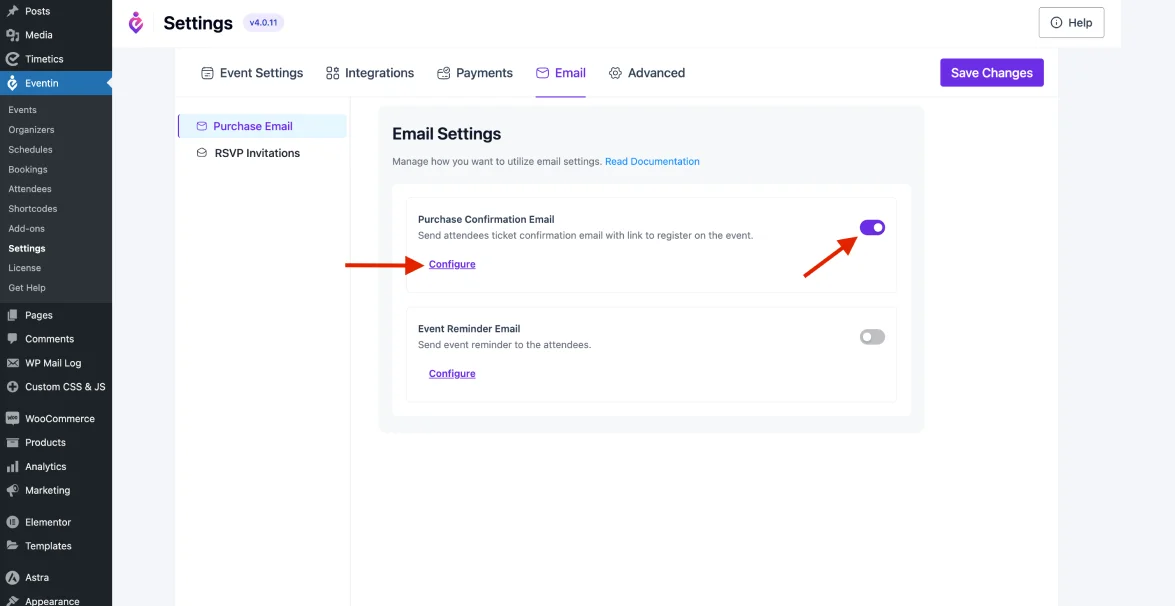
Here, you can set up the entire email content by clicking into ‘Configure’
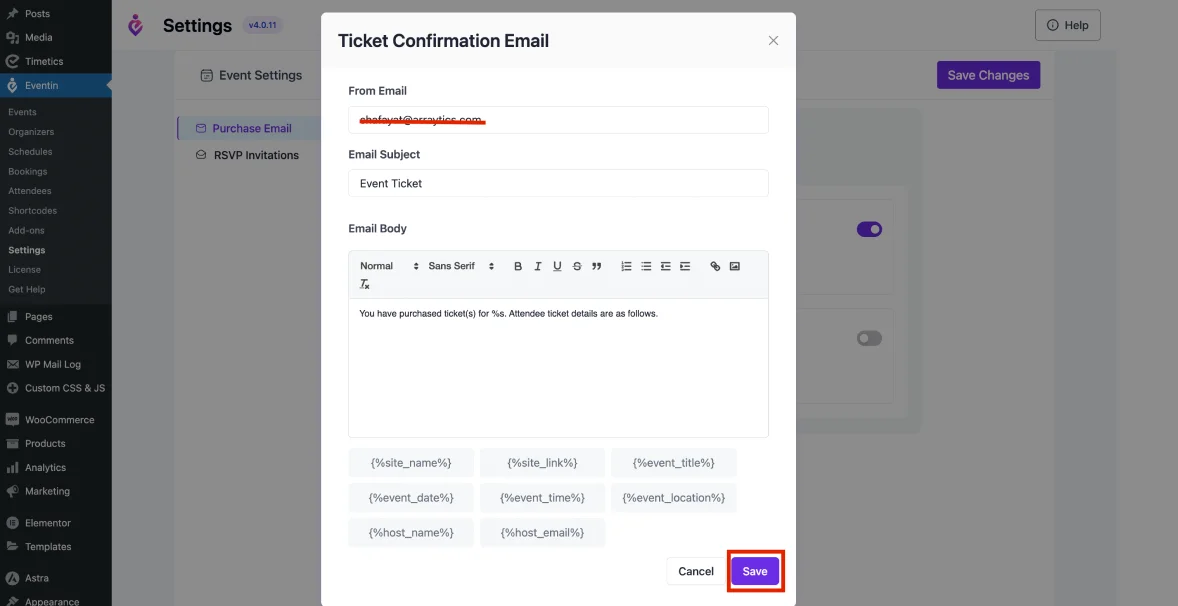
Email body with event ticket details:
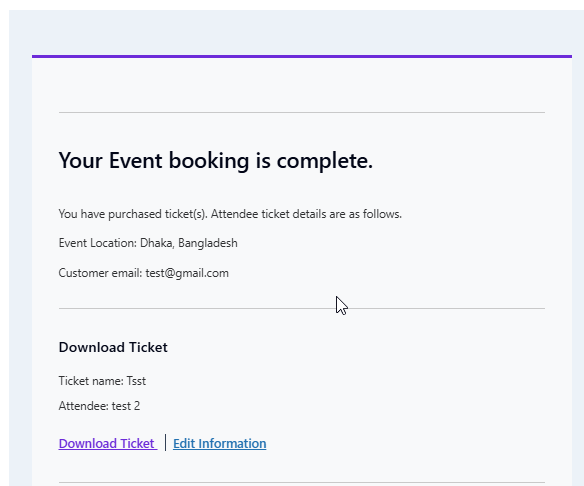
Note: If the purchaser does not get the event ticket mail, then install the SMTP plugin and enable the PHP Mailer from your server.
Ticket Email for Attendee & Admin #
When purchasing a ticket, attendees will automatically receive a confirmation email containing their ticket. If you wish to disable this feature and prevent the ticket email from being sent, you can adjust this setting in Eventin.
To disable the ticket email for attendees, navigate to Settings → Event Settings → Attendees, and then disable the “Ticket Email Control” option.
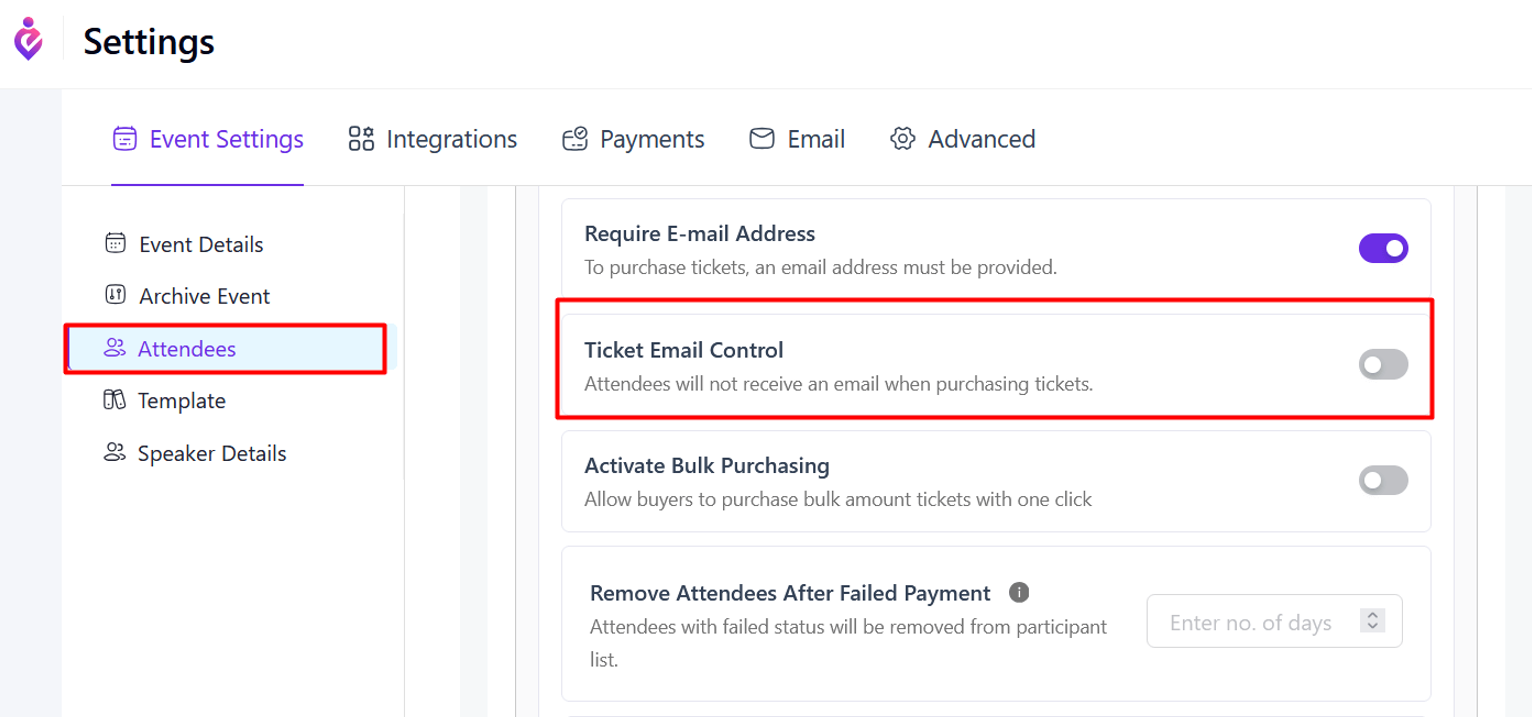
If you also want to prevent the ticket email from being sent to the admin, go to Settings → Email → Purchase Email → Purchase Confirmation Email. Click on the Configure button, and you will see the relevant option in the popup form to disable it.
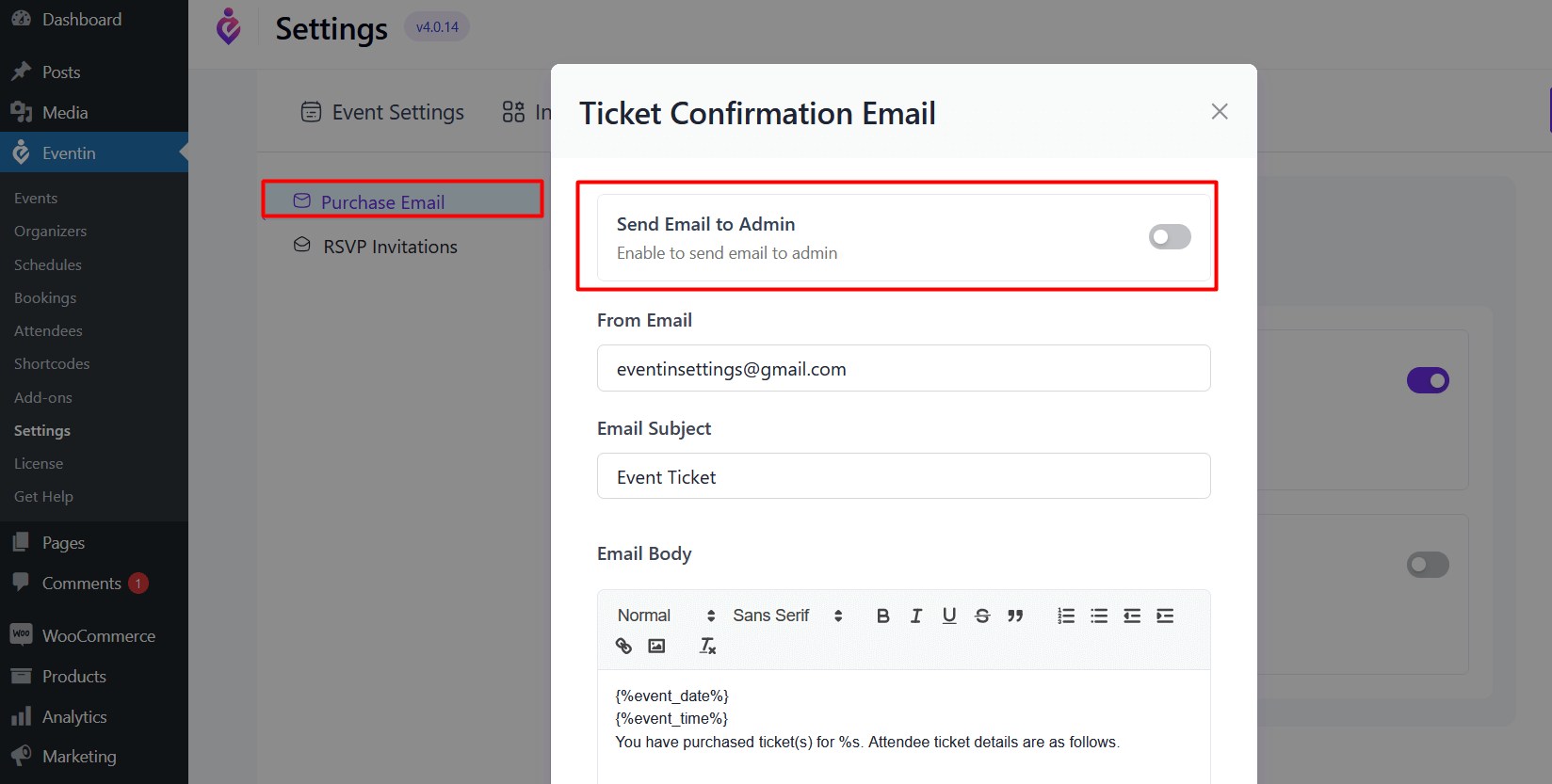
Frequently Asked Questions #
Q1: Can I attach a PDF ticket to the confirmation email?
No, PDF attachments are not supported. However, a downloadable ticket link is automatically included in the confirmation email.
Q2: How do I disable confirmation emails to attendees or admins?
Go to Eventin → Settings → Event Settings → Email → Purchase Email → Configure, then uncheck “Send to Attendee” or “Send to Admin.”
Q3: What if emails are not being delivered?
Set up an SMTP plugin for reliable email delivery. The default WordPress mail function may not work properly on some servers.
Q4: Can I translate or localize the confirmation email content?
Yes. The email content is fully editable and supports Loco Translate for localization.
Conclusion #
Automated confirmation emails in Eventin streamline the attendee communication process while maintaining a professional brand image. By customizing your confirmation emails, you ensure that attendees get all the details they need, improving their experience and reducing support requests.



