Successful event management requires tracking performance, attendees, and sales. Eventin makes this easy with built-in reports and management tools directly from your WordPress dashboard.
After completing the purchase of an event with a successful payment, Eventin provides you with detailed reports and event management options. From the admin dashboard, you can easily track attendees, sales, RSVPs and even manage event settings like cloning, exporting, or deleting events.
To access these features:
- You will see all the reports and management options available for your event.
- Navigate to Events.
- Click on the More Actions button.
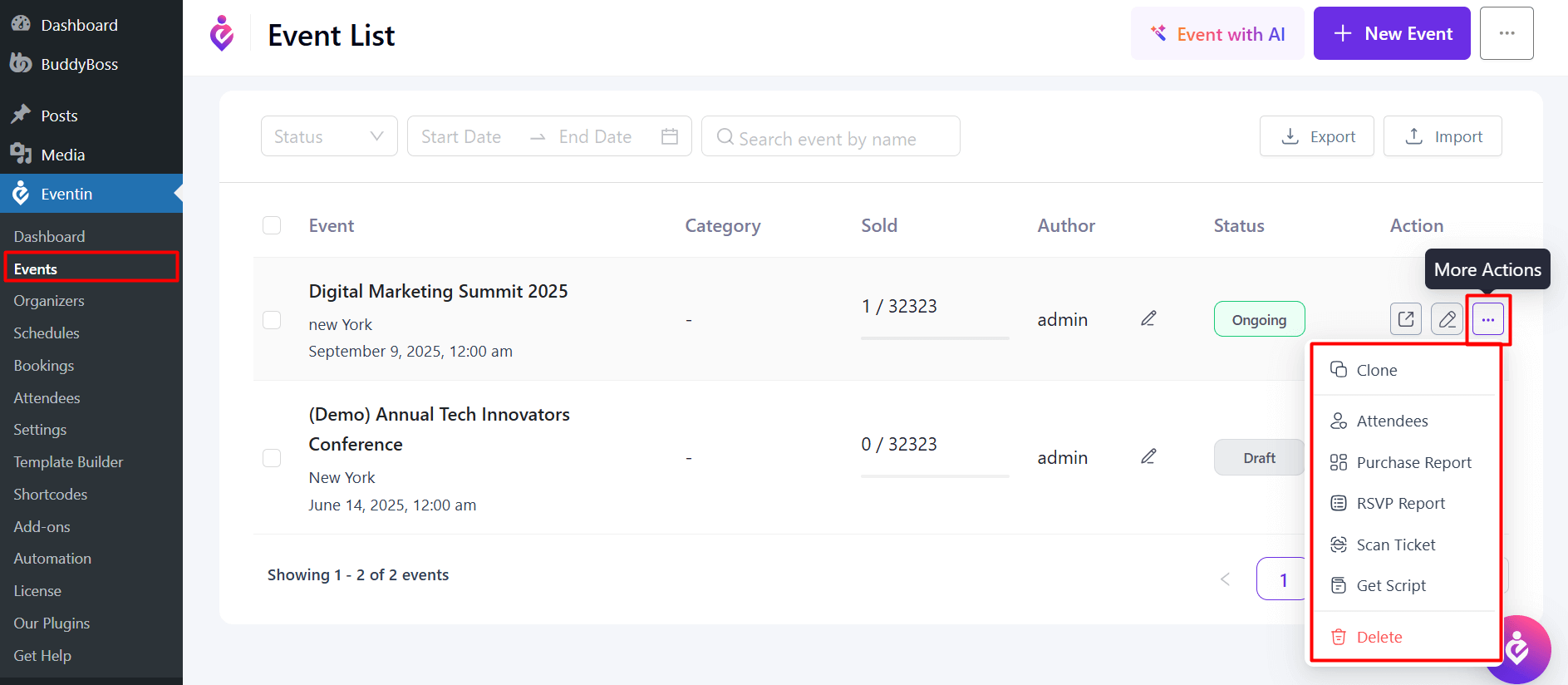
Available Actions and Reports #
Here, you can check..
- How to Clone Your Events
- Cloning an event typically means creating an exact duplicate of an existing event, including all the settings, details, and configurations. In Eventin, cloning an event allows you to quickly set up a new event without having to manually re-enter all the information. Click on Clone to duplicate your event.
- How to Check Attendee Information
- Click on Attendees to check the attendee list of this event. You can check all attendee reports from this documentation to view detailed attendee data and activity.
- How to Check the Purchases Report
- Click on Purchase Report to check the attendee booking list for this event. You may also check the purchases report from this documentation to track ticket sales and payment details.
- How to Check the RSVP Report
- Click on the RSVP Report to check the RSVP attendee reports. Check the RSVP report from this documentation for more details to see attendee responses and confirmations.
- How to Scan Your Ticket
- Click on Scan Ticket to scan your event tickets from the admin dashboard. You will get full guidelines for scanning event tickets from this documentation to ensure smooth check-in.
- How to Get the Script in One Click
- You can get the script with one click from here. You may also check the documentation for more details on using the script.
- How to Delete Your Event
- If you want to delete the event, you can do it with one click on the Delete button.
Export/Import Eventin Event #
Eventin allows you to easily import and export events in two convenient formats: JSON and CSV. This flexibility ensures that you can manage your event data efficiently according to your needs.
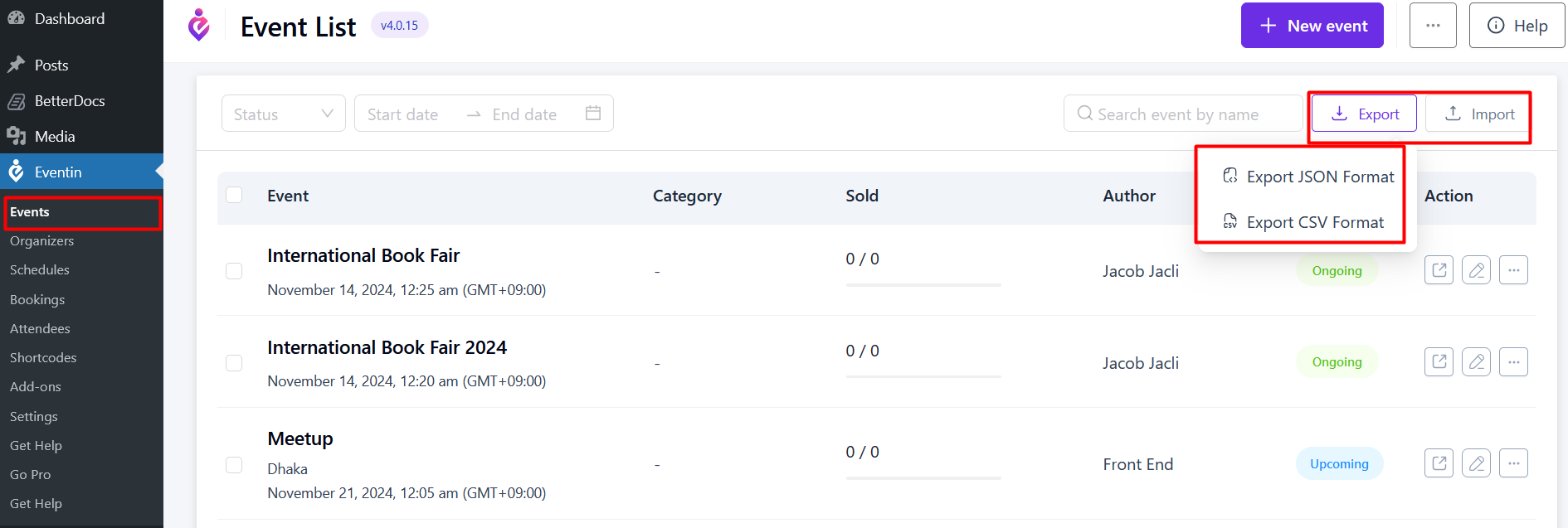
Frequently Asked Questions (FAQ) #
1. Can I edit an event after cloning it?
Yes, once cloned, you can edit all event details, such as date, venue, and ticket settings, without affecting the original event.
2. Can I export only attendee reports instead of the whole event?
Yes, attendee reports can be exported separately from the attendee dashboard in CSV and JSON format.
3. Is it possible to scan tickets without internet access?
No, ticket scanning requires an active internet connection to validate attendees in real-time.
Conclusion #
Eventin makes event management seamless by combining reporting, attendee tracking, ticket scanning, and event duplication tools in one place. Whether you want to monitor event success, streamline check-ins, or manage attendee engagement, Eventin provides everything you need for smooth event execution.



