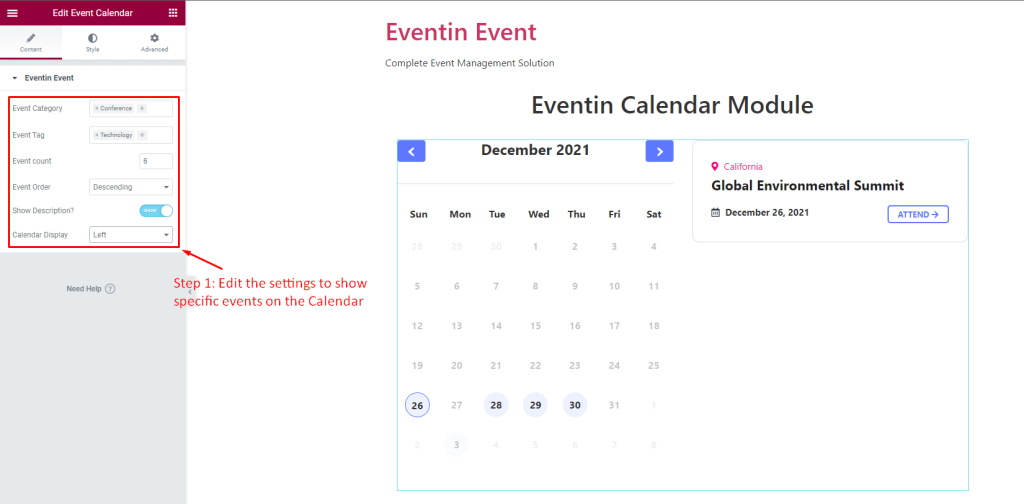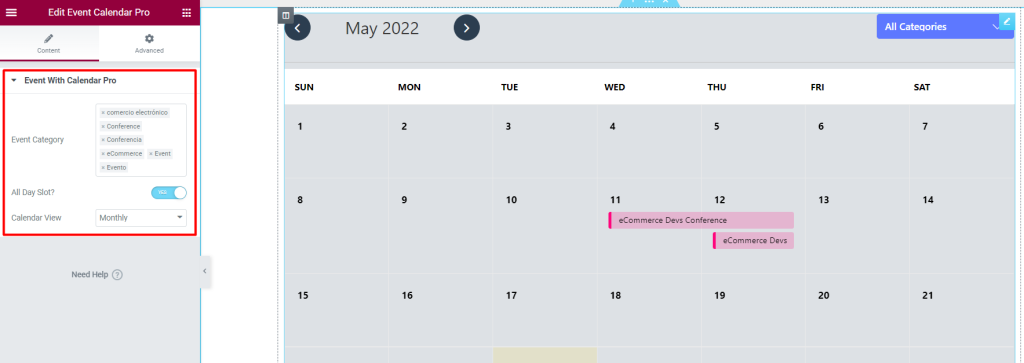Event Calendar View Features in Eventin Event Management System #
The Calendar Module will allow visitors to check the calendar for upcoming events. You can add a calendar and choose which events you want to add to the calendar. There are two ways to do this. One method uses the Shortcode and the other uses the Elementor Widget.
Shortcode for Events with Calendar #
From your Dashboard, go to Eventin -> Shortcode -> Events With Calendar. Here, find Events with Calendar and click on Generate Shortcode.
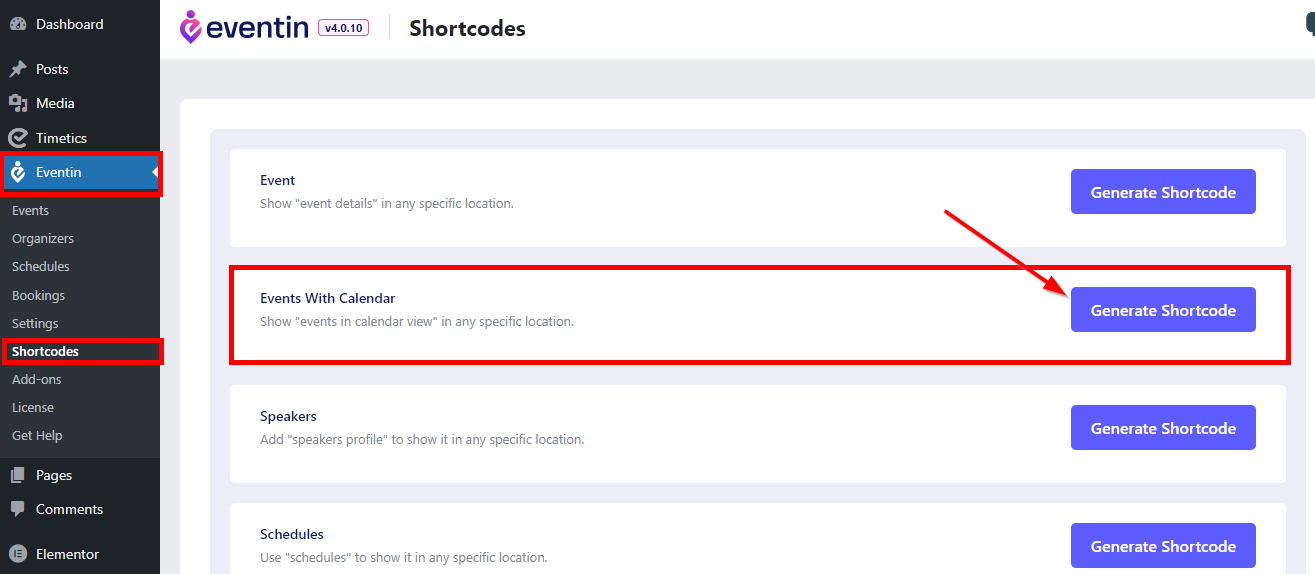
Event Calendar Settings #
Now Set the following parameters to generate the shortcode:
- Select Calendar Event – Choose Event with Calendar.
- Select Category – Choose the category of events you want to show on the calendar.
- Display Calendar – 3 different styles which are Daily, Weekly, Monthly view.
- Show Recurring Child Events and Parent Events – enable/disable in the event list.
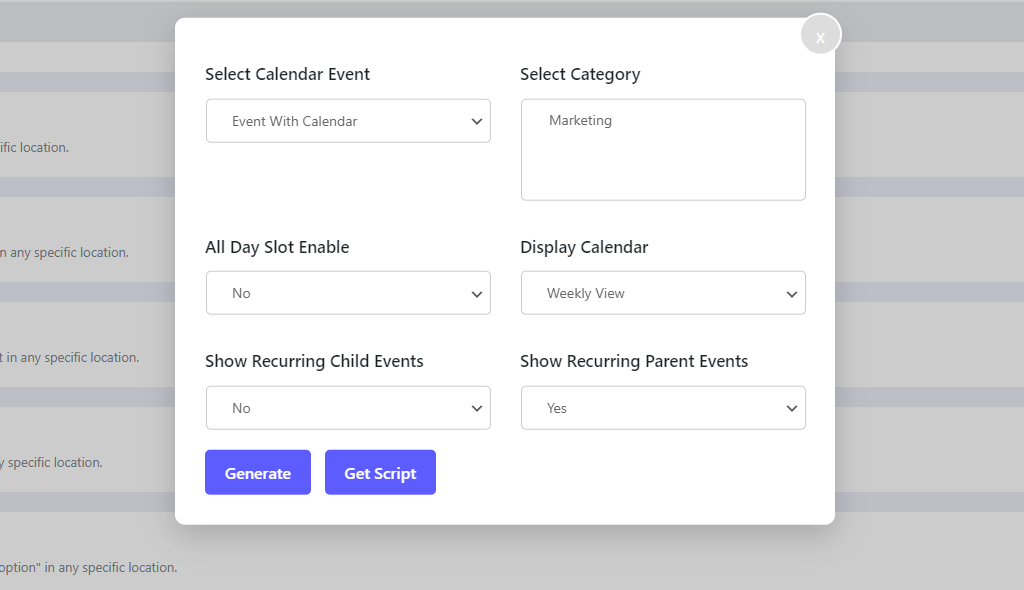
Paste the shortcode on a New Page and click on Publish.
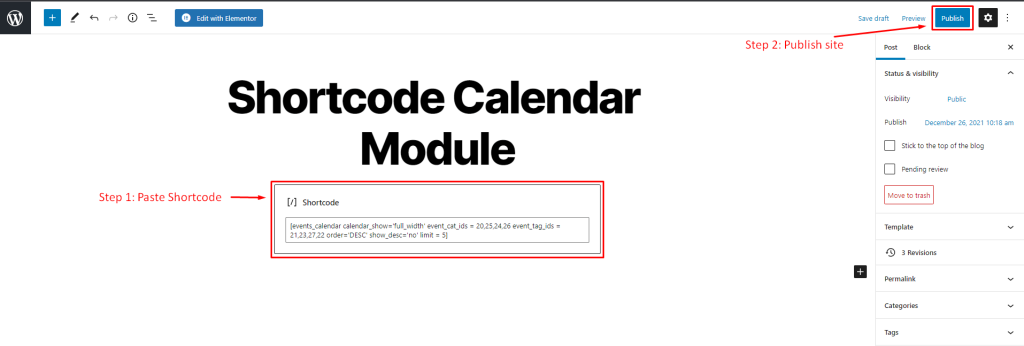
Now visit your page and you will see the calendar with events. The dates for the events will be highlighted in the following manner.
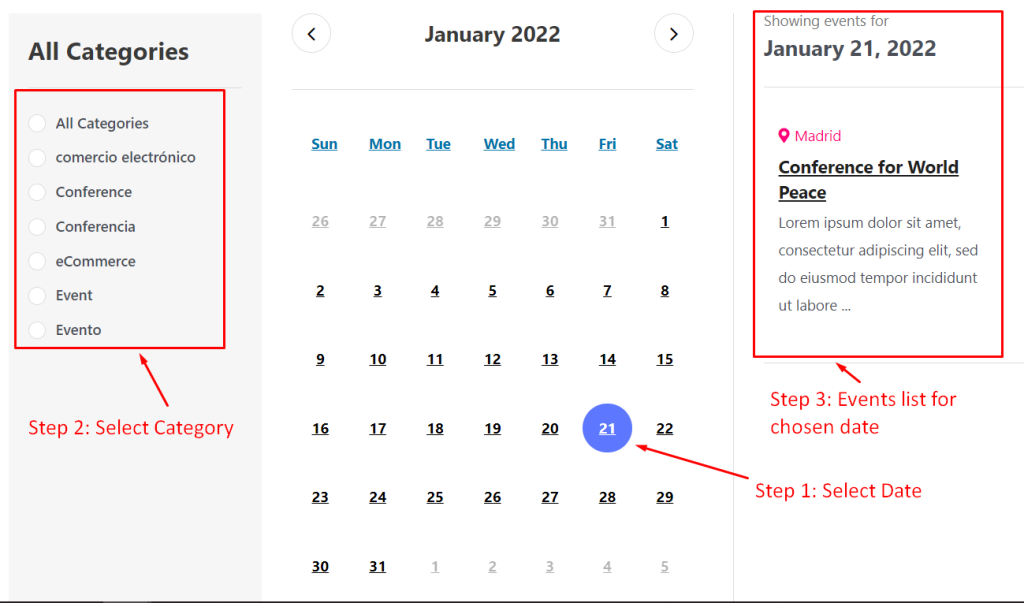
2 Different Styles for Calendar #
You can choose 2 different styles for displaying the calendar.
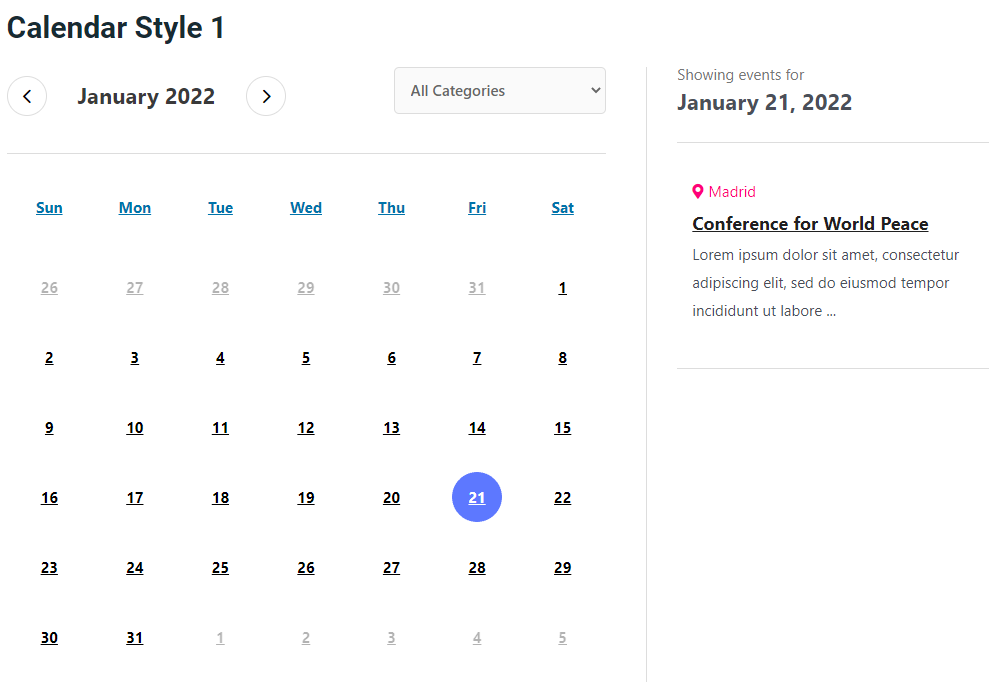
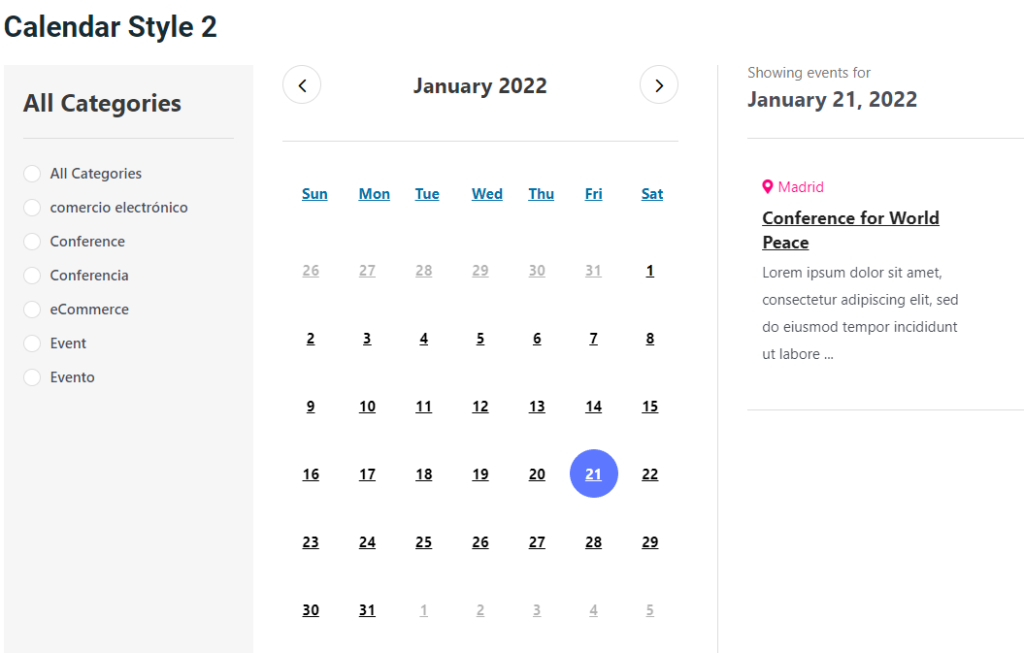
3 Different Calendar Layouts #
You can choose 3 different layouts for your calendar which are Left, Right and Full-width.
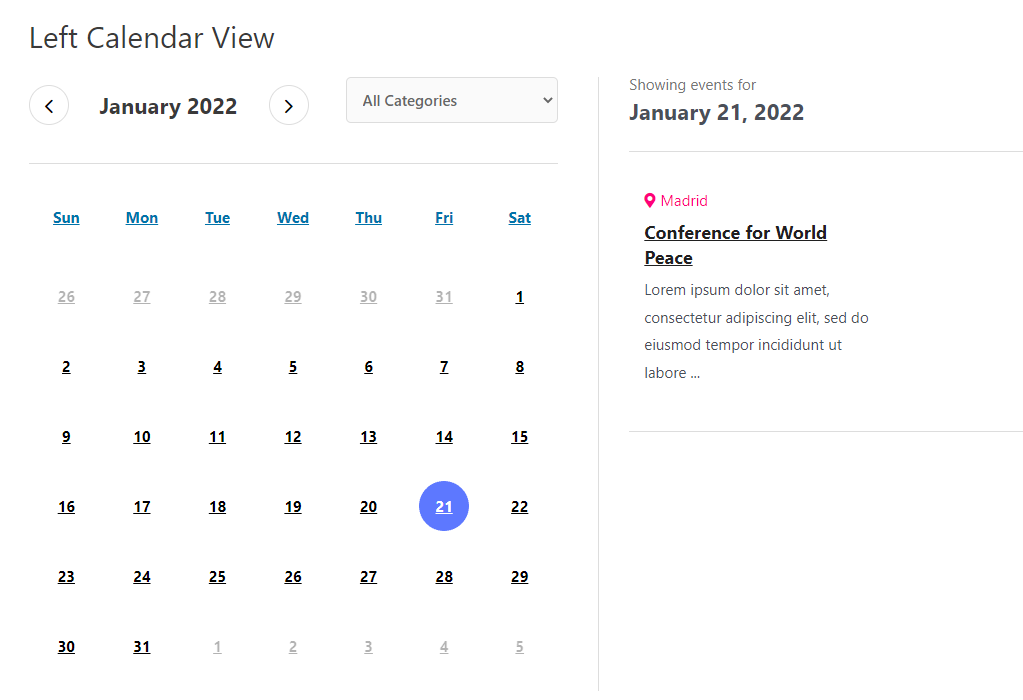
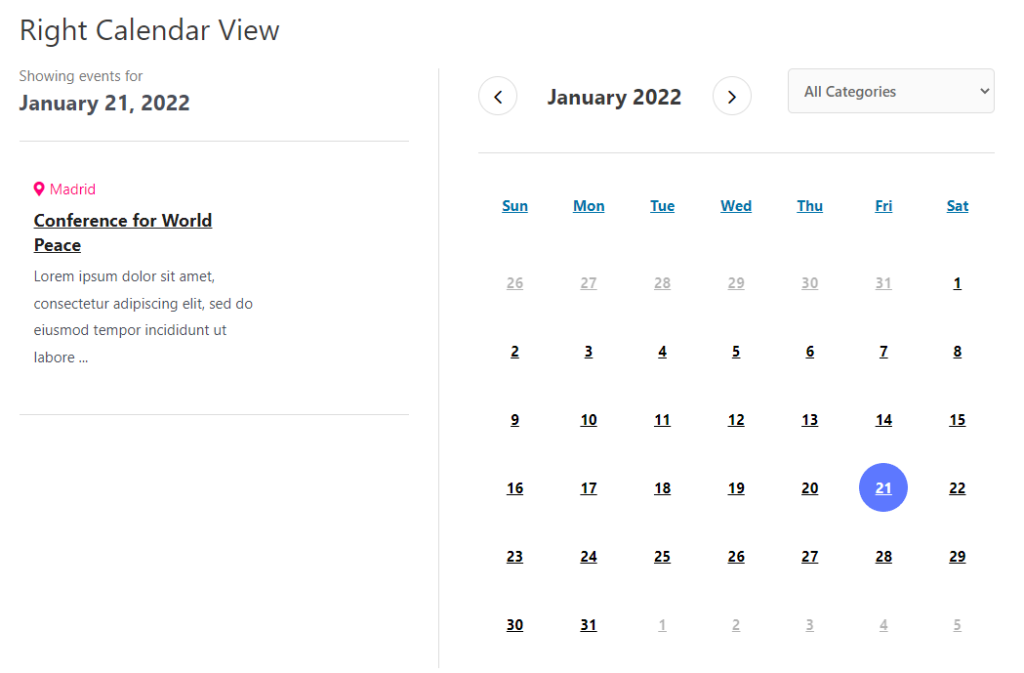
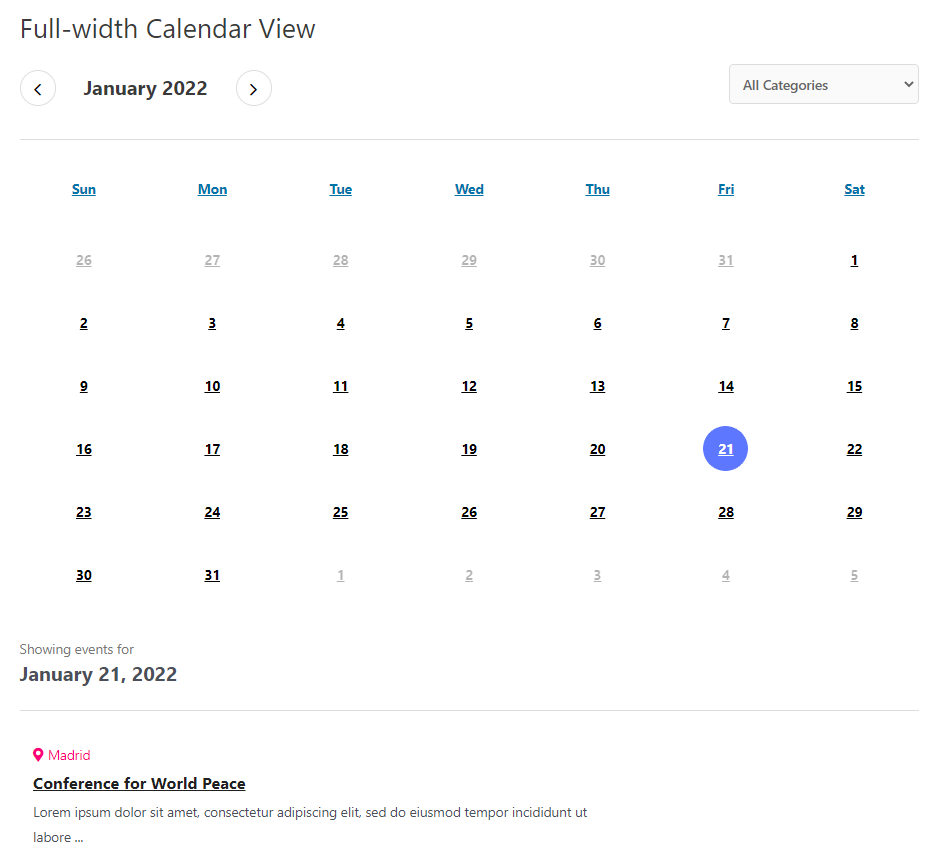
Calendar View Features in Eventin Pro #
For WPEventin Pro users, you will get a pro version of the calendar view. Here, you will be able to select daily, weekly or monthly events. From your dashboard, go to Eventin -> Shortcode -> Events With Calendar Pro. Here, find Events with Calendar Pro and click on Generate Shortcode. You can edit the following settings:
- Select Calendar Event – Choose Event with calendar.
- Select Category – Set the category of events you want to display.
- Display Calendar – Choose daily view, weekly view or monthly view for your calendar.
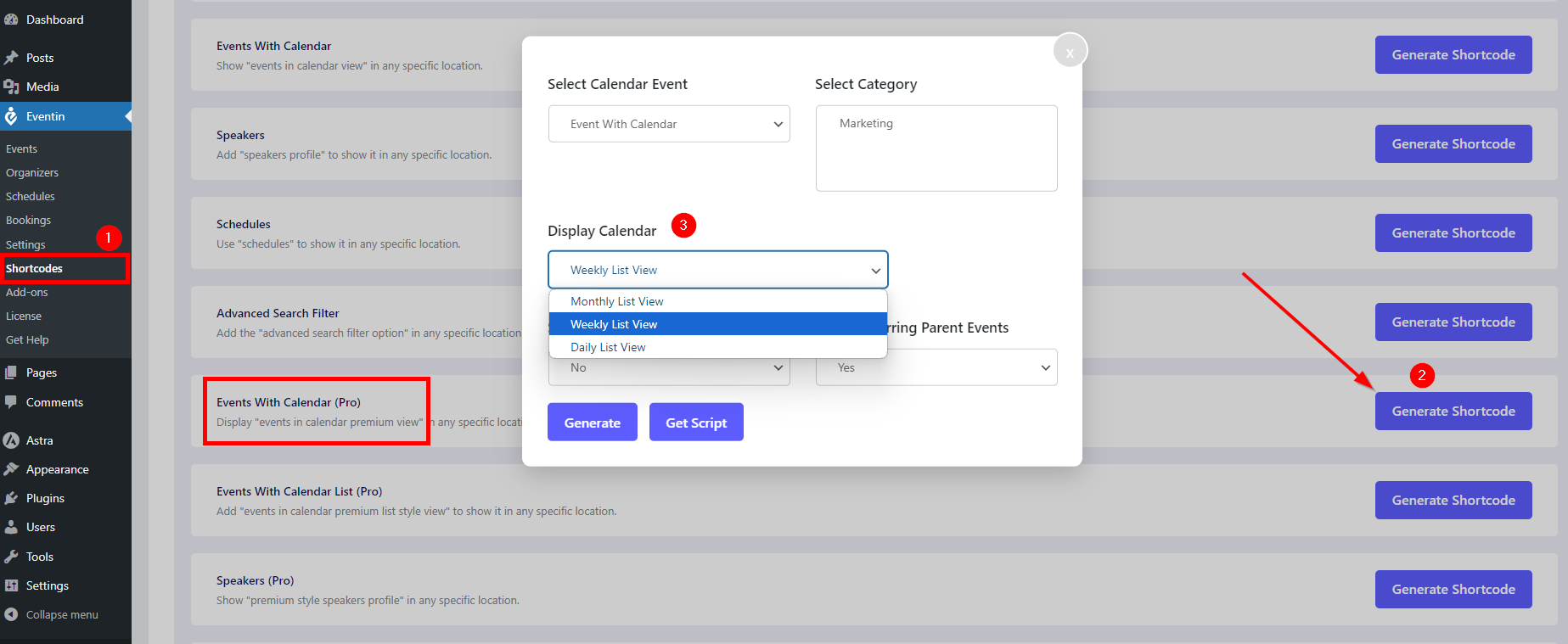
Daily Calendar View #
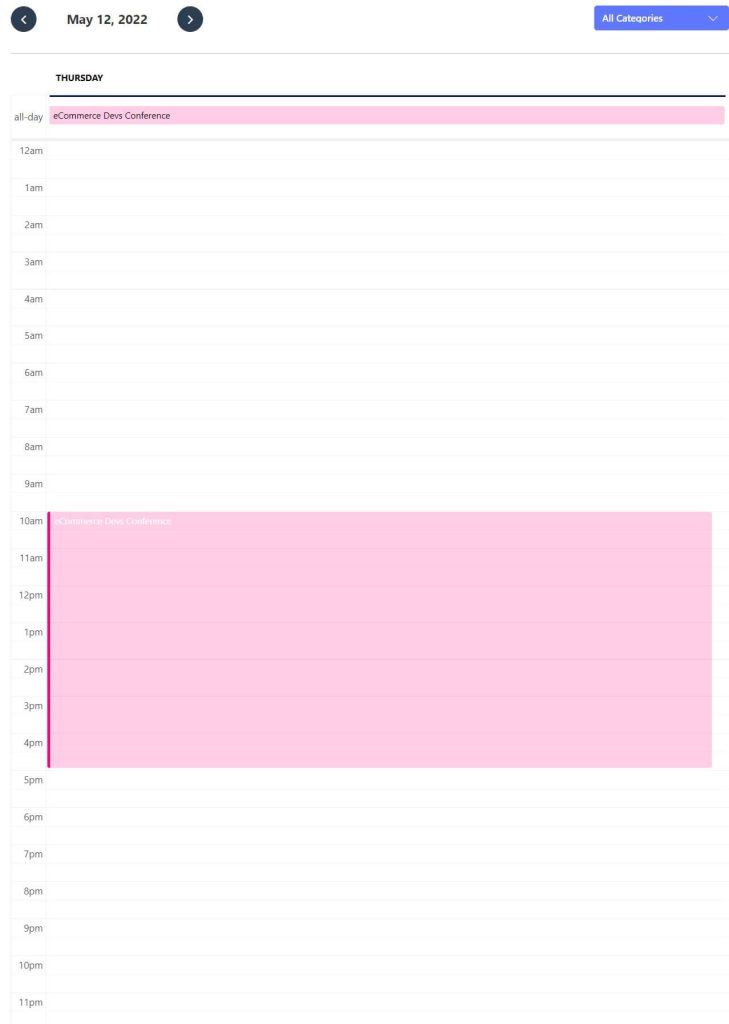
Weekly Calendar View #
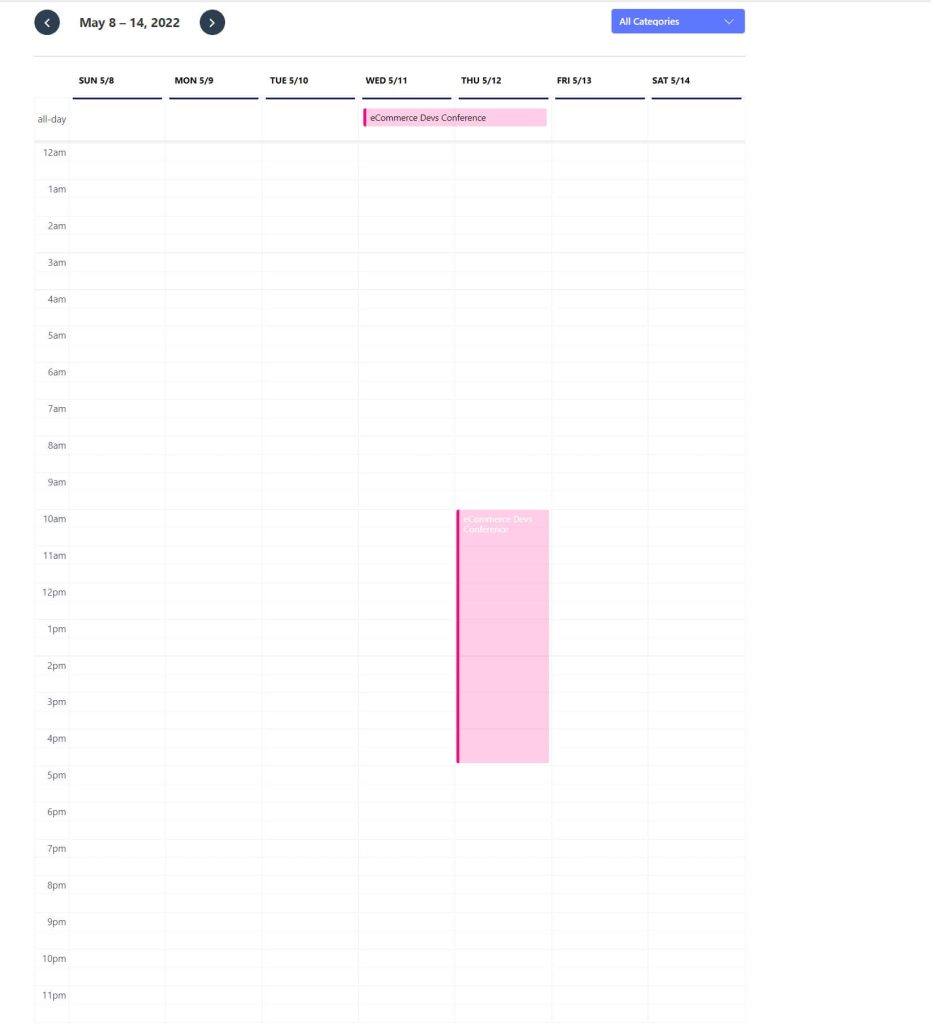
Monthly Calendar View #
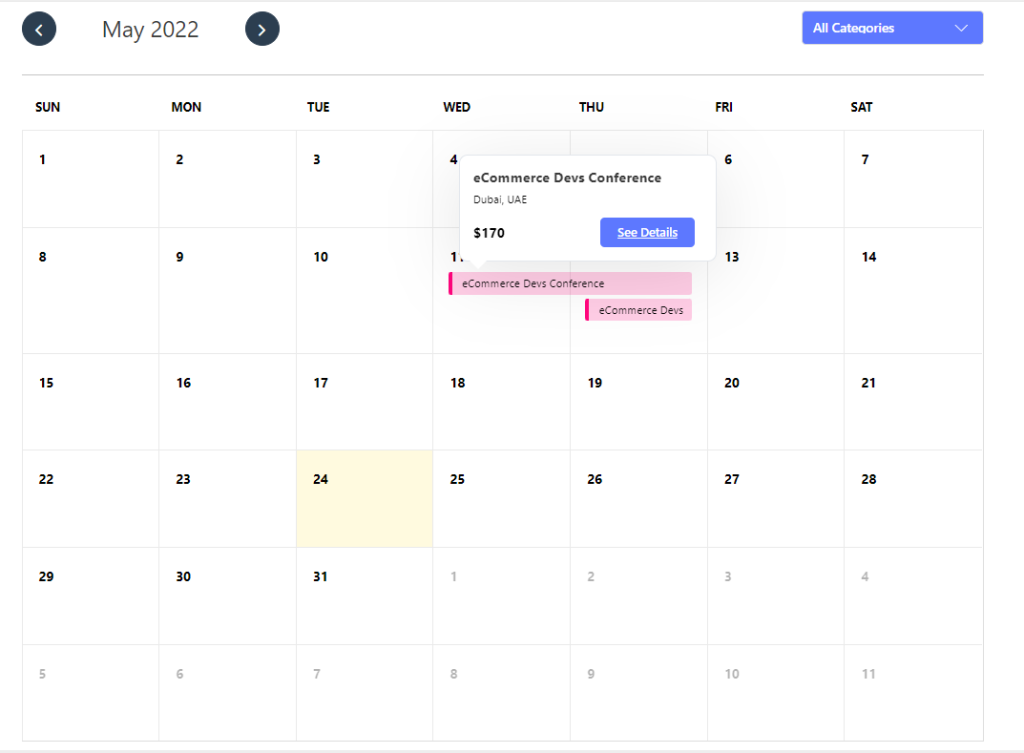
Calendar Event with Elementor #
Find Eventin Event from your Elementor sidebar and Drag and Drop the Event Calendar widget.
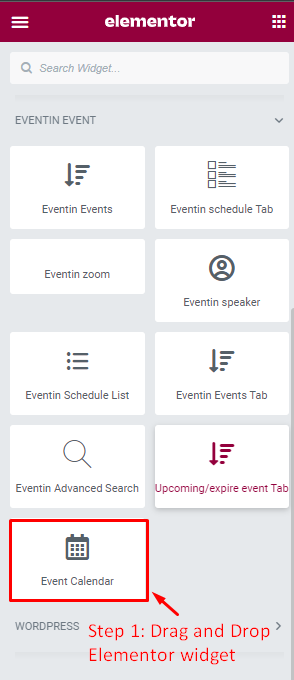
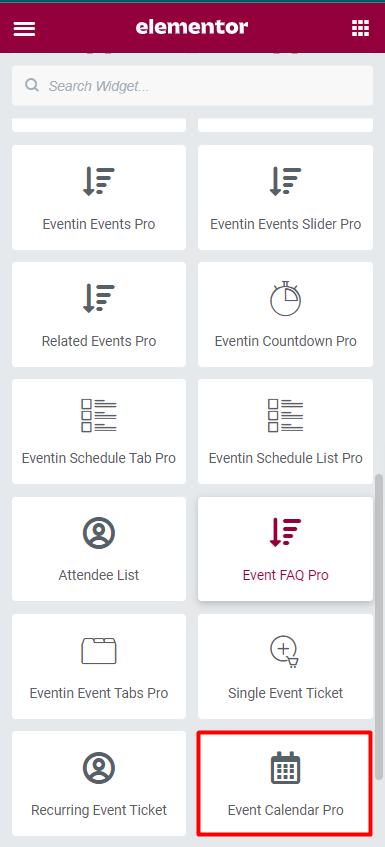
Then edit the event details from the sidebar. These settings or parameters are exactly the same as the ones from the shortcode generator.