We added a product addons option for the vendor. Now, vendors can add the product addons for their own products.
Required plugins #
For enabling the product addons for vendors, you need 4 plugins.
- WPCafe (free)
- WPCafe (pro)
- Dokan(free)
- WPCafe multivendor
First of all, the vendor needs to log in to their dashboard. Now go to the vendor Dashboard -> WPCafe Settings and enable “Allow product Add-ons” option.
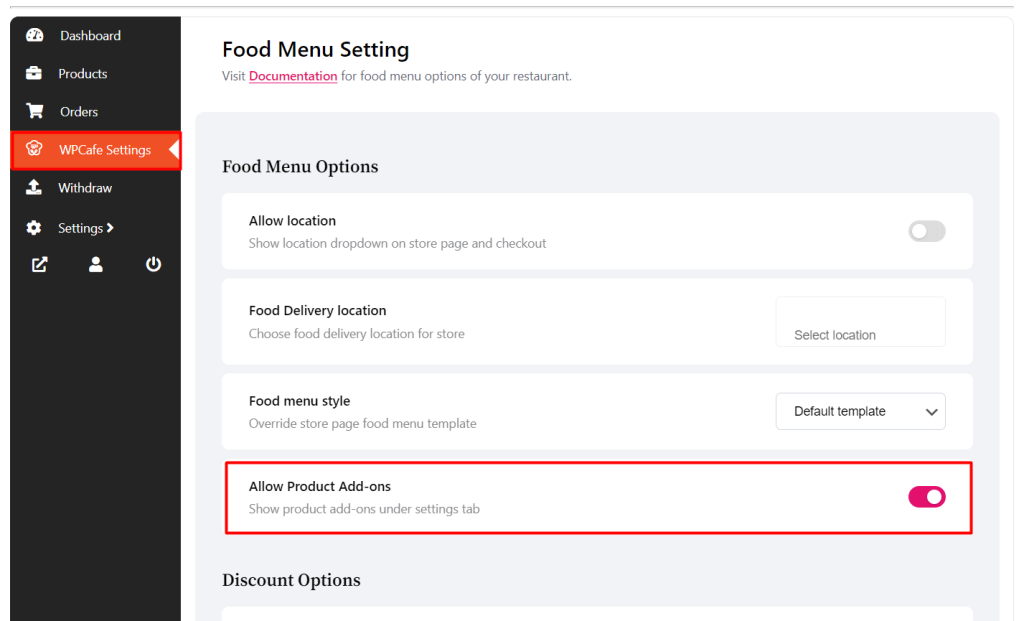
After that, you will get the WPCafe product Addons menu on the vendor dashboard. Click on “ADD NEW FIELD” option and will get the product add-ons option settings.

You can add the product’s add-ons according to your needs.
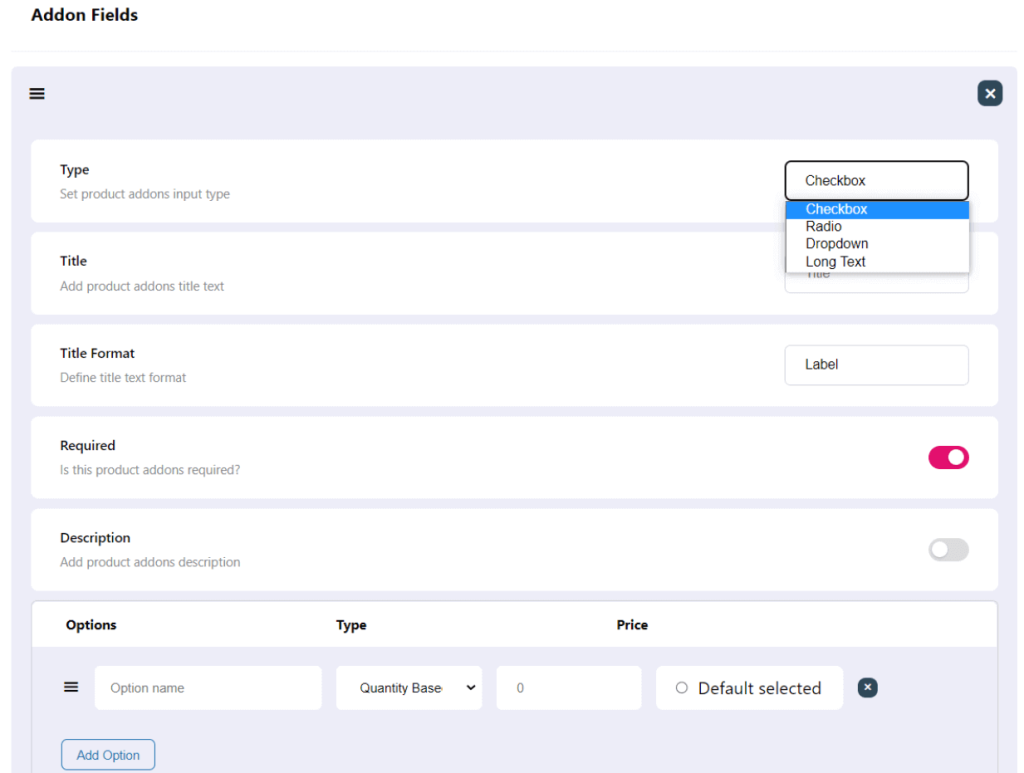
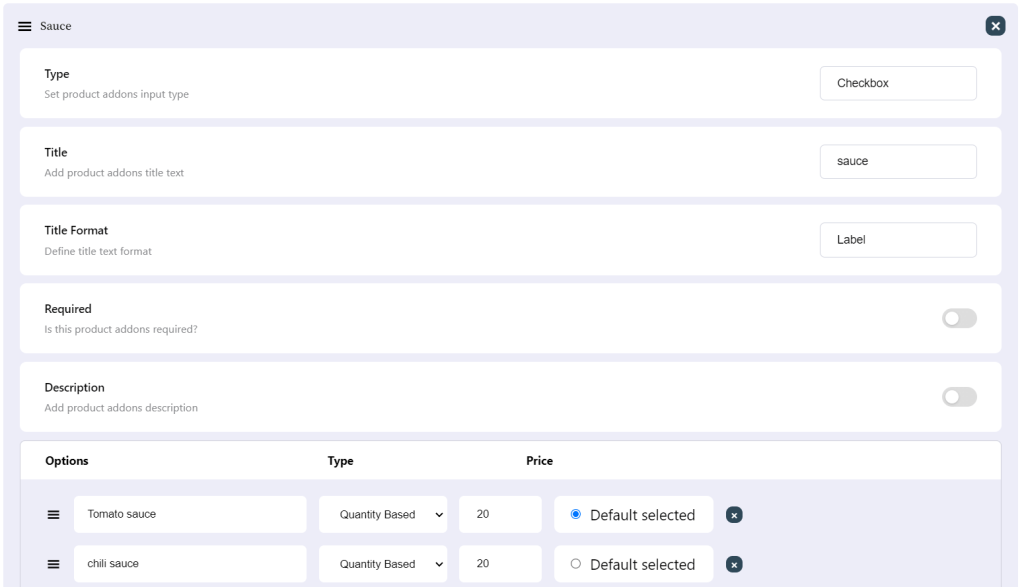
Admin also able to add the product addons of the vendor product from the admin dashboard.
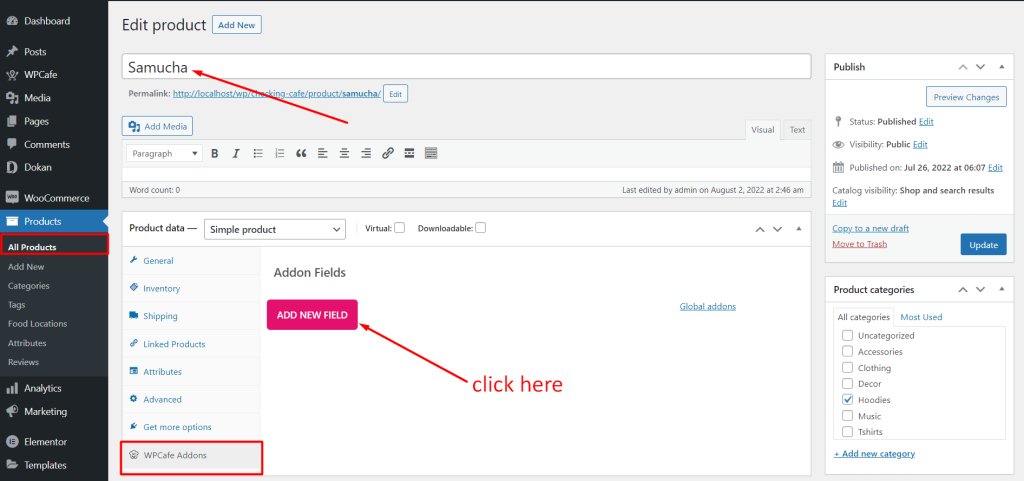
For adding product addons details, you can follow the documentation.
The front-end looks of product addons for vendor products.
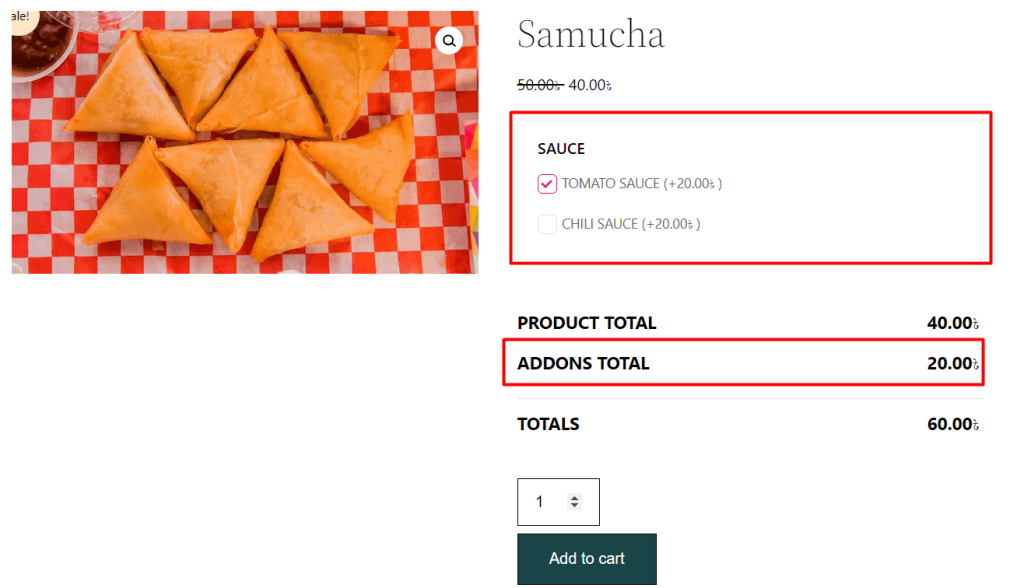
Note: When a vendor add product addons from their dashboard, it will apply for all the products of this vendor.



