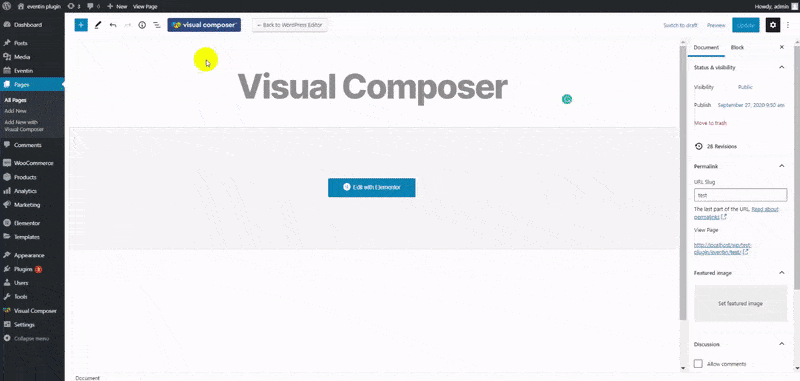How to Generate and Implement Shortcodes #
Eventin’s Shortcode Builder offers hassle-free shortcode generation, allowing you to easily create custom pages for your events. Whether you need to display event schedules, speaker information, ticket options, or a calendar, this feature simplifies the process. Here’s how you can use it:
First, log in to your WordPress dashboard and navigate to Eventin → Shortcodes.
You will see a list of available shortcode builders for various event-related content, such as Event Schedule, Speakers, Ticketing, Event Calendar, and more. Click on any of these options, and a pop-up will appear on the screen.
In the pop-up, you can select the content you wish to display, such as the event date, speaker details, schedule, ticket availability, or calendar view. Once you’re happy with all your selections, click the Generate button. This will generate a unique shortcode for your chosen content.
Now, simply copy the generated shortcode and paste it into the content area of your page, where you want the specific event details to appear.
Note: WPEventin has a lot of shortcodes for the users. We are going to explore the shortcodes one by one in the following area.
Events Shortcodes #
Event #
The ‘Event’ shortcode offers two types: Event Tab and Event List. Each type includes two different layouts for displaying events.
Event List #
[events style =’event-1′ event_cat_ids = 25,43,34,37 event_tag_ids = 33,35,45,36,38,39 order=’ASC’ orderby=’ID’ filter_with_status=” etn_event_col =’3′ limit = 20 show_end_date=’no’ show_child_event=’no’ show_parent_event=’yes’ show_event_location=’yes’ etn_desc_show=’yes’]
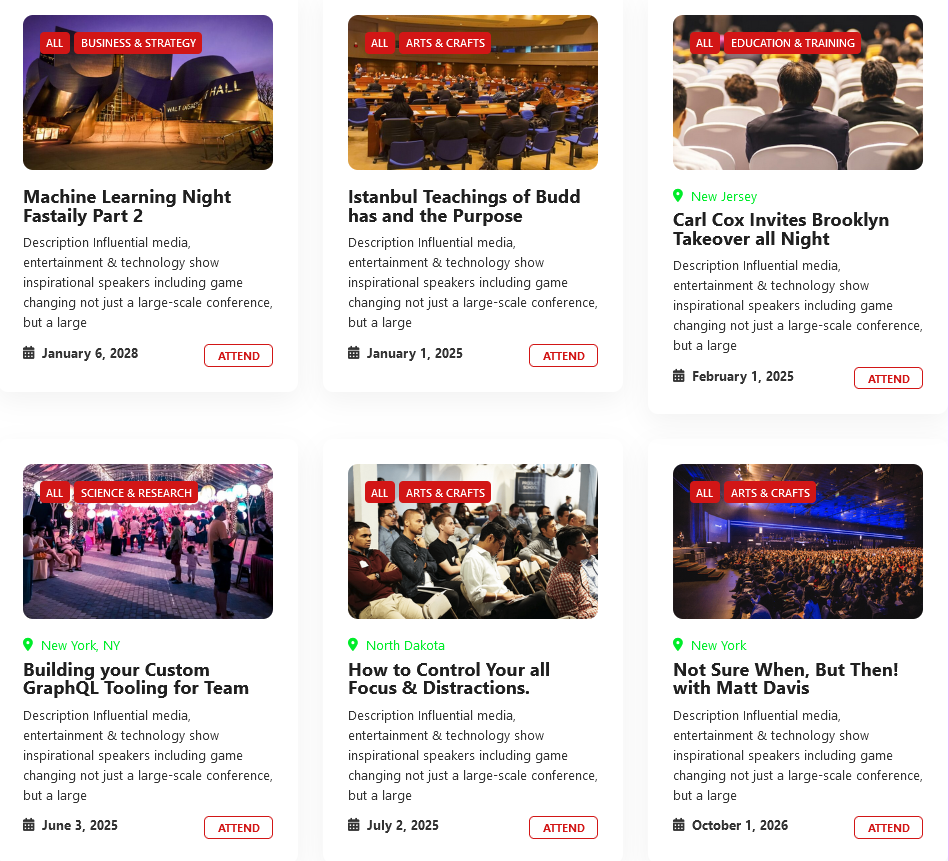
Event Tab #
[events_tab style =’event-1′ event_cat_ids = 25,43,34,37 event_tag_ids = 33,35,45 order=’ASC’ orderby=’ID’ filter_with_status=” etn_event_col =’3′ limit = 20 show_end_date=’no’ show_child_event=’no’ show_parent_event=’yes’ show_event_location=’yes’ etn_desc_show=’yes’]
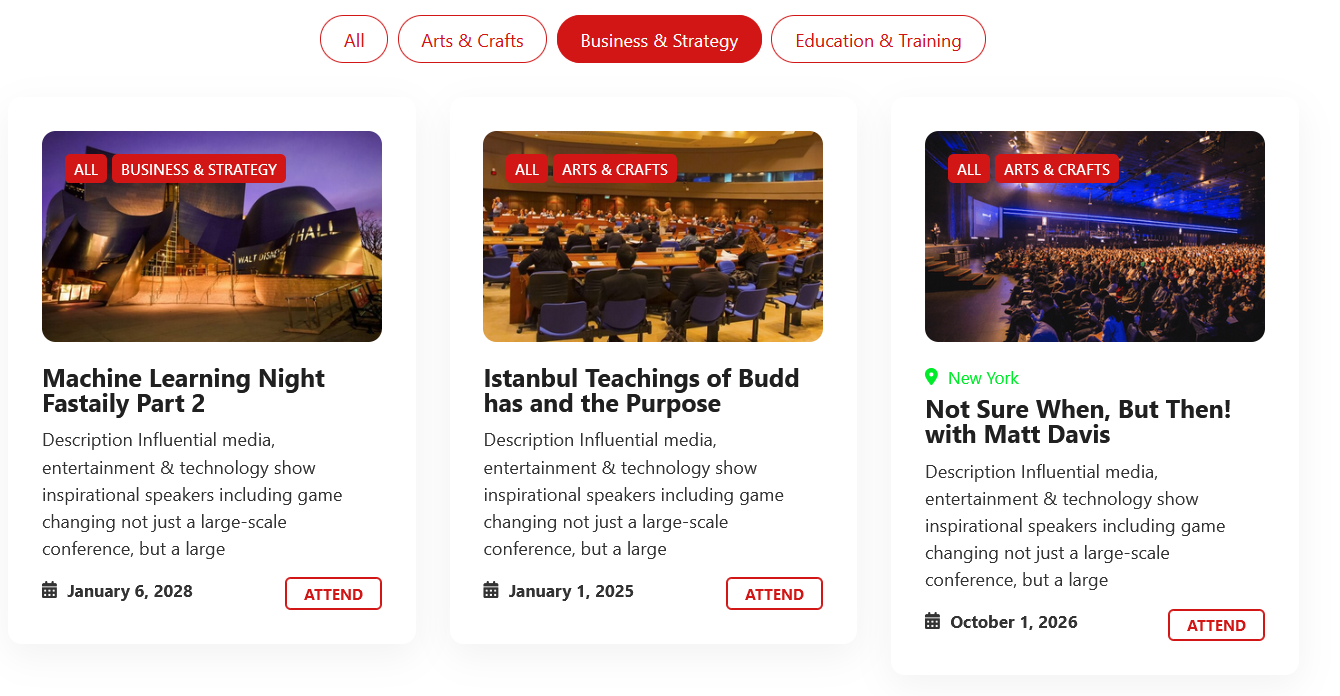
You can check the demo Link from Here.
Events (Pro) #
The ‘Events (Pro)’ shortcode includes two types: Event Classic and Event Standard. Event Classic offers three distinct layouts for displaying events.
Event Classic #
[etn_pro_events_classic style =’style-2′ event_cat_ids = 25,43,34 event_tag_ids = 33,35,45 orderby=’ID’ order=’DESC’ filter_with_status=” event_col =’3′ show_desc=’yes’ desc_limit = 20 show_attendee_count=’yes’ show_btn=’yes’ show_thumb=’yes’ show_category=’yes’ event_count = 20 show_end_date=’no’ show_child_event=’no’ show_parent_event=’yes’ show_event_location=’yes’]
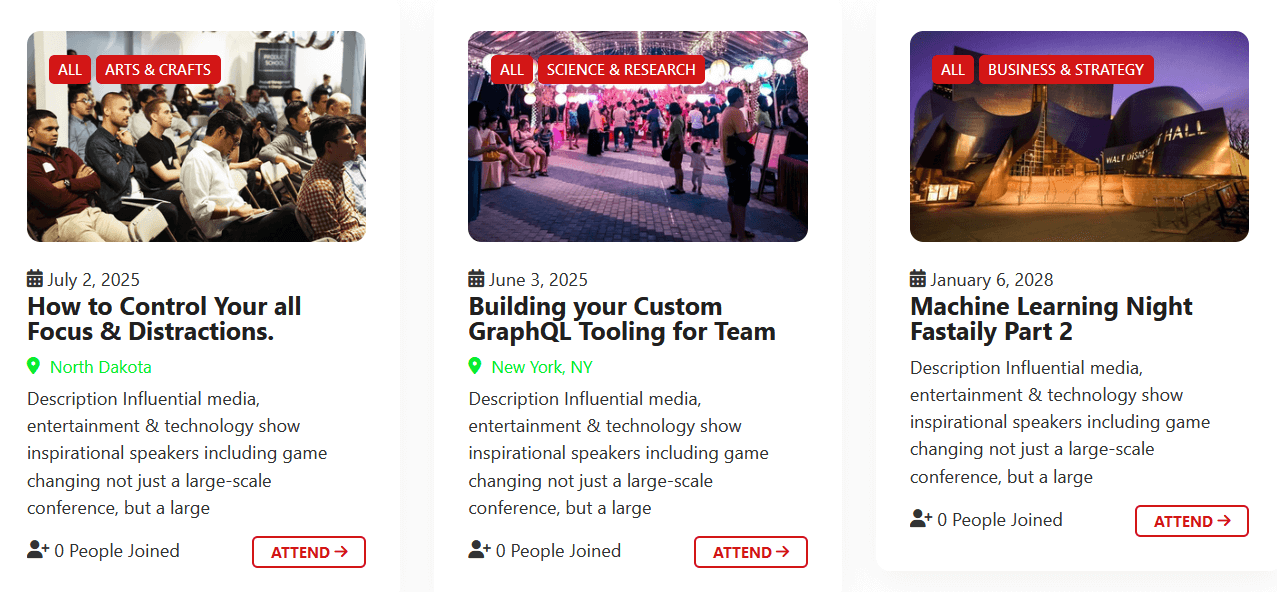
Event Standard #
[etn_pro_events_standard style =’style-2′ event_cat_ids = 25,43,34 event_tag_ids = 33,35,45 orderby=’ID’ order=’DESC’ filter_with_status=” event_col =’3′ show_desc=’yes’ desc_limit = 20 show_attendee_count=’yes’ show_btn=’yes’ show_thumb=’yes’ show_category=’yes’ event_count = 20 show_end_date=’no’ show_child_event=’no’ show_parent_event=’yes’ show_event_location=’yes’]
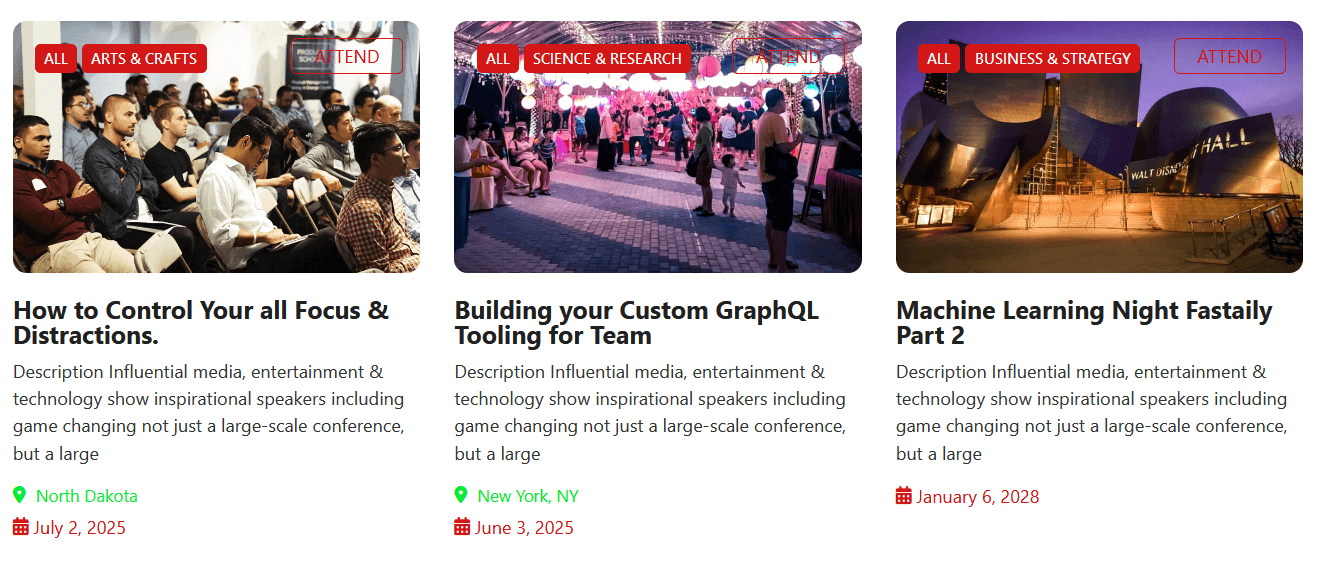
Events Tab (Pro) #
Events Tab (Pro) offers 4 different styles for displaying your events
[etn_pro_events_tab style =’event-4′ event_cat_ids = 25,43,34,37 event_tag_ids = 33,35,45,36 orderby=’ID’ order=’DESC’ filter_with_status=” event_col =’3′ show_desc=’yes’ desc_limit = 20 show_attendee_count=’yes’ show_btn=’yes’ show_thumb=’yes’ show_category=’yes’ event_count = 20 show_end_date=’yes’ show_child_event=’no’ show_parent_event=’yes’ show_event_location=’yes’]
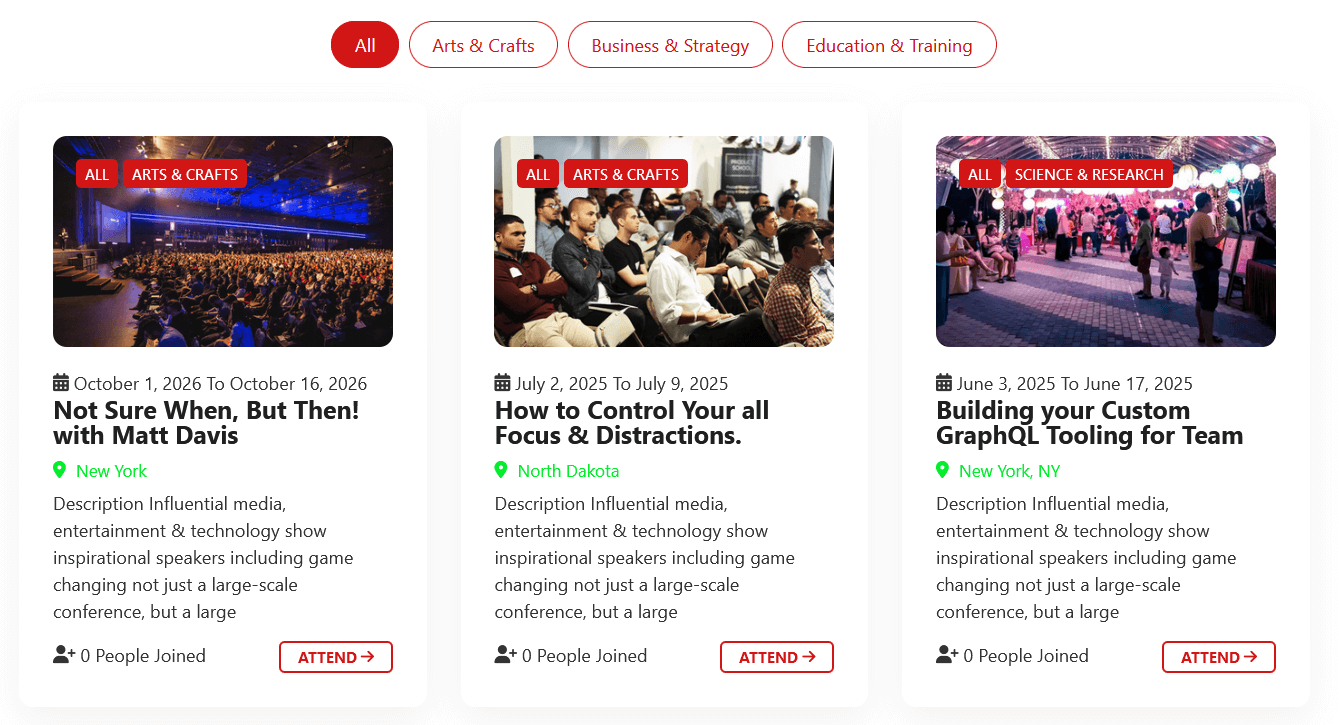
Events Slider (Pro) #
[etn_pro_events_sliders style =’event-1′ event_cat_ids = 25,43,34,37 event_tag_ids = 33,35,45,36 orderby=’ID’ order=’DESC’ filter_with_status=” event_count = 20 event_slider_count = 3 show_desc=’yes’ desc_limit = 20 show_attendee_count=’yes’ show_btn=’yes’ show_thumb=’yes’ show_category=’yes’ slider_nav_show=’yes’ slider_dot_show=’yes’ auto_play=’yes’ show_end_date=’yes’ show_child_event=’no’ show_parent_event=’yes’ show_event_location=’yes’]
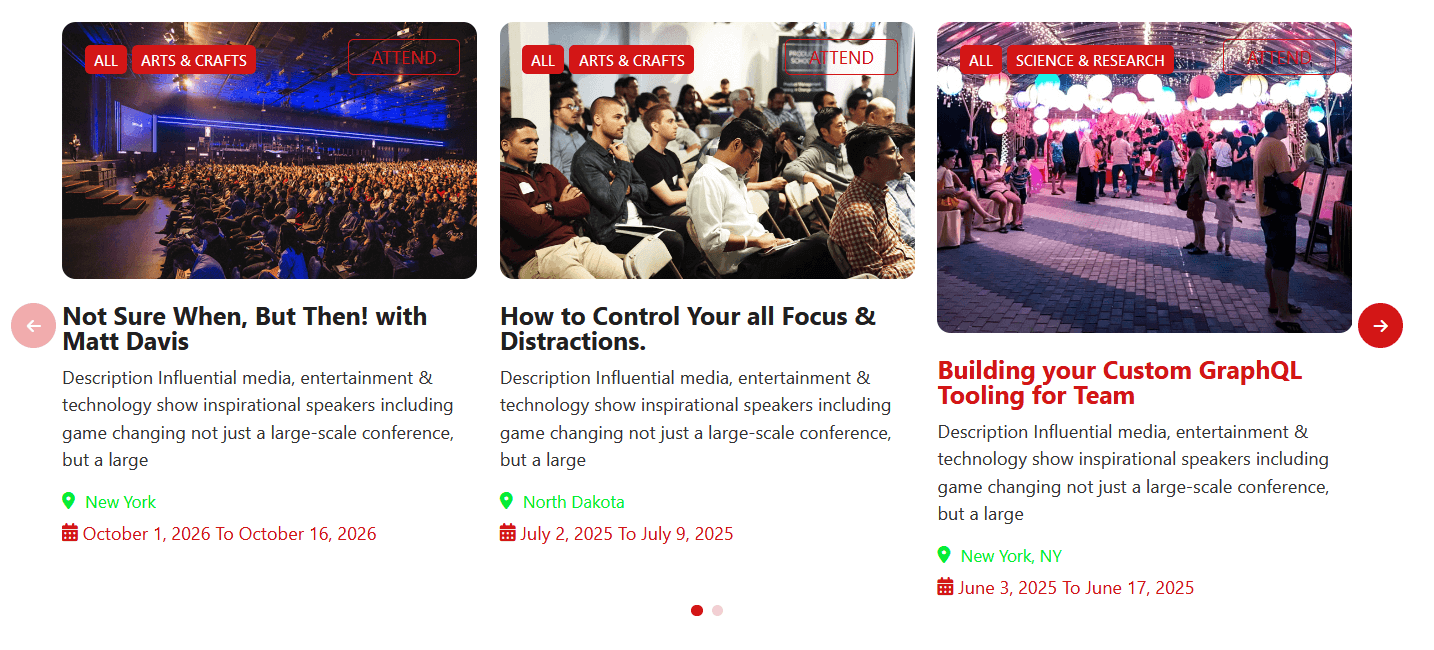
Recurring Event (Pro) #
[etn_event_recurring single_event_ids = 3951]
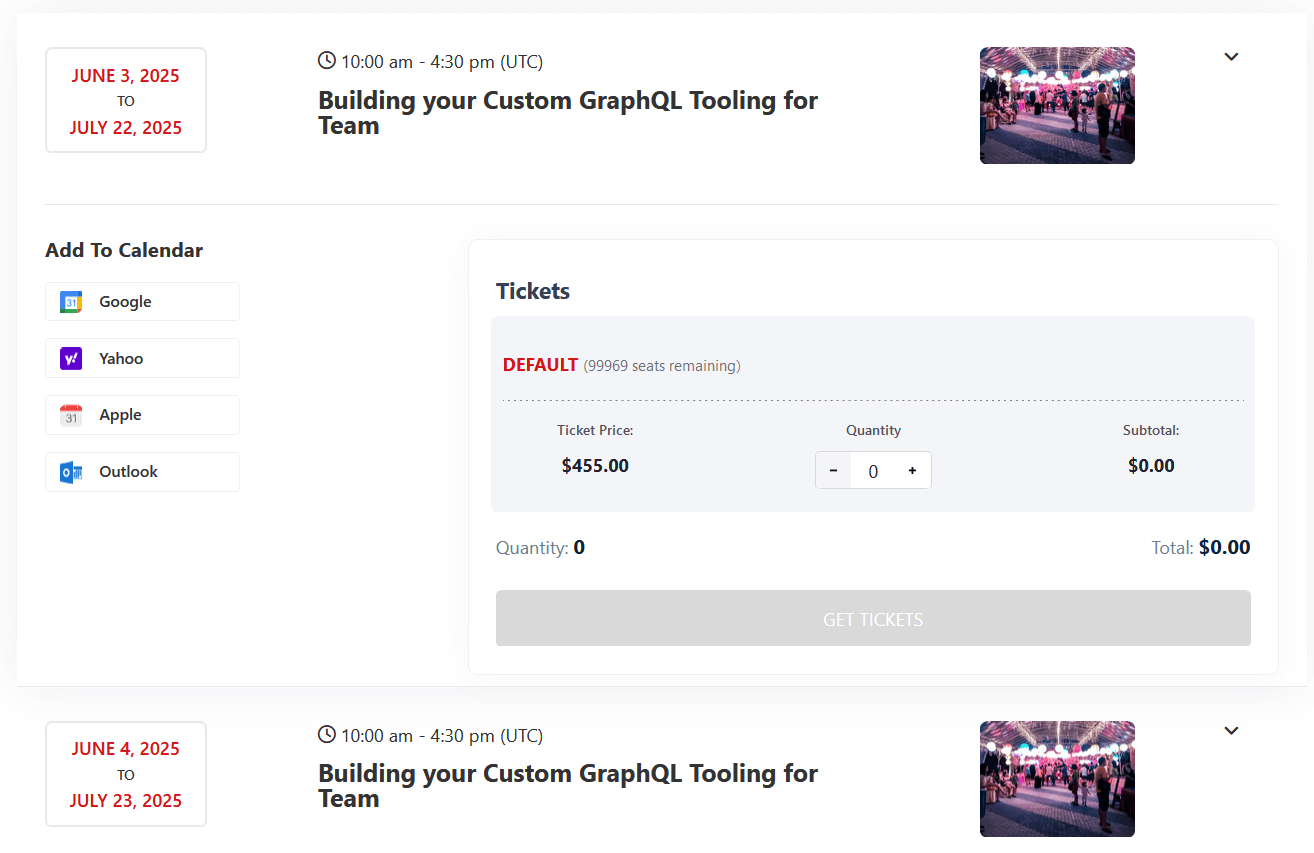
Related Event Widget (Pro) #
[etn_pro_related_events id = 2040]
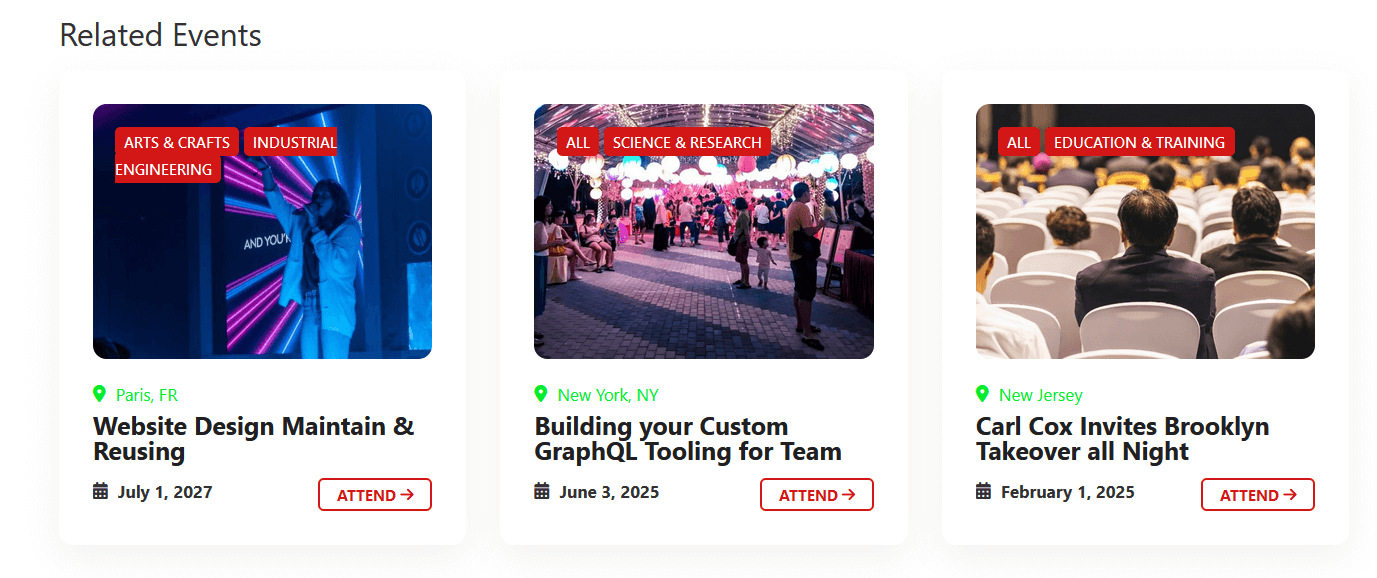
Speakers Shortcodes #
Speakers #
Speakers offers 2 different styles for displaying your speaker
[speakers style =’speaker-1′ cat_id = 2,3 etn_speaker_col =’3′ order=’ASC’ orderby=’ID’ limit = 20]
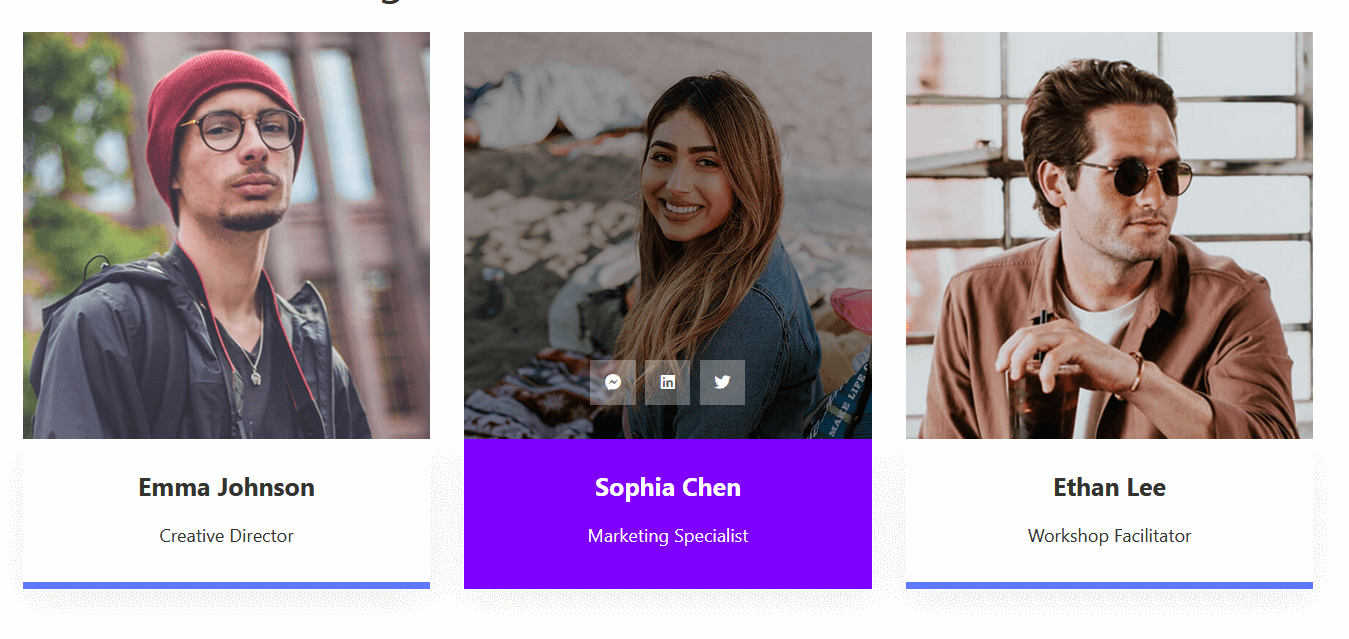
Speakers (Pro) #
The “Speakers(Pro)” shortcode has two types: Speaker Classic and Speaker Standard. Speaker Classic offers three different layouts for displaying speakers.
Speaker Classic #
[etn_pro_speakers_classic style =’style-3′ speakers_category = 2,3 speaker_col =’3′ orderby=’ID’ order=’DESC’ show_designation=’yes’ show_social=’yes’ speaker_count = 20]
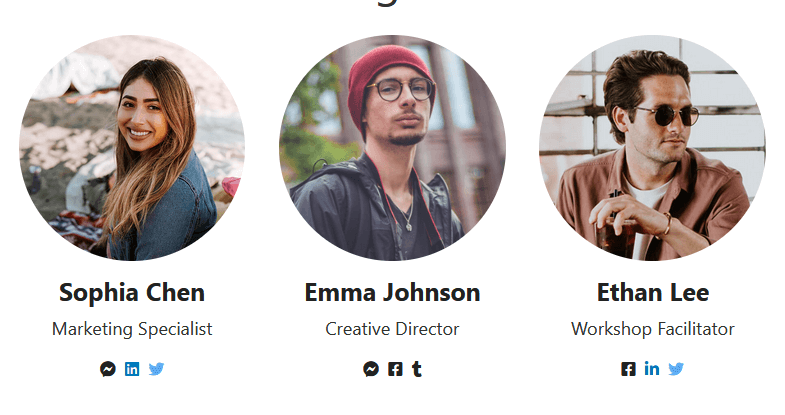
Speaker Standard #
etn_pro_speakers_standard style =’style-1′ speakers_category = 2,3 speaker_col =’3′ orderby=’ID’ order=’DESC’ show_designation=’yes’ show_social=’yes’ speaker_count = 20]
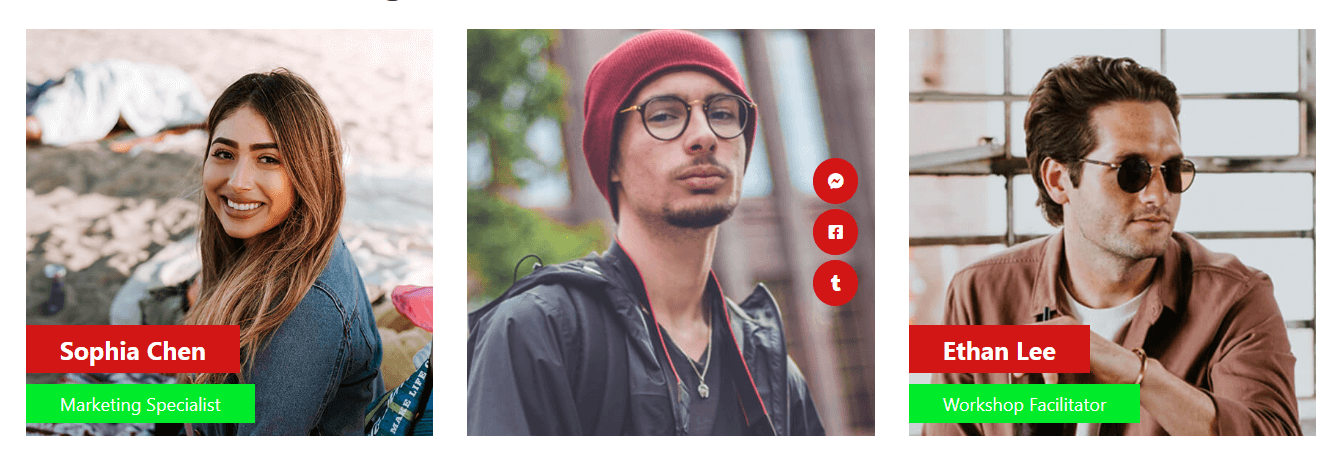
Speakers Slider (Pro) #
Speakers Slider offers 5 different styles for displaying your speaker.
[etn_pro_speakers_sliders style =’style-1′ categories_id = 2,3 auto_play=’yes’ orderby=’ID’ order=’DESC’ show_designation=’yes’ show_social=’yes’ slider_nav_show=’yes’ slider_dot_show=’yes’ speaker_count = 20 slider_count = 3]
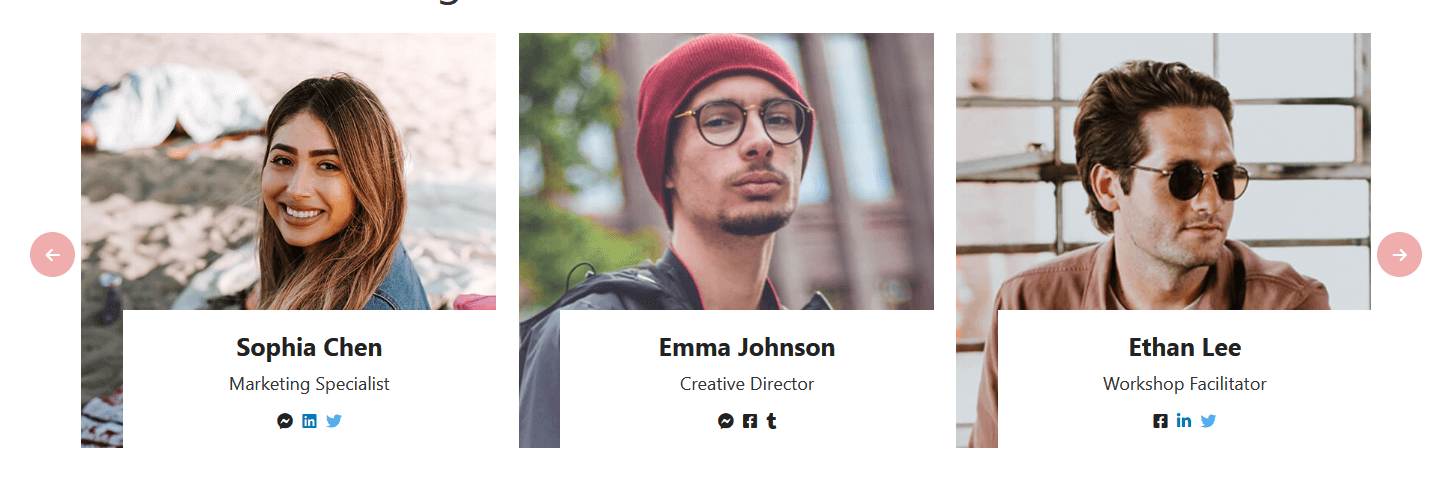
Organizer List (Pro) #
[etn_pro_organizers etn_speaker_col =’3′ cat_id = 2,3 orderby=’ID’ order=’DESC’ limit = 20]
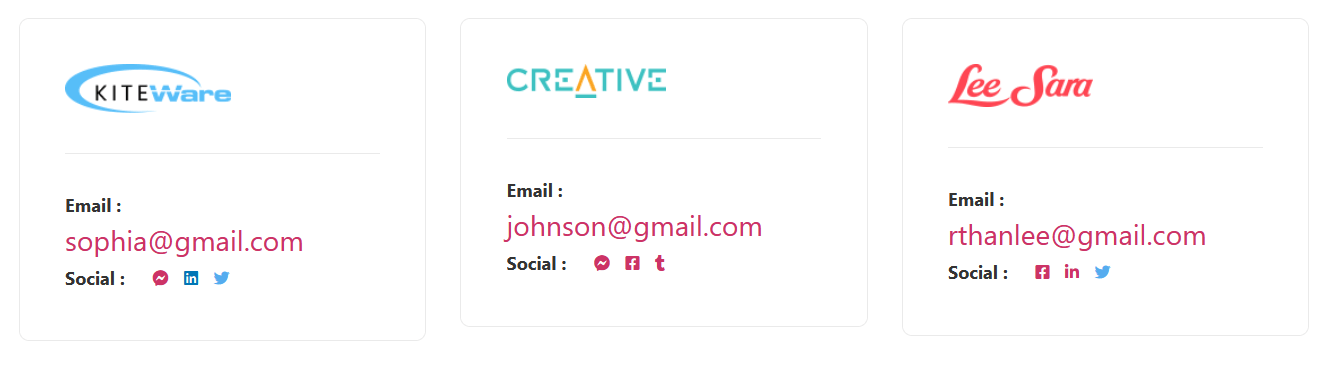
Schedules Shortcodes #
Schedules #
Schedule List #
[schedules_list order=’ASC’ ids = 2022]
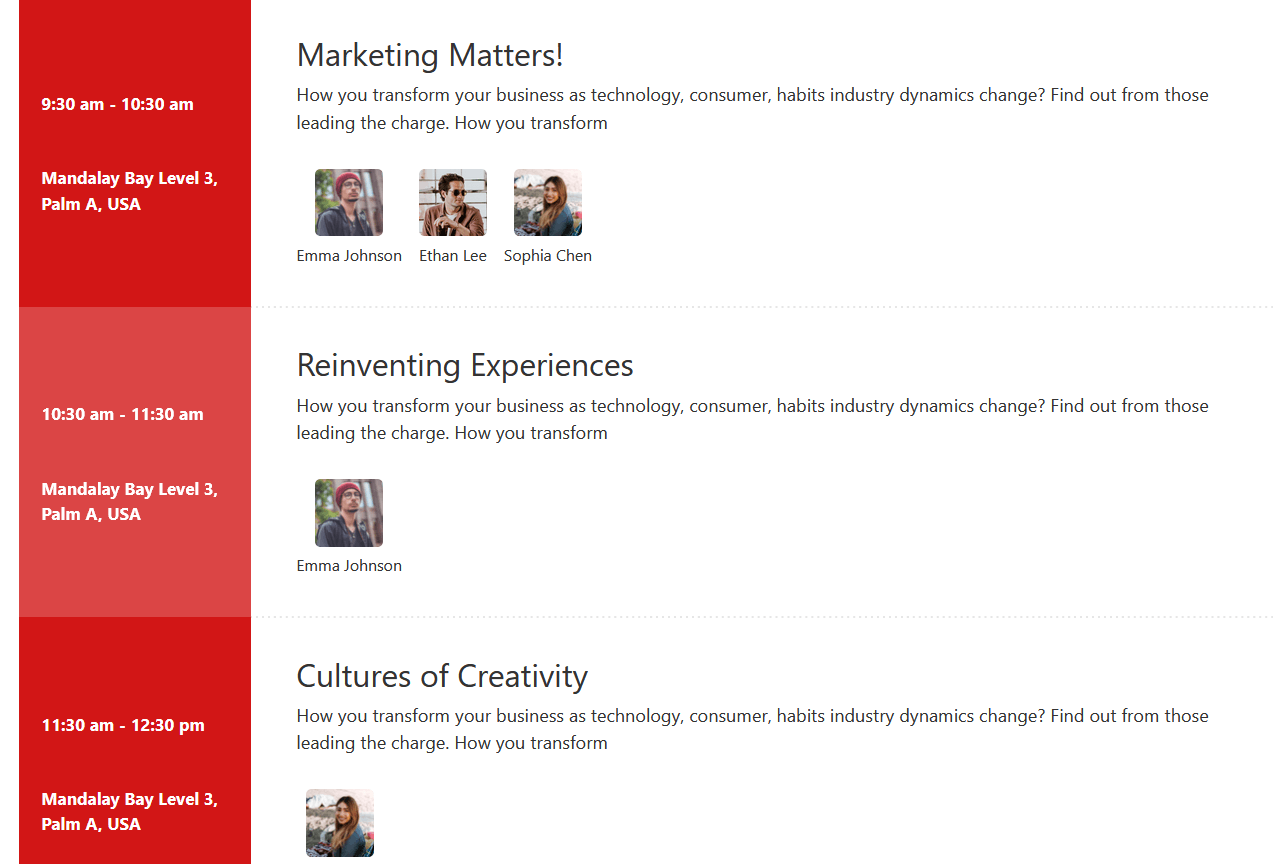
Schedule Tab #
[schedules order=’ASC’ ids = 2022,2017,2014]
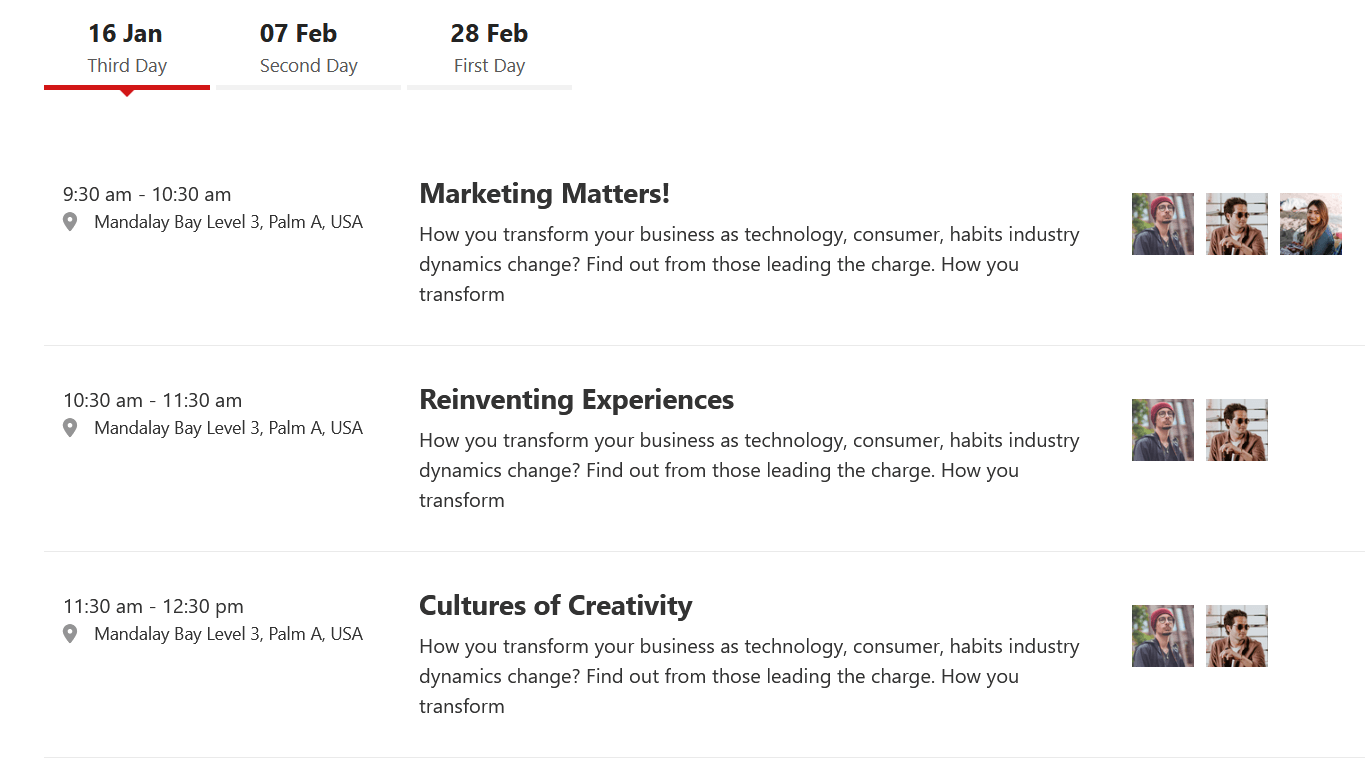
Schedules (Pro) #
The “Schedule(Pro)” shortcode has two types: Schedule List View and Schedule Tab View. Schedule List View and Schedule Tab View offers 2 different layouts for displaying speakers.
Schedule List View #
[etn_pro_schedules_list order=’DESC’ ids = 2022 style =’style-1′]
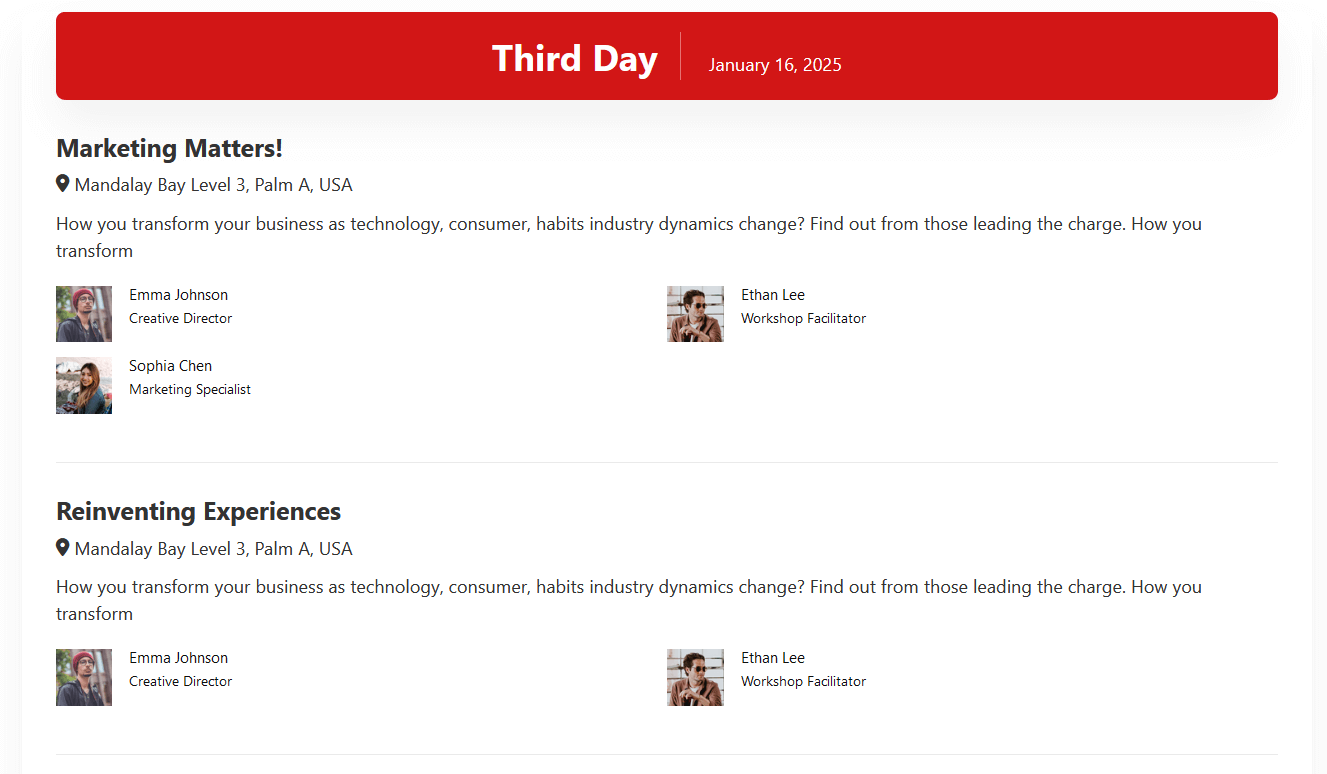
Schedule Tab View #
[etn_pro_schedules_tab order=’DESC’ ids = 2022,2017,2014 style =’style-2′]
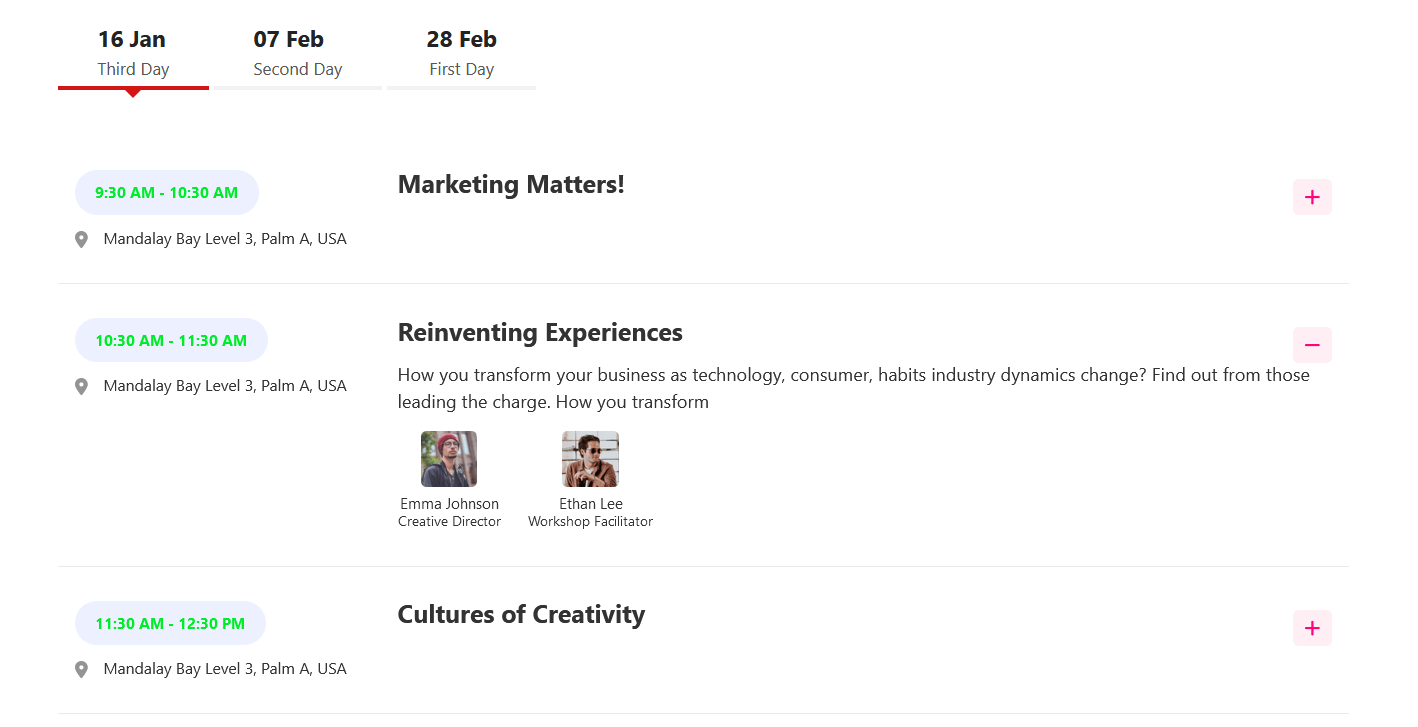
Calendar Event ShortCodes #
- Events With Calendar
- Events With Calendar (Pro)
- Events With Calendar List (Pro)
- Add to Calendar (Pro)
Calendar Event ShortCodes #
Events With Calendar #
[events_calendar style =’style-1′ event_cat_ids = 25,43,34,37,26,41 calendar_show=’left’ show_desc=’yes’ limit = 5 show_child_event=’no’ show_parent_event=’yes’]
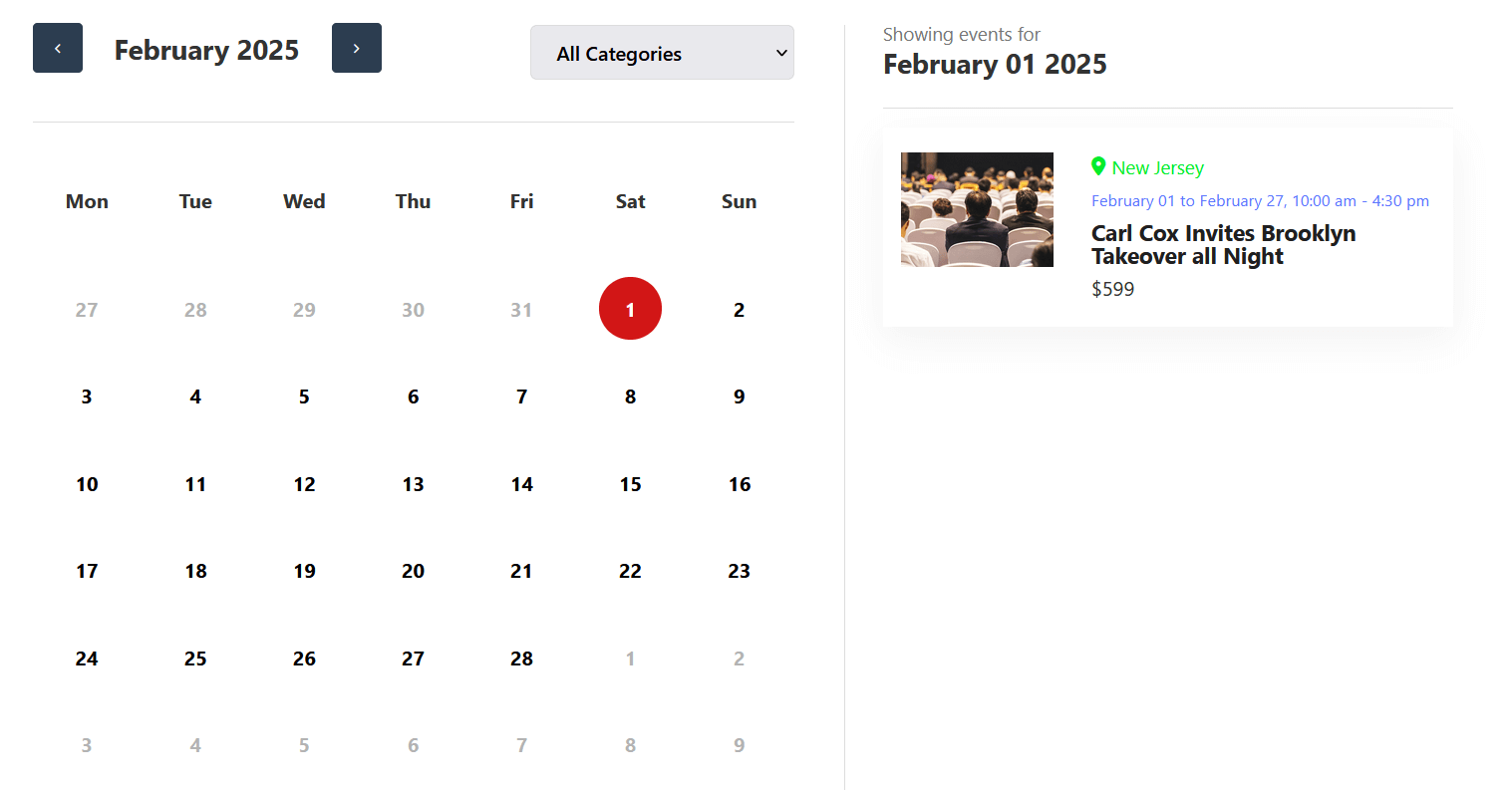
Events With Calendar (Pro) #
[etn_pro_calendar_standard event_cat_ids = 25,43,34,37 all_day_slot=’true’ calendar_view=”timeGridWeek” show_child_event=’yes’ show_parent_event=’yes’]
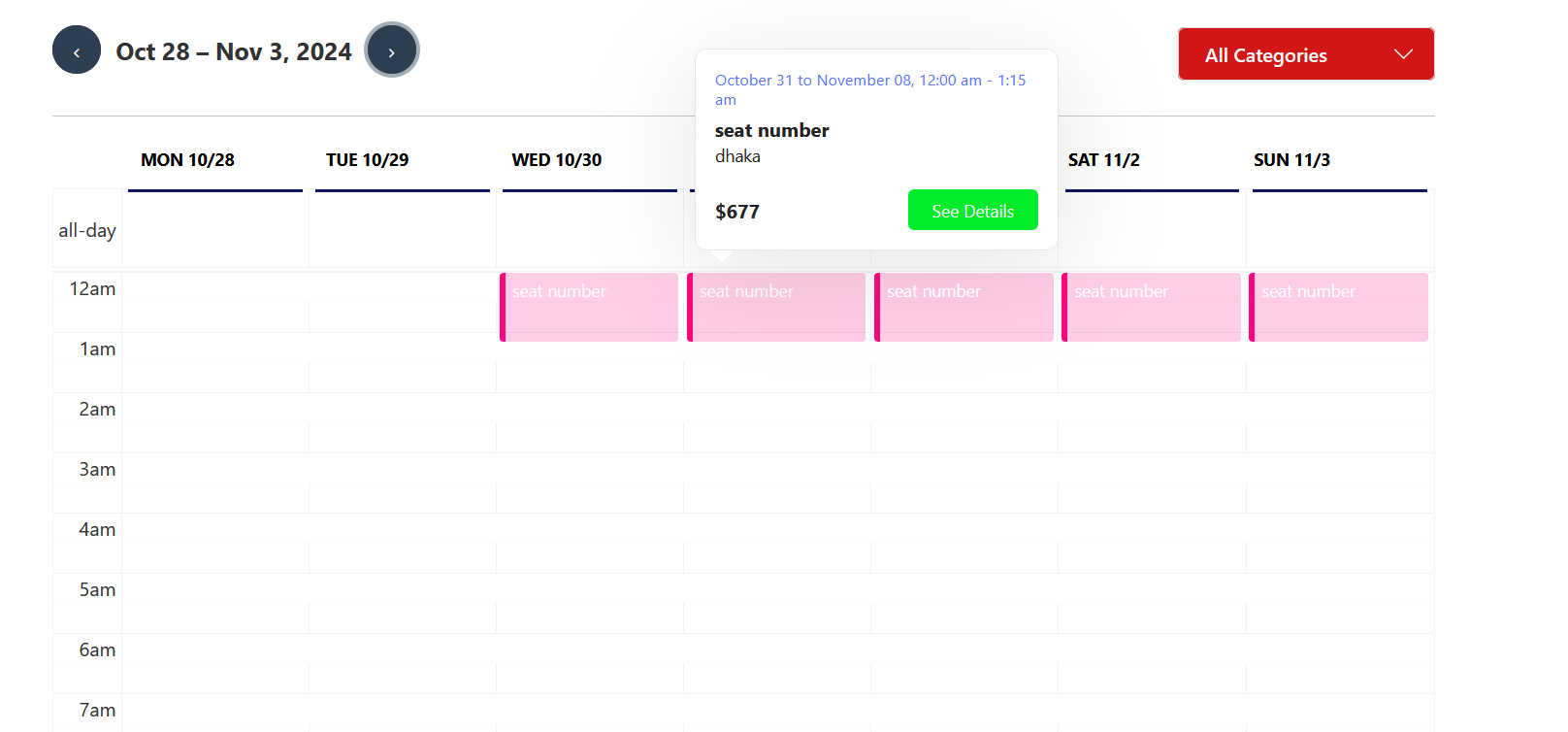
Events With Calendar List (Pro) #
[etn_pro_calendar_list event_cat_ids = 25,43,34,37 calendar_view=”listWeek” show_child_event=’no’ show_parent_event=’yes’]
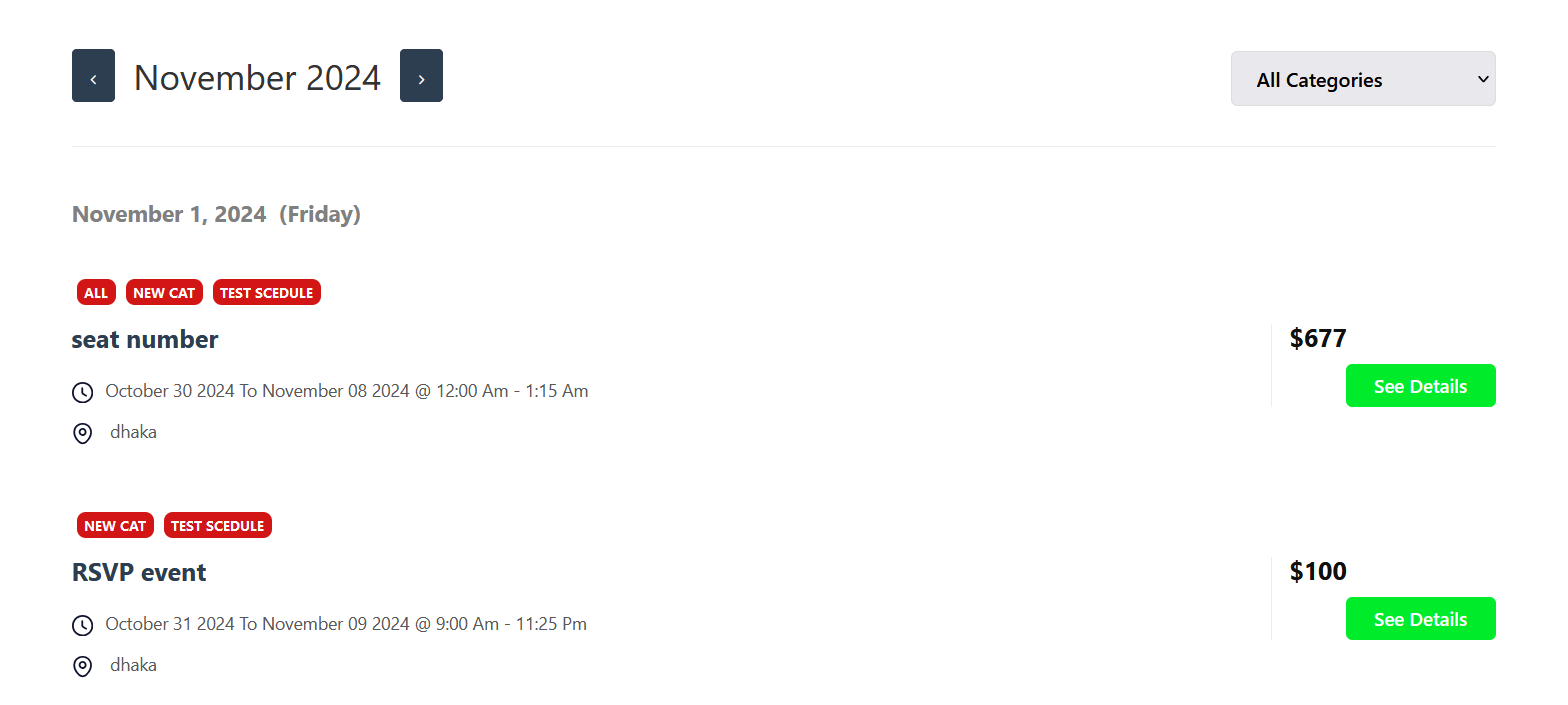
Add to Calendar (Pro) #
[etn_pro_add_calendar id = 294]
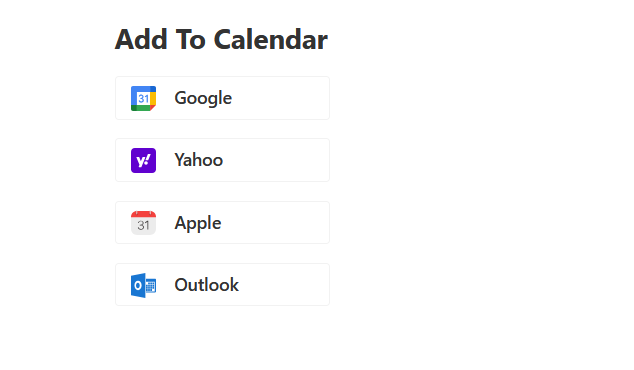
Other Shortcodes #
Advanced Search Filter #
[event_search_filter]
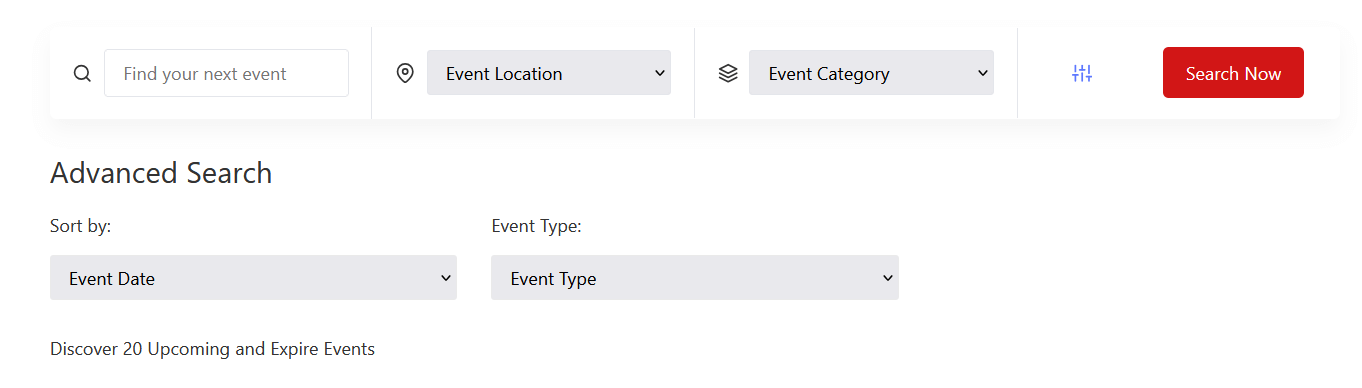
Zoom Meeting #
[etn_zoom_api_link link_only=’yes’ meeting_id = 196]
Event Meta Info #
[etn_event_meta_info event_id = 299]
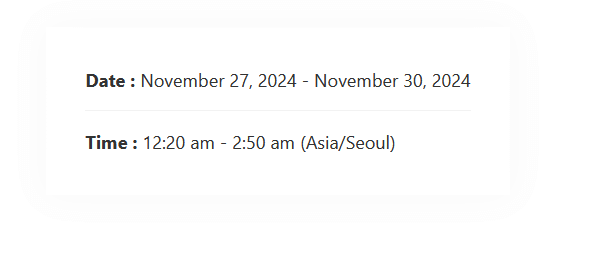
Eventin Event Countdown #
[etn_pro_countdown event_id=’18’]
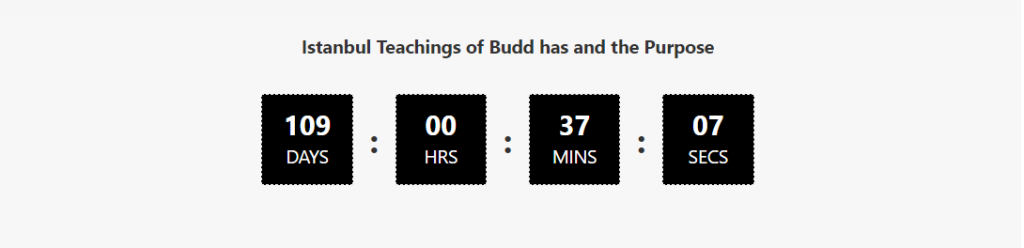
Events One Line (Pro) #
[etn_pro_events_one_line event_cat_ids = 25,43,34,26,41 event_tag_ids = 33,35,45,36 orderby=’ID’ order=’DESC’ filter_with_status=” show_btn=’yes’ show_thumb=’yes’ show_category=’yes’ event_count = 3 show_end_date=’yes’ show_child_event=’no’ show_parent_event=’yes’ show_event_location=’yes’]
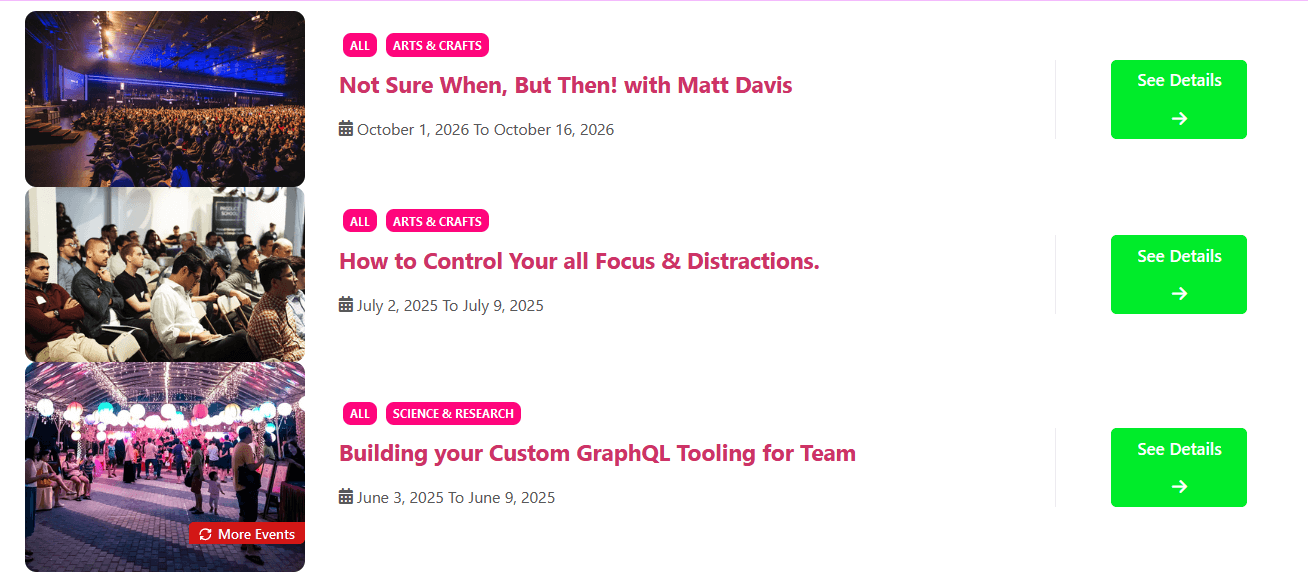
Event Ticket Form (Pro) #
[etn_pro_ticket_form id = 2041 show_title=’yes’]
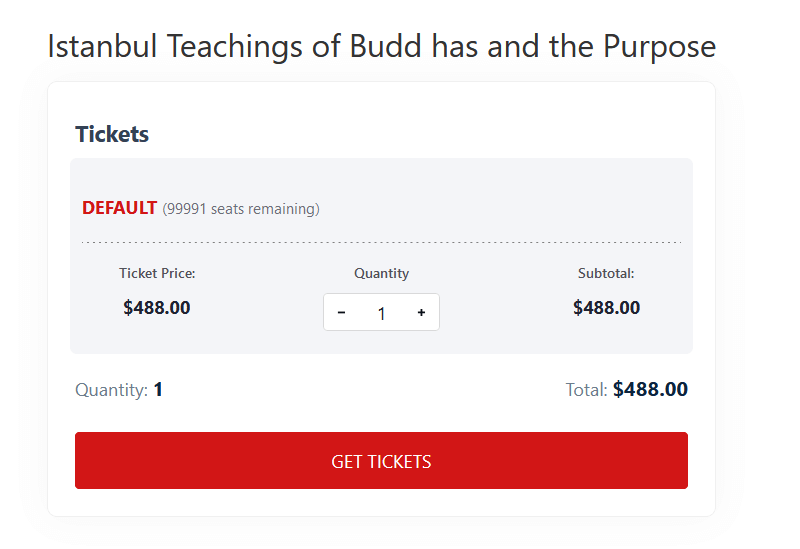
Attendee List (Pro) #
[etn_pro_attendee_list id = 2359 show_avatar=’yes’ show_email=’yes’]
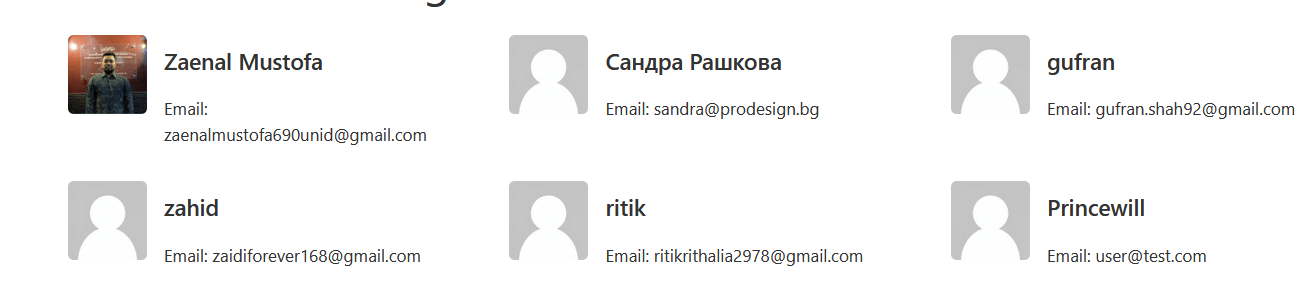
Event Location (Pro) #
[etn_pro_event_location_list style =’style-1′ location_limit = 5]

Event Frontend Dashboard (Pro) #
[etn_pro_dashboard]
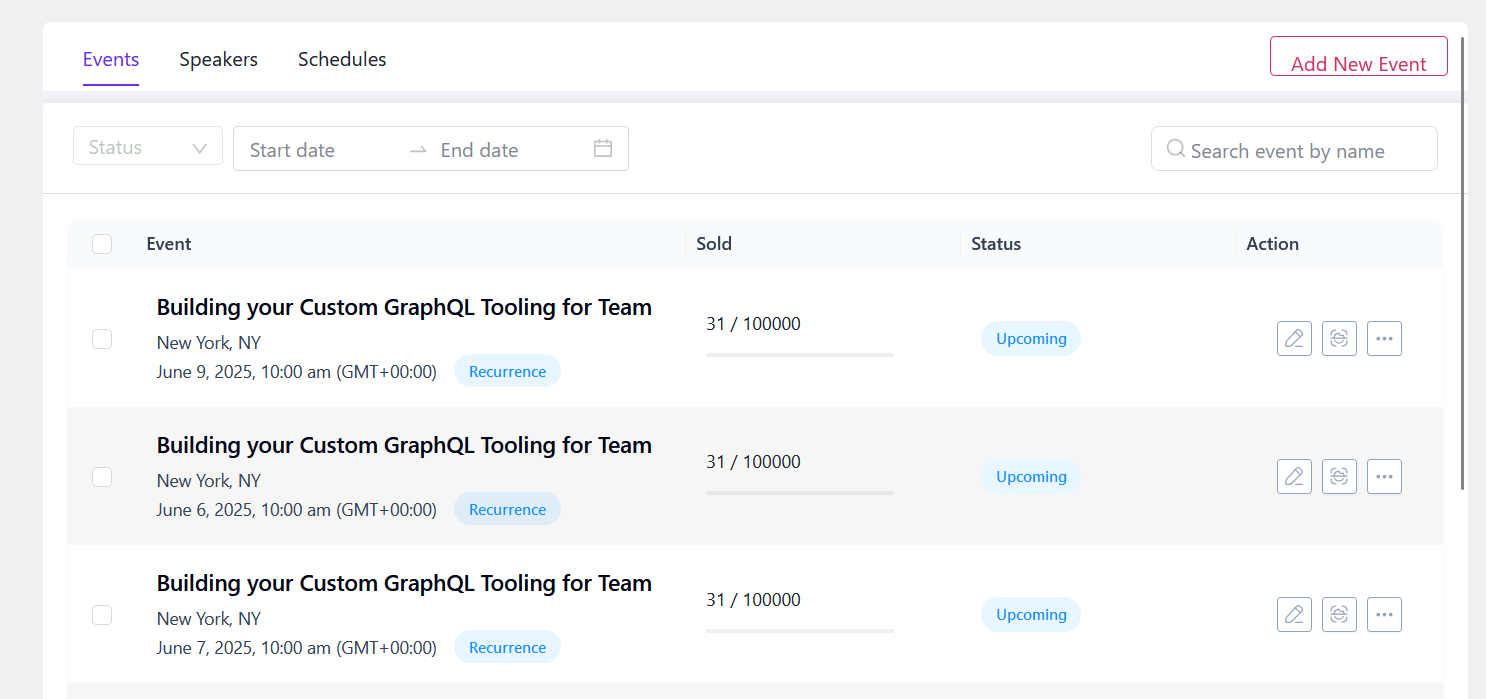
Event Certificate (Pro) #
[etn_pro_event_title] [etn_pro_event_date] [etn_pro_attendee_name] [etn_pro_ticket_id]
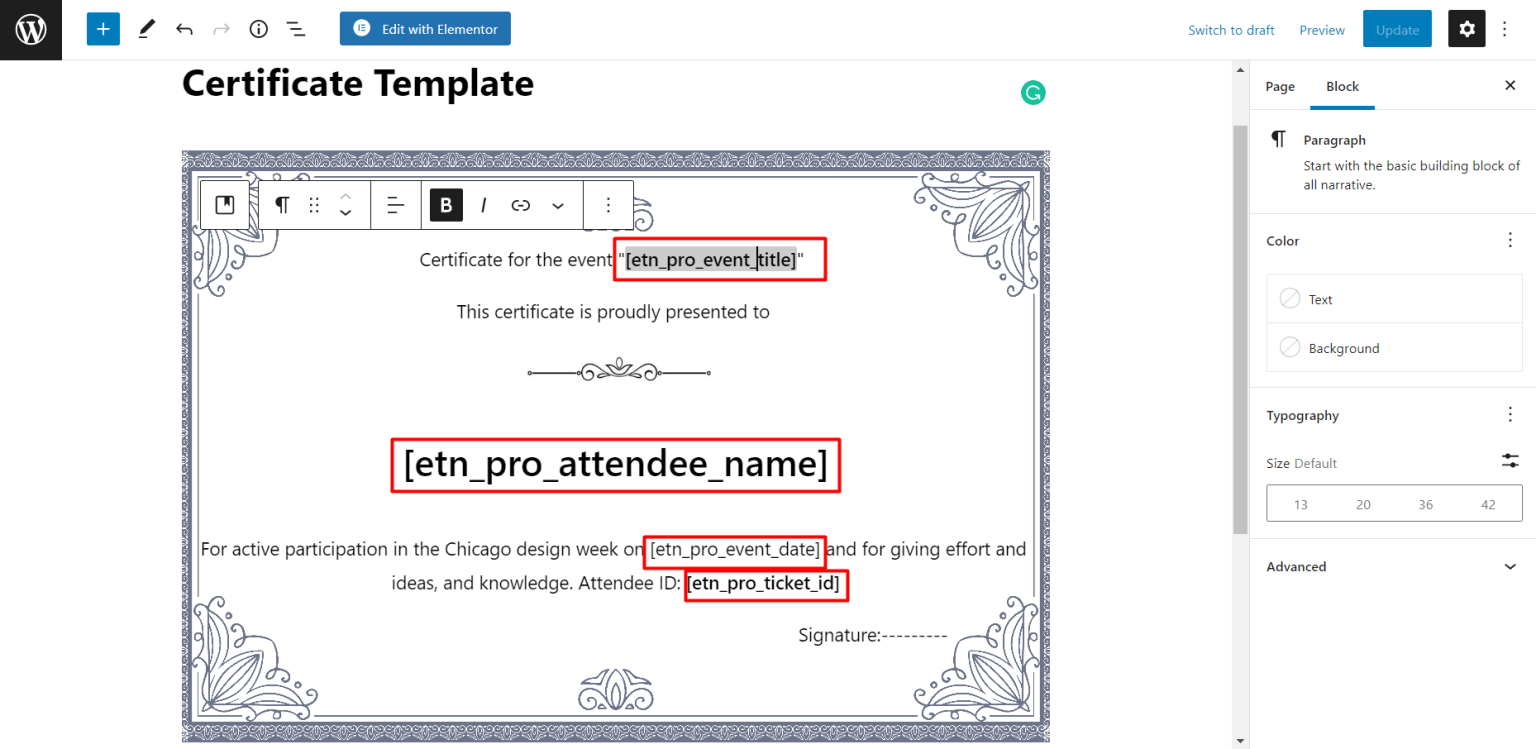
Eventin shortcode using Elementor #
Copy your shortcode. Go to the page and edit with Elementor then go to the widget area and search shortcode widget.
Drag the widget and paste your shortcode inside the widget code box.
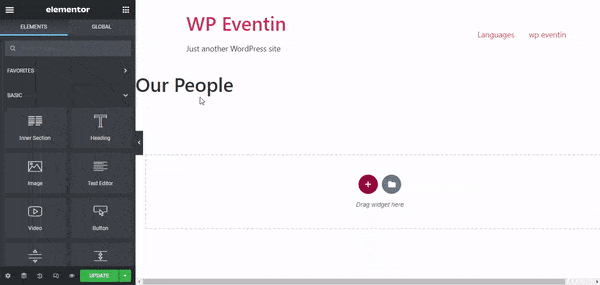
Eventin Shortcode using Visual Composer #
Copy your shortcode. Go to the page and edit with visual composer then go to the widget area and search shortcode widget.
Click the widget and paste your shortcode inside the widget code box.