If you’ve subscribed to any ThemeWinter product—such as Eventin, WPCafe, Bizxpo, or others—and no longer wish to continue the subscription, you can cancel it anytime from your account dashboard. Follow the detailed steps below to ensure a smooth cancellation process.
Step 1: Log In to Your ThemeWinter Account #
- Visit the ThemeWinter Account Dashboard.
- Enter your ThemeWinter username and password sent to your email at the time of purchase, then click “Login.”
- Once logged in, you’ll be directed to your account overview page.
Step 2: Manage and Cancel Your Subscription #
- Go to Purchase History from your account dashboard.
- Find the subscription you want to cancel and click View License or Manage Subscription.
- Click the Cancel button next to the subscription and confirm when prompted.
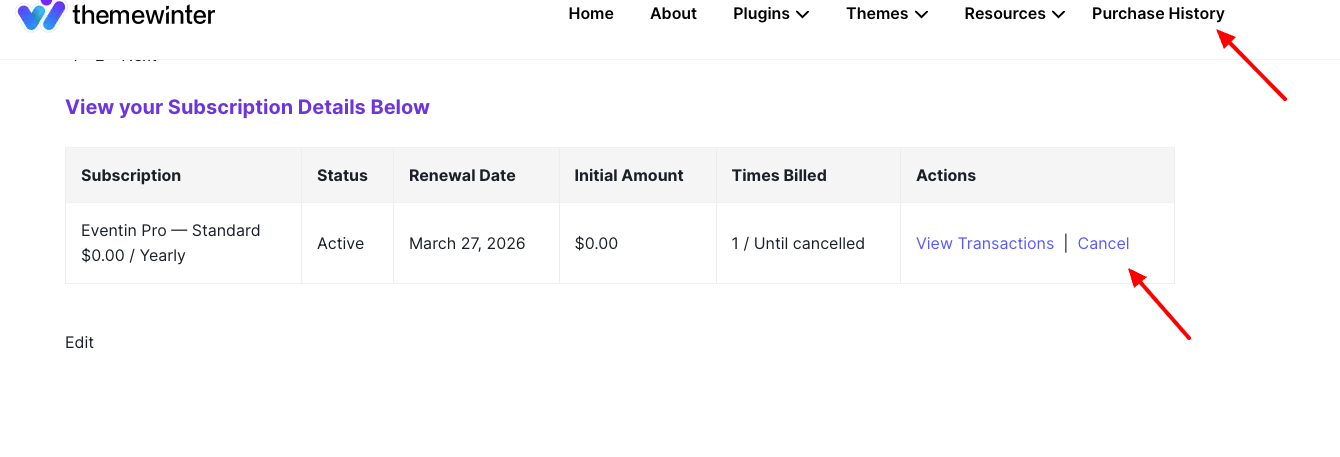
Step 3: Check for Cancellation Confirmation Email #
After successfully canceling, you will receive a confirmation email from ThemeWinter. This email will serve as proof that your subscription has been canceled and no further charges will occur.
Want to Reactivate Later? #
You can reactivate your subscription at any time before the current period ends:
- Return to the Subscriptions section in your account.
- Click the “Reactivate” button beside the canceled license.
- Your subscription will resume under the same billing cycle.
Renewal Refund Policy #
Please note that as per our refund policy, renewal payments are non-refundable if the subscription is not canceled before the renewal date, even if a renewal confirmation email is received.
We recommend reviewing our Refund Policy for full details.
⚠️ Important: If you no longer intend to use the license, make sure to cancel the subscription before the renewal date to avoid unwanted charges. Once the renewal is processed, refunds will not be applicable as per our policy even if the cancellation was missed unintentionally.



