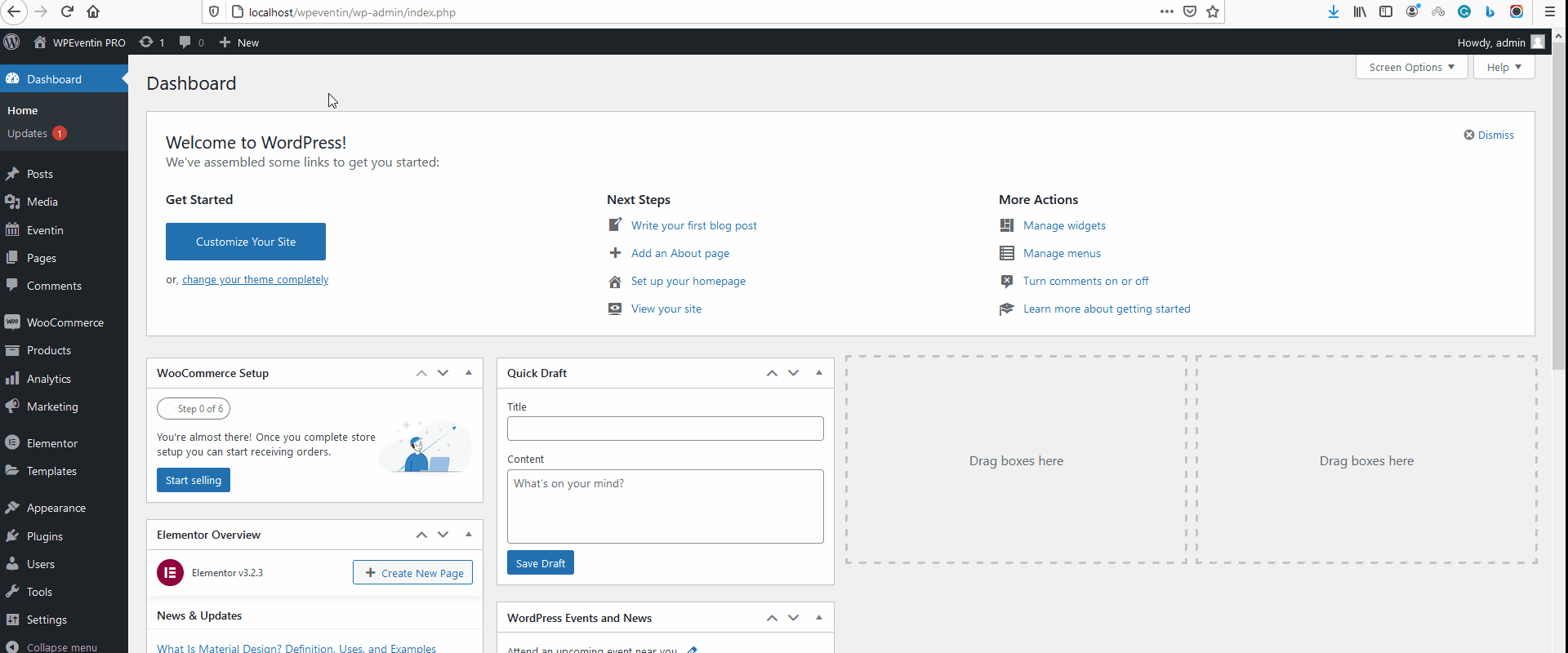If you’re currently using the free version and want to upgrade to the Pro version for exciting features, you can purchase Eventin Pro through this Link.
Downloading Eventin (Pro) From Themewinter #
After completing the purchase of Eventin Pro, you need to visit Themewinter.com to log into your account, where you will find the Eventin Pro file. Simply click on ‘Login’ and enter your login details
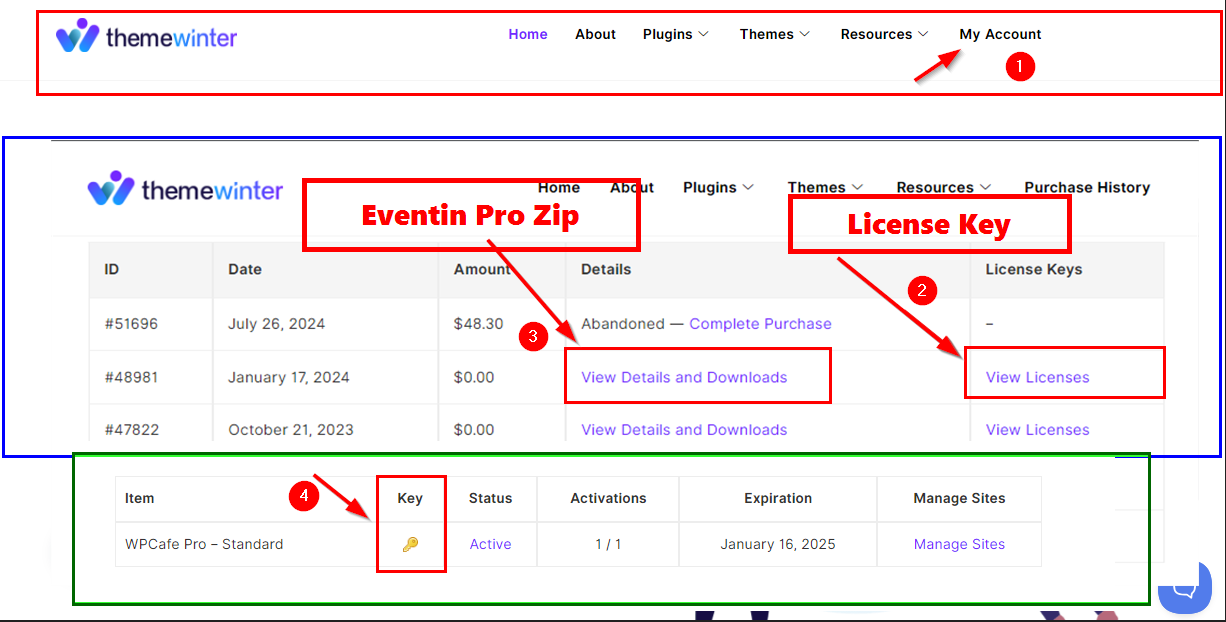
Now view your purchase history. You can see details of the plugin and get the license key from here. Click on View Details and Downloads to find the link to download your PRO zip file.
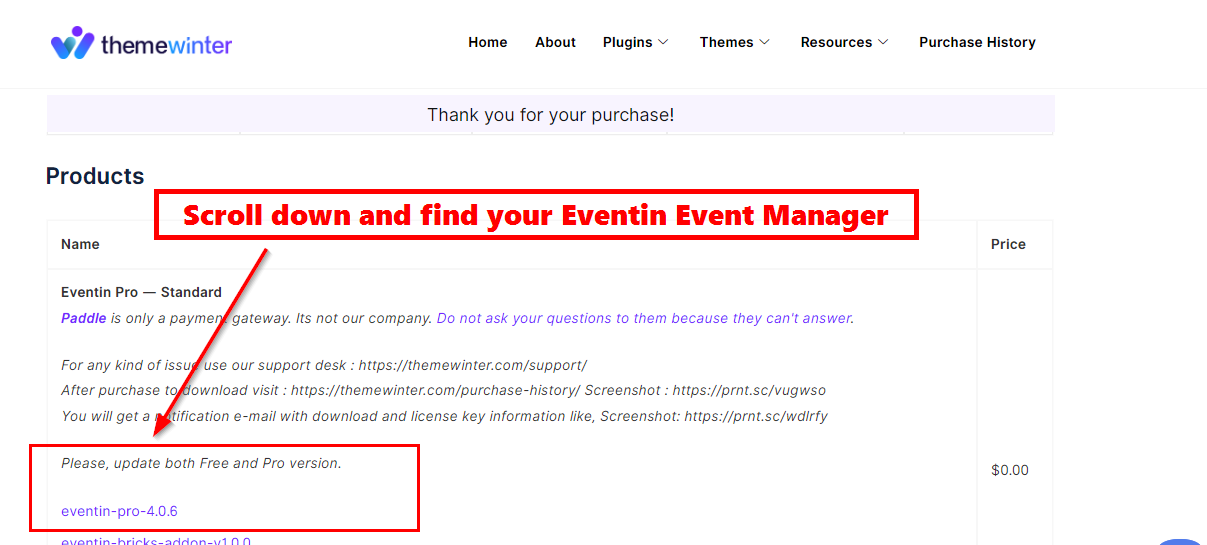
If you face any issues in this section, you can contact our support team.
Installing Eventin PRO with Zip File #
- From your Dashboard navigate to Plugins → Add New
- Then navigate to your WordPress Admin Dashboard, from there navigate to Plugins → Add New → Upload Plugin
- Then click on Choose File and select the zip file you’ve downloaded then click Install Now, wait a bit until installed then click on Activate Plugin
- Make sure you have the free version installed and activated before you install the PRO version. You will need both versions for the plugin to work.
- Go to Dashboard > Plugins > Add New and click on the Upload Plugin button.
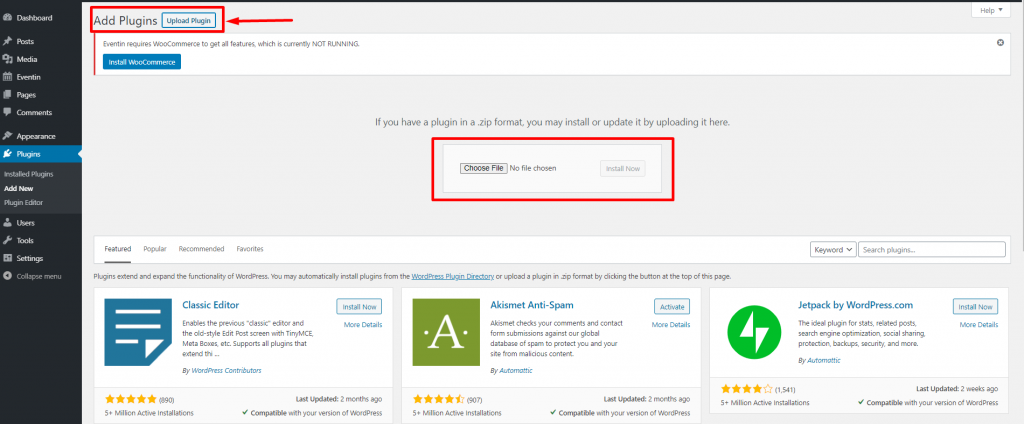
- Upload the downloaded Eventin Pro plugin zip file that you just downloaded.
- Click on Install Now. Then click on the Activate Plugin button.
Uninstall Plugin #
To deactivate both the Eventin Free and Pro plugins, first deactivate the Pro version, and then deactivate the Free version. Otherwise, it may cause issues on your site.