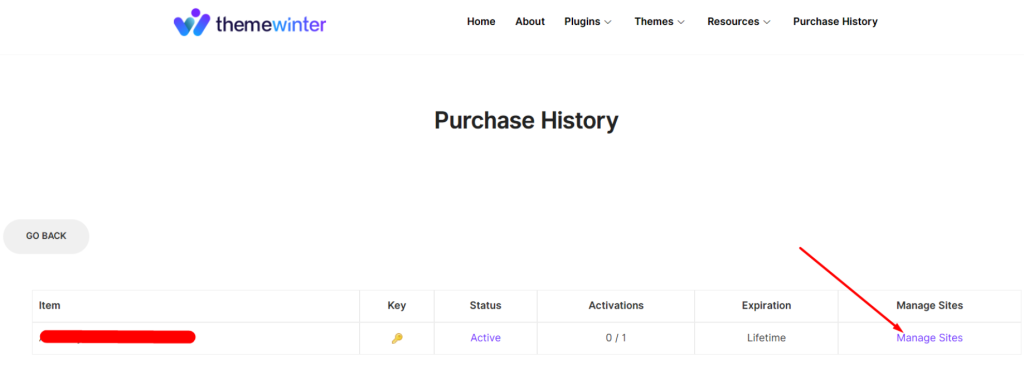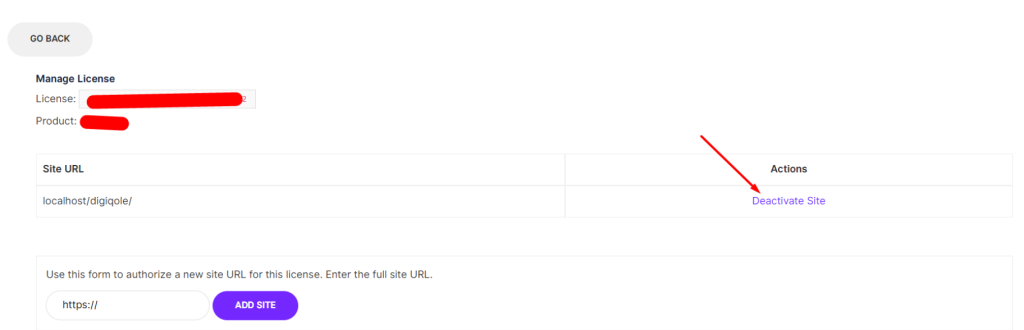Since you have already activated the Eventin Pro plugin, you need to activate the license. Otherwise, you will not receive notifications for plugin updates.
The following steps will help the user find the purchased Eventin plugin Pro key. User will also receive a comprehensive guide on how to implement the Pro license key on WordPress event management website.
Getting Your License Key #
Eventin PRO license key is available on the ThemeWinter dashboard. Navigate to the Purchase History section and click the “View License” tab to view the license key.
Step-1: Login > Dashboard > Purchases History> View License.
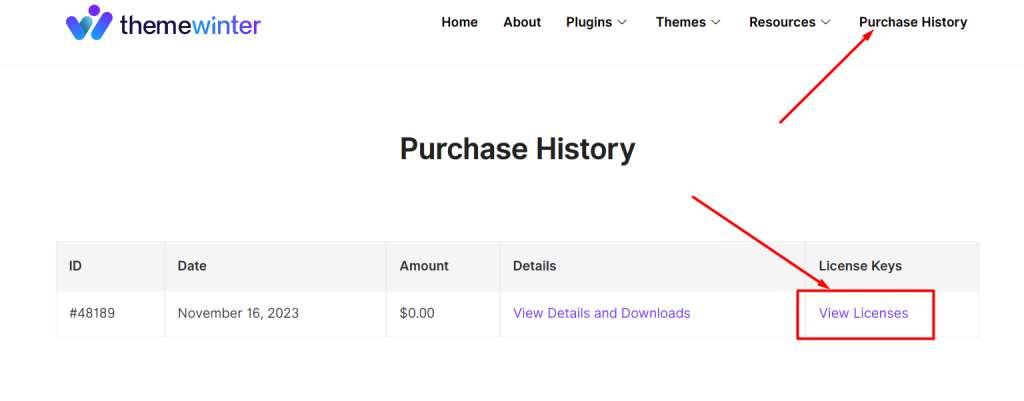
Step-2: Now click the Key icon and get your license key.
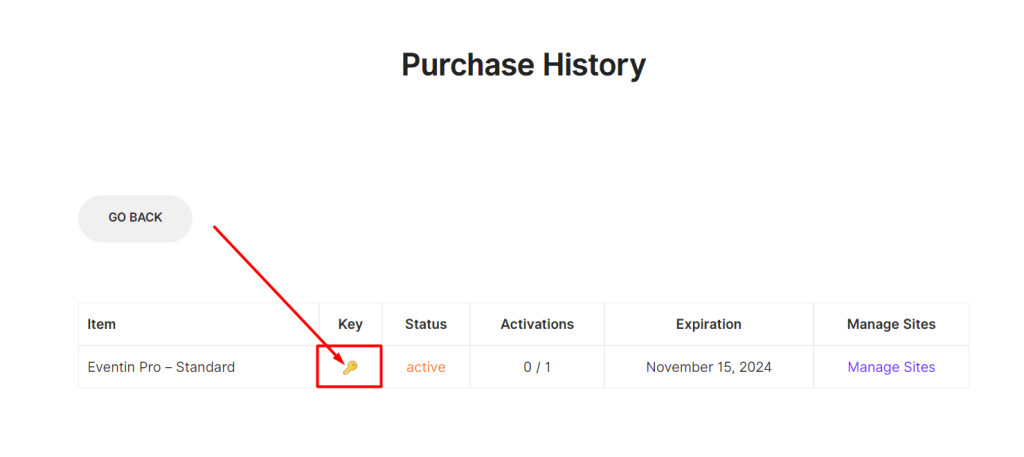
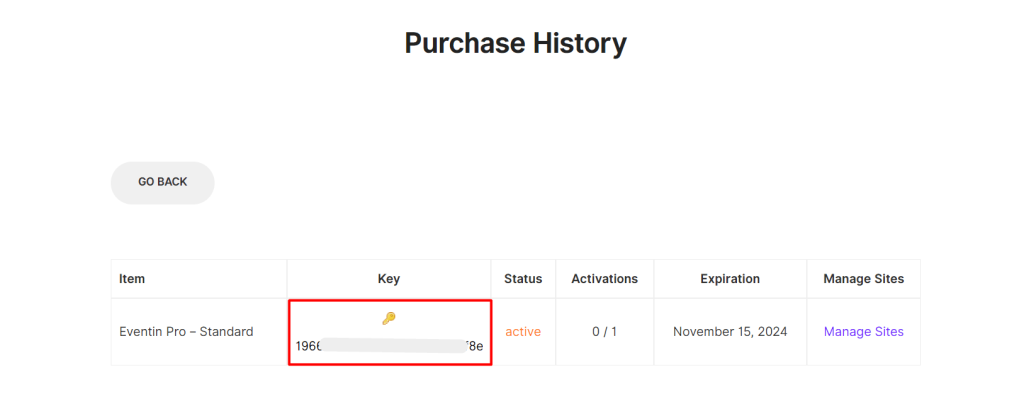
Pro License Activation #
First, you must activate both Eventin free and pro plugins. Once you have received the license key, you will find the ‘Eventin > License‘ menu. Here, enter the license key, username, and email address associated with the user account.
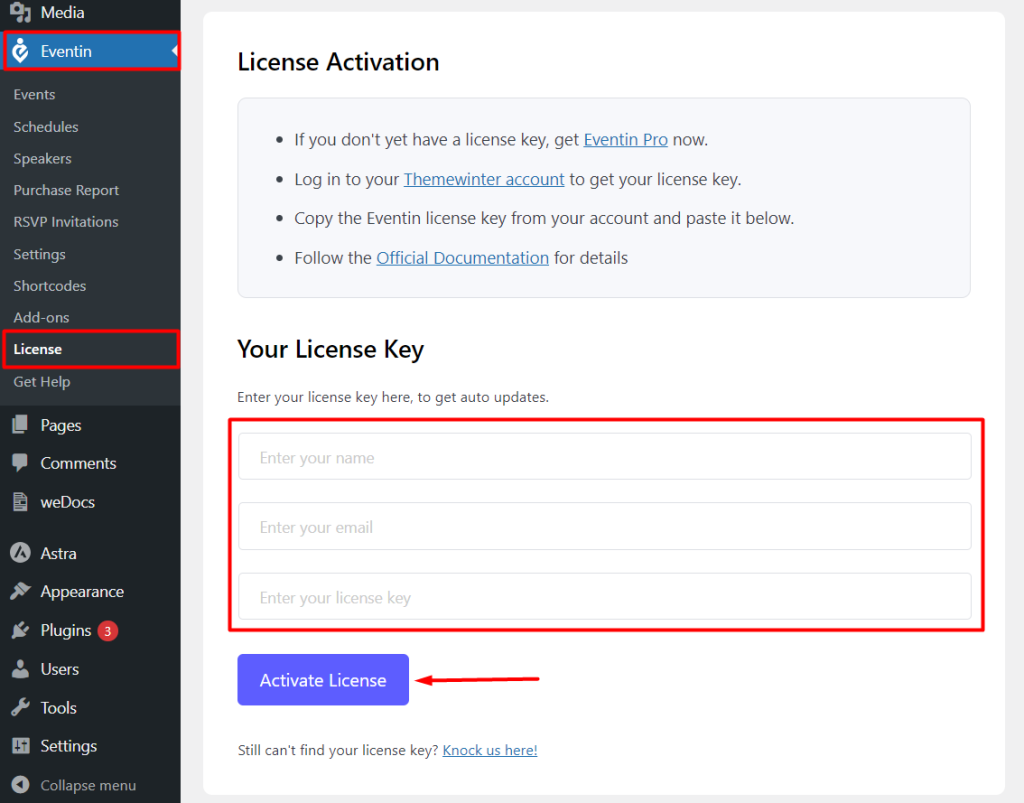
After activating your license you’ll be able to update the plugin from your plugin dashboard with just one click

Upgrade License #
If you want to upgrade your license then click on the “View Upgrade” and complete the process.
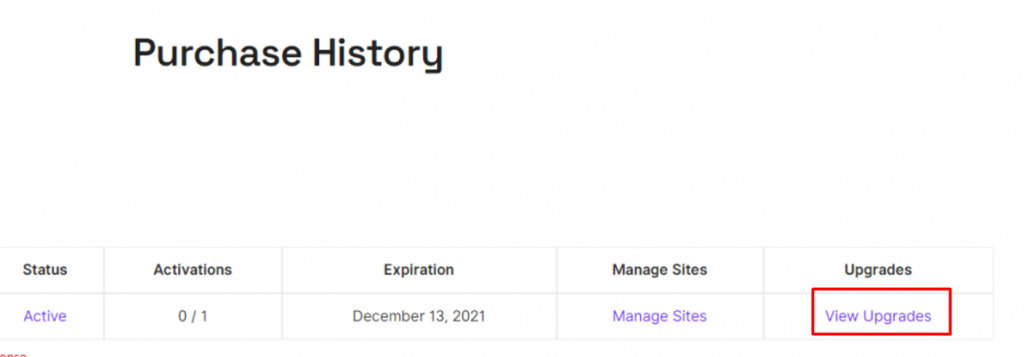
Cancelation License #
If you change your mind, you can cancel your license at any time by clicking on the cancel icon as shown in the image below.
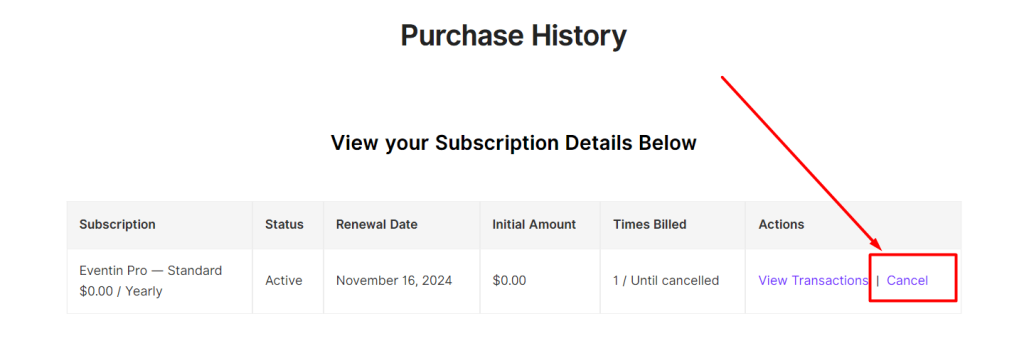
Deactivate Active Site #
To deactivate the active site, click on the Manage Site and deactivate the activated site with one click.