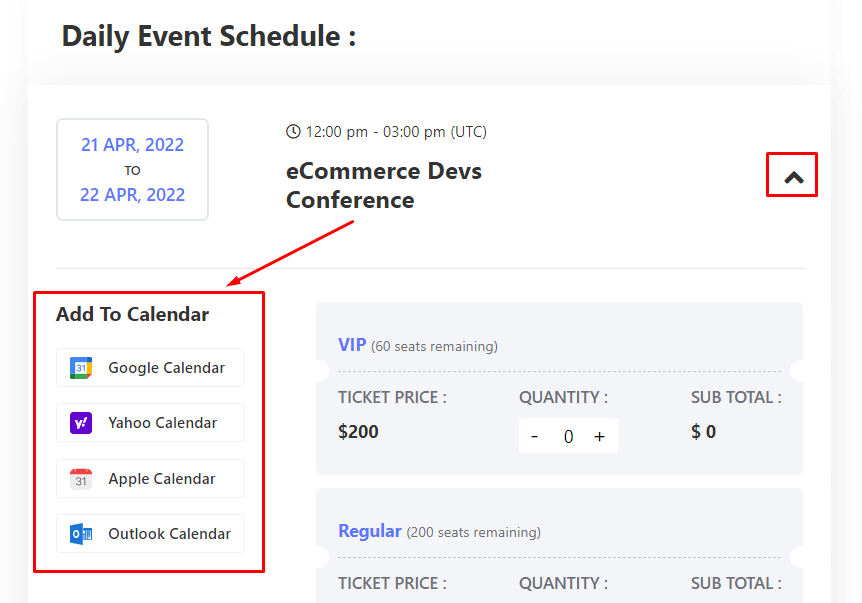Calendar integration allows the user to add and sync events into the calendar. Users can share data from your calendar, avoiding duplicate calendar entries or overlapping appointments.
With calendar integration, you can keep your workflow moving smoothly and have confidence that your calendar is up to date. You can also move between different devices – your work computer, home computer, or mobile device – and always have your needed scheduling information at your fingertips.
Note: In order to integrate the calendar at Eventin, you will need not do anything from the back-end panel.
Single Event Calendar Integration #
The calendar integration option is available on the event page of each event. You/users will see the option under the ticketing section. Now, you need to click on the exact calendar that you want to integrate. There is four option now. They are Google Calendar, Yahoo Calendar, Apple Calendar and Outlook Calendar.
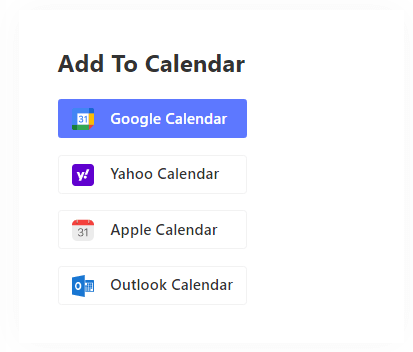
Once you click on any calendar, it will drive you to the synchronization step. Remember, It will ask you to log in or signup to the calendar. After that, you will need to save the information. The attached screenshot is from google calendar.
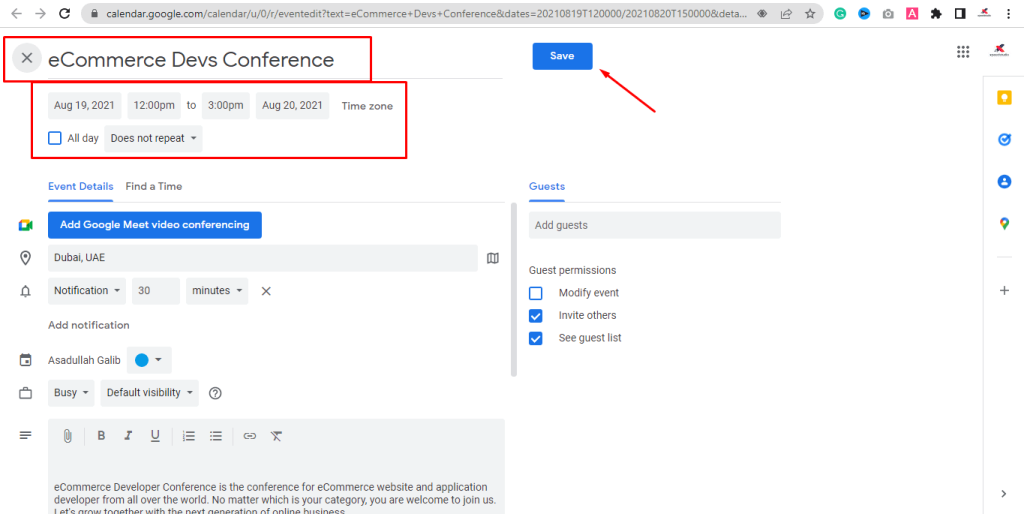
Now, you can see the event/s in your calendar.
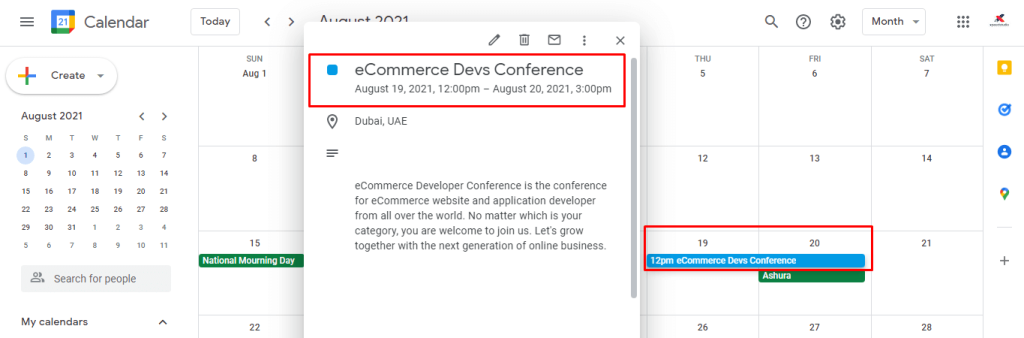
Recurring Event Calendar Integration #
Integrating a recurring event calendar is as simple as single event integration. All steps are exactly the same as the single event integration mentioned above. Only a single change in recurring event calendar integration. You will see the calendar option under each individual recurrence.