Eventin seamlessly integrates with WooCommerce, allowing you to sell event tickets, manage registrations, and access WooCommerce’s powerful eCommerce tools. This integration combines WooCommerce’s secure payment gateways, coupon system, and tax handling with Eventin’s advanced event management features, offering a smooth experience for both organizers and attendees.
Whether you need detailed reporting, promotional tools, or deposits for events, using WooCommerce with Eventin ensures full flexibility and control over ticket sales.
Benefits of Using WooCommerce with Eventin #
By integrating WooCommerce with Eventin, you can:
- Use any WooCommerce-supported payment gateway for secure ticket payments.
- Apply WooCommerce coupons, discounts, and tax rules for event tickets.
- Manage order details and customer data directly through WooCommerce.
- Utilize WooCommerce deposits and partial payments for events (Coming soon).
- Generate invoices and order confirmations automatically.
- Keep track of ticket sales and revenue through WooCommerce reports.
Here’s a quick video tutorial to help you set it up:
Enable and Configure WooCommerce in Eventin #
To enable WooCommerce in Eventin, follow these steps:
- Login to your WordPress Dashboard
- Navigate to Eventin → Settings → Payments
- Enable WooCommerce as the payment option
⚠️ Note: You cannot enable WooCommerce together with Stripe or PayPal at the same time.
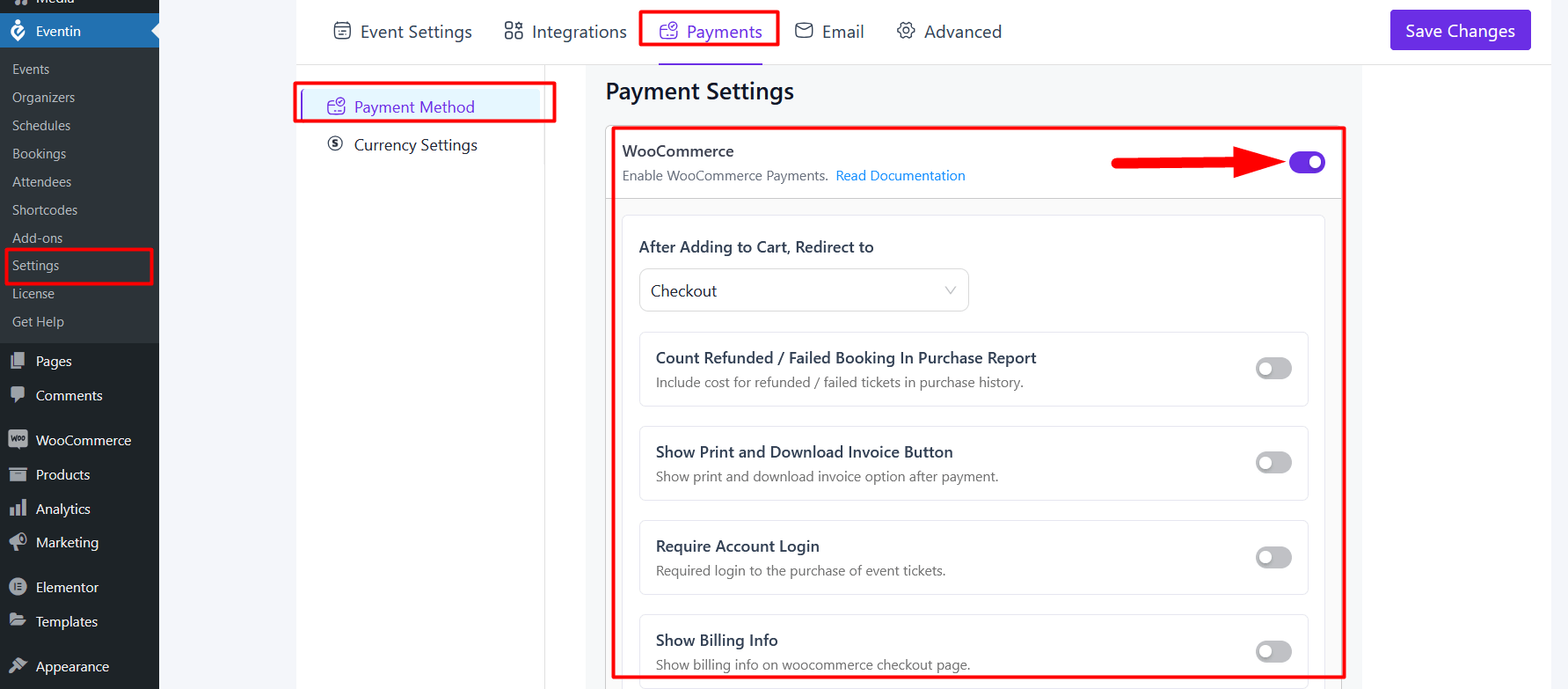
Additional WooCommerce Options in Eventin #
- After Adding to Cart, Redirect to:
Decide whether customers are redirected to a specific page after adding tickets to their cart. - Count Refunded / Failed Booking in Purchase Report:
Choose whether to include refunded or failed bookings in sales reports. - Show Print and Download Invoice Button:
Enable attendees to print or download their invoices directly. - Require Account Login:
Decide if users must log in before completing a purchase. - Show Billing Info:
This option controls whether the WooCommerce billing fields (such as name, address, phone, etc.) appear during checkout for event ticket purchases.- When Disabled:
Customers can skip the standard WooCommerce billing form. This is especially useful for event organizers who already collect attendee information through Eventin’s registration form and don’t want customers to fill in redundant details. It makes the checkout process faster and simpler—ideal for bulk ticket purchases. - When Enabled:
All WooCommerce billing fields will be displayed to your customers during checkout. This is helpful if you need full billing details for invoicing, accounting, or record-keeping purposes. - 👉 We’ve added this flexibility so that organizers can decide whether they want a streamlined checkout (without extra billing fields) or a detailed one (with complete billing information).
- When Disabled:
- Include Event Details in WooCommerce Cart & Invoice Email:
Automatically add event details in the cart and confirmation emails.
These options allow you to customize the entire checkout process and tailor it to your event’s needs.
How to Setup Payment Methods in WooCommerce #
- Go to WooCommerce → Settings → Payments
- Enable the payment methods you want (e.g., Credit/Debit Cards, PayPal, Cash on Delivery, Direct Bank Transfer).
- Configure each method with your credentials and requirements.
Since Eventin relies on WooCommerce for payments, you can use any WooCommerce-supported gateway—including local COD, BACS, Stripe, PayPal, or regional providers.
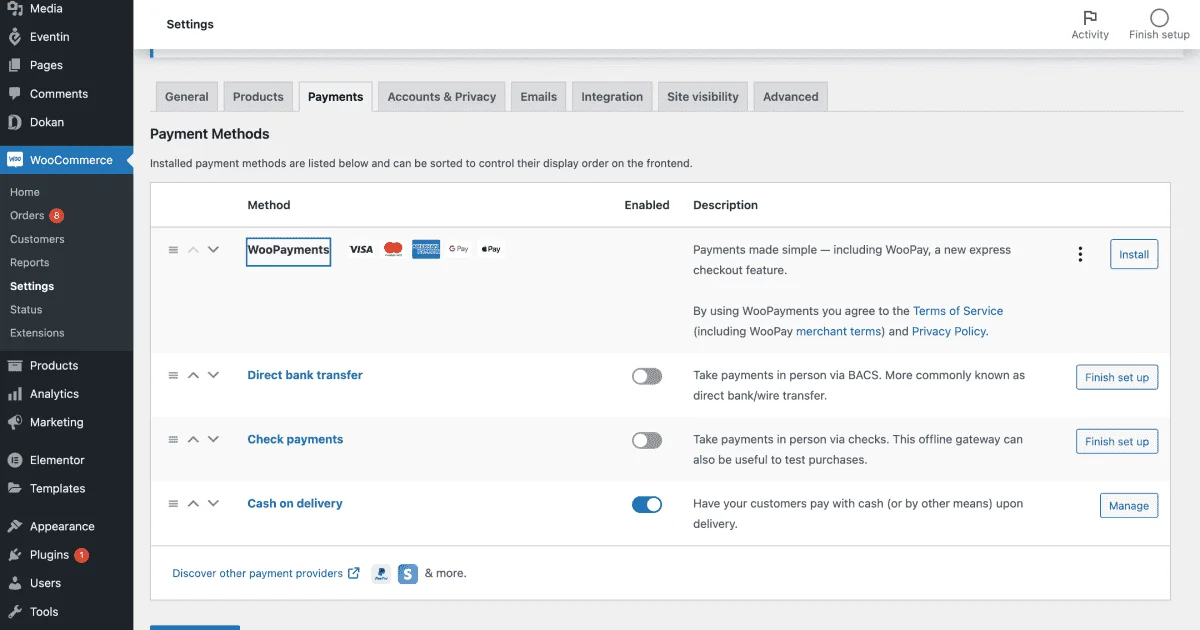
FAQ #
Q1: Can I use both WooCommerce and Stripe/PayPal at the same time in Eventin?
No. Eventin only allows one payment method type at a time. You must choose between WooCommerce OR Stripe/PayPal OR Stripe & PayPal.
Q2: Can I enable WooCommerce deposits for event tickets?
Eventin previously supported the WooCommerce Deposits plugin for partial payments. However, starting from Version 4, this feature is currently under construction. Our team is working on it, and support for deposits will be added again in a future release.
Q3: Does Eventin automatically send WooCommerce invoices?
Yes. If enabled, Eventin includes event details in WooCommerce’s default order emails and invoices.
Q4: Can I use free or offline payment methods like COD or Bank Transfer?
Yes. With WooCommerce enabled, you can accept Cash on Delivery, Direct Bank Transfer, or even local offline payments. Admins can also manually mark a booking as paid from the Eventin dashboard.
Conclusion #
Integrating WooCommerce with Eventin unlocks a powerful ticketing and payment system for event organizers. You gain access to WooCommerce’s payment gateways, tax settings, coupons, and reports, while still enjoying Eventin’s event-specific features like attendee management and ticket generation.
Whether you’re running small workshops or large concerts, this integration ensures a seamless checkout experience for attendees and a robust management system for organizers.



