The RSVP feature in Eventin allows you to manage event attendance easily without requiring ticket sales. It’s perfect for free events, gatherings, meetups, or any scenario where you simply want to track who’s attending. With 3 response types, attendee limits, and visibility settings, RSVP events help you maintain an organized guest list and ensure smooth event planning.
Here’s a quick video tutorial to help you set it up:
RSVP Module Enable #
First of all, go to Eventin -> Add-ons and enable the RSVP Module.
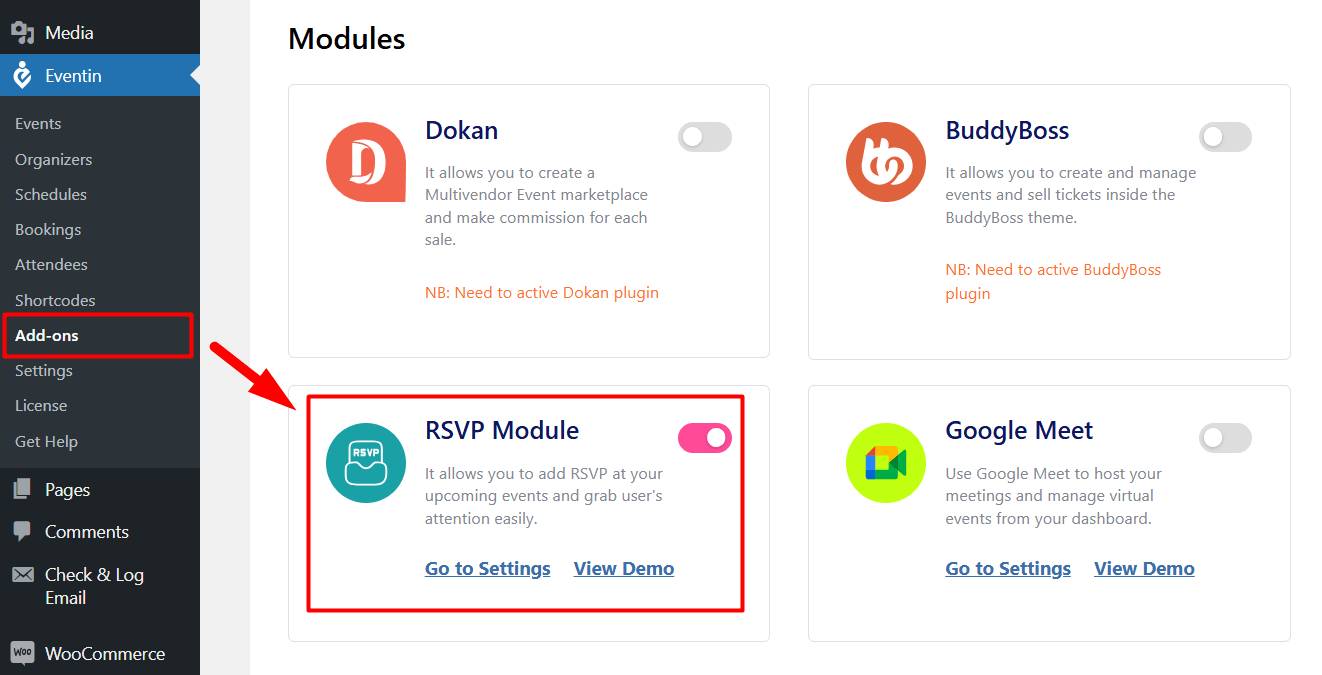
Create RSVP Event #
When you create an event, you will get an option for RSVP settings at the bottom of the Event creating page. Go to the Events – > Create or edit an Event -> RSVP -> and enable the RSVP option.
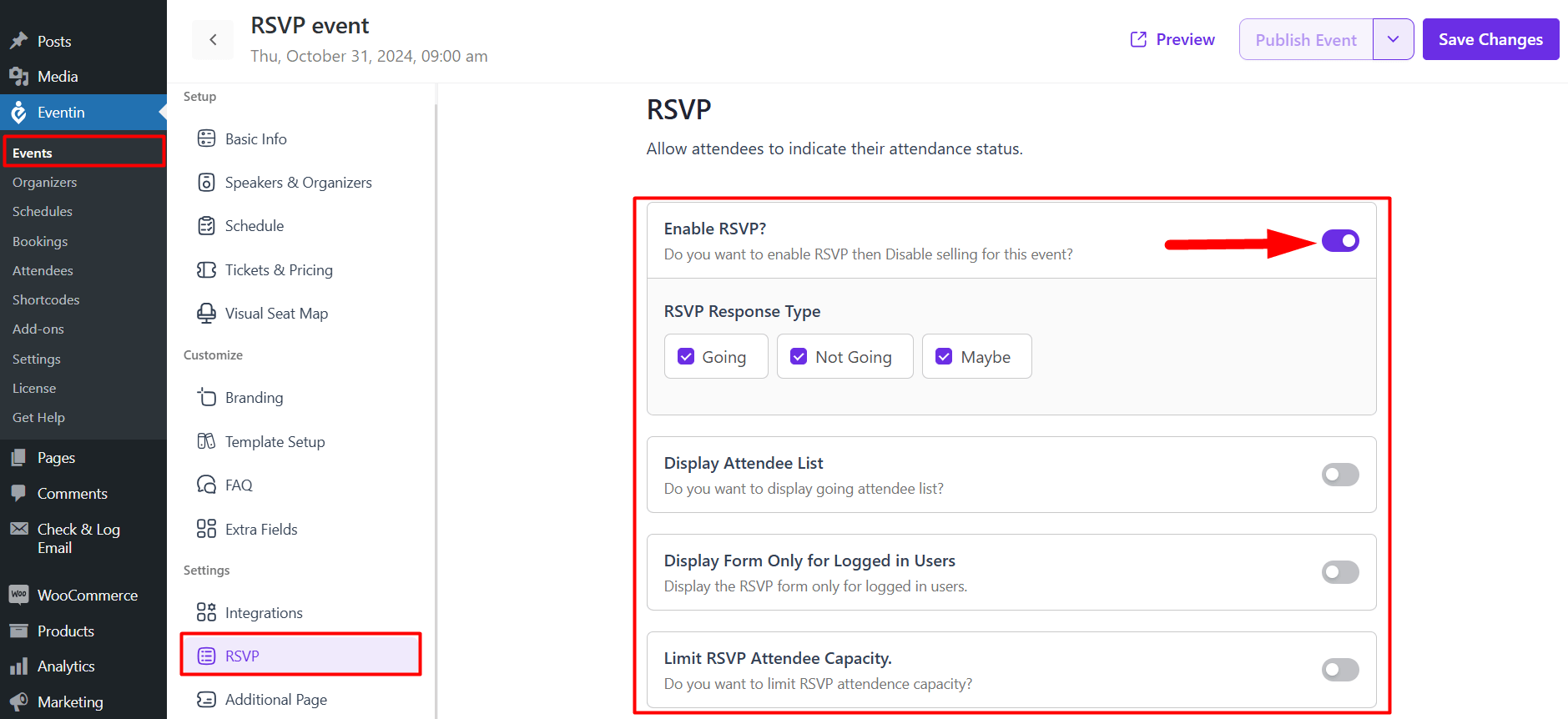
- RSVP response type– You can enable the RSVP form types option and also set the response types Going, Not Going, and Maybe options from here.
- Display attendee list– If you want, you can display the Attendee list for the individual RSVP event page.
- Display form only for Logged users– Display RSVP forms only to users who are logged in on your event site.
- Limit RSVP attendee capacity– You can set the attendee limit of how many attendees you want to allow at your event.
- Disable Purchase Form- If you don’t want to sell your event ticket, you can disable the selling form for the RSVP event.
RSVP form on the front end
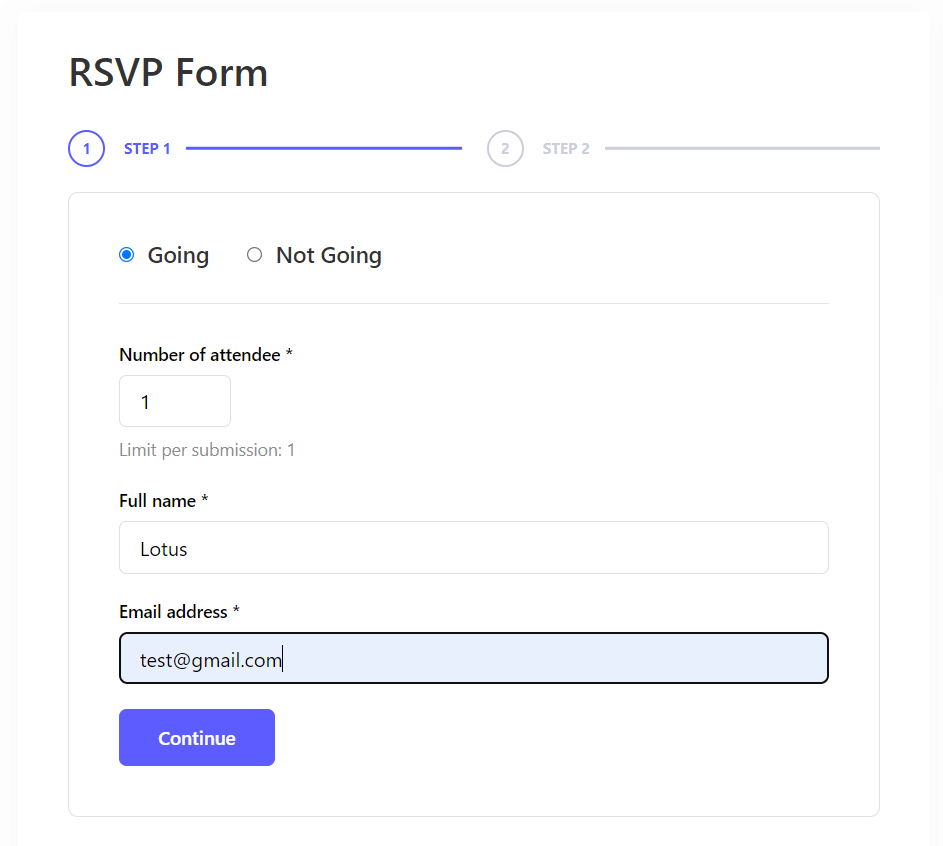
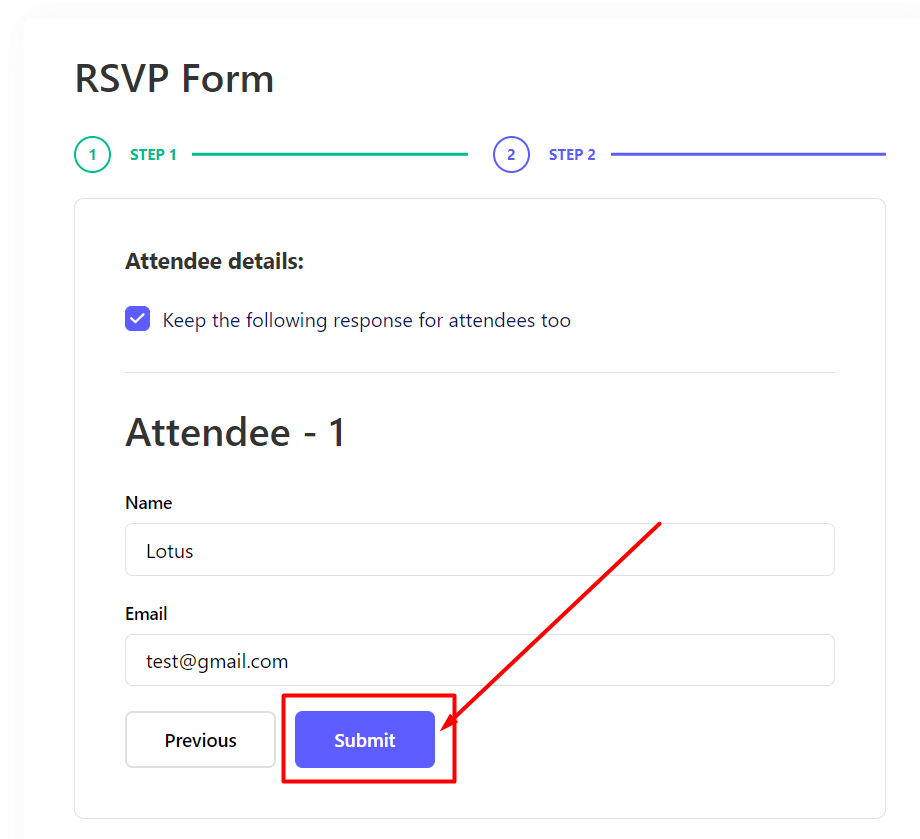
Limit RSVP Attendee Capacity #
You can set the attendee limit of how many attendees you want to allow at your event.
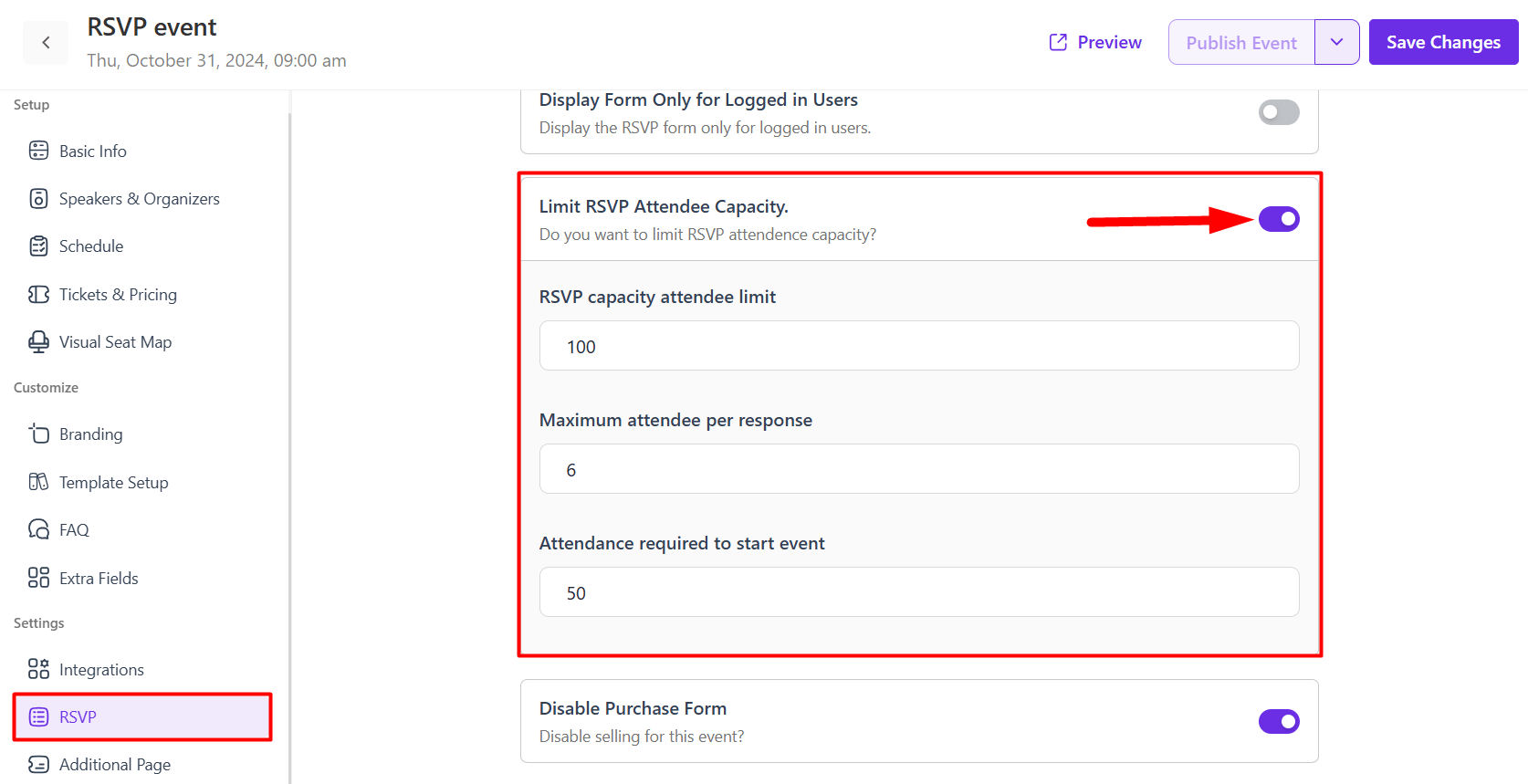
FAQ #
1. Can I use RSVP for both free and paid events?
RSVP is designed mainly for free events, but you can still enable ticket sales if needed (unless you disable the purchase form).
2. Can I limit the number of RSVP responses?
Yes, you can set an attendee limit for each event.
3. Do guests need to log in to RSVP?
Only if you enable the “Display form only for logged-in users” option.
4. Can I show a public attendee list?
Yes, by enabling the Display Attendee List option.
Conclusion #
The RSVP feature in Eventin offers a simple yet powerful way to manage event attendance without requiring ticket purchases. By customizing RSVP settings, attendee limits, and visibility options, you can create a smooth experience for both organizers and participants. Whether it’s a small meetup or a large gathering, RSVP events keep your planning organized and your guest list accurate.



