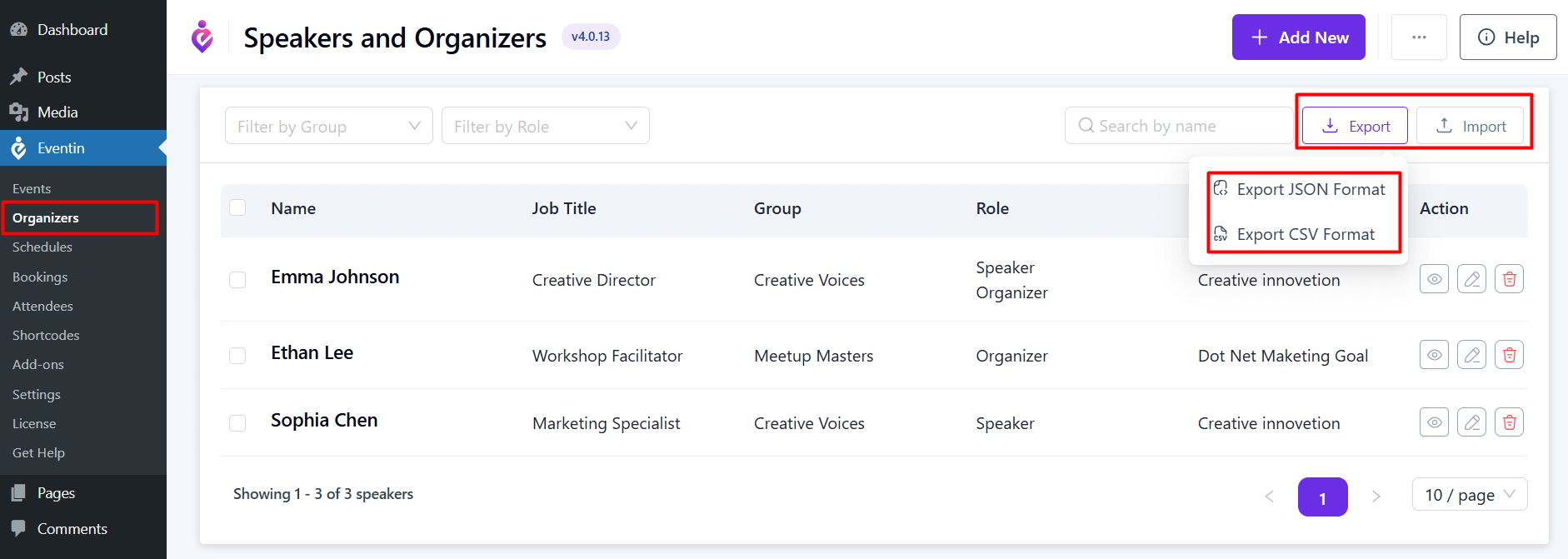For adding Speaker group, you may check this LINK.
Add New Speaker #
To add an Speaker, go to Eventin -> Organizers. You will see an Add New button; click on it to begin adding a new Speaker.
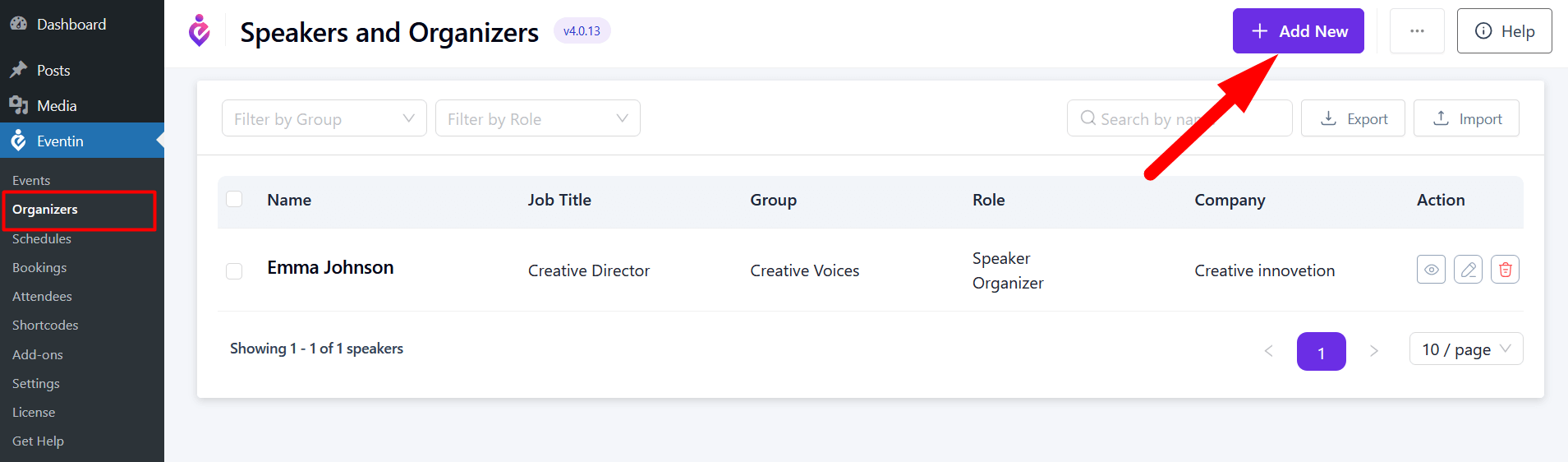
On the Speaker adding form, fill in the following fields:
- Speaker Full Name: Enter the full name of the speaker.
- Role: Specify the speaker’s role within the organization.
- Job Title: Provide the official job title of the speaker.
- Speaker Group: Select the relevant speaker group from the dropdown.
- Email Address: Enter the speaker’s email address (must be unique).
- Company Name: Input the name of the speaker’s company.
- Company URL: Add the website URL for the company.
- Speaker Bio: Write a brief biography highlighting the speaker’s expertise and background.
- Speaker Logo: Upload a logo image for the speaker, if applicable.
- Company Logo: Upload the company’s logo.
- Social Links: Provide any relevant social media links for the speaker.
Note: Each speaker must be assigned a unique email address
After filling in all the required information, click on the “Create Speaker” button to finalize the addition.
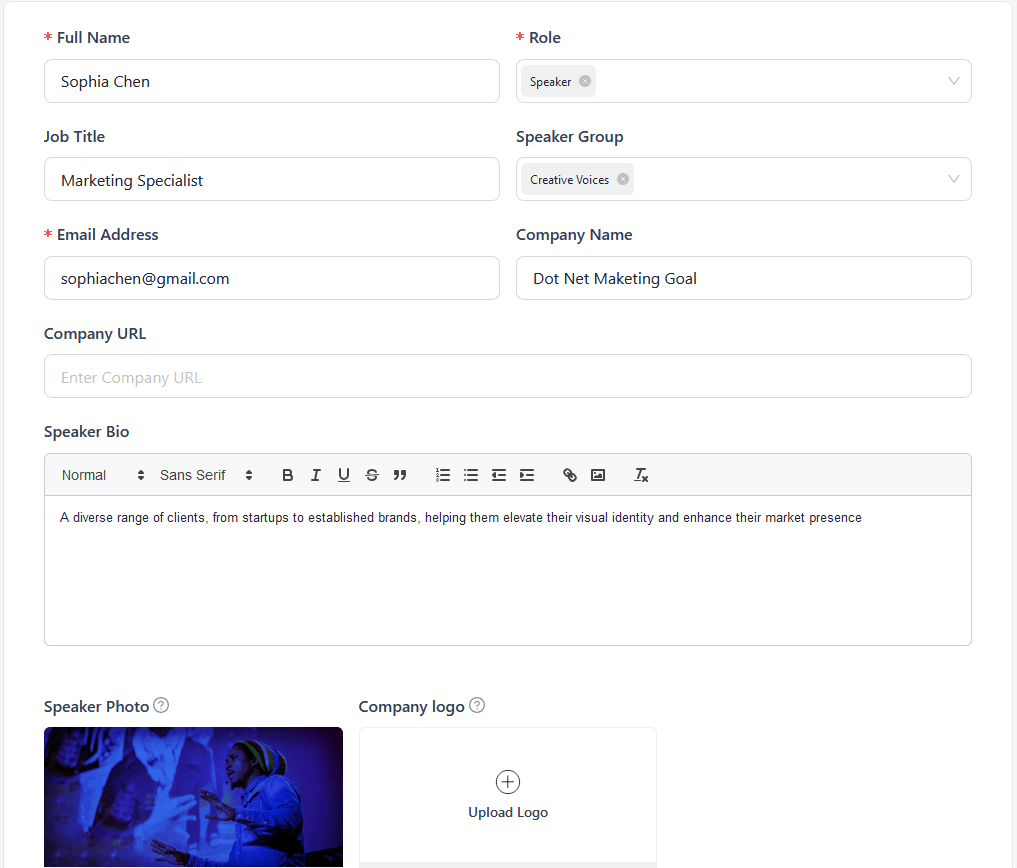
Once created, you will see the new speaker listed in the Speaker and Organizer list.
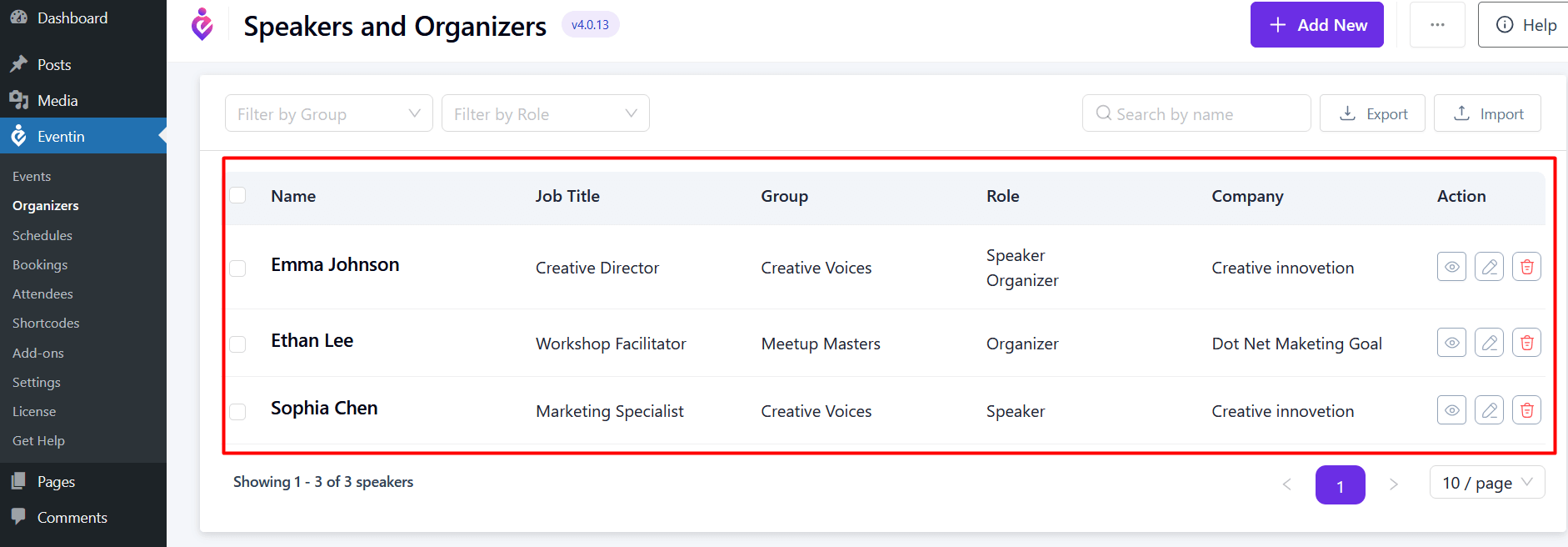
Create Speakers from the Event
Also, you can add a Single Speaker from the Event page.
Events -> Add new or edit Event -> Speakers & Organizers -> Single Speaker Select and add new speaker.
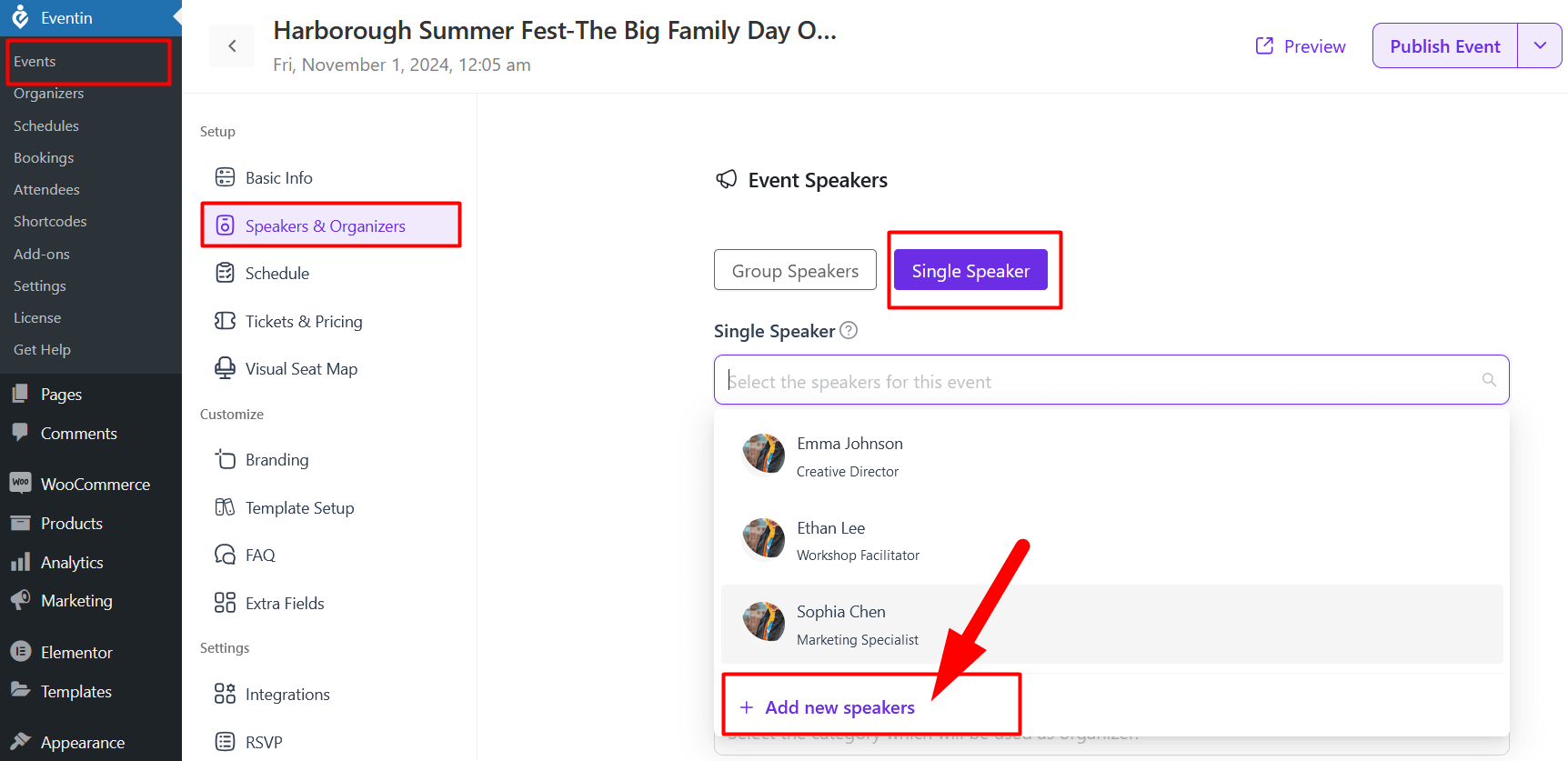
Assign Speaker on Schedule #
After creating the speaker, you need to add them to the schedule. Follow the LINK to add the speaker to the schedule.
Assign Speaker on Event #
To add a speaker to an event, follow the LINK here.
Export/Import Eventin Speaker & Organizer #
Eventin allows you to easily import and export Speaker & Organizer in two convenient formats: JSON and CSV. This flexibility ensures that you can manage your event Speaker & Organizer data efficiently according to your needs.