Visual Seat Map in Eventin Event Management plugin for WordPress #
Managing seating arrangements for events can be a complex task—especially when transparency and customization are key. The Visual Seat Map feature in the Eventin – Event Management plugin, when integrated with WP Timetics, brings powerful virtual seat planning directly into your WordPress dashboard.
This integration allows you to visually design seat layouts, assign ticket variations to seats, and provide attendees with an intuitive, interactive seat selection process during booking. Whether you’re managing concerts, conferences, or workshops, this feature enhances both the admin workflow and attendee experience.
Installing and Activating Required Plugins #
To get full access to the visual seat map functionality, you’ll need to install and activate the following plugins:
Enable Seat Map Addons #
After activating the Eventin and WP Timetics Free and Pro versions, go to the Dashboard -> Eventin -> Add-ons and enable Seat Map integration. By default, this option will be enabled. If you don’t want to use this feature, you can disable it.
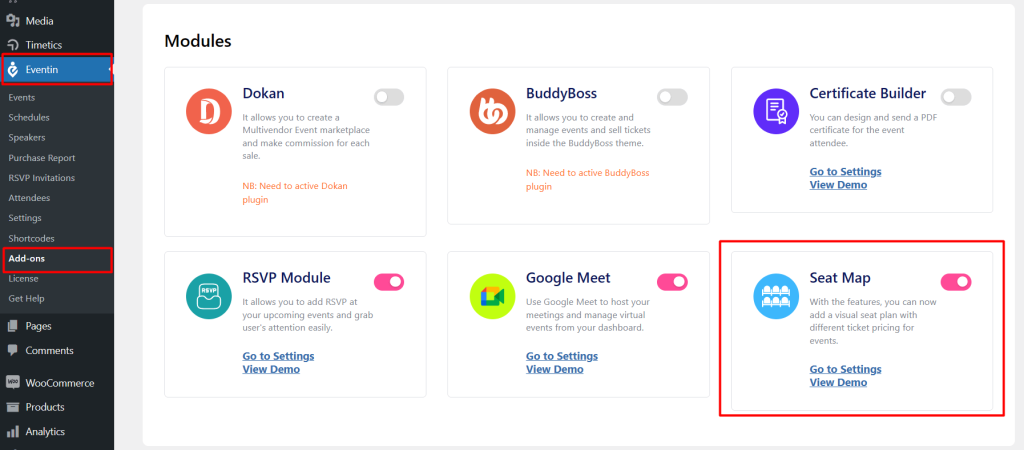
Seat Map for Single Event #
First of all, you need to create the Events.
Create Event
Now, create an event by going to Eventin → Events → Add New. Here is the full guideline on how to create the event.
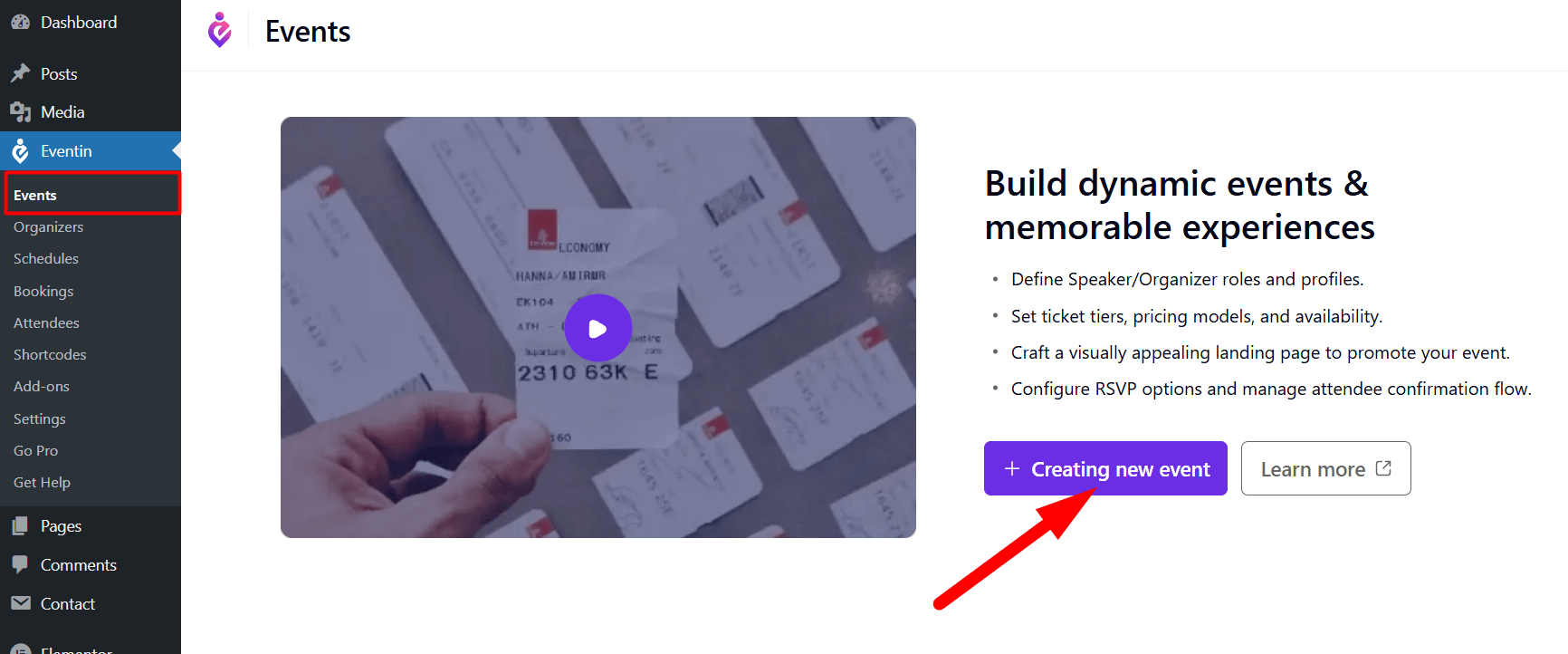
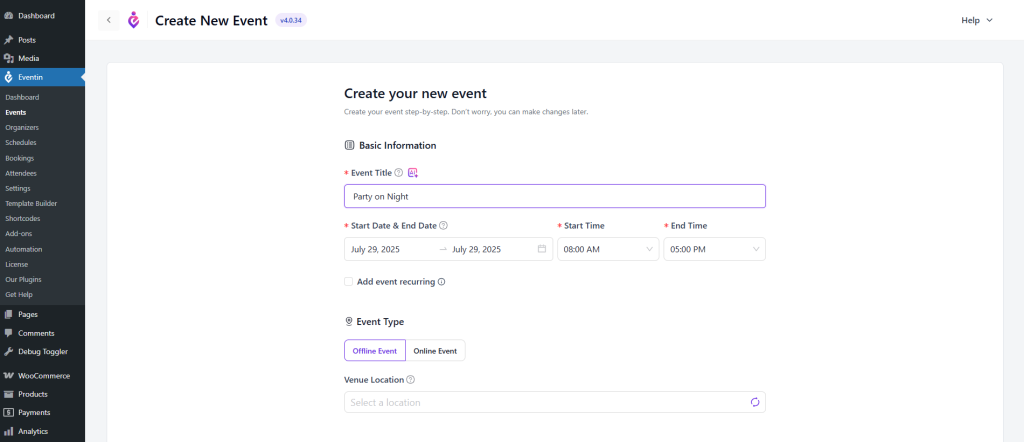
Then create your desired tickets. You can also add multi-tier tickets.
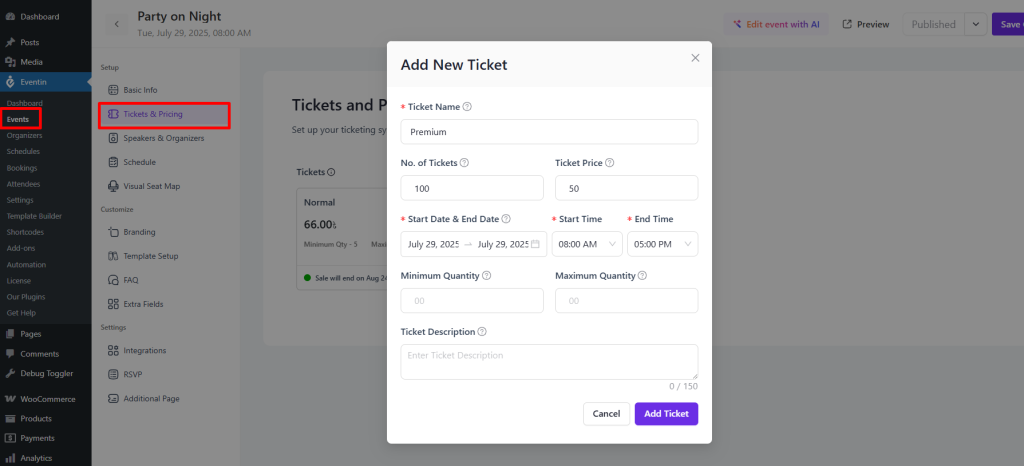
Create Seat Map
Go to the single Visual Seat Map menu, and you will see the “Go to canvas” option.
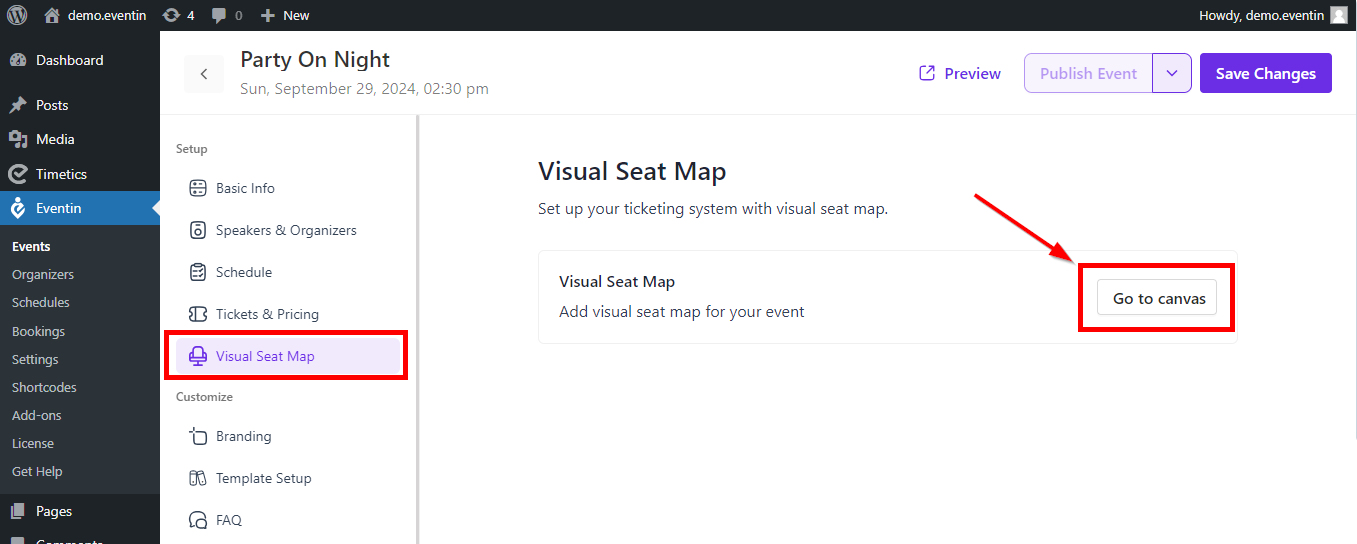
Note: You need to add the ticket variations from the “Ticket & Pricing” menu. Otherwise, you can’t set the seat map from the canvas.
Now, click on the Generate seat icon, and then a page will pop up with ticket details. Here, select your ticket variation types and set rows and columns for available seats.
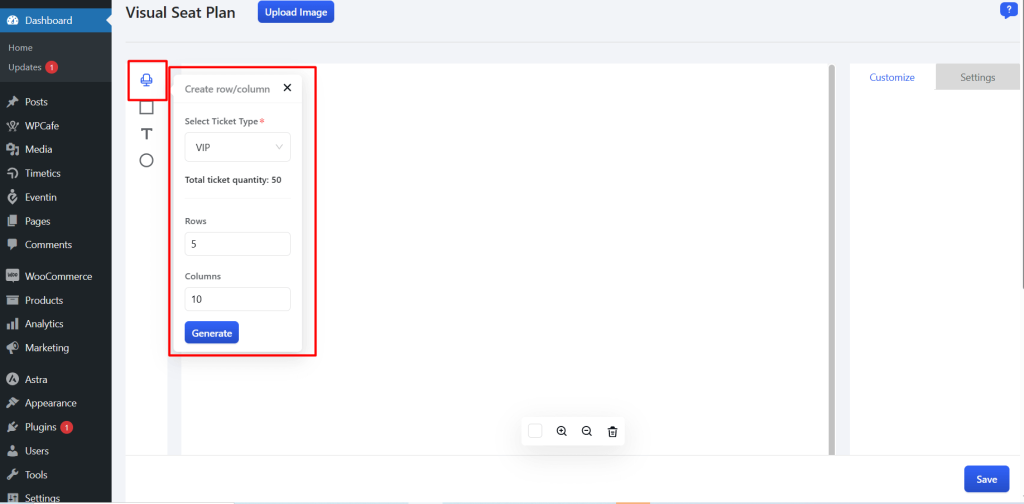
Then click on the “Generate” button and save the changes.
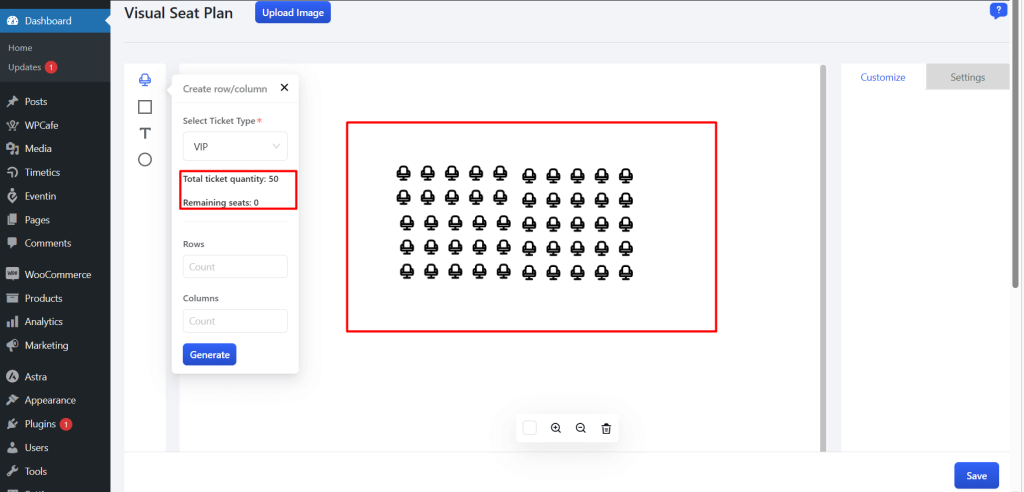
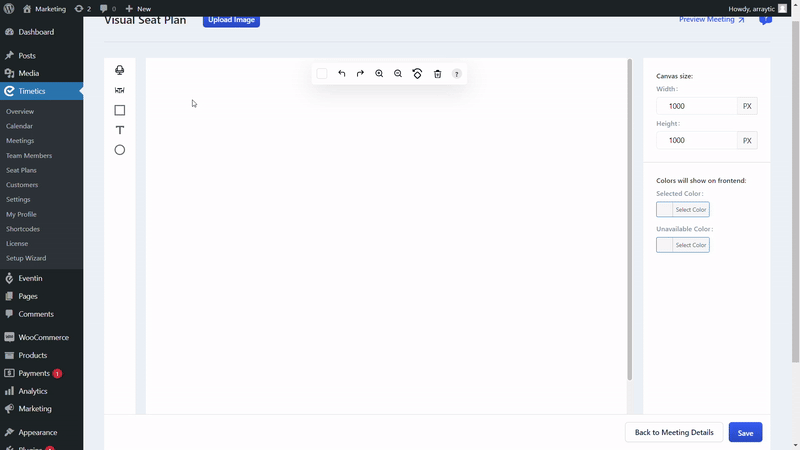
Select a rectangle or circle shape for decorating the stage or tables. You can also add text fields on the seat plan.
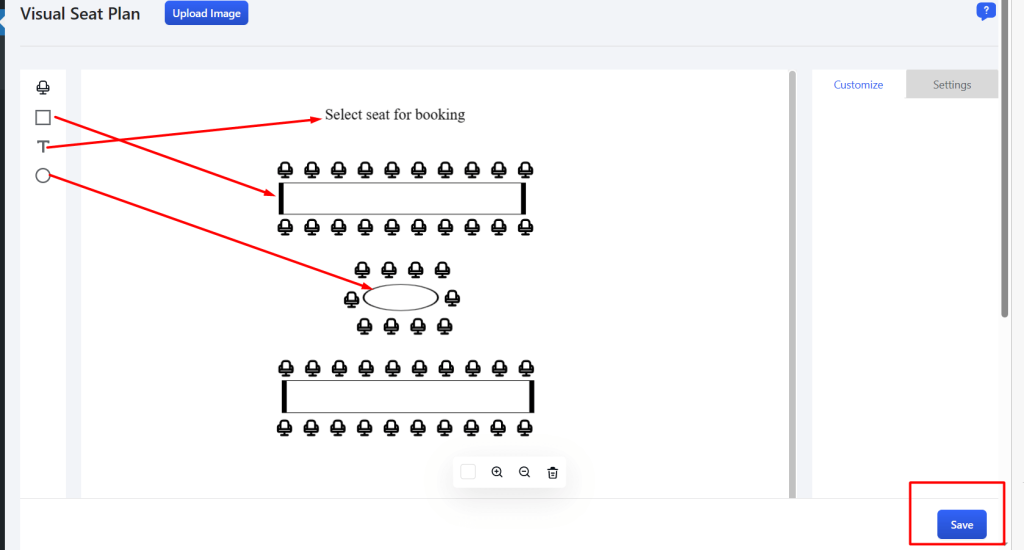
Style settings #
Please follow the “DOCUMENTATION” for changing the style of your seat map.
Front end #
Front-end view for the visual seat maps.
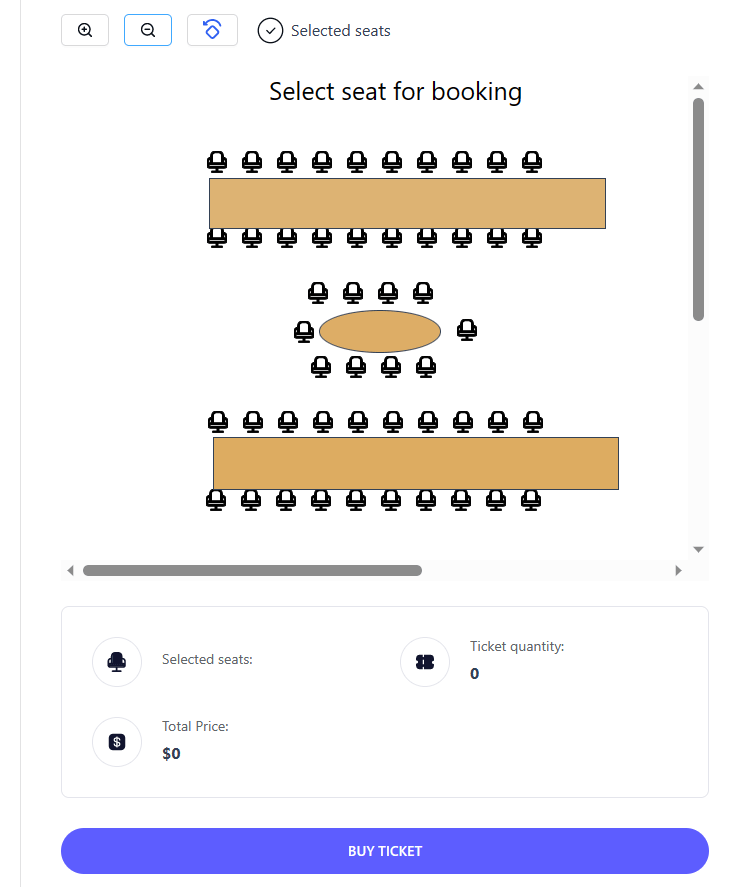
Now you can select seats according to your needs and click on “Buy Ticket” to buy the tickets the same way you would for an Eventin event.
FAQs #
🔹 1. What happens if I don’t add ticket variations? #
If you skip ticket variation setup, you won’t be able to generate or assign seats on the seat map canvas. Always add ticket types before using the canvas.
🔹 2. Can I use the same seat map for multiple events? #
Currently, seat maps are event-specific. You will need to generate and customize the seat map individually for each event.
🔹 3. Is it possible to disable the seat map for certain events? #
Yes, you can disable the Seat Map Integration addon from the Eventin Add-ons page if not needed for a specific event.
🔹 4. Can I style the seat map to match my theme? #
You can modify shapes, colors, labels, and more. Follow the doc.
🔹 5. Does the seat map work on mobile devices? #
Yes, the seat map is fully responsive and works across desktop, tablet, and mobile views.
Conclusion #
The Visual Seat Map feature, powered by WP Timetics and Eventin, transforms your event booking experience by enabling interactive, transparent, and manageable seating arrangements. While future releases aim to bring more dynamic automation, the current setup already empowers organizers to provide a premium user experience.
If you face any styling or setup issues, be sure to contact our support team—we’re here to help you succeed.



