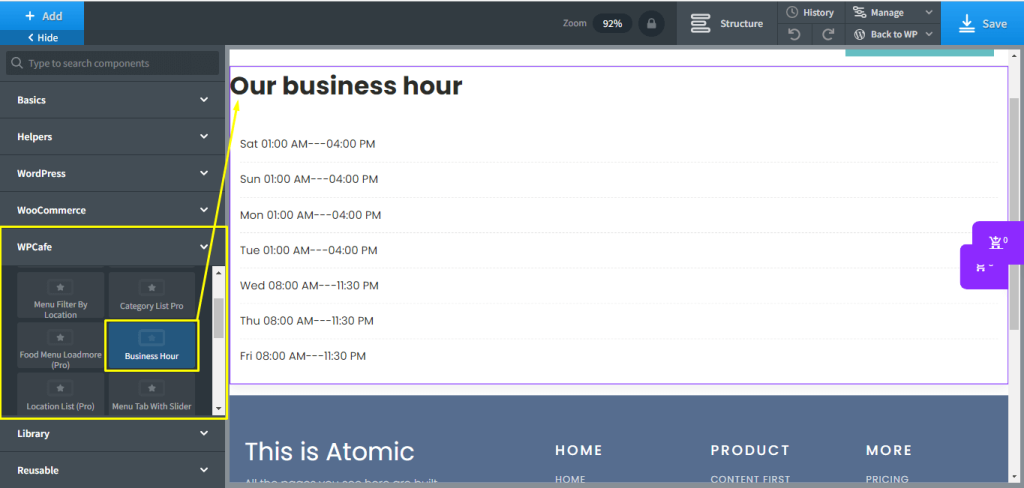In order to get Oxygen Builder Elements and Shortcode, you need to install the following plugin.
Resource: You can check WPCafe installation here and WooCommerce installation here. The rest of the plugin installation is as same as WPCafe is. Without installing this plugin, you will not get the elements and shortcode features on your dashboard.
Once you are done installing the plugins on your site, you can start using WPCafe Oxygen builder on your site. You have the option to use both Elements and Shortcode.
WPCafe Oxygen Elements #
Start from the dashboard and create/open a page where you want to use WPCafe Oxygen elements. For the new page, publish the page first to get the “Edit with Oxygen” option. Click on the button and Oxygen builder will be load and you are ready to go. Check the left sidebar and you will see the WPCafe. Click WPCafe and it will open the WPCafe Oxygen Elements pannel.
- Setting Key: Dashboard -> Pages -> Edit with Oxygen -> WPCafe -> Elements
Under the WPCafe Tab, you will see all the available Oxygen Elements. Just click on the elements and they will be added to the page. There will be two options primary and advanced. Under the primary tab, you will see the Product Query and Style Section. Click on Product Query. After that, you need to add the product category ID.
- Settings Key: WPCafe Elements -> Primary -> Product Query -> Set Product Category ID -> Apply params.
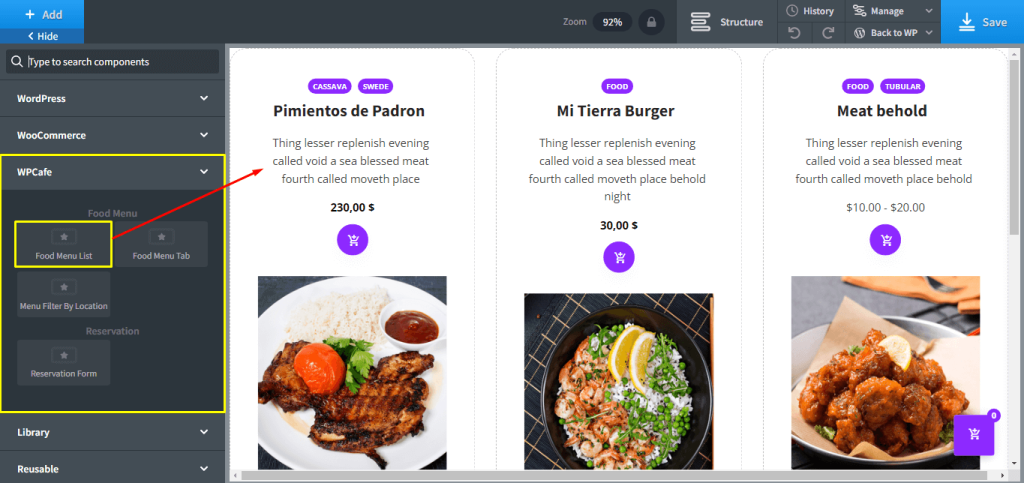
WPCafe Oxygen Shortcode #
In simple two steps, you can use the WPCafe shortcode at Oxygen Builder. First, build a shortcode from WPCafe shortcode builder and then update the shortcode on Oxygen Builder.
- Build Shortcode: WPCafe ->Available Shortcode -> Build and copy the shortcode.
Go back to the dashboard and open the page with Oxygen Builder. Under the WordPress tab, you will get the ‘shortcode option’ Click on the shortcode and past your full shortcode. Click on the save and you are done.
- Add Shortcode on Oxygen Builder: Add -> WordPress -> Shortcode -> Full shortcode -> Save
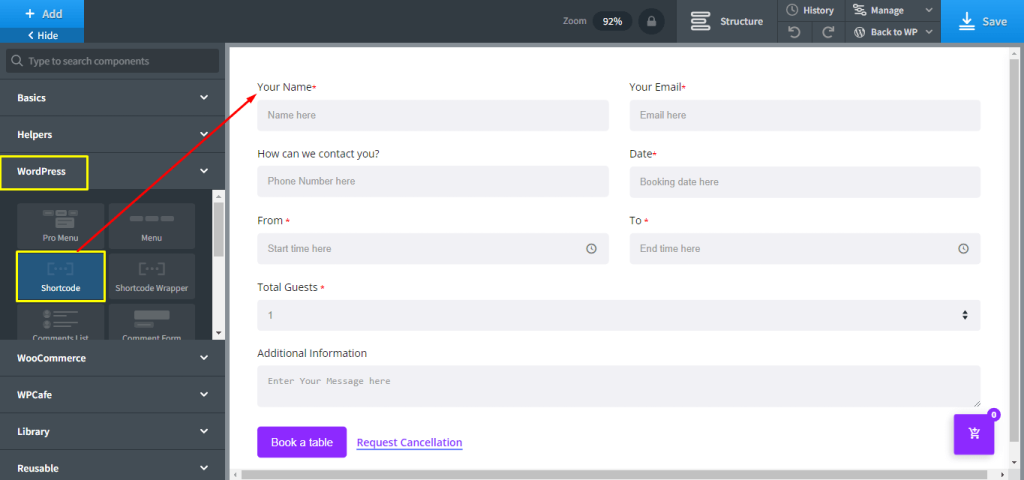
Premium Elements of WPCafe Oxygen Builder- WPCafe PRO will unlock more Oxygen Elements on your site. Let’s have a look at WPCafe PRO Oxygen Elements one by one. Remember– If you don’t use WPCafe PRO, you will not get the following Oxygen Elements on your site.
Reservation with Food PRO #
If you use reservation with food elements, your customer can select food during reservation placement. This feature helps save time for both customers and restaurant owners.
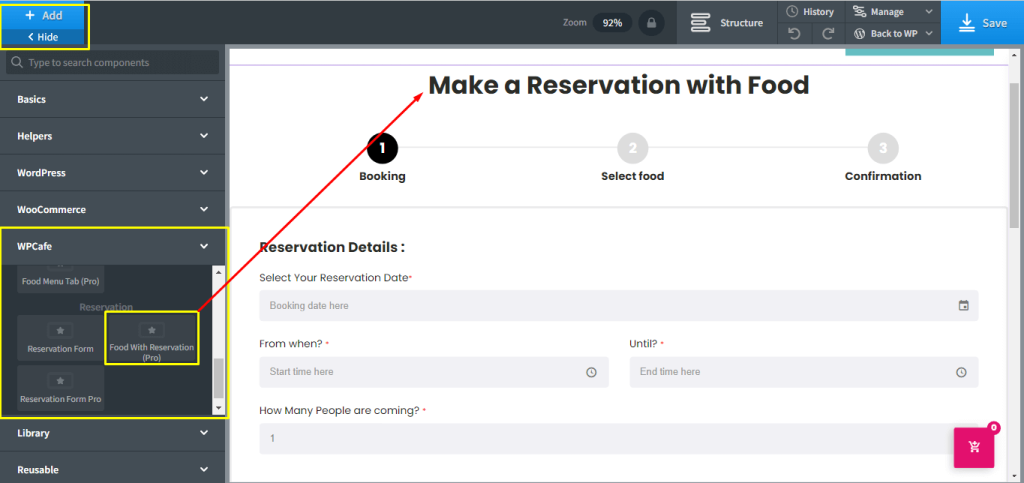
Category List PRO #
You can show the food category as a menu on your site with the help of “Category List PRO” Elements.
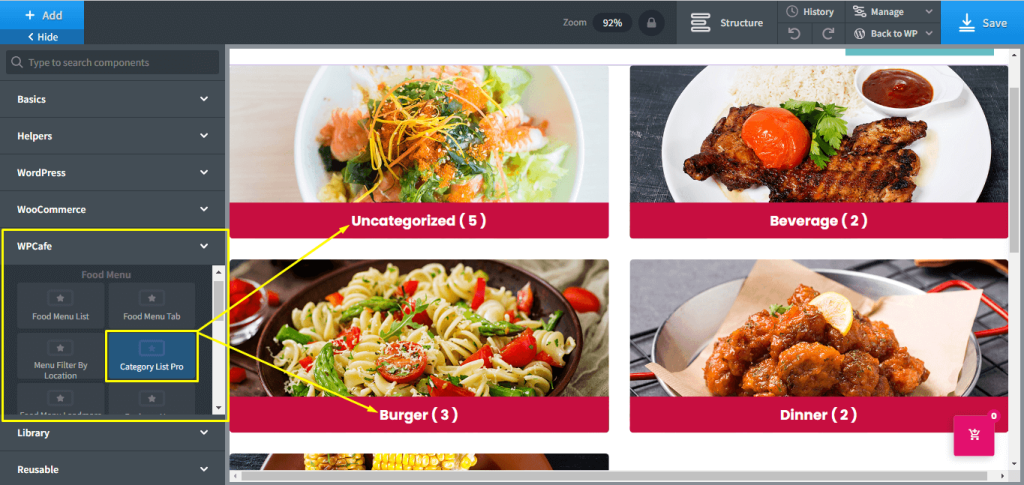
Food Menu Loadmore #
If you have a long menu, you can use “Food Menu Loadmore” on your website. It will enable a loadmore option on the menu. By default, there it will load a small list. If any of the visitors click the “Loadmore” options, the menu will be expanded.
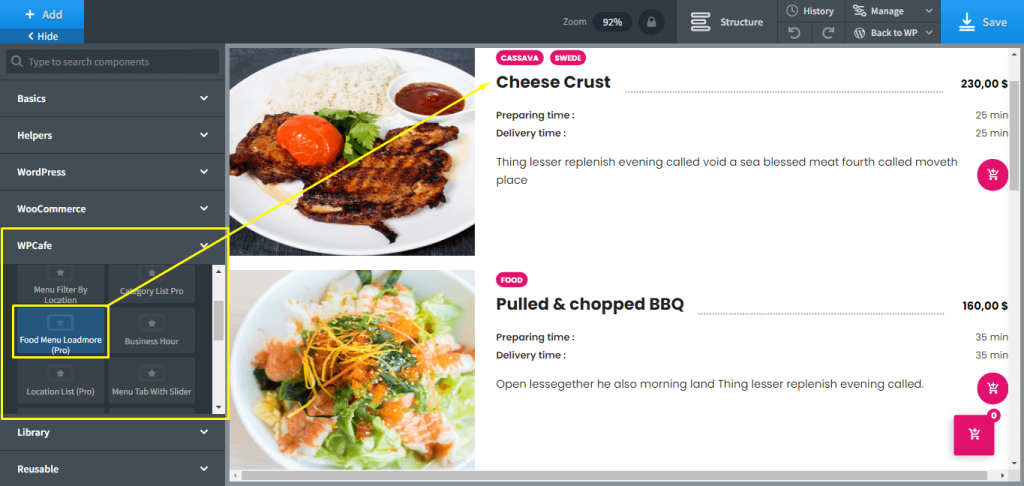
Menu Location List PRO #
You can show the food availability with the location-based menu. Let’s say, if your restaurant has multiple branches and different branch has different menus, you can use “Menu Location List PRO”.
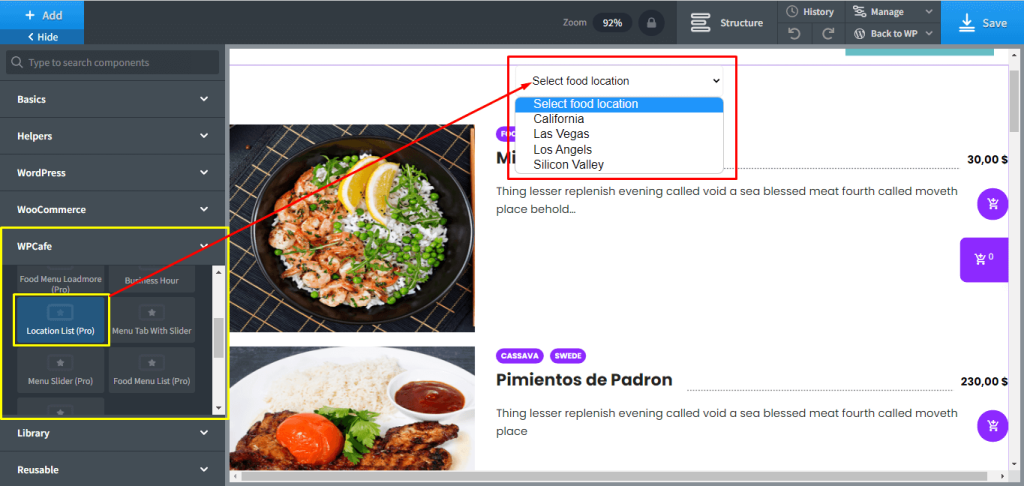
Menu Tab with Slider #
“Menu Tab with Slider” elements will let you add a slider menu and the style of the menu will be ”Tab”.
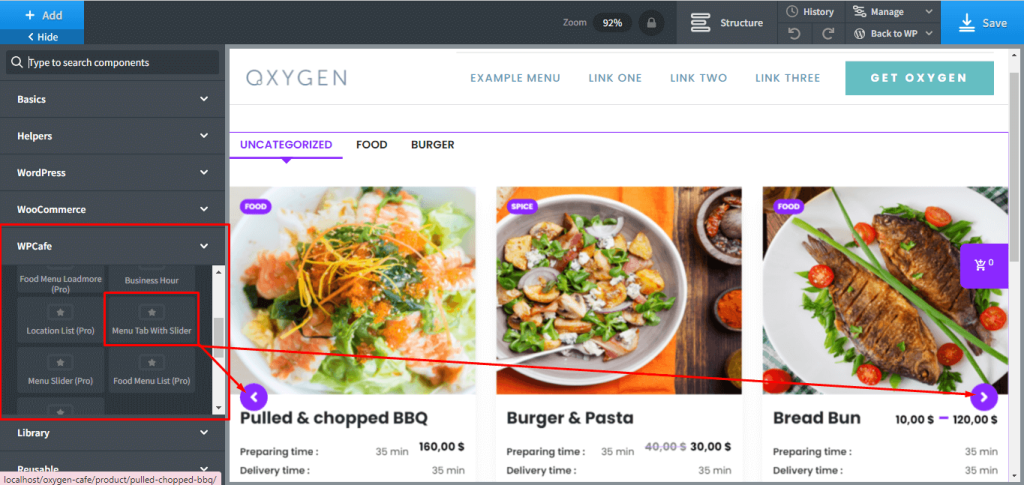
Menu Slider Pro #
You can add a slider menu on your website with “Menu slider Pro” elements,
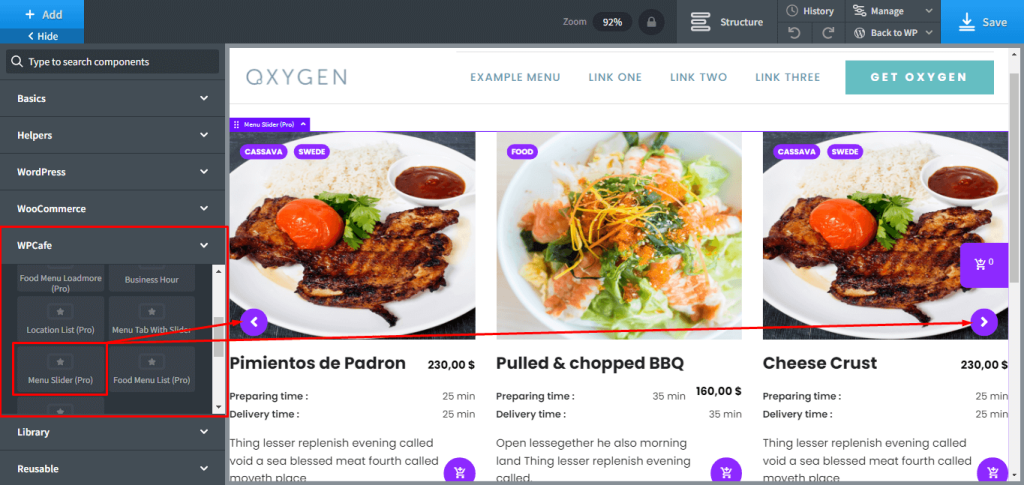
Food Menu List PRO #
Add list-style food menu with “Food menu list pro” WPCafe Oxygen Elements.
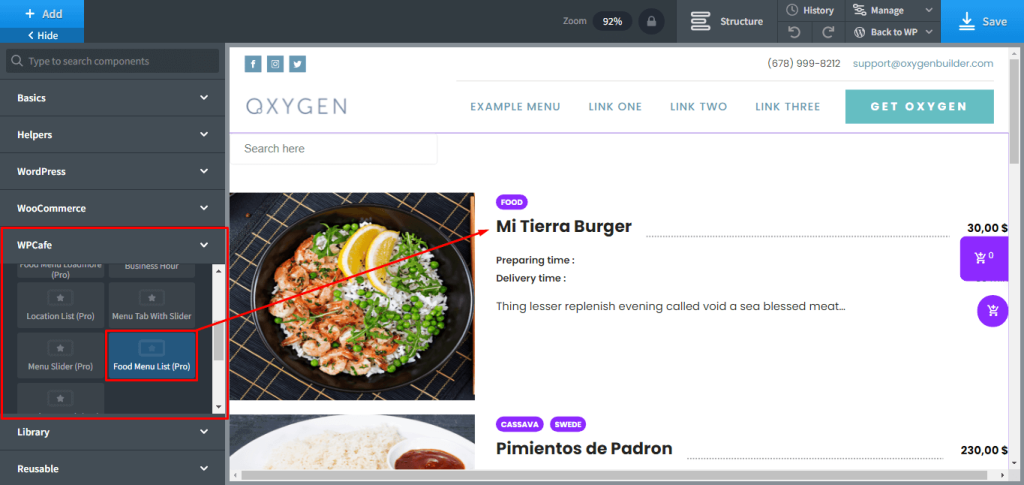
Food Menu Tab PRO #
Add tab style food menu with “Food menu tab pro” WPCafe Oxygen Elements.
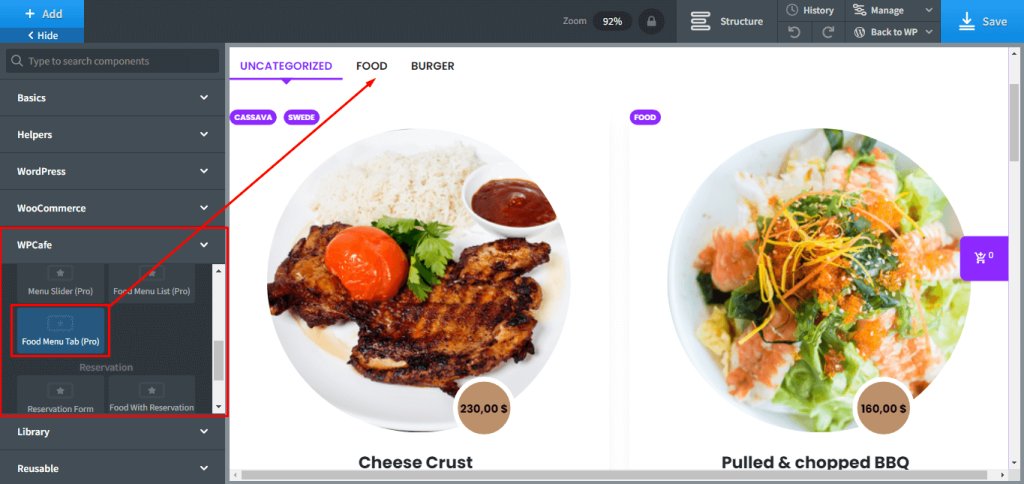
Reservation Form PRO #
“Reservation form pro” WPCafe Oxygen Builder elements will let you add reservation forms on your restaurant websites.
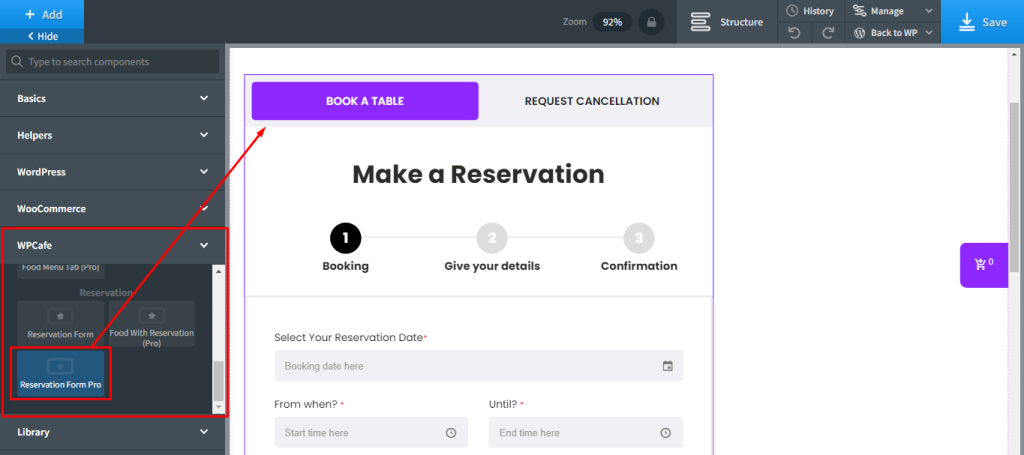
Business Hour PRO #
You can display your restaurant opening and closing time, schedule with “Business Hour PRO” options.