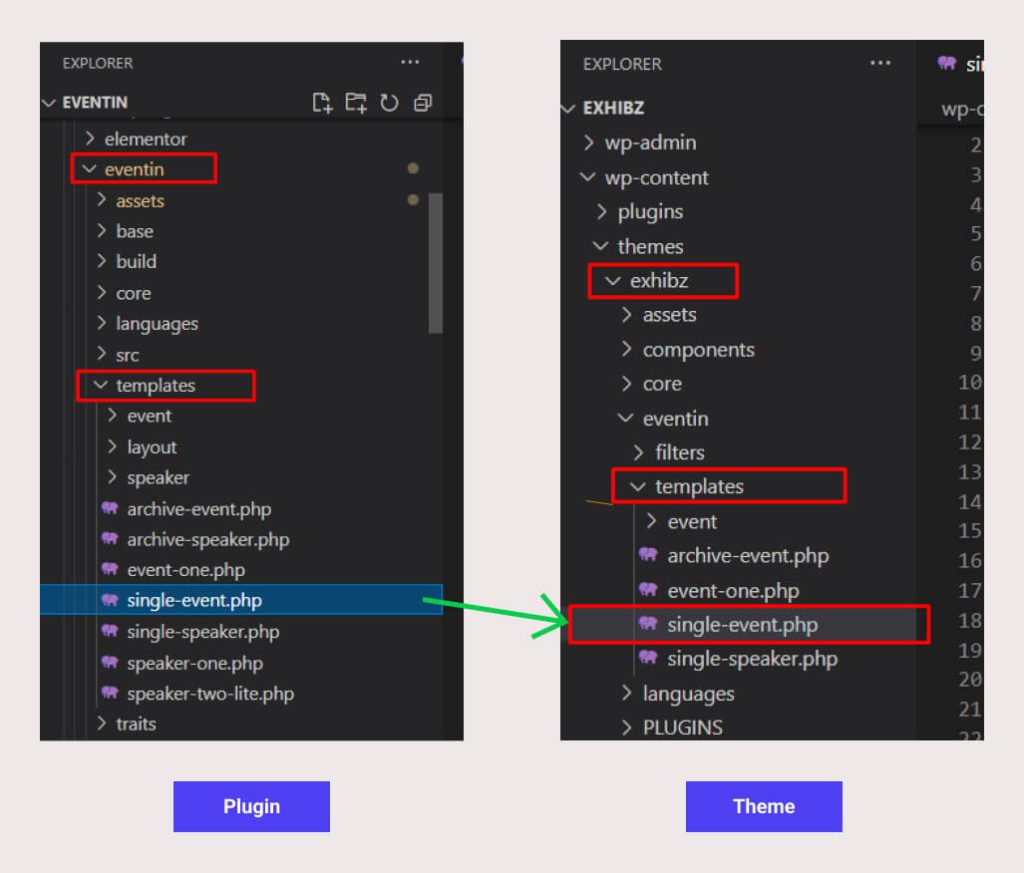If you want to change the design/templates and keep it(that you designed) the same while updating the plugin, then overriding is the option for you. With the overriding option, you can change the design from your theme. So it won’t change if you update the plugin later.
Here’s a visual hook guide for the Eventin Single Event Page. This is the part which you can find eventin event hooks quickly and easily by seeing their actual locations (and you can copy/paste).
Now that you know the event page hooks, you can override the Eventin Single event Page via your child theme’s functions. You can remove default elements (for example, the featured image, add an element, related products…), you can add your custom elements by picking the correct positioned “hook” and triggering your function, and you can even “move” existing elements.
Event Template Style One #
etn_before_single_event_container
Event Title #
This is the short description!
etn_single_event_meta
etn_after_single_event_meta
etn_after_single_event_container
etn_after_single_event_details
Single Event Page Default Hooks #
This is the list of Eventin event hooks you can unhook/remove by simply changing “add_action” to “remove_action” and “add_filter” in your functions.php. Eventin uses its own hooks e.g. “etn_single_event_content_body” to assemble the single event page together. Because it’s done this way, you can therefore use “remove_action” to remove one of these elements.
/**
* @snippet List of Default Event Actions @ Eventin Single Product
* @author Themewinter
* @updated Eventin WP 2.4.0
**/
// Before content
add_action( "etn_event_content_before", "etn_before_single_event_content", 10 );
add_action( 'etn_before_event_archive_content', 'etn_before_event_archive_content_show_thumbnail', 10 );
add_action( 'etn_before_event_archive_title', 'etn_before_event_archive_title_show_location', 10 );
add_action( 'etn_before_single_event_details', 'etn_before_single_event_details', 10 );
add_action( 'etn_before_single_event_container', 'etn_before_single_event_container', 10 );
add_action( 'etn_before_single_event_content_wrap', 'etn_before_single_event_content_wrap', 10 );
add_action( "etn_before_single_event_content_title", "etn_before_single_event_content_title_show_meta", 10 );
add_action( "etn_before_single_event_content_body", "etn_before_single_event_content_body", 10 );
add_action( "etn_before_single_event_meta", "etn_before_single_event_meta", 10 );
// After content
add_action( "etn_event_content_after", "etn_after_single_event_content", 10 );
add_action( 'etn_after_event_archive_content', 'etn_after_event_archive_content_show_footer', 10 );
add_action( 'etn_after_event_archive_title', 'etn_after_event_archive_title_show_excerpt', 10 );
add_action( "etn_after_single_event_content_wrap", "etn_after_single_event_content_schedule", 10 );
add_action( "etn_after_single_event_content_wrap", "etn_after_single_event_content_faq", 11 );
add_action( "etn_after_single_event_content_title", "etn_after_single_event_content_title", 10 );
add_action( "etn_after_single_event_content_body", "etn_after_single_event_content_body_show_meta", 10 );
add_action( "etn_after_single_event_meta", "etn_after_single_event_meta_ticket_form", 10 );
add_action( "etn_after_single_event_meta", "etn_after_single_event_meta_organizers", 12 );
add_action( "etn_after_single_event_container", "etn_after_single_event_container_related_events", 10 );
add_action( "etn_after_single_event_details", "etn_after_single_event_details", 10 );
// Single content
add_action( "etn_single_event_template", "etn_single_event_template_select", 10 );
add_action( "etn_single_event_meta", "etn_single_event_meta_details", 10 );
// All Filters
add_filters( 'etn_event_tag_list_title' );
add_filters( 'etn_event_related_event_title' );
add_filters( 'etn_event_organizers_title' );
add_filters( 'etn_event_attendee_list_buttn_text');Event Template Style Two #
etn_before_single_event_container
etn_single_event_meta
etn_after_single_event_meta
etn_after_single_event_container
etn_after_single_event_details
Template Style Two Single Event Page Hooks #
This is the list of Eventin event actions you can unhook/remove by simply changing “add_action” to “remove_action” and ”add_filter” in your functions.php. Eventin uses its own hooks e.g. “etn_single_event_content_body” to assemble the single event page together. Because it’s done this way, you can therefore use “remove_action” to remove one of these elements.
/**
* @snippet List of Default Event Actions @ Eventin Single Product
* @author Themewinter
* @updated Eventin WP 2.4.0
**/
// Before content
add_action( "etn_before_single_event_content_title", "etn_pro_before_single_event_content_title_show_categories", 10 );
add_action( "etn_before_single_event_details", "etn_pro_before_single_event_two_details_show_banner_module", 10 );
add_action( "etn_before_single_event_details", "etn_pro_before_single_event_two_details_show_location_and_counter", 10 );
add_action( "etn_before_single_event_content_title", "etn_pro_before_single_event_content_title_show_categories", 10 );
// After content
add_action( "etn_after_single_event_content_wrap", "etn_pro_after_single_event_two_content_organizer", 10 );
add_action( "etn_after_single_event_content_wrap", "etn_pro_after_single_event_content_faq", 10 );
add_action( "etn_after_single_event_content_body", "etn_pro_after_single_event_content_body_show_tags", 10 );
add_action( "etn_after_single_event_content_body", "etn_pro_after_single_event_content_body_show_schedules", 10 );
add_action( "etn_after_single_event_meta", "etn_after_single_event_meta_ticket_form", 11 );
add_action( "etn_after_single_event_meta", "etn_after_single_event_meta_attendee_list", 10 );
add_action( "etn_after_single_event_meta", "etn_pro_after_single_event_meta_related_events", 10 );
// Single content
add_action( "etn_single_event_meta", "etn_pro_single_event_meta_details", 10 );
// All Filters
add_filters( 'etn_event_tag_list_title' );
add_filters( 'etn_event_related_event_title' );
add_filters( 'etn_event_organizers_title' );
add_filters( 'etn_event_faq_title');Event Template Style Three #
etn_before_single_event_container
etn_single_event_meta
etn_after_single_event_meta
etn_after_single_event_container
etn_after_single_event_details
Template Style Three Single Event Page Hooks #
This is the list of Eventin event hooks you can unhook/remove by simply changing “add_action” to “remove_action” and ”add_filter” in your functions.php. Eventin uses its own hooks e.g. “etn_single_event_content_body” to assemble the single event page together. Because it’s done this way, you can therefore use “remove_action” to remove one of these elements.
/**
* @snippet List of Default Event Actions @ Eventin Single Product
* @author Themewinter
* @updated Eventin WP 2.4.0
**/
// Before content
add_action("etn_before_single_event_details", "etn_pro_before_single_event_three_details_show_banner_module", 10);
add_action("etn_before_single_event_content_title", "etn_pro_before_single_event_content_title_show_categories", 10);
// After content
add_action("etn_after_single_event_content_wrap", "etn_pro_after_single_event_three_content_organizer", 11);
add_action("etn_after_single_event_content_wrap", "etn_pro_after_single_event_three_content_organizer", 11);
add_action("etn_after_single_event_content_wrap", "etn_pro_after_single_event_content_faq", 10);
add_action("etn_after_single_event_content_body", "etn_pro_after_single_event_content_body_show_tags", 10);
add_action("etn_after_single_event_content_body", "etn_pro_after_single_event_content_body_show_schedules", 11);
add_action("etn_after_single_event_meta", "etn_pro_after_single_event_meta_related_events", 12);
add_action("etn_after_single_event_meta", "etn_after_single_event_meta_attendee_list", 11);
add_action("etn_after_single_event_meta", "etn_after_single_event_meta_ticket_form", 10);
add_action("etn_after_single_event_content_title", "etn_pro_after_single_event_three_content_title_show_counter", 11);
add_action("etn_after_single_event_content_title", "etn_pro_after_single_event_three_content_title_show_meta", 10);
// Single content
add_action( "etn_single_event_meta", "etn_pro_single_event_meta_details", 10 );
// All Filters
add_filters('etn_single_event_content_title');
add_filters( 'etn_event_tag_list_title' );
add_filters( 'etn_event_related_event_title' );
add_filters( 'etn_event_organizers_title' );
add_filters( 'etn_event_faq_title');Template Override using File #
If you want to change something more that may not possible to do with Hooks, you can use the ‘File‘ override option. To override ‘File’ using a file, you will need to follow simple 3 steps. Here they are
Step 1: Go to your theme root folder and create a folder name eventin. And inside the eventin folder, create another folder named ‘templates’.
Step 2: Go to the ‘WP Eventin’ root file. You will get ‘templates‘ inside the root folder. Now, copy the specific file that you want to override from the directory. For example, if you want to override ‘Event’ then copy the event folder only. NOTE- Do not copy the whole template section at a time.
Step 3: Paste this file in the theme eventin/templates folder with the same name. Remember, the files must maintain the same directory/sub-directory as it appears in the plugins ‘event’ folder Now you can edit or customize as you want.