BuddyBoss Integration with WP Eventin Event Plugin for WordPress (Pro) #
With BuddyBoss integration in the Eventin event management plugin for WordPress, businesses and their team members can create and publish events from the front end, following BuddyBoss group permission.
Installing and Activating Required Plugins # #
You need to install 4 plugins to get the complete set of functionality for this addon. From your dashboard, install and activate the following plugins:
- Eventin(Free)
- Eventin(Pro)
- WooCommerce
- BuddyBoss Platform(free)
Important: Without Eventin Pro, you will not see the “Eventin event” menu for the group profiles.
Enable BuddyBoss Addons #
After activating the Eventin Pro and BuddyBoss platform plugin, go to the Dashboard -> Eventin -> Add-ons and enable BuddyBoss integration.
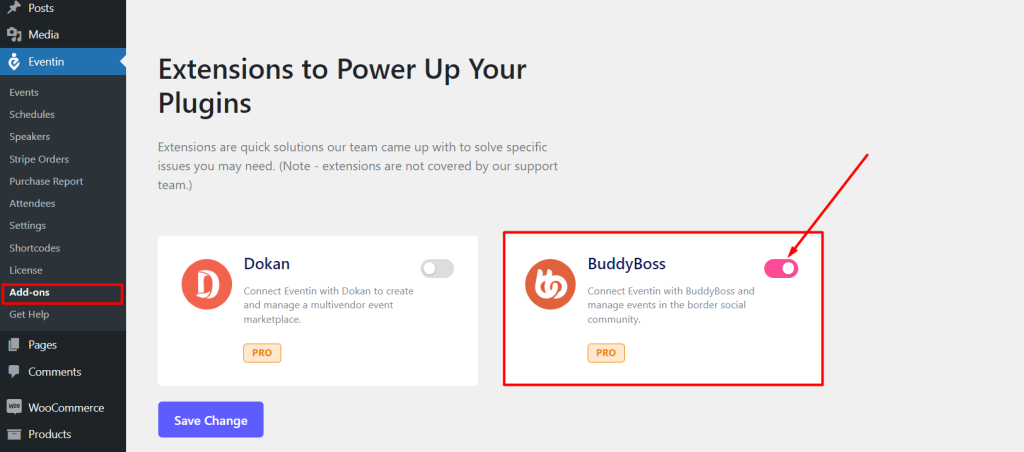
Please make sure the Social Groups component is enabled from BuddyBoss → Components.
Event Submission #
Member profile #
Go to BuddyBoss -> Integration and select the user role to which you want to permit creating events.
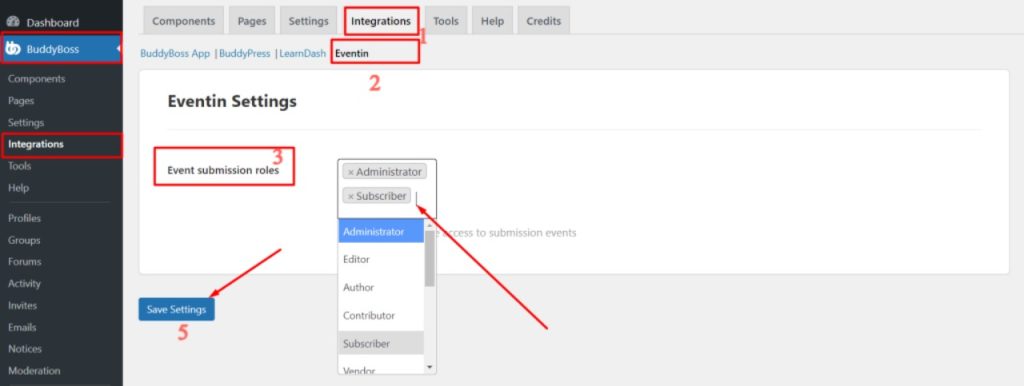
According to the user role permission, the member can submit the event, event location, event category and event tags in the front end of their profile.
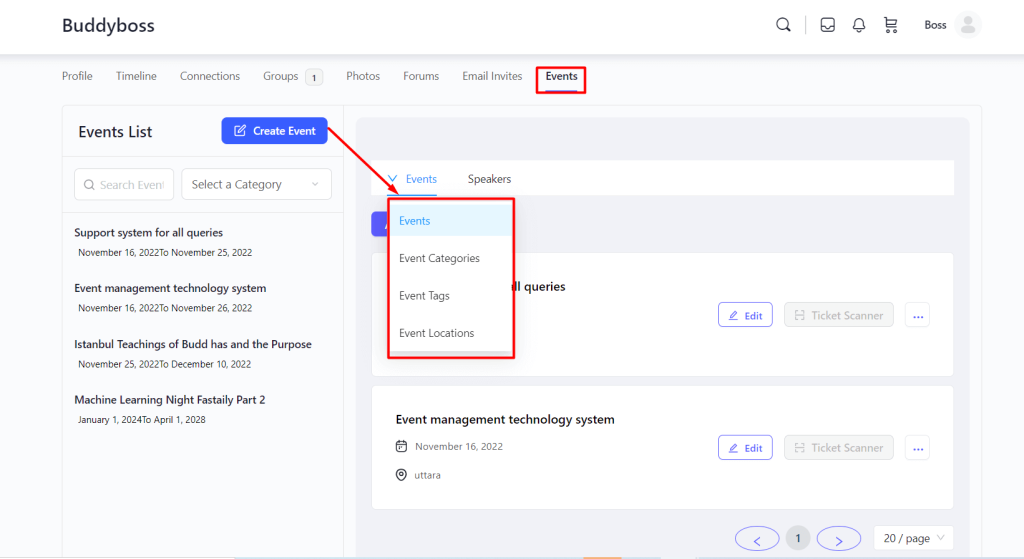
Add Event Category #
Go to the Events tab ->click on “Create event” button -> Events tab -> select event category from the dropdown. Now click on “Add new category” and add the category with details information.
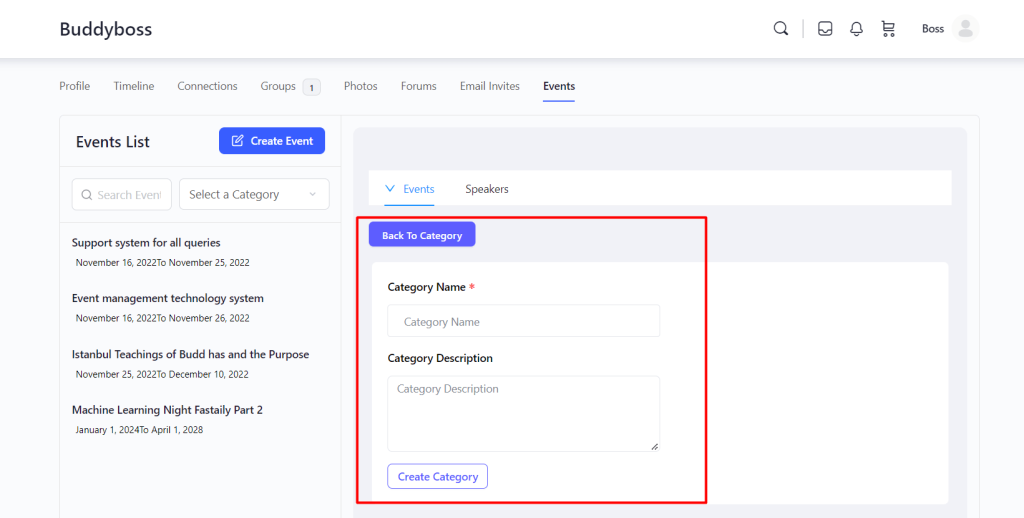
Add Event Tags #
Go to the Events tab ->click on the “Create event” button -> Events tab -> select event tags from the dropdown. Now click on “Add new tags” and add the tags with detailed information.
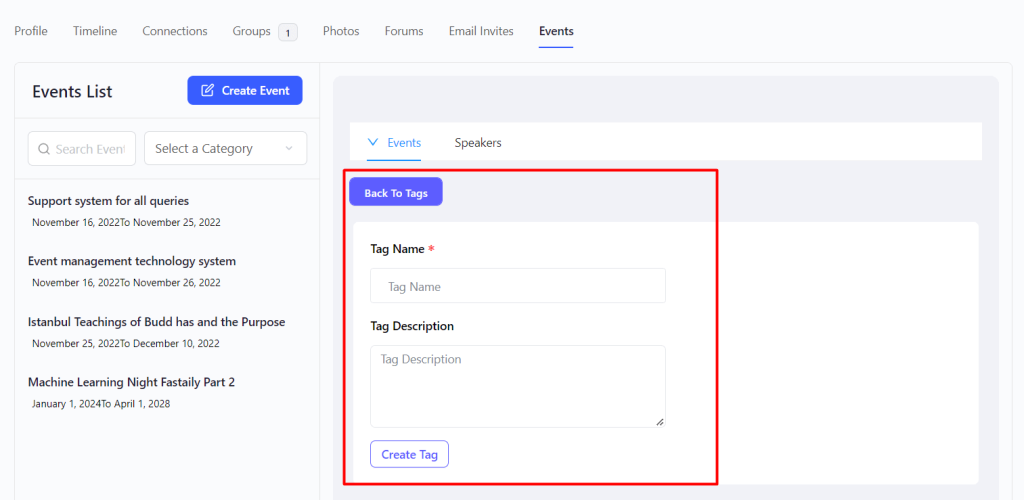
Add Event Location #
Go to the Events tab ->click on “Create event” button -> Events tab -> select event location from the dropdown. Now click on “Add new location” and add the location with detailed information.
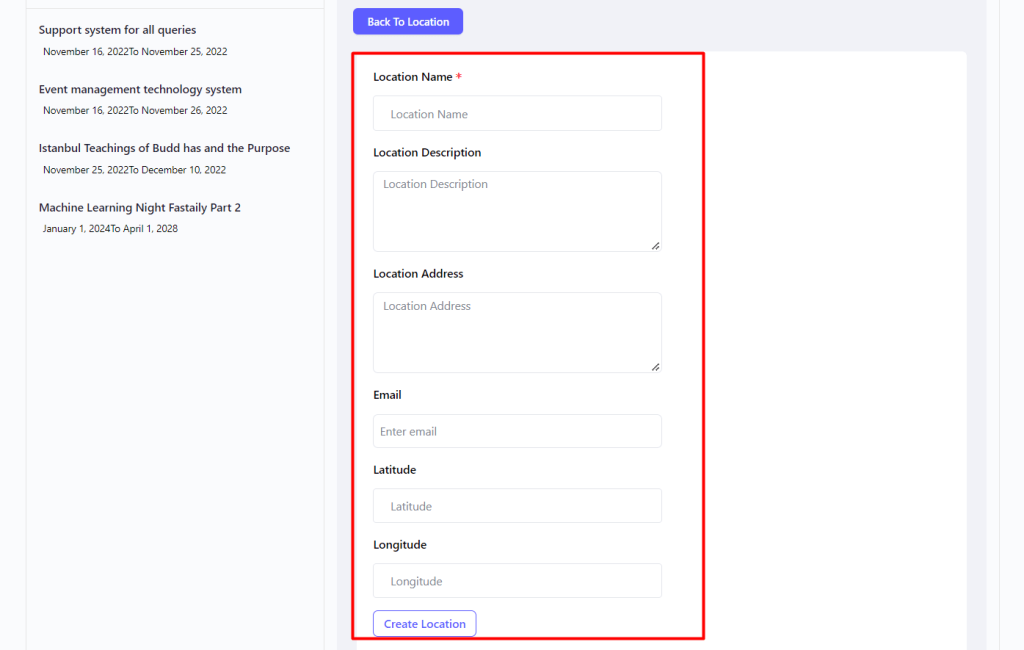
Add New Event #
Go to the Events tab ->click on “Create event” button -> Events tab -> select new event from the dropdown. Now click on “Add new event”.
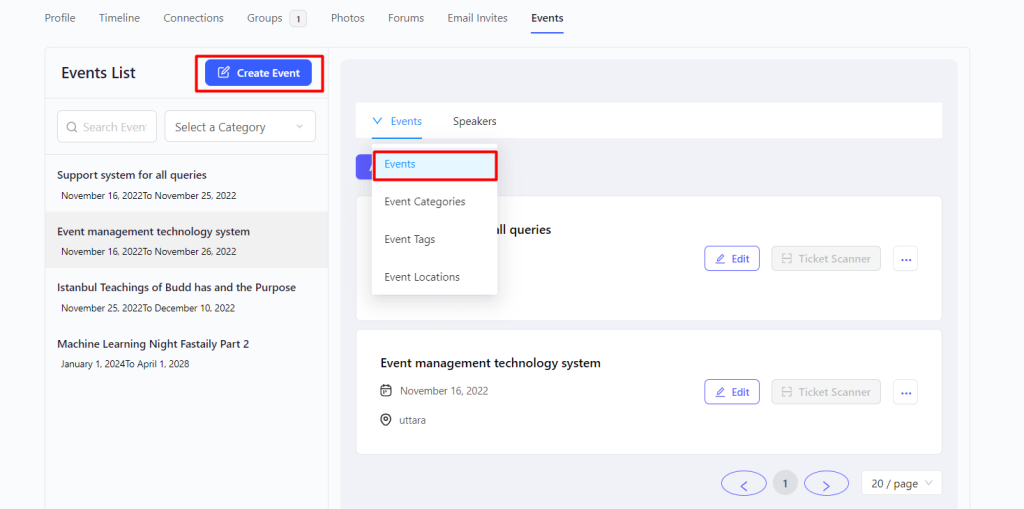
When clicking on the create event, the event form will pop up. Now, fill up the event form and click on submit on the bottom.
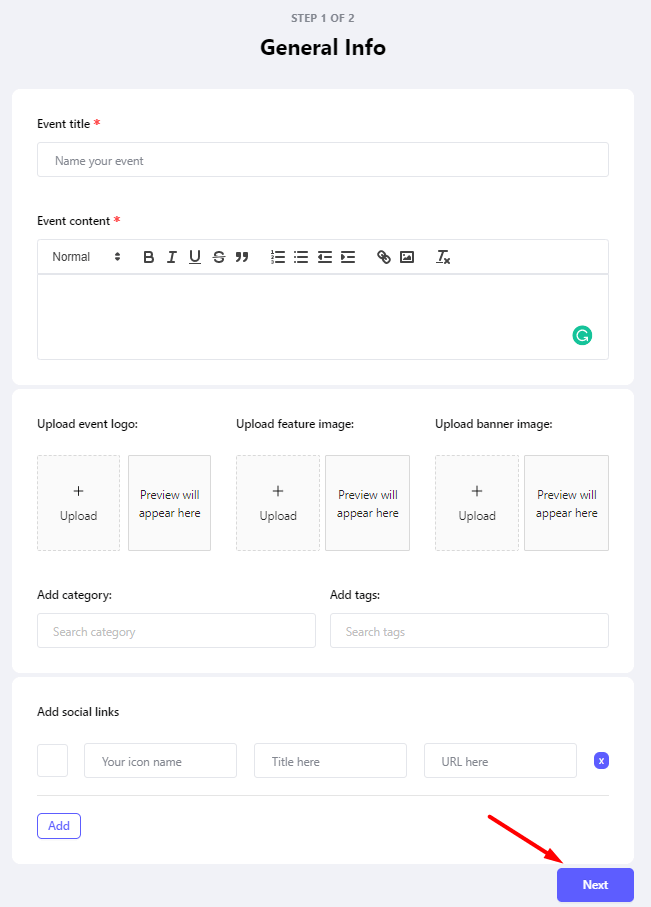
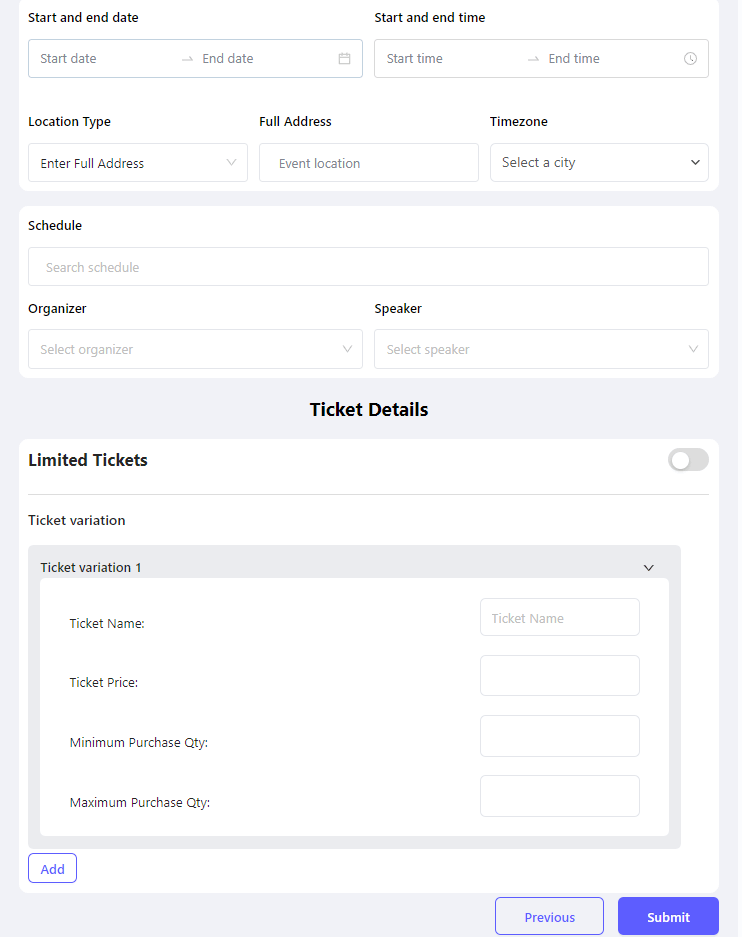
The member can see the event list from the left sidebar. They can visit the event single page and search for the event also.
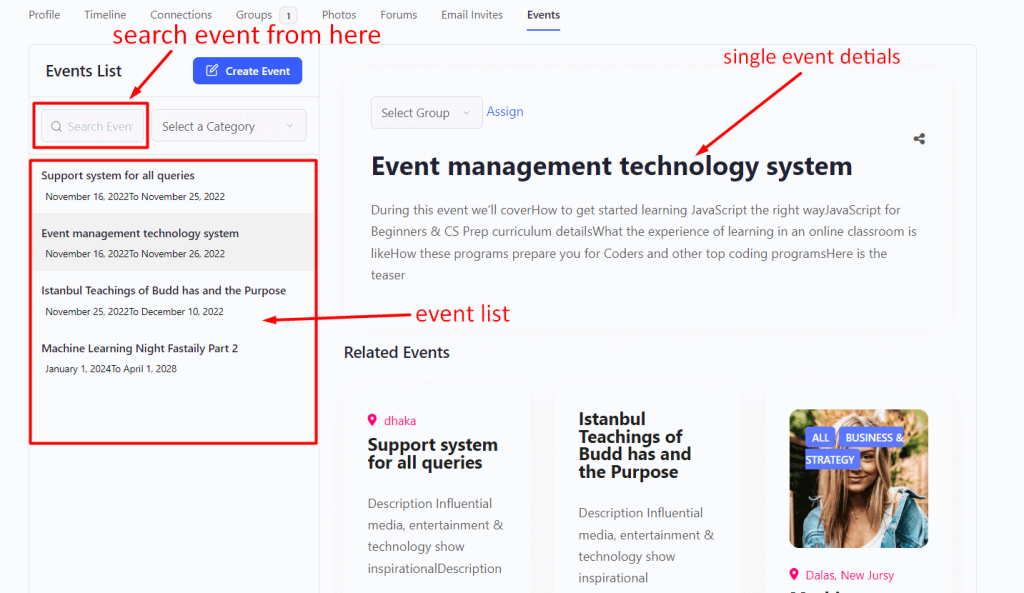
Assign event on the group #
The member can assign his/her front end submited event on his groups.
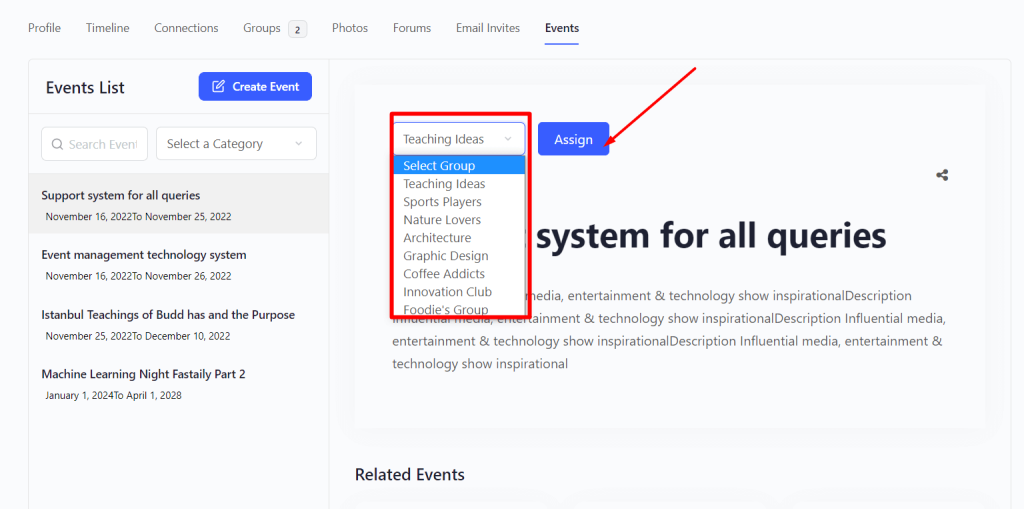
Create Group #
The member can create a new group from their profile if they want. Please visit Profile -> Groups -> Create Group and fill up the necessary information for the group.
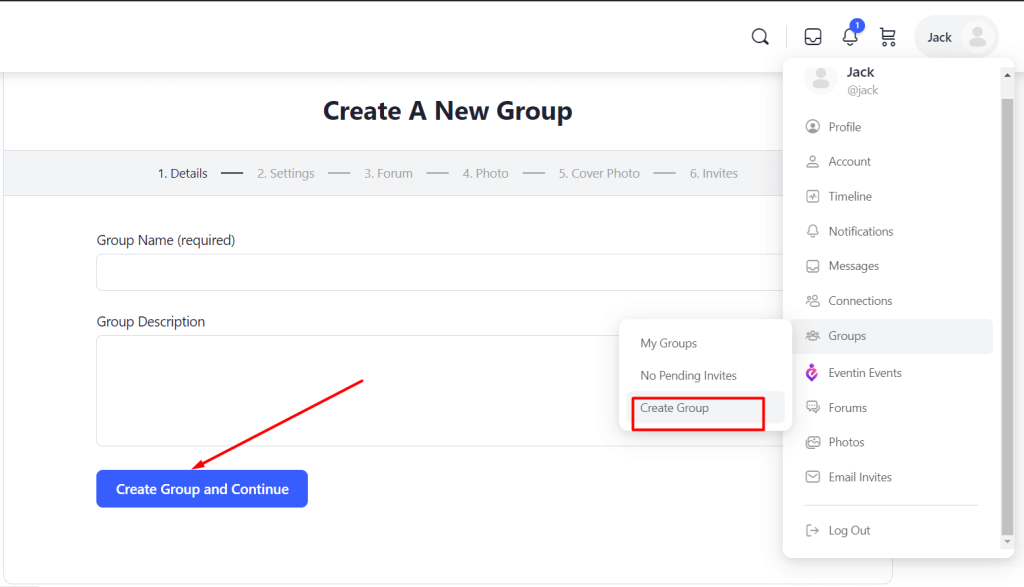
Manage members by organizer #
Organizers can allow the member to submit the event according to their permission. Go to the Groups -> Manage and sidebar there has an option for Eventin Events. There are 3 permission options for the members.
- All group members: When selecting “All group members” permission, all the group members can manage the event.
- Organizers and Moderators: When selecting “Organizers and Moderators” permission, only the organizer and moderator can manage the event.
- Organizers: When selecting “Organizers” permission, only organizers can manage the event.
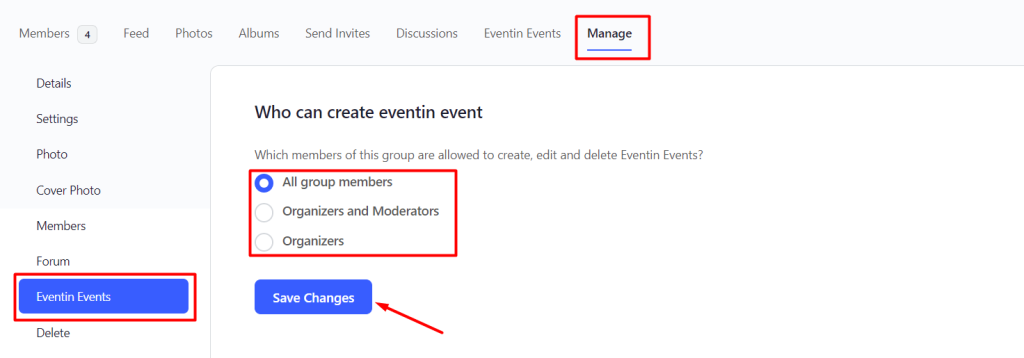
Now, in the Eventin Events menu, there has also the option to create an event, show a list of events, visit the event page, and search events.
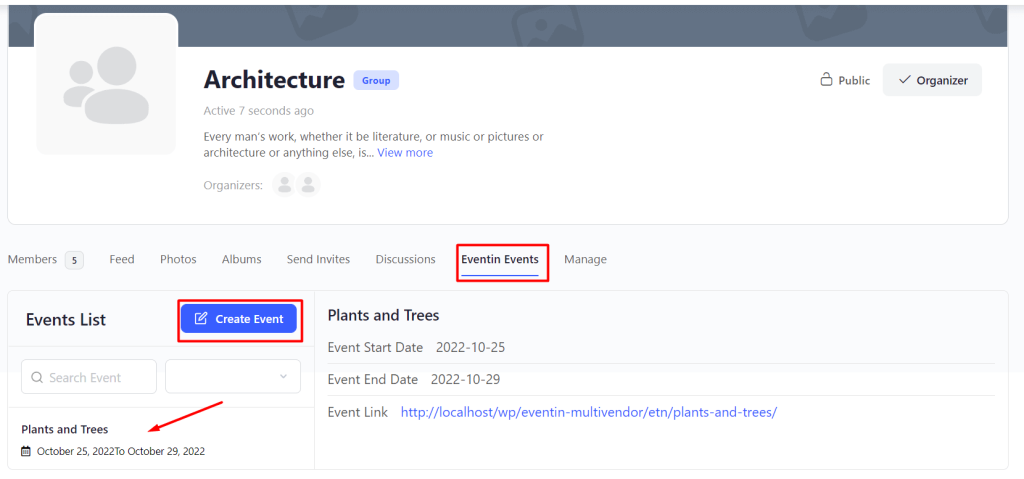
Group Feed #
Now, all the events are added under the Feed menu.
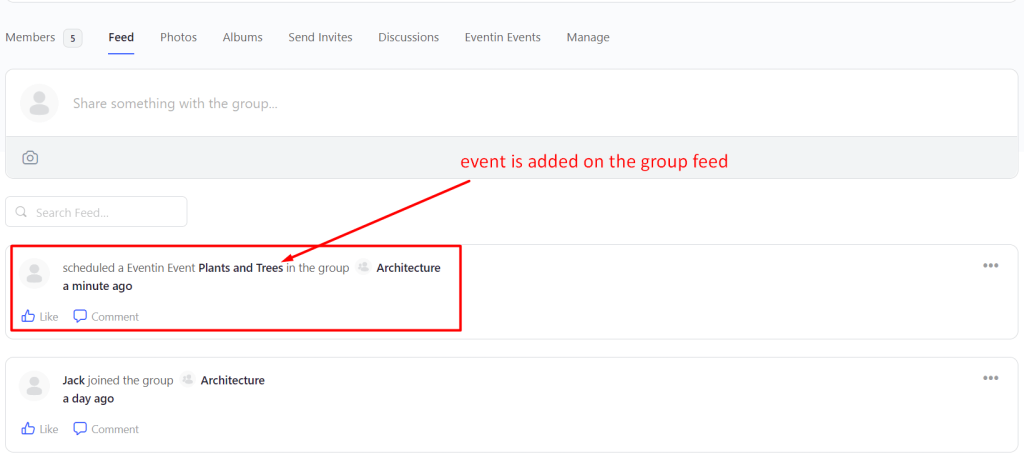
Event Tab Hide/Show #
The group organizer can enable/disable the event tab from the group. If they want to show the event tab, then go to the Groups -> Manage -> Events and checkmark the “Yes, I want this group to have an event tab” option. Otherwise, the tab will not show on the group.
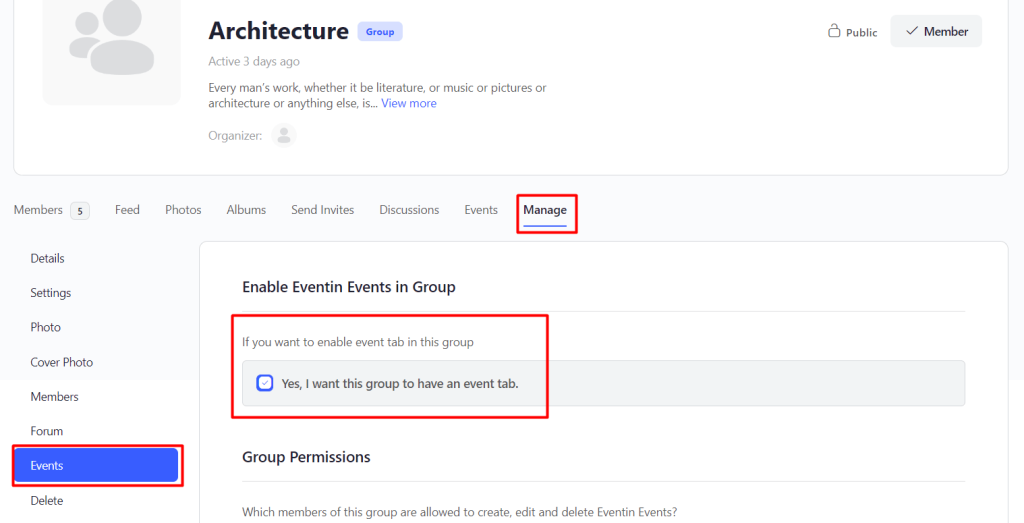
Event Tab Label Change #
There is an option for changing the event tab label. You can change it for the member’s profiles as well as the groups. Go to the Dashboard -> BuddyBoss -> Integrations -> Eventin Tab and change the Events tab label as you want.
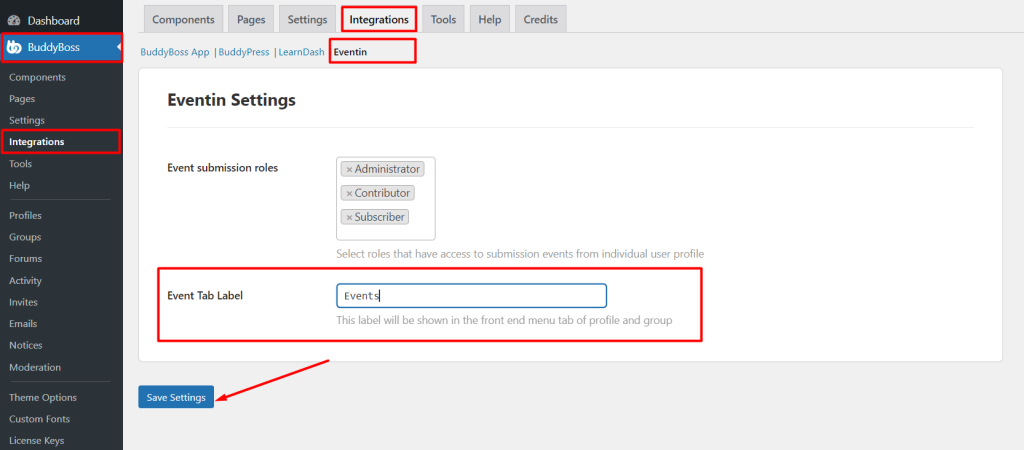
Prevent Restrict Rest API access for Eventin #
You cannot access Eventin’s Rest API if you keep the “Private REST APIs” option enabled. To access the Eventin Rest API, you must add some Rest API endpoint URLs to the “Public REST APIs” fields.
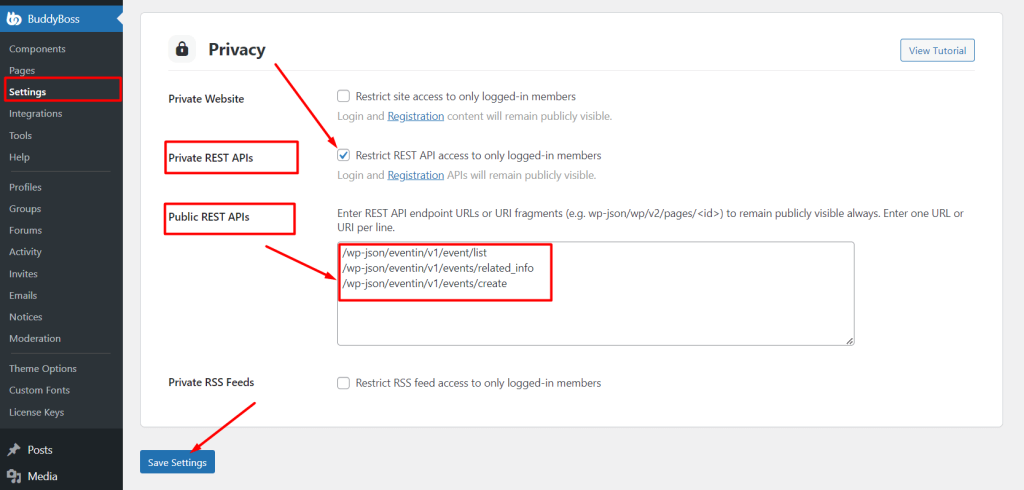
Check the Rest API endpoint URLs for Eventin on below:
/wp-json/eventin/v1/event/list
/wp-json/eventin/v1/events/related_info
/wp-json/eventin/v1/events/create



