WPCafe lets you show custom messages to customers during different booking stages. You can personalize messages for pending, confirmed, or unavailable reservations to keep guests informed and improve their experience.
Why Customize Messages
- Keep communication clear and professional
- Reduce confusion about booking status
- Add a personal touch that matches your restaurant
- Improve customer trust and satisfaction
How to Access #
- Go to WordPress Dashboard
- Navigate to WPCafe → Settings → Reservation → Message
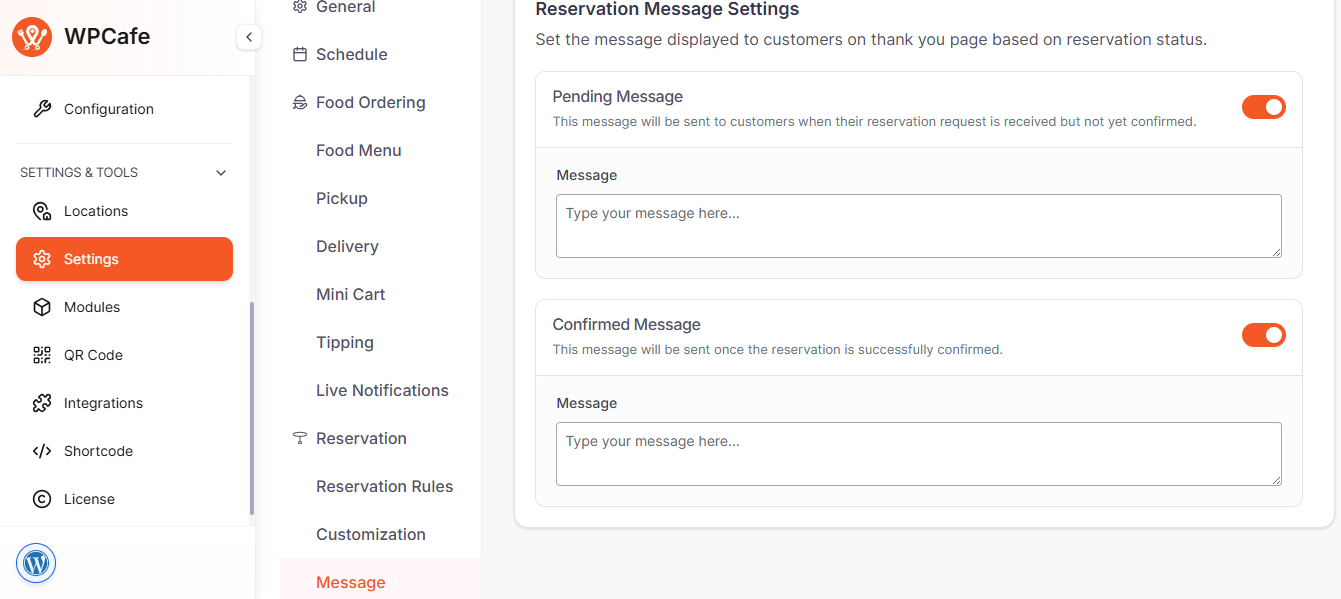
Message Options #
- Pending Message – Shown when a reservation is submitted but not yet confirmed
- Confirmed Message – Shown once a reservation is confirmed
- Empty Schedule Message – Shown when no time slots are available
You can enable or disable any message using the toggle next to it.
How to Customize #
- Click inside a message box
- Type your message (add details like restaurant name or contact info if needed)
- Use the toggle to activate or hide it
- Click Save Changes
Frequently Asked Questions #
- Can I use HTML or formatting in the message text?
Yes. You can add simple text formatting or links to guide customers (e.g., “Visit our Menu Page”). - What happens if I leave a message box empty?
If a message box is blank, WPCafe will not display any text for that specific status. - Can I show different messages for different branches or locations?
Currently, messages are global. However, you can manually include branch details inside the message text.
Conclusion #
Customizing reservation messages keeps guests informed, builds trust, and creates a professional, personalized booking experience.



