A recurring event is helpful for repeated events like different training classes, regular sessions, monthly events, and repeated conferences.
You can create recurring events based on a daily recurrence, weekly recurrence, monthly recurrence, bi-monthly, the first day of every month, yearly twice time, etc.
In this article, we are going to go through the steps on how to create, edit, and update a recurring event on Eventin.
Before moving to the ‘how to documentation, let us share a few technical words.
How to Create a Recurring Event #
To create a new recurring event with Eventin, log in to your WordPress dashboard and go to Eventin >Events > Add New.
You will then be directed to your unique event page where you need to add details for your event.
Fill out the basic information on the form. Don´t forget to turn on the ´Recurring event´ button before you click on ´Create event´
Once applied, select how often you want the event to recur!
Now, select in which day, or month your event should automatically recur. Select specific dates and duration time for how long an event should take place once it´s ongoing.
If you don´t want to showcase the recurrence badge on the event page, select ´Hide Recurring event thumbnail.´
Add your event type, whether it´s an offline or online event, add location, and click on the ´Create Event´ button.
Edit Event Details #
Once the event is successfully created, you will land on the new event editor where you need to complete your event creation processes in 3 different steps just like ´Single event creation´-
Check out the linked steps and move back to begin with the further processes related to recurring event creation
Parent Event & Recurring Event Condition #
Here, in the Events list, you will find both of your Recurring parent events (1) along with the child events (2 & 3) under the parent´s category-
Here is a visual representation of what we meant by Parent & Child event–
The parent event is a template for you to edit all of your recurring event settings. It will be stored and shown on your Editor dashboard but will not be published on the event site.
However, under that parent event, you’ll find a series of child events labeled as ‘Recurrence.’ For example, if you created a 3-day-long event, the parent event will contain information about the entire event´s duration, the length of each event, and all.
Additionally, you will get all the event series on the list with their different settings. You can edit, and customize them individually, without affecting the other child events (Recurrences) on your list.
Edit/Update Individual Recurring Events #
You can update individual child events which is ´Recurrences´ from the events list. Simply go to events, click on the pen 🖊️button of your recurrence item-
📌 A user can share the individual recurrence event list as a single event on the page even!
How Recurrence Looks on Front End #
The front page of the recurring events contains all the information you have given to the parent event. Also, it contains the recurrence along with ticket options. If you keep the event pricing FREE, still the recurrence will be available at the event page. Note- the following image is showing only the recurrence part demo.
- Go To : Eventin > Event > View
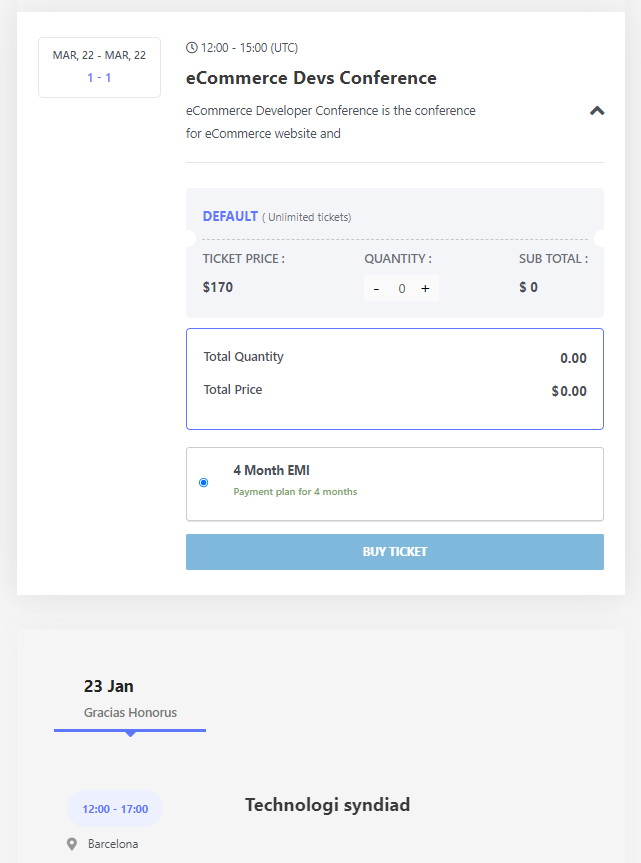
Check Selling Report #
Want to check the ticket-selling report? Please go to the Individual recurrence event and click on edit. Once the editable window opens, scroll down and at the bottom of the page, you will get the report.
- Check Selling Report Key: Eventin -> Bookings -> Individual Recurrence Event -> View Details

If you are WPEventin PRO user, you will get extra and beautiful report options in the plugin menu. The report will give you extra facilities like checking full details at a glance, shorting and searching the event. Individual recurrence events and many more.



