You can translate the full event including the landing page, speaker page, schedule, ticketing and other widgets in popular language based on your needs. You can use the following translation plugin to translate your event, speaker and schedule.
- Polylang
- Loco
- WPML
Translation with Polylang #
Translating the Eventin events (including string meta) requires two plugins. Polylang Theme and Plugin Translation for Polylang (TTfP). The free plugins can be downloaded from here or from the WordPress repository. Polylang activation requires a simple setup. Check out the Polylang official documentation here.
🔹 NOTE: If you have duplicate events in the Active, Draft, or Trash folder, then you will see Error 404 or a blank page. Please make sure to remove any duplicate events before using the translation.
Event Category Translation #
In order to translate an event category, click on the event categories menu. Then click on edit, and at the bottom area, update the translated category name. Finally, save the changes.
- Settings Key: Dashboard-> Eventin-> Event Categories-> Edit-> (Translated Event Category) -> Save
Note: Event Tags and Speaker Categories can be translated following the same instruction.
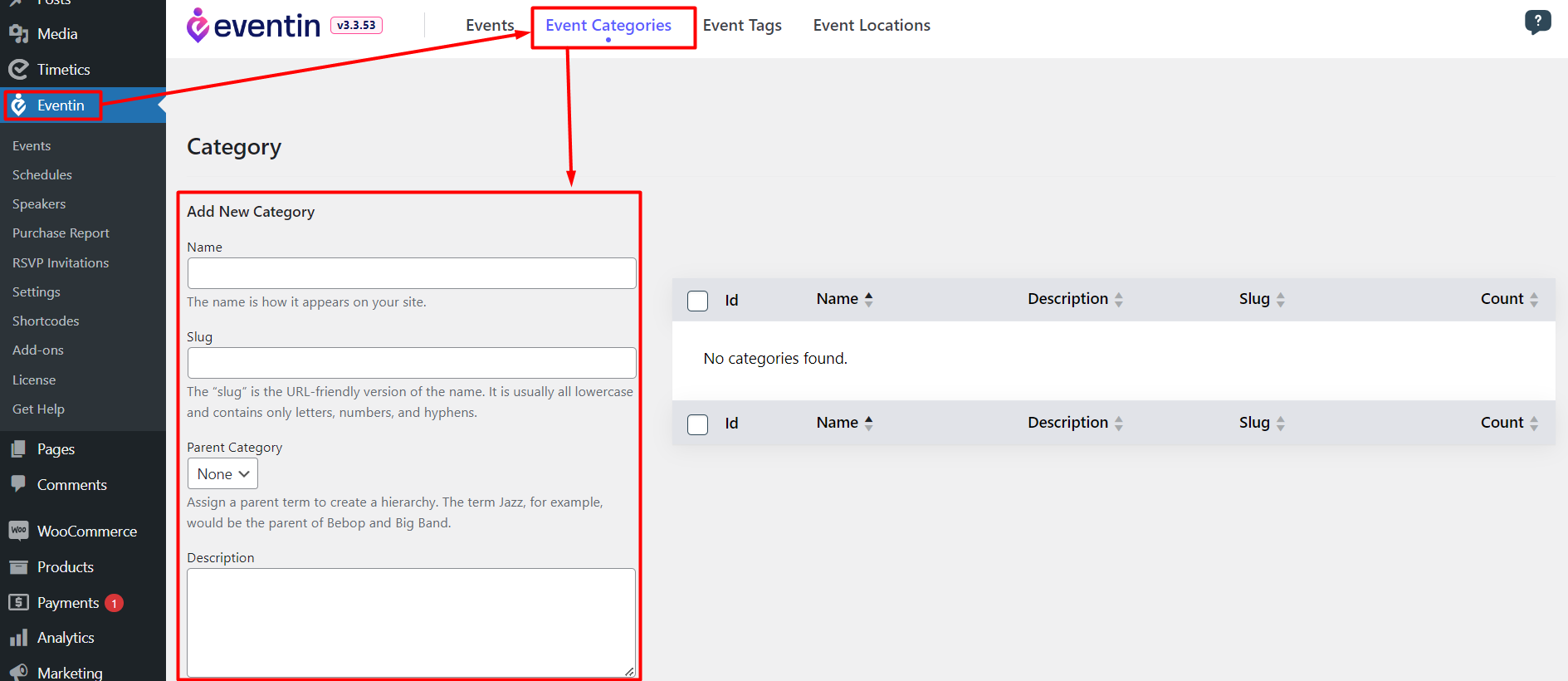
Event Content Translation #
To translate event content with the Polylang translation plugin, go to the event list by clicking on the Eventin-> Events menu and click on the plus(+) sign on the right-most side under the flag icon. A new, fresh window will open. Add the translated event content there.
- Settings Key: Dashboard -> Eventin-> Events-> Plus-> (Translated Content) -> Save
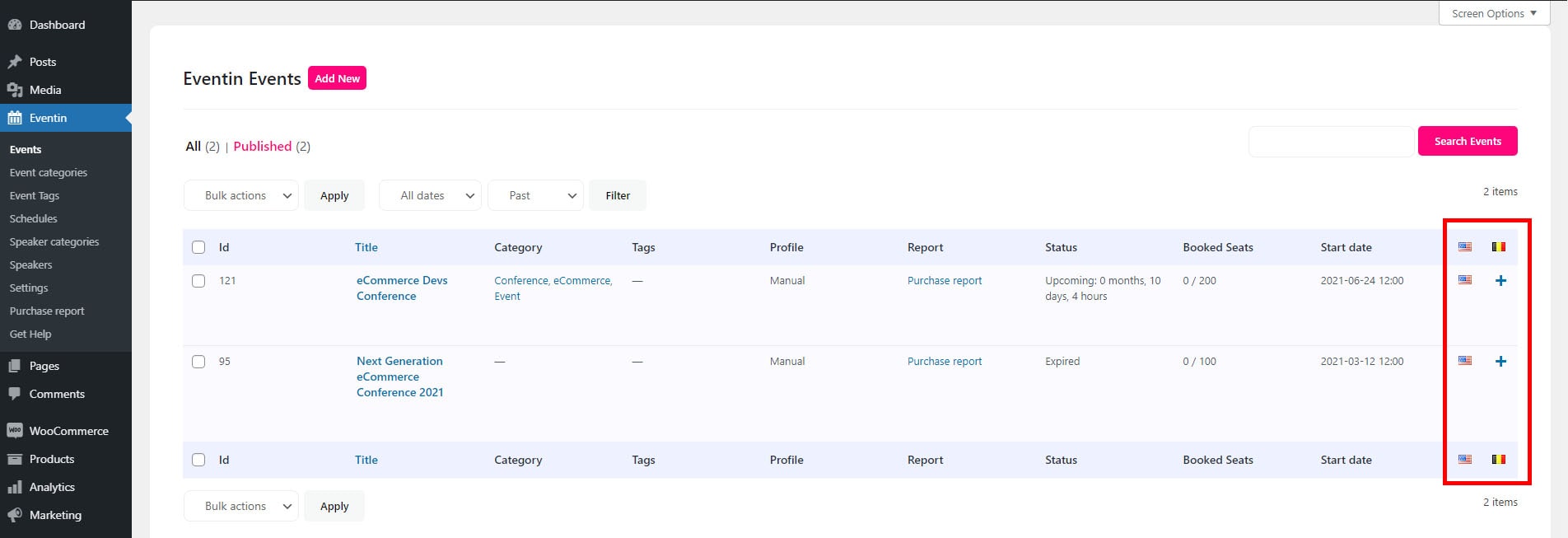
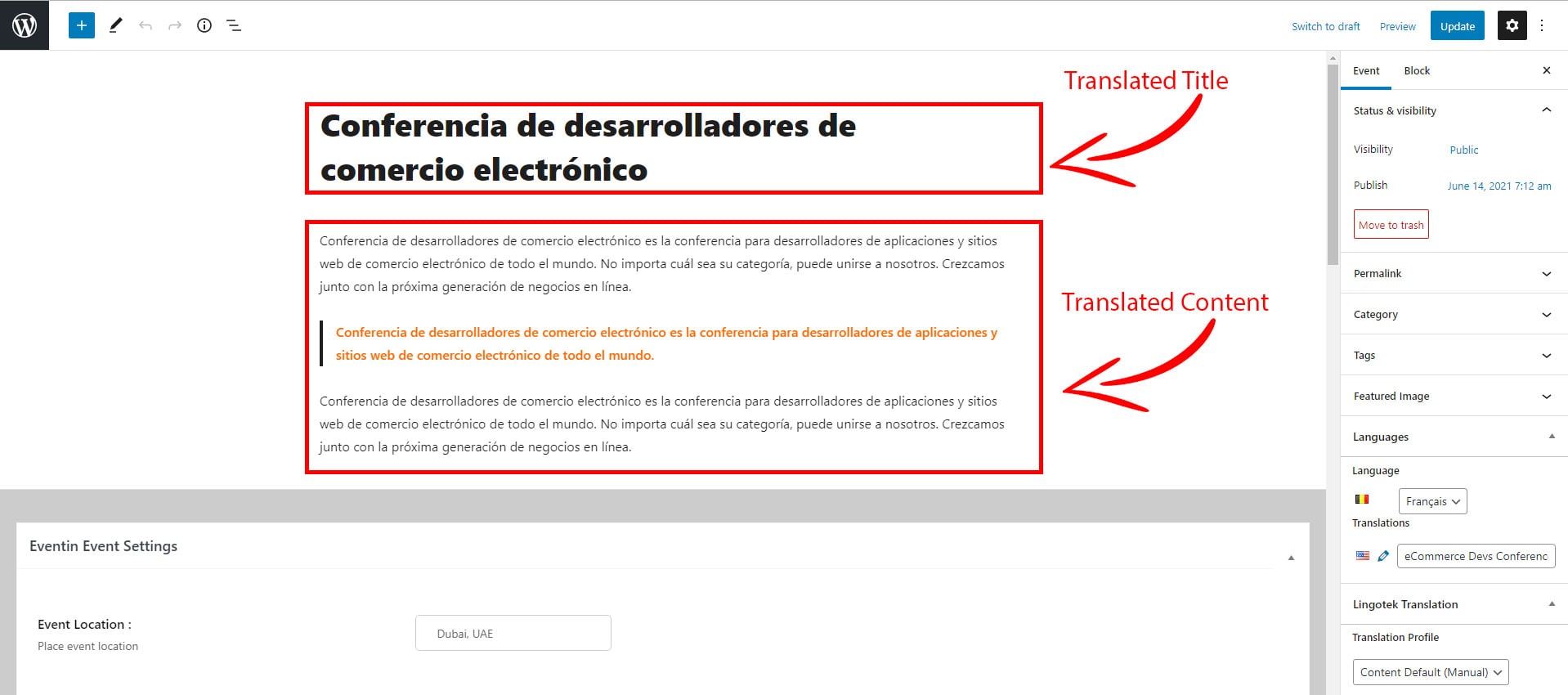
Add Menu Switcher #
Go to ‘Appearance’ and click on ‘Menu’ then add Menu Switcher to the site menu. Check Polylang documentation for menu switcher. Set the menu location and save changes.
- Settings key: WordPress Dashboard-> Appearance-> Menu-> Language Switcher-> Save Menu
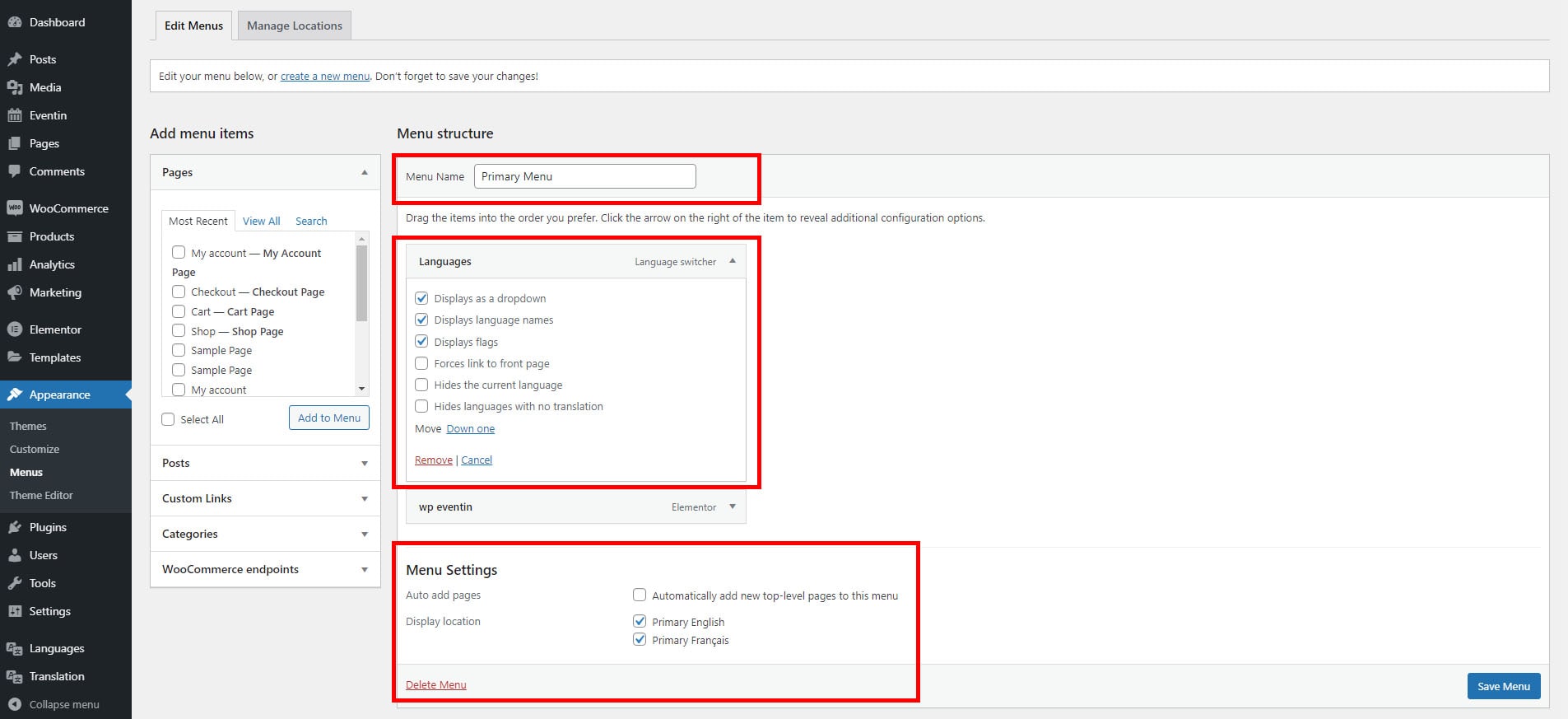
String Translation #
To translate a string, navigate to the Languages -> Strings translations menu. Select Eventin or Eventin Pro and find out the string. After that, set the translated string. If you find it difficult to find a string, use the search box from the top right area.
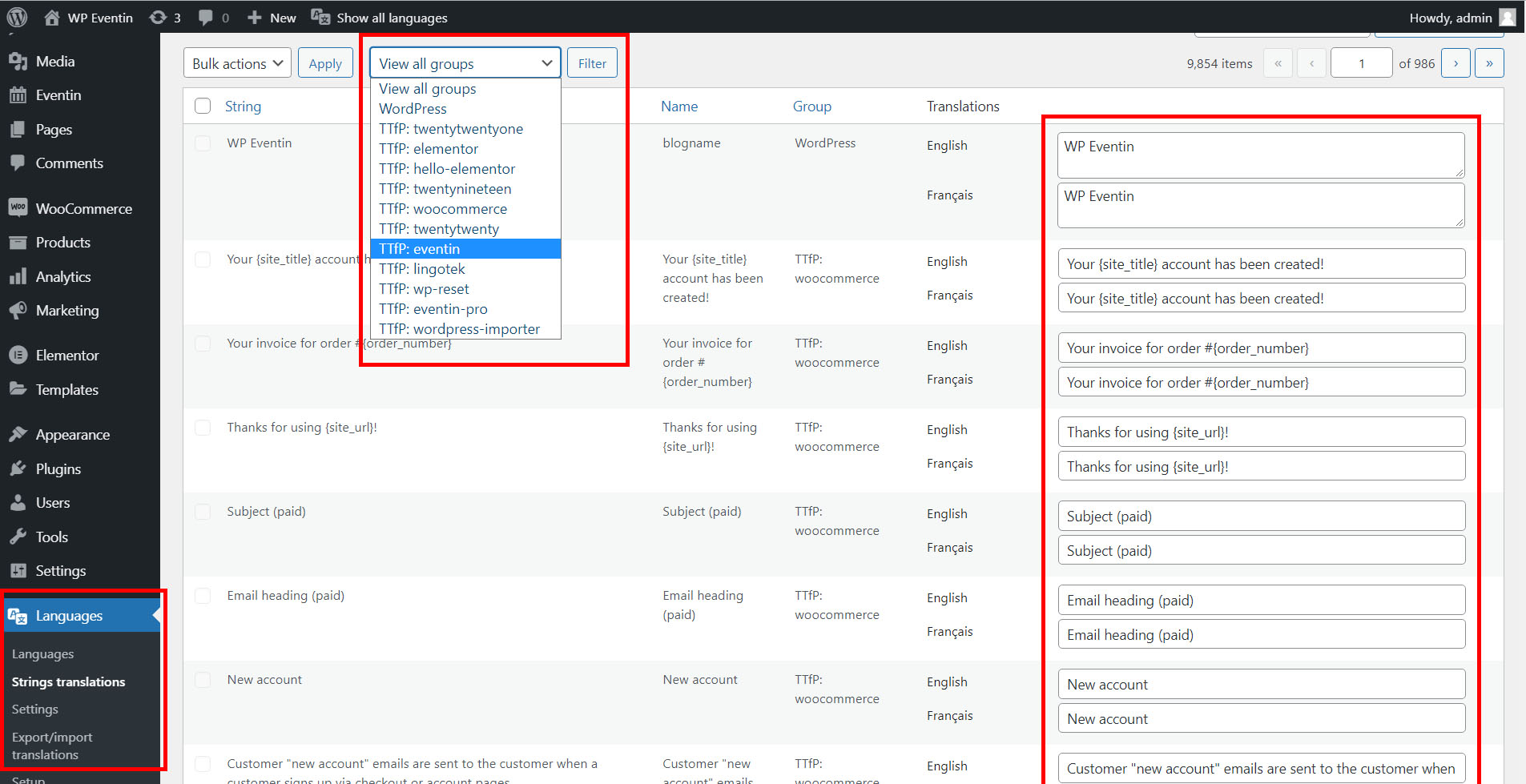
Translation with Loco Translate #
For single-language translation, we prefer to use the Loco Translate plugin.
🔹 NOTE: If you have a duplicate event in the Active, Draft, or Trash folder, then you will see Error 404 or a blank page. Please make sure to remove any duplicate events before using the translation.
Step-1: First of all, install and activate the plugin.

Step-2: Make sure you have changed the site language of your translated language.
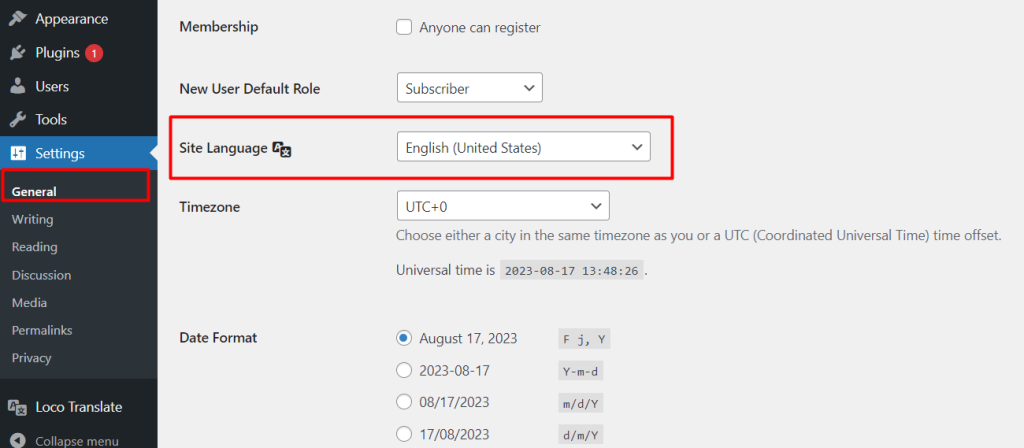
Step-3: From the Loco Translate > Plugins menu, click on the plugin name for setting up the translations.
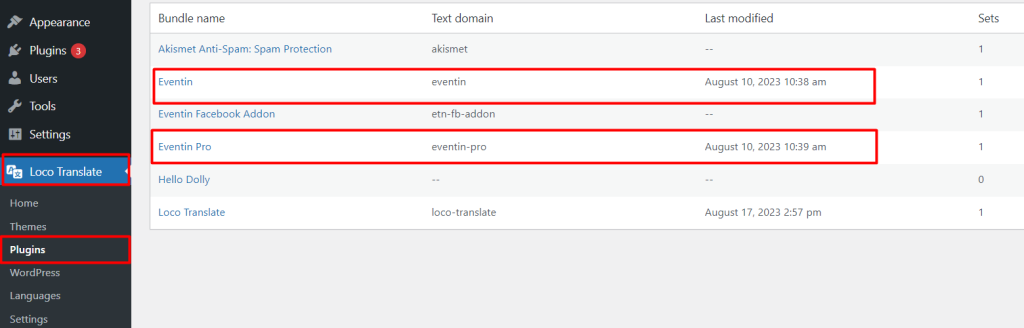
Step-4: Choose the language you want to translate.
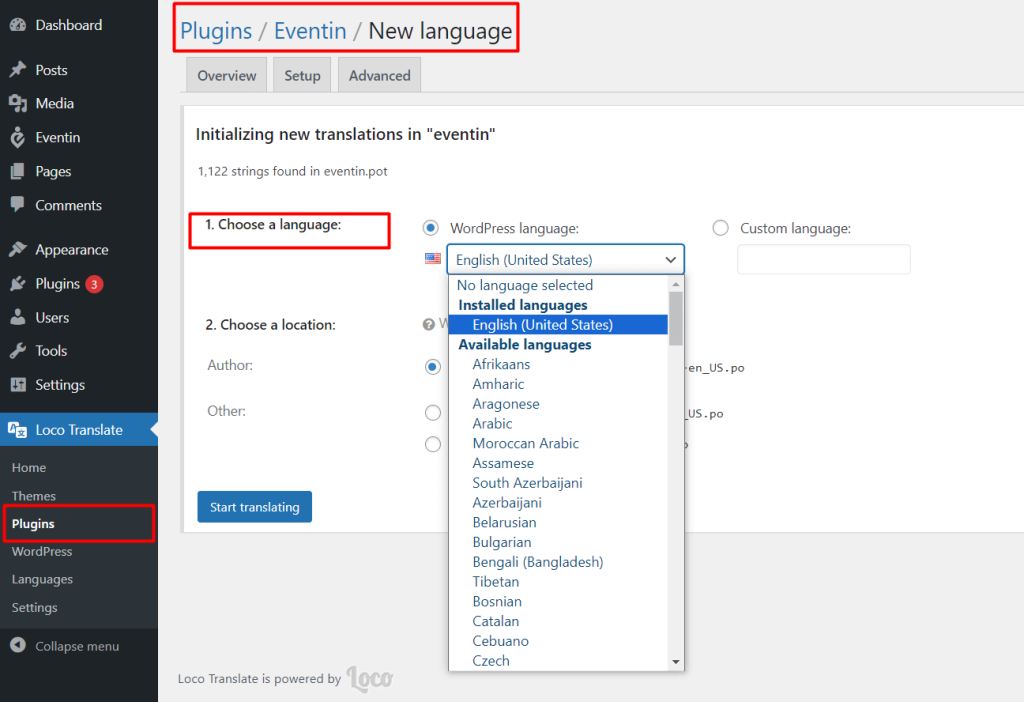
Step-5: Select a custom location according to the screenshot.
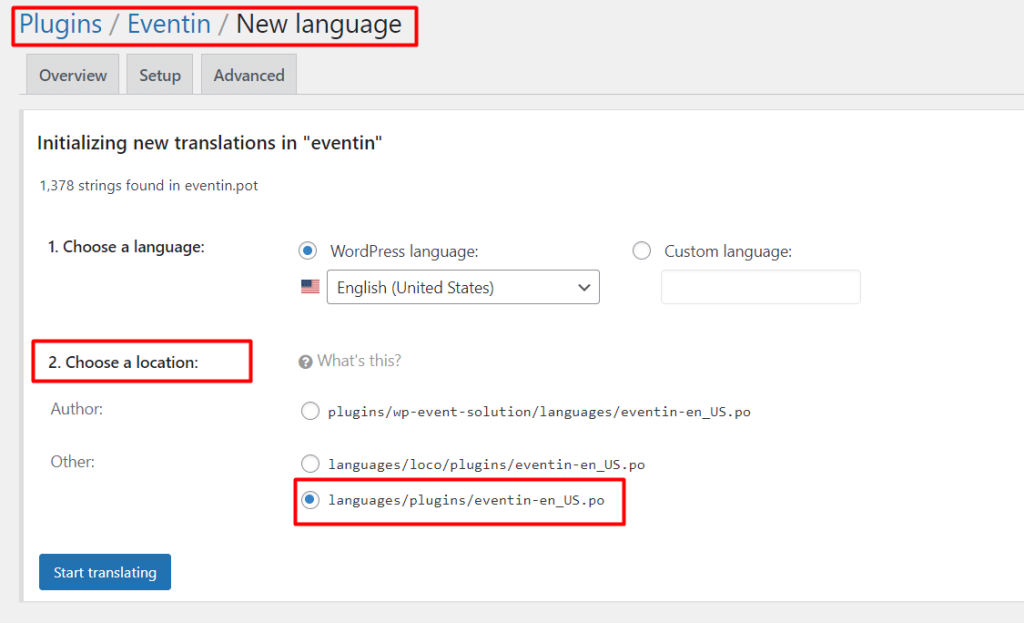
Step-6: Then search for the text that needs to be translated and insert the translated text.
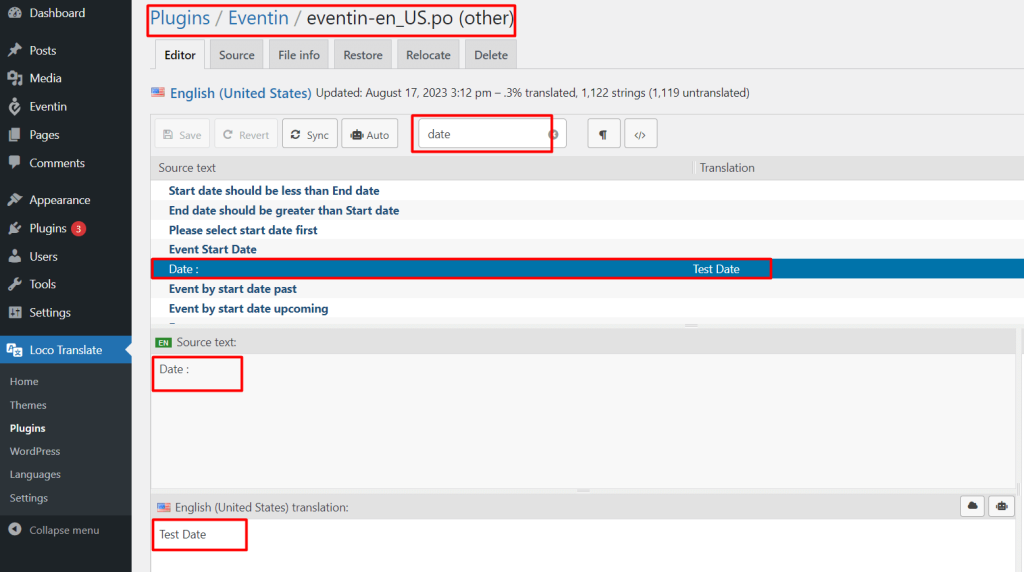
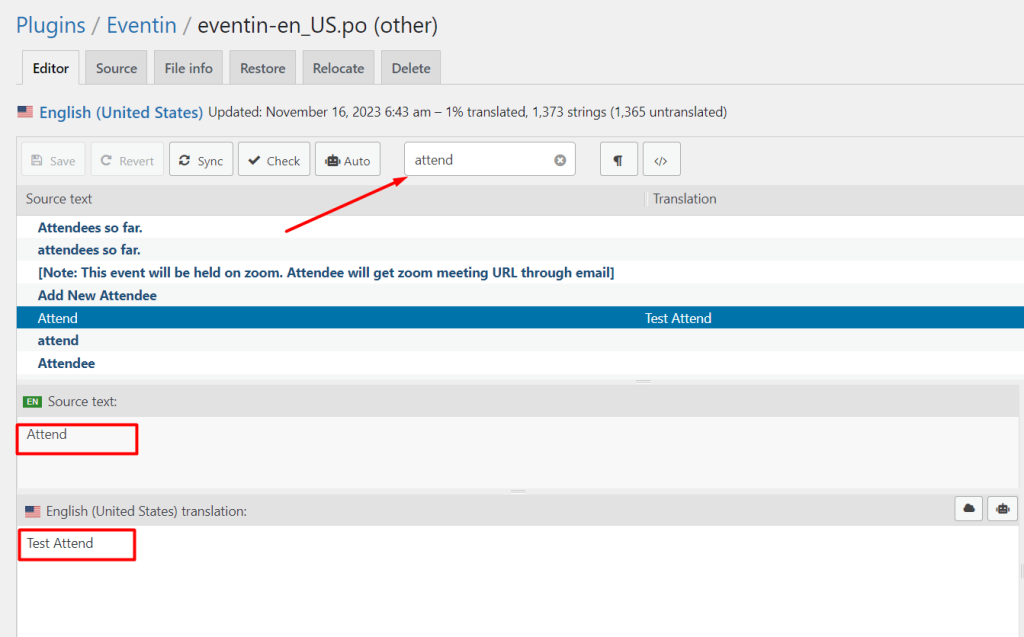
Translated test on the front view
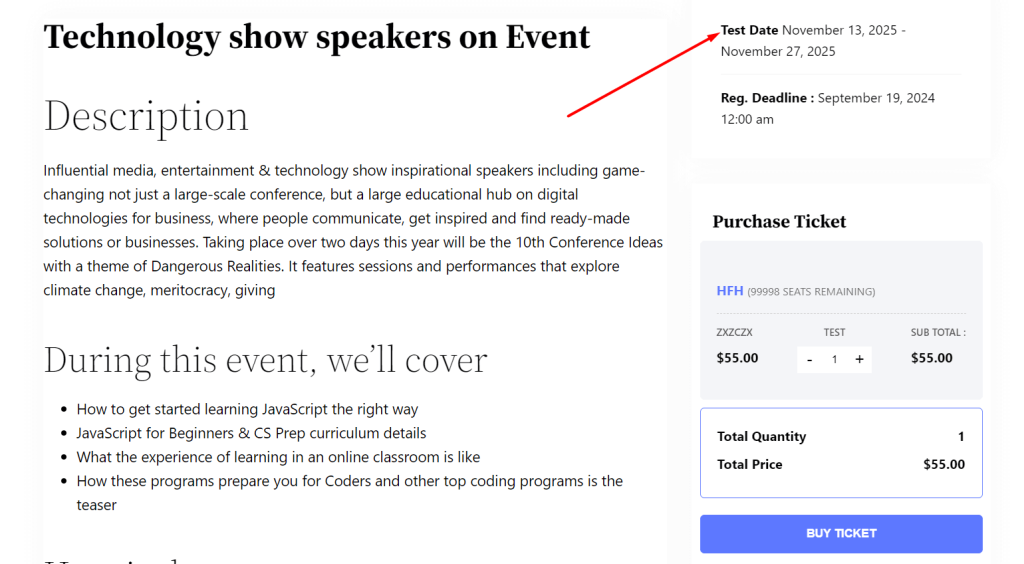
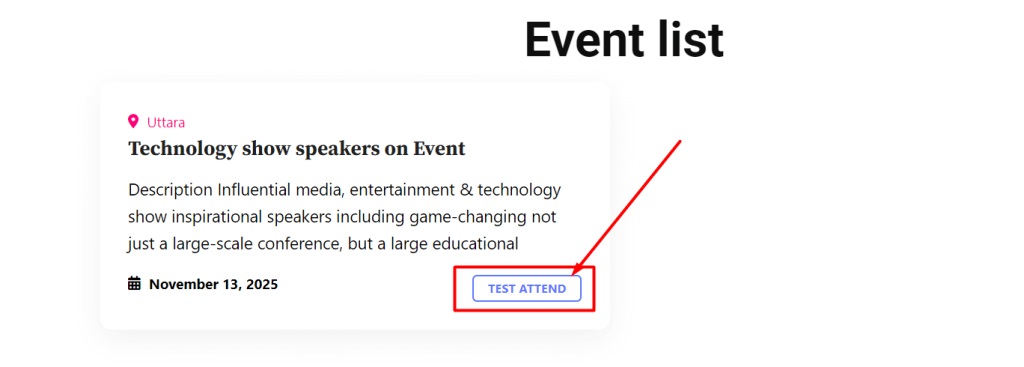
Translation with WPML #
WPML is one of the most popular plugins for multiple-language translation. Using WPML, the plugin strings can be changed for different languages.
🔹 NOTE: If you have a duplicate event in the Active, Draft, or Trash folder, then you will see Error 404 or a blank page. Please make sure to remove any duplicate events before using the translation.



