You can control minimum and maximum ticket purchases on Eventin. This feature helps protect against fraud ticketing. Now you can set minimum and maximum ticket purchases for every single checkout. It means any ticket purchaser can buy tickets from a pre-defined range(between minimum and maximum) each time they try to purchase.
Set Minimum Ticket Quantity: To set the minimum ticket purchase for each time, log in to WP Eventin from the WordPress dashboard. After that, go to the event and click on the edit option. Scroll down and you will get the minimum quantity input filed. Note- If you do not set a minimum quantity, then it will be one(01) by default.
- Settings Key: Eventin -> Events -> Edit -> Ticket & Pricing -> Minimum Order Qty -> Update
Set Maximum Ticket Quantity: To set the maximum ticket purchase for each time, log in to WP Eventin from the WordPress dashboard. After that, go to events and click on the edit option. Scroll down and you will get the maximum quantity input field. Note- If you do not set the maximum quantity, then the ‘maximum ticket quantity’ will be the ‘10,000’ of that event by default.
- Settings Key: Eventin -> Events -> Edit -> Ticket & Pricing -> Maximum Order Qty -> Update
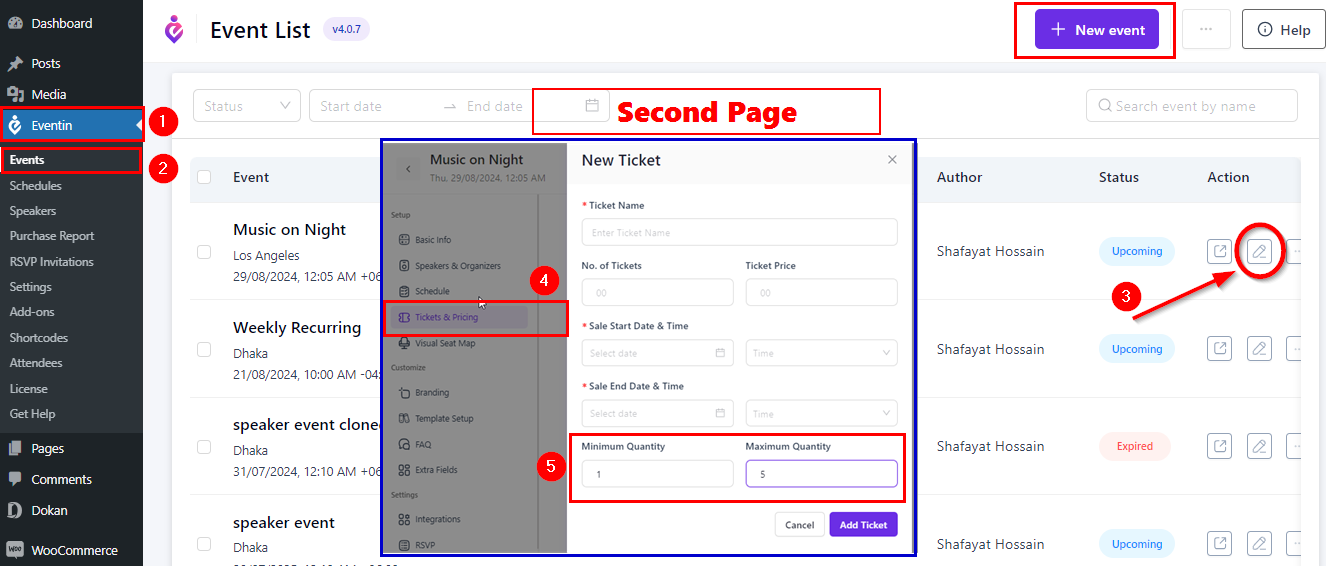
Front-end View of Minimum and Maximum Ticket Purchasing:
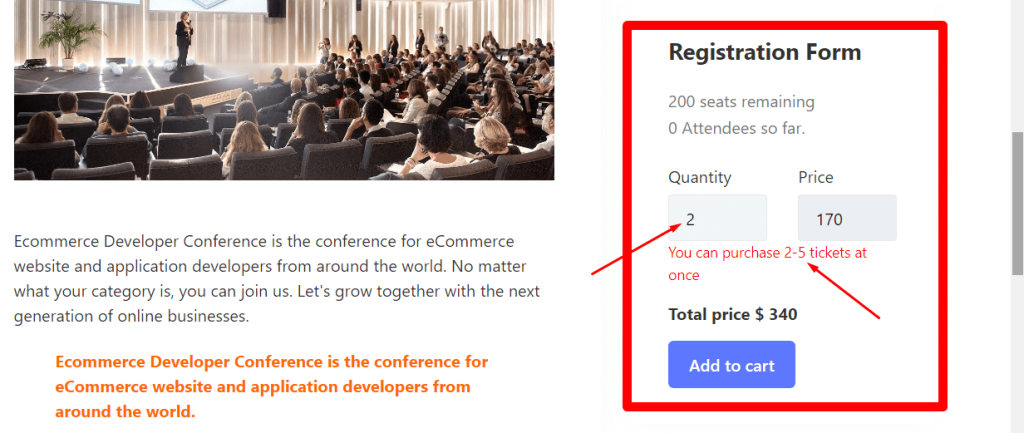
Note: We hope to update the control of minimum and maximum tickets based on the user’s email soon.



